How do you benchmark your PC? In this guide, we show you how to measure your gaming frame rates and gauge your PC performance in apps. Knowing how to run a PC benchmark test will enable you to see where your gaming PC or laptop hardware is falling short, and whether you really need a CPU or GPU upgrade to run the latest games and software applications.
There are many ways to test the performance of your PC, but when it comes to gaming, one useful first stop is PCGameBenchmark’s benchmark test software. This handy set of tools makes it easy to see if your rig meets the system requirements of thousands of the best PC games, and it can also measure the frame rates in your games to see which parts of your gaming hardware you may need to upgrade.
What is PC benchmarking?
Put simply, PC benchmarking is the process of running tests on your PC to gauge its performance – the speed at which it performs specific tasks. This enables you to see how your rig compares to the latest gear, and to check if it’s still up to the job of playing the new PC games you’ve been eyeing up.
There are many ways to test the performance of your PC, but when it comes to gaming, the killer metric is your frame rate, which is measured in frames per second (fps). While you can get away with frame rates of 30fps in some games, such as turn-based strategy games, we ideally recommend an average of at least 60fps, with a minimum of 45fps. If you play competitive first-person shooters, you’ll want to aim even higher, where an average of 120fps will help you respond quicker.
In an ideal world, in these fast-paced shooters, you want your frame rate to sync with the fastest refresh rate of your monitor, so your screen can display the action as quickly as it happens. If you have a 240Hz monitor, that means you want to aim for 240fps, which may mean putting up enough money to buy the best graphics card you can afford.
Other tests, such as Cinebench and 3DMark, give you a final score for your hardware, which you can use to compare your machine to others. Meanwhile, some benchmarks measure how long it takes for your PC to perform a task in seconds, or the rate at which your PC transfers a certain amount of data, such as megabytes per second (MB/s).

How do I benchmark my PC?
Benchmarking your PC can be as simple as running an in-game benchmark that measures your frame rate. Many of the latest games include this feature, including Cyberpunk 2077 and Call of Duty Black Ops 6, which will report the minimum, average, and maximum results at the end of the test – you can usually find them in the graphics settings menu.
In other games, though, you can still measure your fame rate while you play the game yourself, and this can often give you a more real-world analysis if you play over a long period that encompasses several different areas of the game.

All you need to do is download the PCGameBenchmark FPS Calculator, install the software, run it, and then open your game. Press Ctrl-F to bring up the overlay in your game, as shown in Assassin’s Creed Shadows above, and you can see how it drops in more demanding scenes with wide-open areas and lots of characters while increasing in less demanding indoor scenes where you’re alone.
When you exit your game, the tool will then give you a post-match analysis, which details frame rate drops, and shows you the stability of your PC’s gaming performance. If it’s regularly dropping below 45fps, then a GPU upgrade may well be in order.
Whatever area of your PC you’re trying to benchmark, you always want it to be measured accurately, and that means not timing it yourself with a stopwatch. Look for hardware reviews to see what tools professionals are using to reliably benchmark their hardware – many of them are freely available.

Best PC benchmark tools
PCGameBenchmark
If you want to know how well your PC can cope with the latest games, PCGameBenchmark gives you all the tools you need to benchmark your PC or laptop and answer the question… “Can I run it?”
PCGameBenchmark is trusted by millions of users. The benchmark test download is only 104KB, so installation is easy and rapid. Once downloaded, the tool will scan your PC for your GPU, CPU, RAM, and operating system. None of your personal data is recorded or transmitted, and you’ll be redirected to the PCGameBenchmark test with your results within seconds.
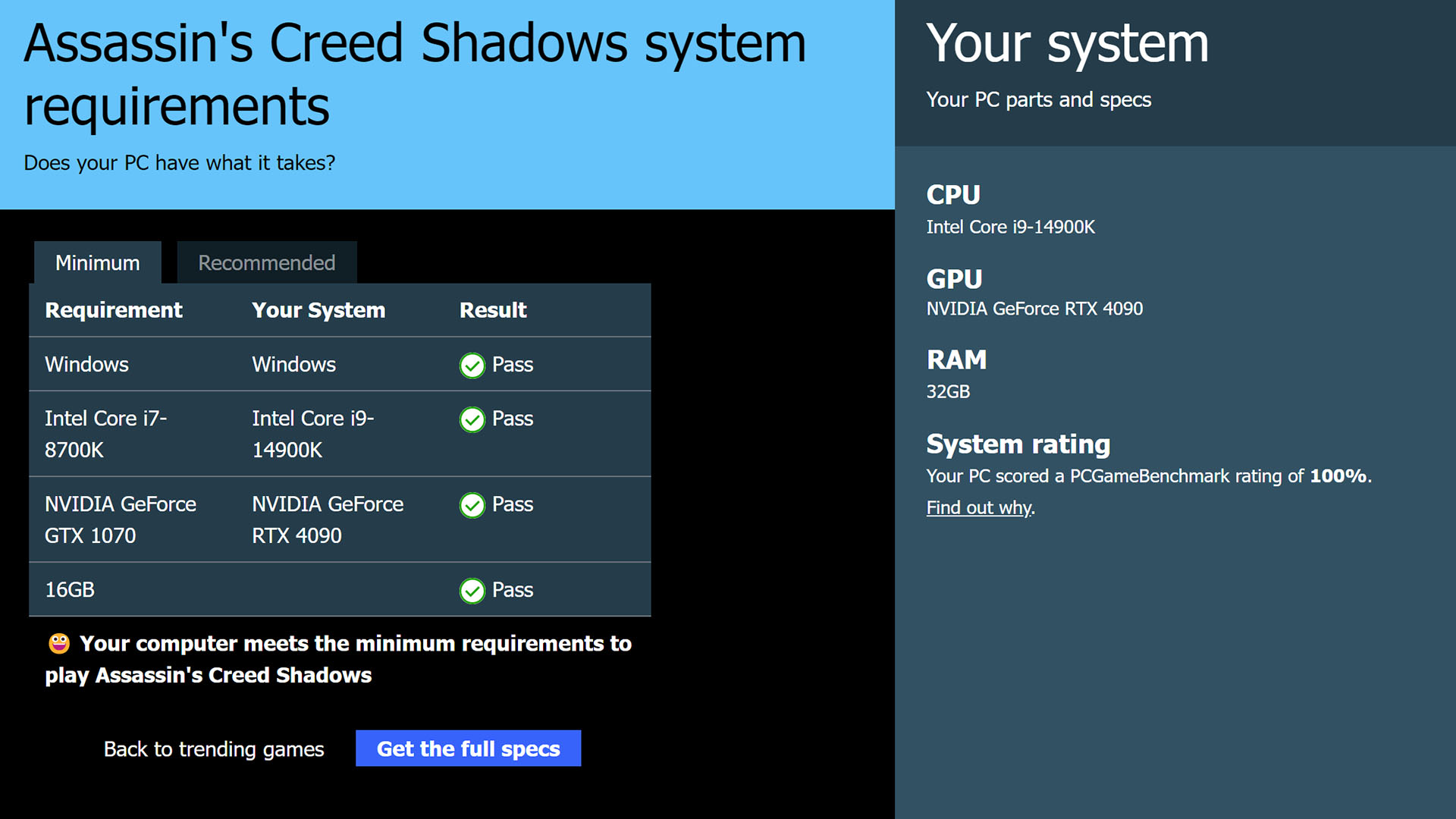
It then compares your components with the system requirements of thousands of PC games, simply showing you whether your PC spec meets the needs of the games you want to play. If your rig can play every game on the market, your PC will get a score of 100%. If not, you’ll be able to see exactly which piece of hardware is holding you back. For example, you may need a CPU upgrade, or to buy the best gaming RAM you can afford.
If that sounds good to you, you can get even more detailed performance data via the PCGameBenchmark fps monitor app for free via Overwolf for second-to-second fps monitoring and tracking, including a “post-match” feedback report.

3DMark
The granddaddy of 3D benchmarking, UL’s 3DMark contains a number of synthetic tests to measure the gaming performance of your PC in several areas, with some tests, such as Time Spy and Fire Strike, becoming industry standards. You get a score at the end, which makes it easy to compare your performance to other systems online, and you also get frame rate data.
What makes this benchmark fun, though, is being able to see how some of the new tech works when it’s pushed hard. The Port Royal and Speed Way tests are great for seeing ray tracing in action, for example, and there are specific FSR and DLSS tests as well. One other useful test in this suite is the Storage benchmark, which uses real game traces to measure game loading times, as well as other metrics, to see if you need to upgrade to the best gaming SSD you can afford.
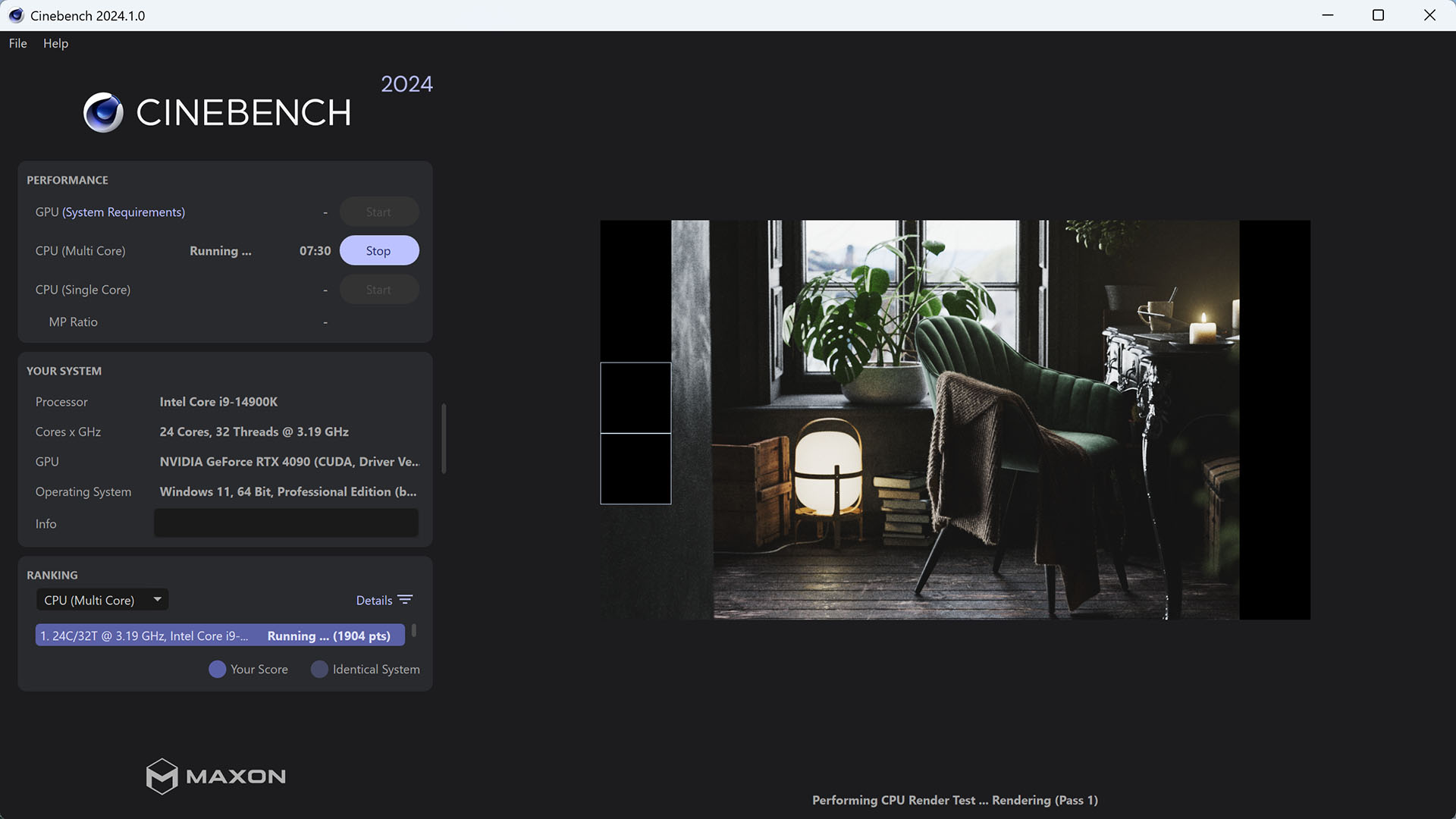
Cinebench
If you want to see how well your CPU performs in software applications, then Cinebench is a widely used tool that tests both single-core and multi-core performance, using the same engine as Maxon’s Cinema 4D software. It renders a 3D scene purely on the CPU, and you can compare your results with those of many other CPUs that have been tested. The multi-core test shows the benefit of having a CPU with many cores, which won’t be shown up by most game tests, as they rarely use more than eight.
Once you know how well your PC runs, you can try out the best free Steam games, and see which upcoming PC games you can run in 2025. Elsewhere, we have guides to the best PC games of all time, and a bunch of other great free PC games to play right now, if you can meet the system requirements.
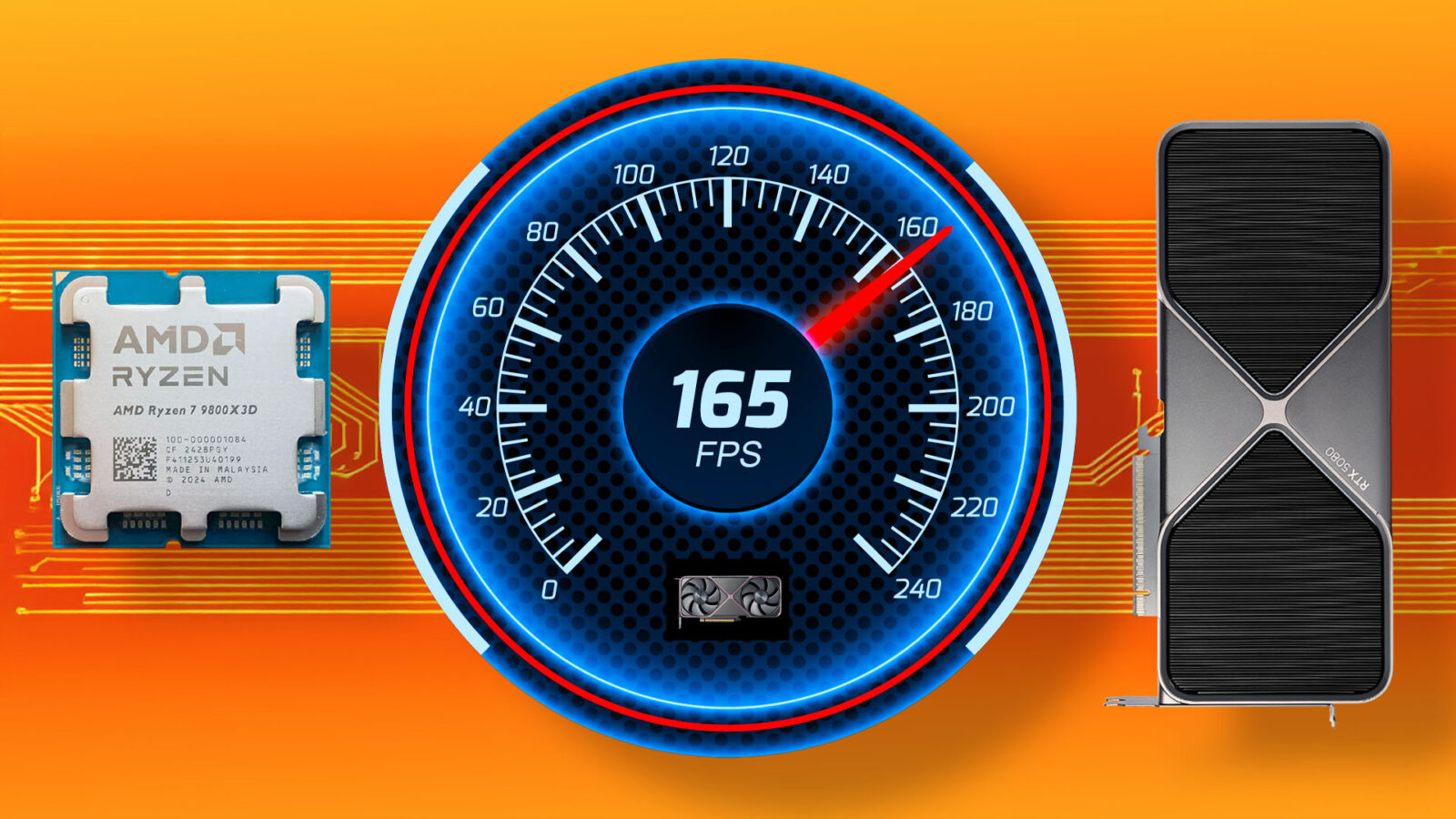










Leave a Reply