Depending on the settings you turn on in PGA Tour 2K25, the game can be a pretty hardcore golf sim. You’ll need to worry about the lie of your ball, the change in terrain between you and the hole, spin, and more whenever you line up for a shot.

Related
PGA Tour 2K25: Club Evo Fittings, Explained
As you level up your clubs in PGA Tour 2K25, you’ll unlock the ability to use club Evo Fittings.
One thing you will need to think about with every shot you take is the wind and how much it’s blowing. However, you may notice that the wind indicator isn’t showing on the screen to help you. With a few setting changes, you’ll be able to ensure you know how strong the wind is and what direction it is blowing in at all times.
Turning On Wind Indicators
The wind indicator and how it shows in-game is generally changed with the overall difficulty in PGA Tour 2K25. However, since there are over 15 different difficulty settings in the game, you can create a custom difficulty for offline play.
If you press Options if you’re on PlayStation, or Menu if you’re on Xbox, to pause the game at any time, you’ll be able to tab over to the Difficulty settings.
From there, you can scroll to the bottom of the list to change the ‘Wind Display’ setting to ensure you’re always shown the wind speed and strength.
If you choose to use the different difficulty presets, you’ll notice that wind speed and the arrow that accompanies it will only be shown at the top of the screen when you’re playing on Pro difficulty or below.
If you play offline multiplayer, you can also choose the general wind speed for the course before jumping into the match. In MyCareer, the wind speed will usually be between seven and 14mph.
In online modes in PGA Tour 2K25, the difficulty setting is set to Pro by default. Therefore, the wind indicator will always be showing, no matter what mode you play on.











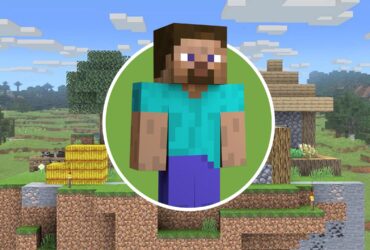
Leave a Reply