What are The Sims 2 cheats? Yes, it’s been more than two decades since the release of The Sims 2, but we’re still deep in the life simulation game getting our regular nostalgia fix.
If you’re also still playing The Sims 2 and want a little helping hand, we’ve got a full list of The Sims 2 cheats here. They work similarly in all Sims games, from The Sims 1 cheats right through to the modern-day The Sims 4 cheats. Here are those specific to The Sims 2 though, as well as how to use them.

All The Sims 2 cheats
The full list of The Sims 2 cheats is:
| Cheat | Effect |
| kaching | 1,000 Simoleons |
| motherlode | 50,000 Simoleons |
| moveobjects |
Move any object to any position |
| aging |
Turns Sim aging on or off |
| stretchskeleton |
Change Sim’s height |
| autopatch |
Turn on or off the game’s patch notifications |
| vsync |
Adjust vsync for performance |
| help | Lists some cheats (not all) |
| exit | Close the cheat window |
| expand | Expand the cheat window |
| deleteallcharacters | Removes all Sims |
| terraintype |
Changes terrain |
| boolprop simshadows |
Turn shadows on or off |
| boolprop displayneighborhoodflora |
Turn neighborhood plants on or off |
| boolprop displayneighborhoodroads |
Turn neighborhood roads on or off |
| boolprop testingcheatsenabled |
Turn testing mode on or off. This mode allows you to change a Sim’s aspiration, kill them, give them an illness, add Sims to the family, and other development features |
| slowmotion <0-8> | Puts the game in slow motion |
| unlockcareerrewards | Unlocks all career rewards |
| gameversion | Shows the game’s version in the cheat box |
While that’s all for The Sims 2 cheats that are beneficial to your playthrough, there are several developer tools and graphics commands you can input here. Use the ‘help’ cheat above to find a list of them.
How to use The Sims 2 cheats
To use The Sims 2 cheats press Ctrl + Alt + C while in the game. This will bring up the cheat box. Input your cheat and press enter to activate it.
While this will usually close the cheat box, you can manually close it either by typing ‘exit’ and hitting enter, or pressing Ctrl + Alt + C again.
If the nostalgia isn’t quite doing it for you and you want to return to a more modern era, we’ve got a list of the best Sims 4 mods to fully customize your game, as well as a list of the best Sims 4 CC creators so you can add some new and interesting creations to your neighborhoods. Sul sul!









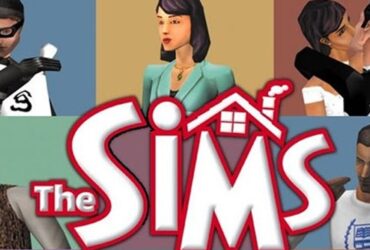
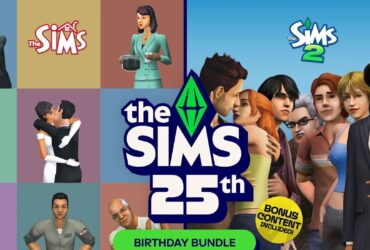

Leave a Reply