The Nintendo 3DS is home to some of the most unique and entertaining games on a handheld system. Even though it’s been succeeded by the Switch, which caters to handheld and home console fans, the 3DS has managed to stand the test of time with its excellent visuals and vast library of games.
However, for those looking to play 3DS titles on the Steam Deck with its larger screen and docking capabilities, this guide will help players achieve this. There are multiple emulators for users to play with. The best is Lime3Ds, and thanks to the EmuDeck installer, players can enjoy their 3DS games on a Steam Deck without worrying about overly complicated settings.

Related
Steam Deck: How to Play PS1 Games
Figuring out how to play PS1 games on the Steam Deck can be confusing. For those struggling, this guide makes the process clear and easy to follow.
Updated December 9, 2024 by Michael Llewellyn: Playing classic games on the Steam Deck is an excellent way to support video game preservation in our digital age. It also enables you to enjoy games you own across different platforms.
This guide has been updated to include the steps for installing Decky Loader and its plugin, Power Tools. Power Tools enhances the stability and performance of classic games. Additionally, this guide will provide a fix for Decky Loader following the latest Steam Deck updates.
How To Install EmuDeck On The Steam Deck
EmuDeck is the best tool for emulating games on the Steam Deck, as it does most of the hard work for players, from organizing folders to performing the necessary updates to keep emulators like Citra working at optimal performance. Before installing EmuDeck, users should have the following tools and settings for the Steam Deck:
Enable Developer Mode
It’s a good idea to enable Developer Mode on the Steam Deck in addition to using the above tools. This will help maintain the system’s functionality when running various emulators and programs that aren’t native to the Steam Deck, ensuring that they run in Gaming Mode without any issues.
- Switch on the Steam Deck.
- Press the Steam button.
- Open the System menu and switch on Developer Mode.
- Locate and open the new Developer menu.
- In the Developer menu, switch on CEF Debugging.
- Press the Steam Button, and select the Power menu.
- Switch to Desktop Mode.
Whether you’re running the Steam Deck in beta testing or stable mode, the handheld will receive several major updates. As a result, the Developer Mode and CEF Debugging may get switched off by default. If the emulator or plugins that use Decky Loader lose functionality, check the Developer menu and ensure that CEF Debugging is enabled.
Install EmuDeck
To install EmuDeck for the Steam Deck and run Citra for 3DS games, use the following steps:
- Ensure the Steam deck has sufficient battery life, or plug it into the mains.
- Slot in the micro SD card.
- Press the Steam button below the left trackpad.
- Highlight and select Power.
- Switch to Desktop Mode.
- Connect the keyboard and mouse.
- Open a browser and download EmuDeck.
- Select the SteamOS version on the page and download it.
- Run the installer and select Custom.
- Use the SD card as the installation location.
- On the next screen, select Steam Deck as the device.
- EmuDeck will display the list of available emulators. It’s better to install all of them and remove the excess later.
Even though the Citra emulator is no longer supported, EmuDeck will create the 3DS folders to place the 3DS ROMS.
- Also, ensure that Steam Rom Manager is checked. This adds the emulated 3DS games and their artwork to the SteamOS Library in Gaming Mode.
- Skip the following few screens until Configure CRT Shader for Classic 3D Games.
- Switch on 3D to improve the 3D visuals of classic games.
- Skip the following screens and Finalize to install the Emulators.
Install Gyro Features
- With the Steam Deck in Desktop Mode, locate EmuDeck under All Applications and open it.
- On the Left bar, scroll down to Third Party Tools.
- Then click on Install SteamDeckGyroDSU.
How To Transfer 3DS Files Into EmuDeck
Steam Deck users must transfer their 3DS files into the correct folder on EmuDeck. The following steps can be used to copy files into the EmuDeck folders:

Related
Steam Deck: How To Turn It Into A Desktop PC
Here’s everything you need to know to use the Steam Deck as a fully functional Desktop PC.
- Click on the Dolphin File Manager.
- Click on the SD card labeled as Primary.
- Click the split option.
- In one square, select Emulation and ROMS.
- Click on the file labeled 3DS.
- In the empty square, locate the 3DS files and copy them over.
How To Install Lime3DS On The Steam Deck
With EmuDeck, Gyro controls installed, and games added to the 3DS folder, you must use your preferred browser and download the Lime 3DS emulator using this link. Then, use the following steps:
- Under Assets, click on the file that ends with linux-appimage.tar.gz.
- After the download has been completed, unzip the file.
- Right-click and copy the file named lime-qt.AppImage.
- Paste it into a memorable folder.
- Double-click on the AppImage and select Execute.
- Double-click inside the Lime3DS program.
- Click the search bar near Look in:
- Click run.
- Then click media.
- Click the file deck and the next folder that looks like random letters.
- Then, click Emulation.
- Finally, open roms and then 3ds.
- Then click Choose, and the file name will be added to the Lime3DS directory.
Users can choose between OpenGL and Vulkan by clicking on the bottom left of the Lime3DS application. Most games work with OpenGL, but if there are issues, return to the app and try Vulkan.
Configure Controls
Steam Deck users need to configure their control system by using the following steps:
- Click the Emulation dropdown.
- Then select Configure.
- Select Controls.
- Hold the Steam Deck’s start button until it beeps to switch it into gamepad mode.
- Then, click on Automap and press OK.
- Then, press any button on the Steam Deck to detect and map the Steam Deck’s controller config automatically.
- Press OK.
- Click on the Motion/Touch tab on the bottom left of the screen.
- On the Motion-Provider dropdown menu, select CemuhookUDP.
- Then Select Test and wait for the message that says “Successfully received data from the server” and press OK.
The test will only detect the servers if Steam Deck users have installed the Gyro features in the above steps.
How To Add Lime3DS To The EmuDeck
Steam Deck users can run their 3DS games in the Steam Deck’s Desktop mode, but adding them to the Steam Library via EmuDeck is better. Use the following steps to add them to the library:
- Open the EmuDeck application.
- Click on Steam Rom Manager on the left panel.
- Toggle the Parsers off.
- Click on Settings.
- Change the Themes to Classic.
- Click on Create Parser.
- Under Community Presets, select Nintendo 3DS – Citra.
- Highlight Configuration title *Required.
- Change Citra to Lime3DS.
- Click under the Steam category and change (3DS) to Lime3DS.
- Click Browse on Path to ROMs.
- Click on the SD card underneath Videos.
- Open Emulation.
- Then click ROMs.
- Open the 3DS folder and click Select Folder.
- Scroll down and click Browse under Executable.
- Locate the lime-qt-AppImage and click Select File.
- Click Save.
- The Lime3DS emulator will be added to the bottom of the Parsers section.
- Don’t close EmuDeck.
How To Add 3DS Games To The Steam Library
With EmuDeck and Lime installed and the 3DS games transferred, Steam Deck users can add their games to the library. To add 3DS games to the library, the following steps can be used:

Related
Steam Deck: How To Turn On/Off Cloud Saving
Cloud saving is a great way to back up your game data on the Steam Deck. Here’s how to enable/disable it.
- With the EmuDeck application running in classic mode, click Settings, Select Theme, and change it back to EmuDeck.
- Then open the Steam Rom Manager.
- Click Yes and agree to close the Steam app running in the background.
- Toggle Parsers off.
- Highlight the Nintendo 3DS emulator.
- Click Add Games and then Parse.
- Wait for the 3DS games and covers to load and click Save to Steam.
- If the images are set correctly, return to Gaming Mode.
- Press the Steam button underneath the left trackpad.
- Click Library.
- Select Collections and Nintendo 3DS to launch the 3DS games with Lime Emulator.
How To Fix Missing Images On EmuDeck
There may be occasions where the Steam Rom Manager might have trouble locating the cover art for specific titles. This can happen with modded, imported, and translated games. Thankfully, these issues can be corrected within the Steam Rom Manager by using the following steps:
- If cover art for a 3DS game is missing, click on “Fix” in the game’s image frame.
- Type the game’s title in the Fix Artwork and Title search bar.
- Select one of the game covers on the sidebar and scroll until you find a suitable cover.
- Click the cover so it is highlighted in white.
- Then click Save and close in the top right of the Steam Rom Manager.
Check if the 3DS Rom is named correctly. If there are numbers in front of the title, the Steam Rom Manager won’t detect the game. To fix this, rename the file, delete the numbers, and refresh the Steam Rom Manager.
Uploading Cover Art For EmuDeck
The Steam Rom Manager has a lot of cover art to choose from. However, the artwork of some more obscure titles may not be available. The following steps can be used to upload your own:
- In Desktop Mode, open a browser and type the game’s title, followed by “cover.”
- Click image search and save your desired cover to the Pictures folder on the Steam Deck.
- Open the EmuDeck program.
- Run the Steam Rom Manager.
- Click on Upload – next to Fix – on the cover frame.
- Then click Save and close.
- With the correct artwork in place, select Save to Steam, close the Steam Rom Manager, and return to Gaming Mode.
How To Change The 3DS Screen Settings On Steam Deck
Steam Deck users may want to adjust the screen setting on the Steam Deck when running Nintendo 3DS games. To change the dual screen positions and views, press the L4, L5, R4, and R5 buttons on the back of the Steam Deck.
How To Save 3DS Games Anywhere On Steam Deck
- Press L4 to bring up the OpenGl frame.
- Select Emulation from the dropdown menu at the top of the screen.
- Select Save State.
How To Fix Slowdown On 3DS Games
Some 3DS games can have issues with slowing down and freezing. Luckily, there is a fix that players can use to get the games running as adequately as possible. The following steps can be used to get better performance from Nintendo 3DS games on the Steam Deck:
- Press the Steam button to access the Library option.
- Select the Collections tab.
- Select the Nintendo 3DS square and play a 3DS game.
- With the game launched, press the QAM button (the three-dotted button underneath the right trackpad).
- Select the battery icon from the side menu.
- Switch on Use per-game profile.
- Then, increase the Frame rate to 60 FPS.
- Switch Half Rate Shading on.
Install Decky Loader For The Steam Deck
If the above settings don’t provide a perfect performance on the Steam Deck, the EmuDeck developers recommend installing Power Tools. Power Tools is a plugin that requires the Decky Loader app to run. Use the following steps to get them installed on your Steam Deck.
- Optionally connect a keyboard and mouse for easier navigation.
- If you’re in Gaming Mode, press the Steam button, Power, and Switch to Desktop Mode.
- In Desktop Mode open a browser. Browsers can be downloaded from the Discovery Store.
- In your preferred browser, navigate to the GitHub Decky Loader page.
- Locate the large Download icon and click it to start downloading.
- After the download has finished, double-click the launcher and select Recommended Install.
- With the installation complete, restart the Steam Deck in Gaming Mode.
After installing Decky Loader, the next step is to install Power Tools using the Decky Loader program. Follow the steps below to complete the installation.
- In Gaming Mode, press the Quick Access Menu (QAM) button, located beneath the right trackpad.
- Select the new plugin icon at the bottom of the QAM.
- Select the store icon at the top of the Decky Loader menu.
- In the Decky Store, find the Power Tools plugin and install it.
Power Tools Settings For Emulated Games
- Launch a 3DS Game.
- Press the QAM button, Decky Loader, and select the Power Tools menu.
- Turn off SMTs.
- Adjust the number of Threads to 4.
- First, press the QAM button, then open the Performance menu by selecting the small battery icon.
- Enable Advance View.
- Then switch the Manual GPU Clock Control On.
- Increase GPU Clock Frequency to 1200.
- Next, choose Per Game Profile to save these settings for individual games.
Fixing Decky Loader After A Steam Deck Update
The recent Steam Deck update may have removed the Decky Loader application from your QAM. To restore it, follow these steps.
- If you’re still in Gaming Mode, press the Steam button to open Power, and switch to Desktop Mode.
- Open a browser when the Steam Deck restarts in Desktop Mode.
- Head to the Decky Loader GitHub page and click the Download icon.
- Unlike previous installs, you must select Execute and not Open.
- Enter your sudo password on the prompt.
- If you have not yet created a sudo password, follow the onscreen steps to create a new one. Select a memorable password and make a note for future installs.
- After the installation, power off the Steam Deck and restart it in Gaming Mode.
- Press the QAM button, and your Decky Loader app, your settings and plugins will return to their previous state.
Games will perform better with these settings. There may be an occasional drop between transitional screens, but Steam Deck users will get improved performance overall.
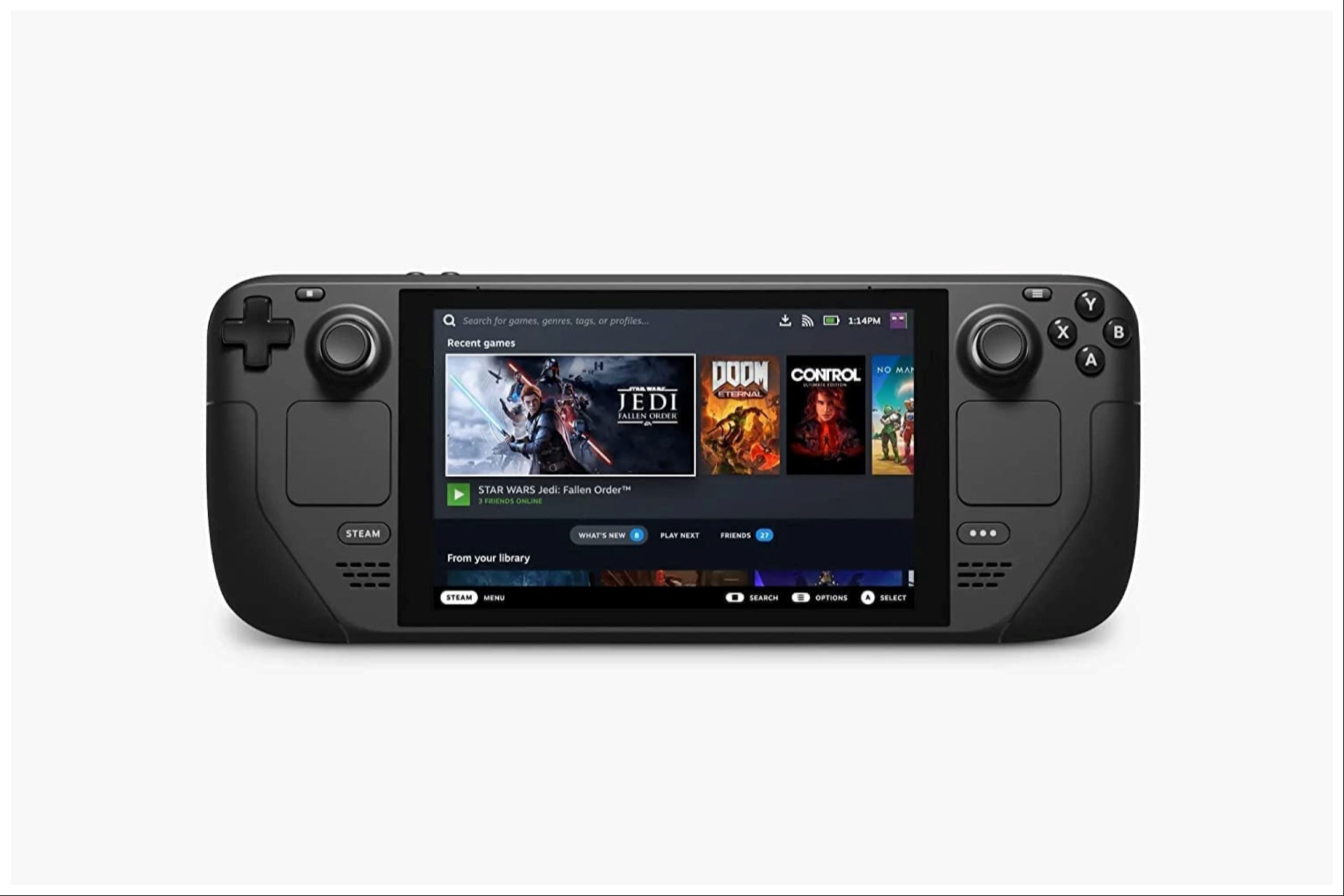
Valve Steam Deck
- Dimensions
- 16 x 5 x 3 inches
- Brand
- Valve
- Weight
- 3.54 pounds
- Battery
- 2 Lithium Ion batteries required
- Display
- 7-inch



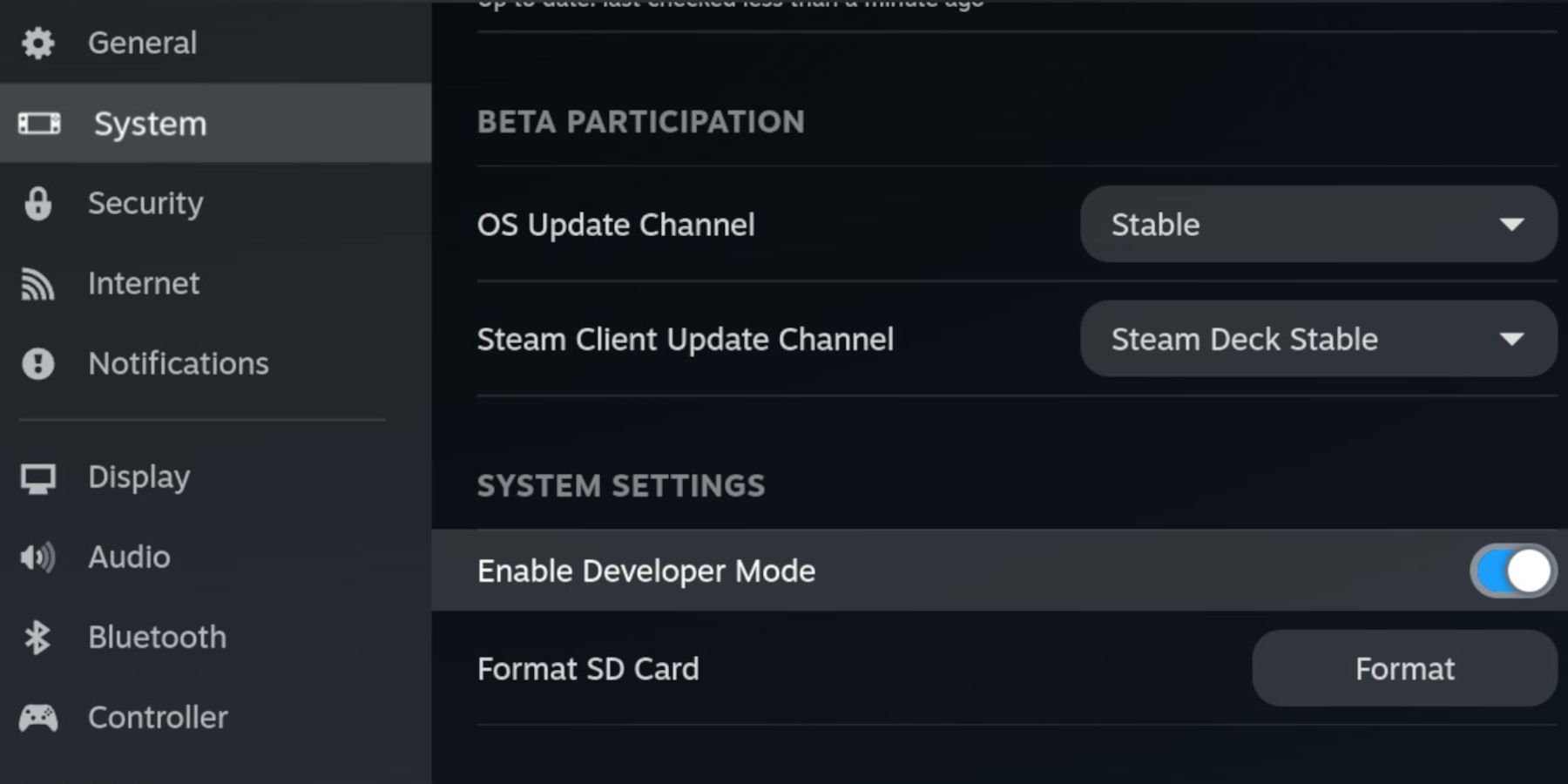

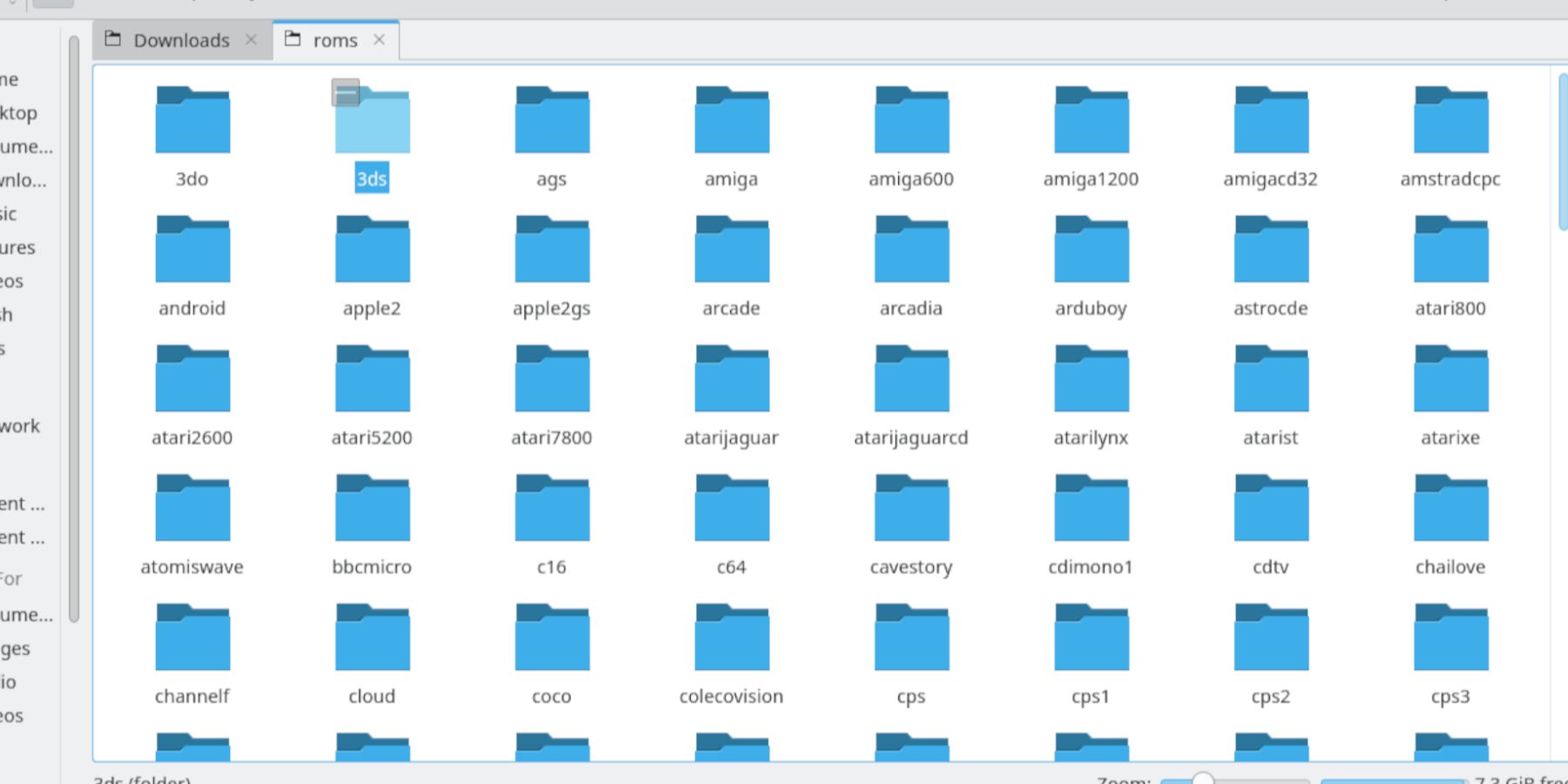
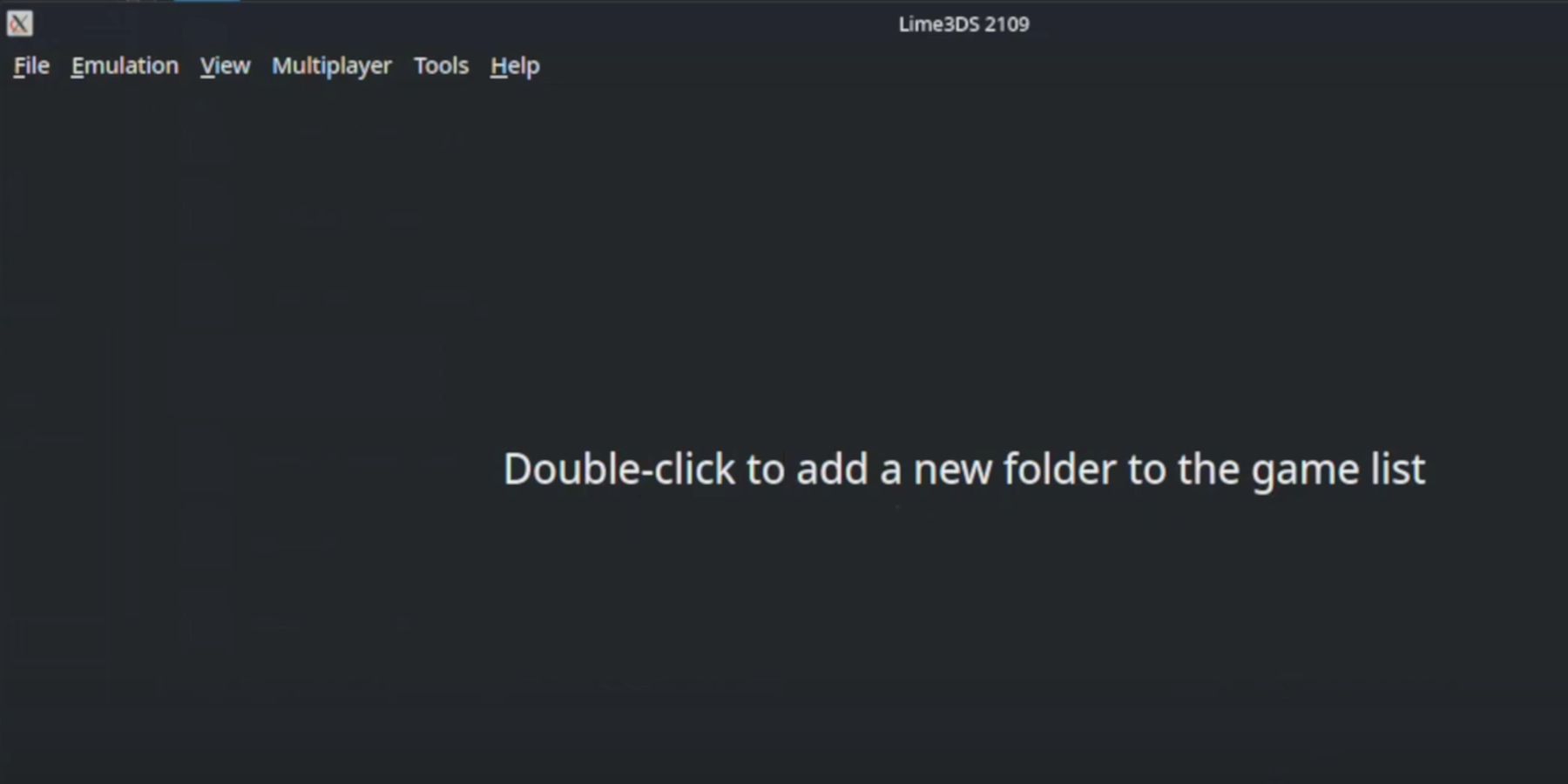
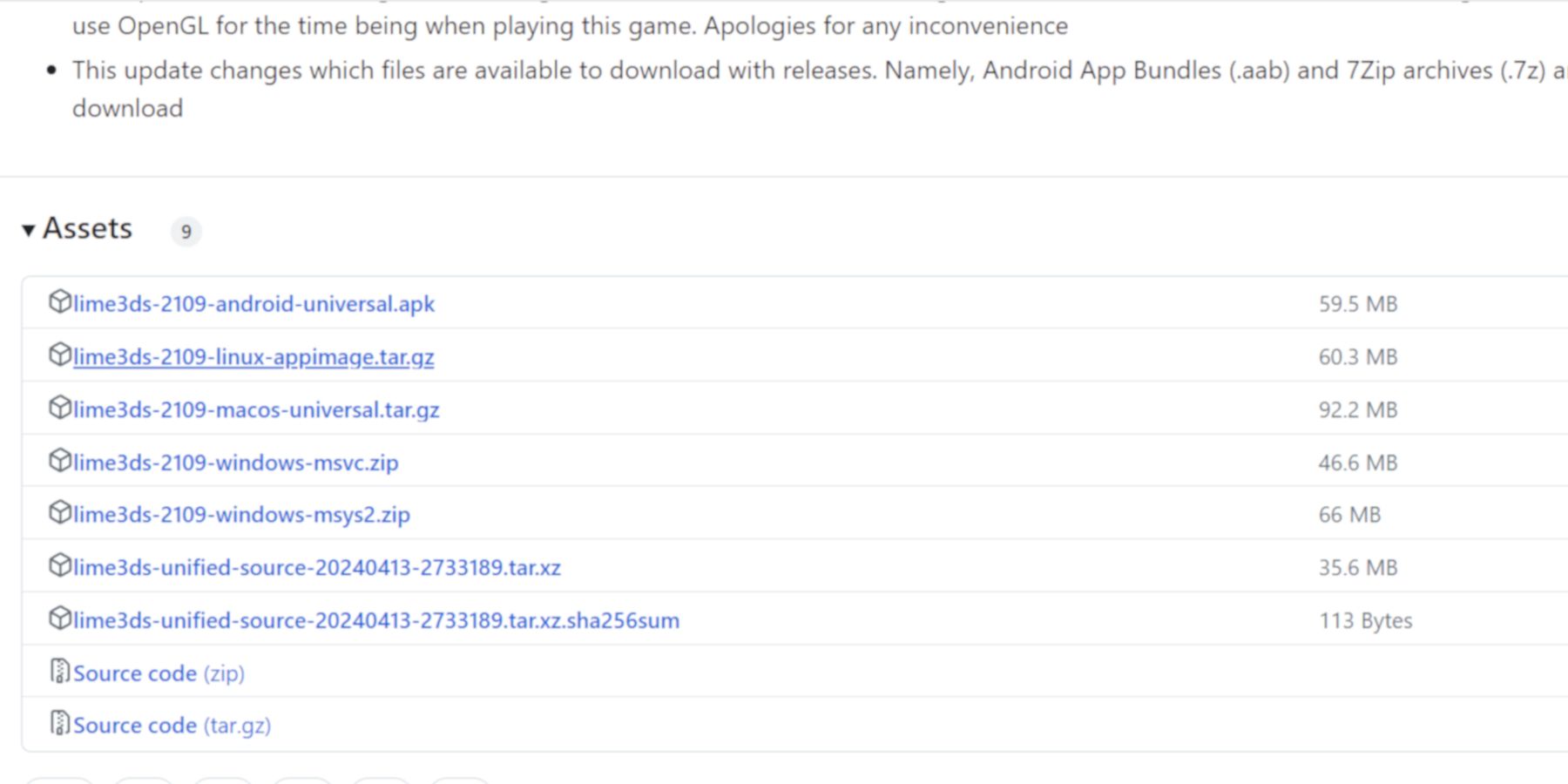
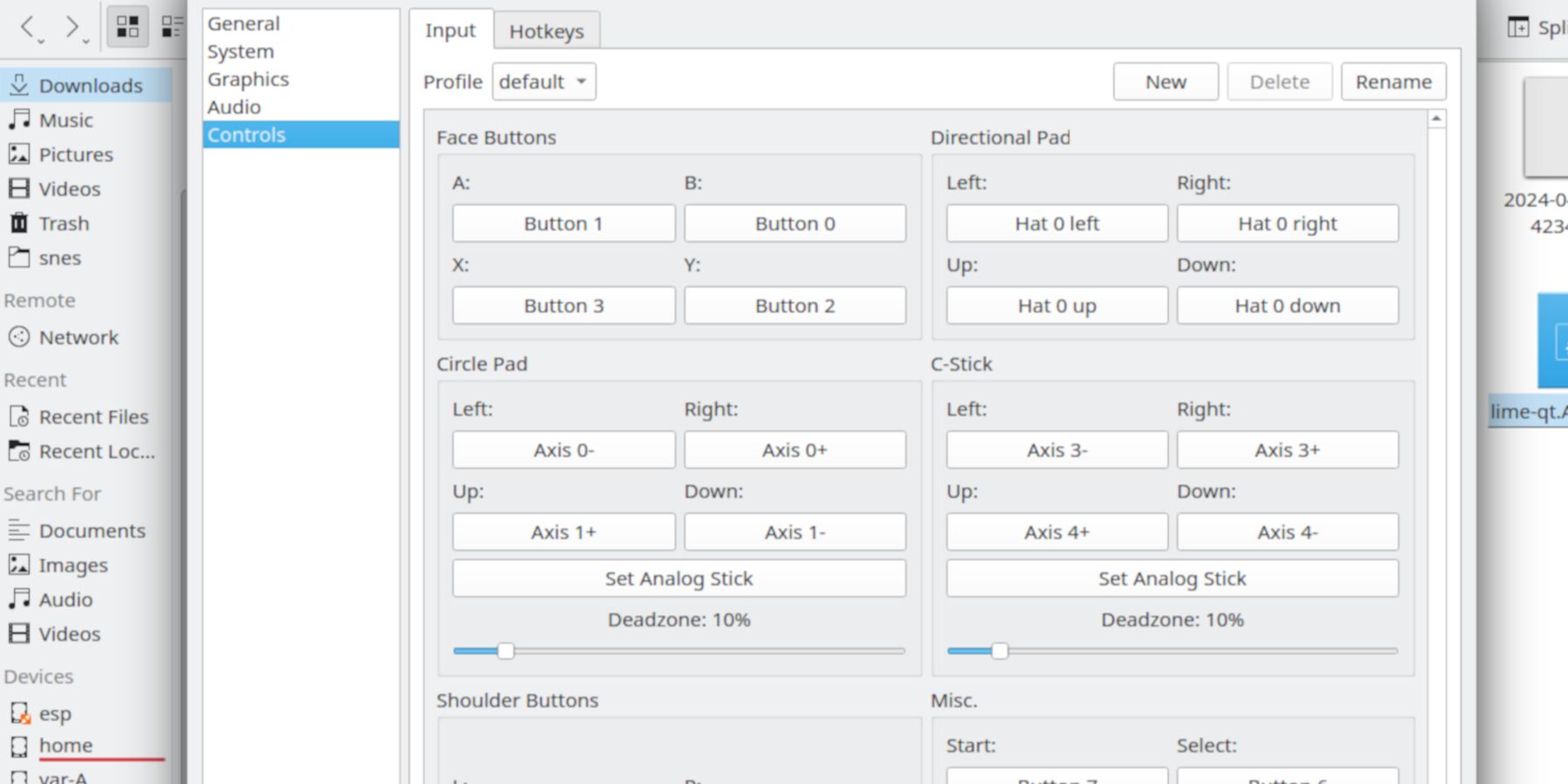
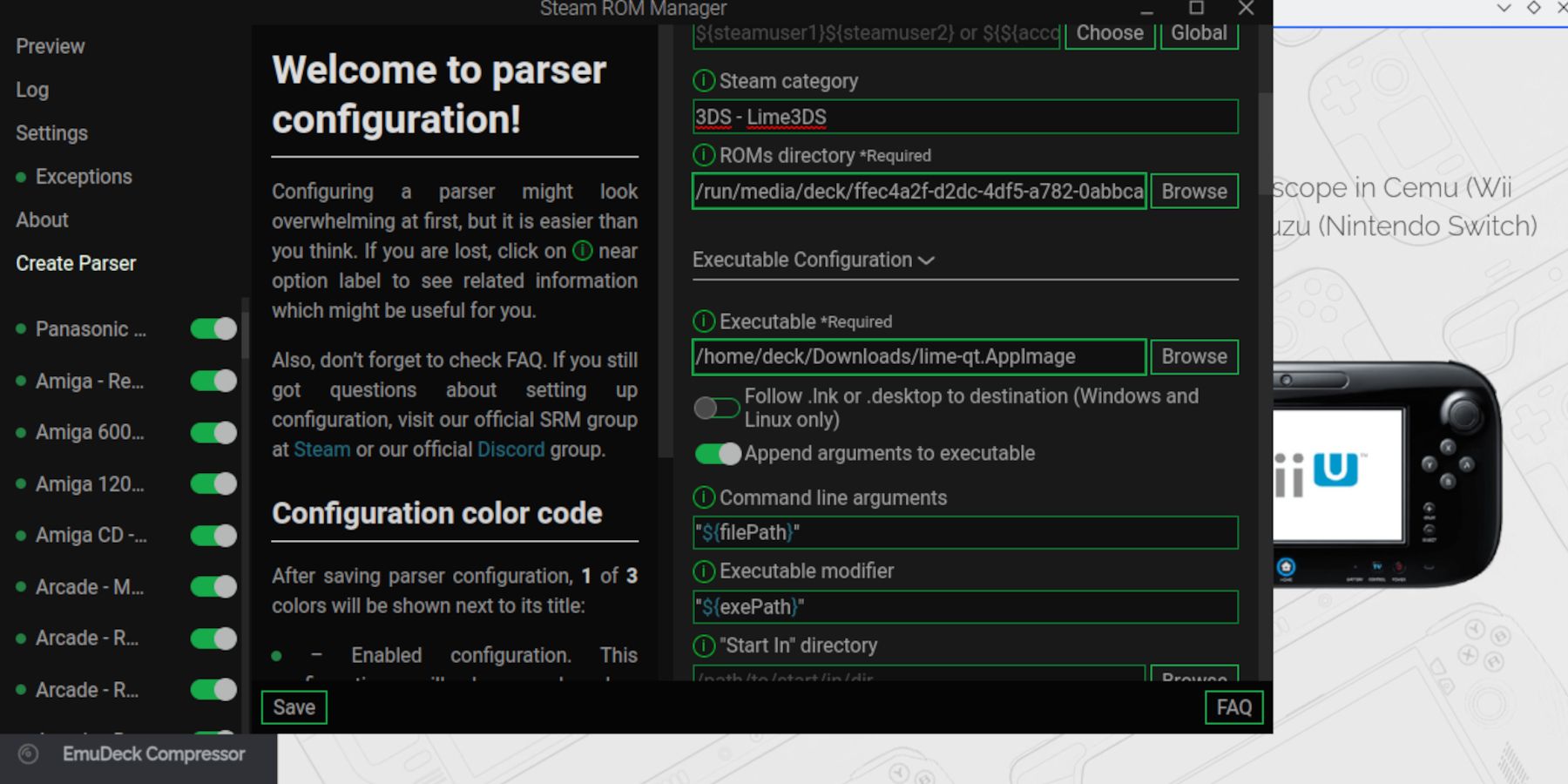
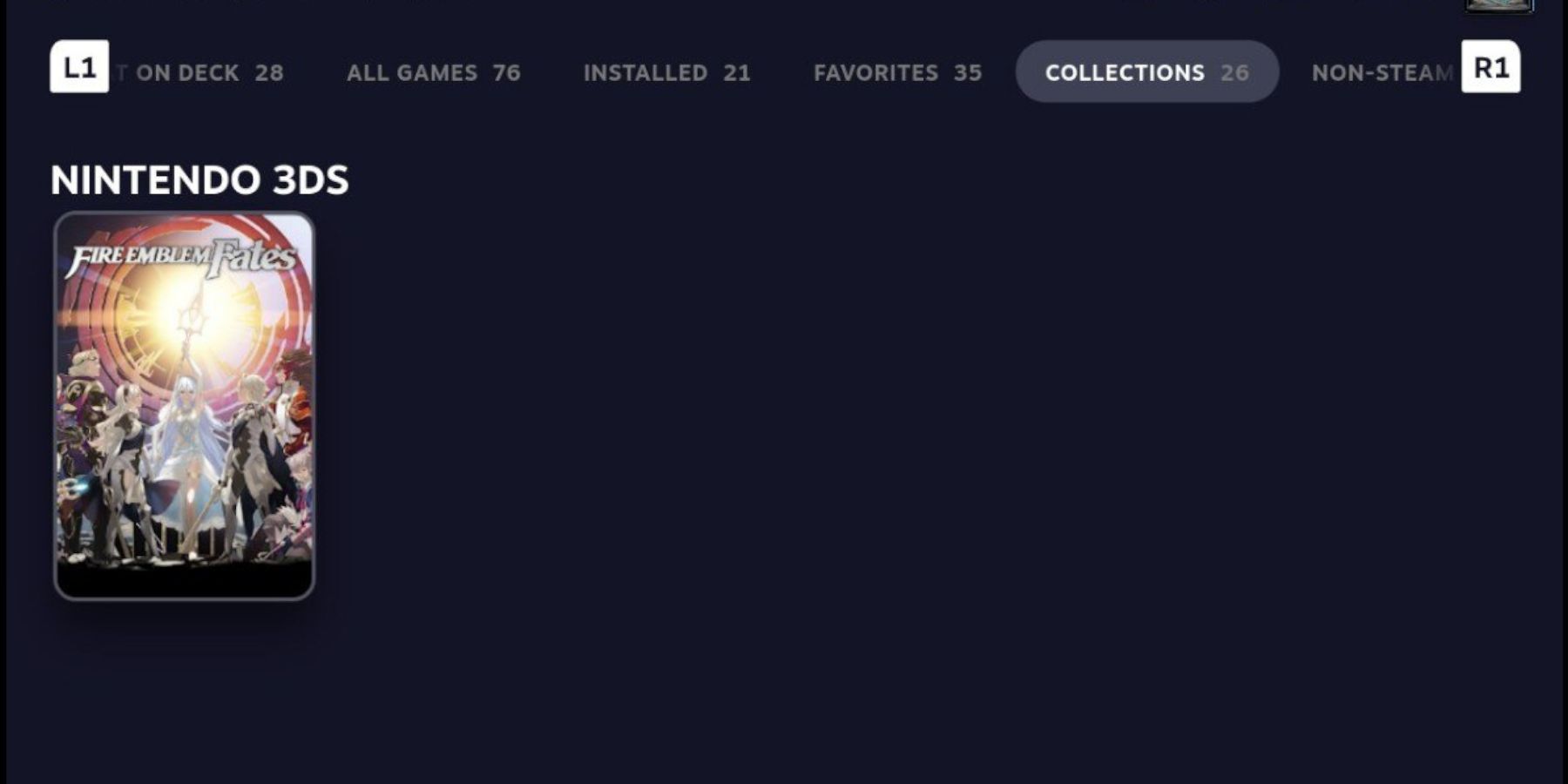
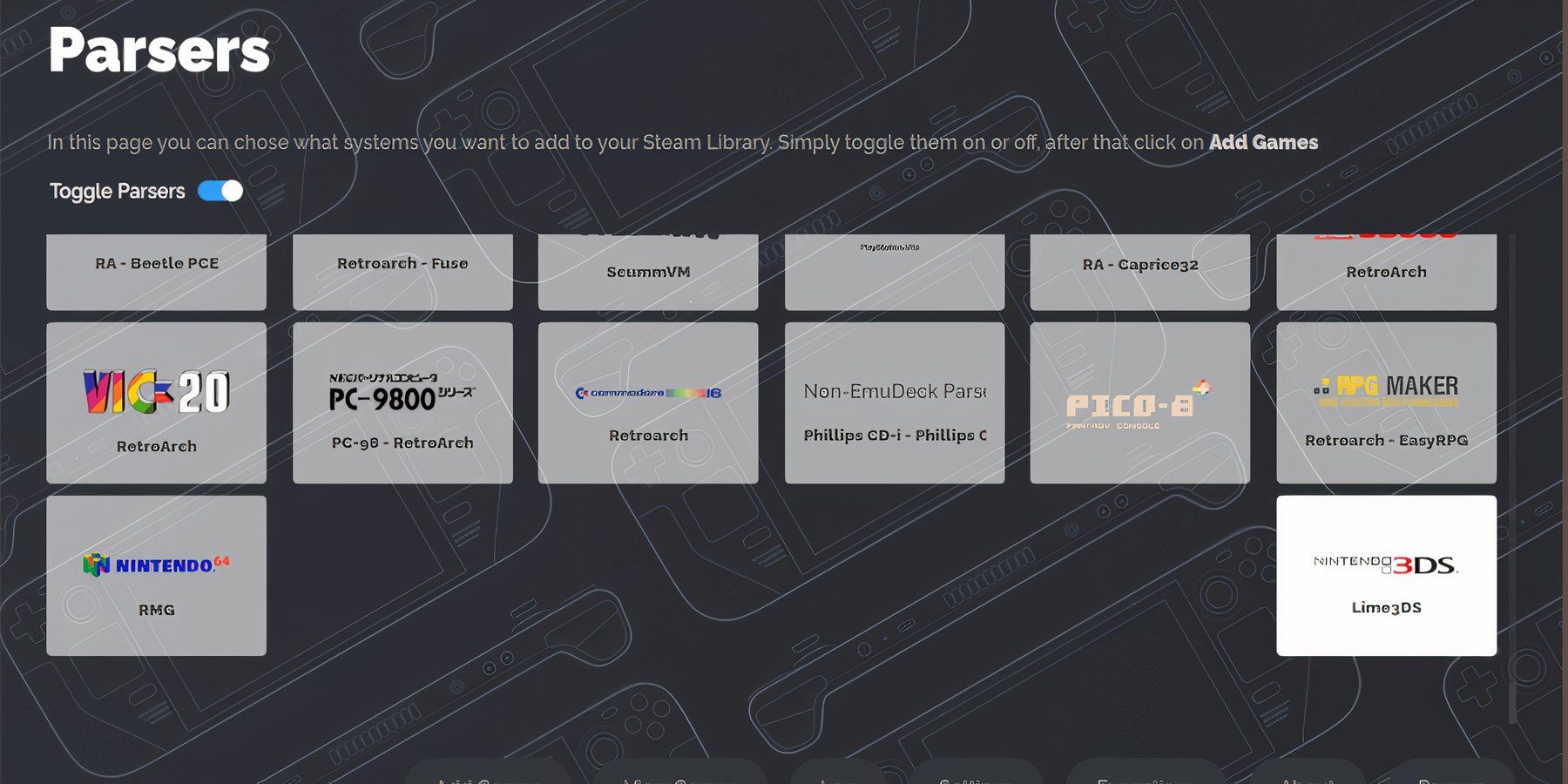
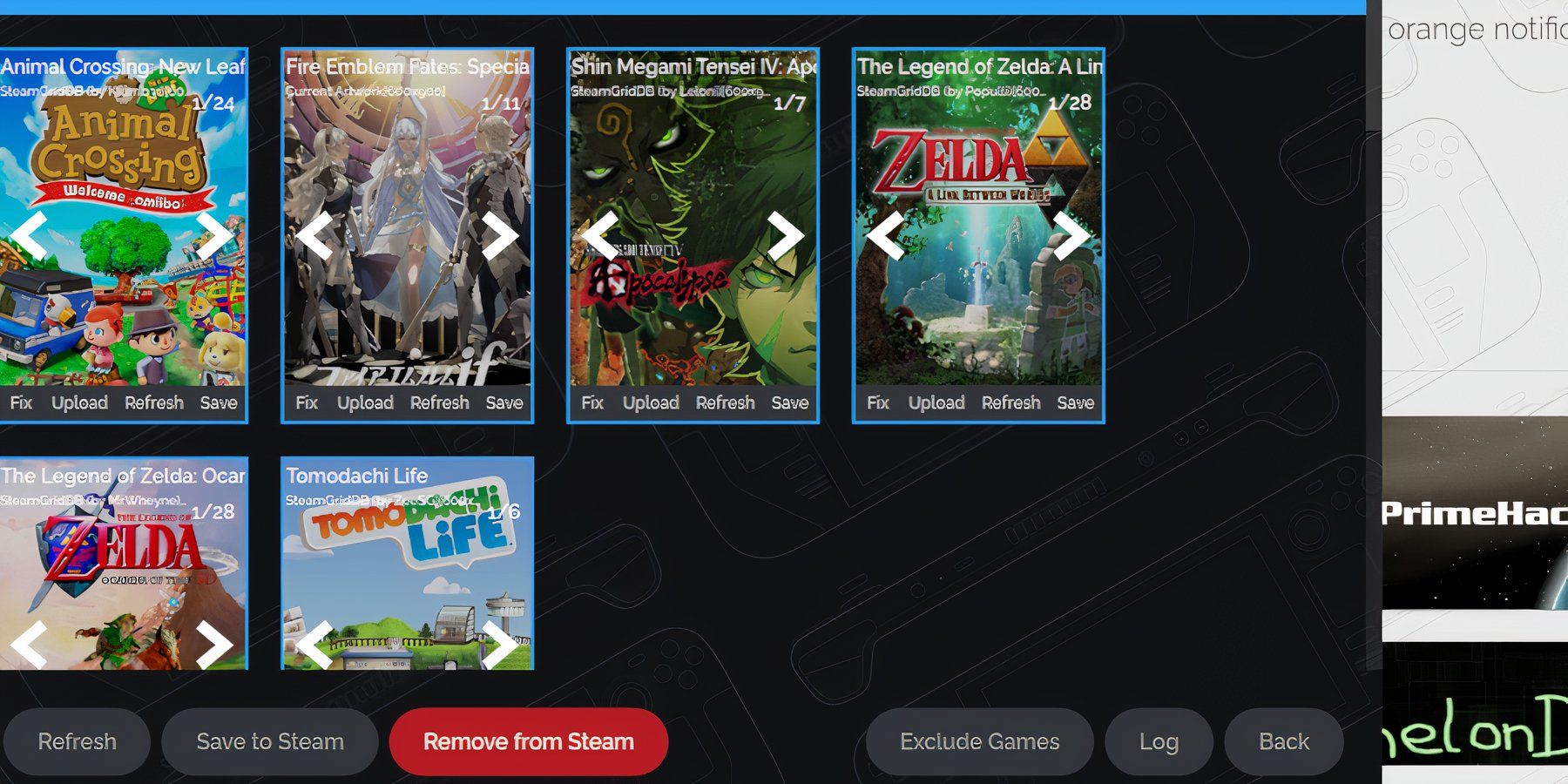
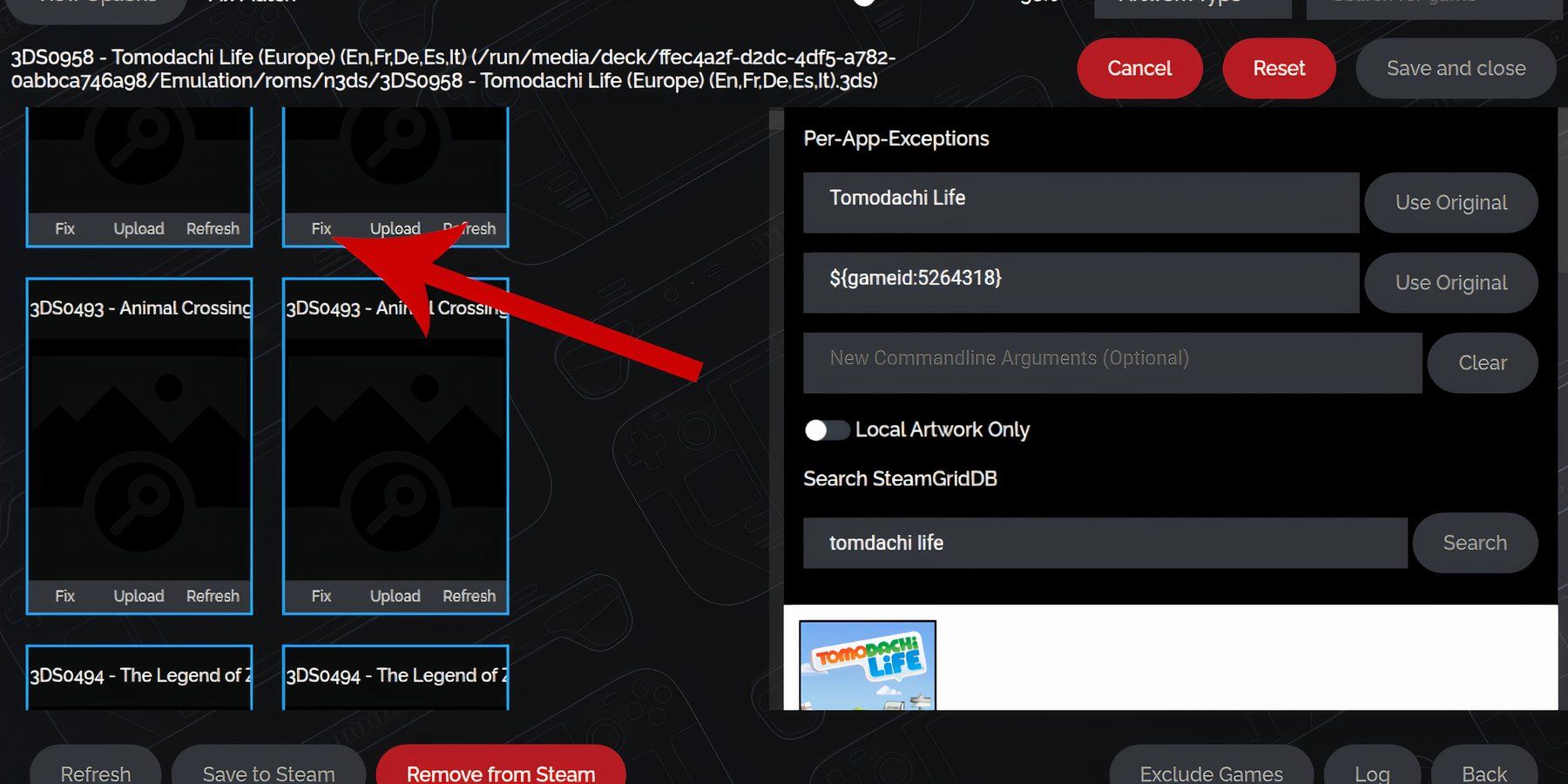
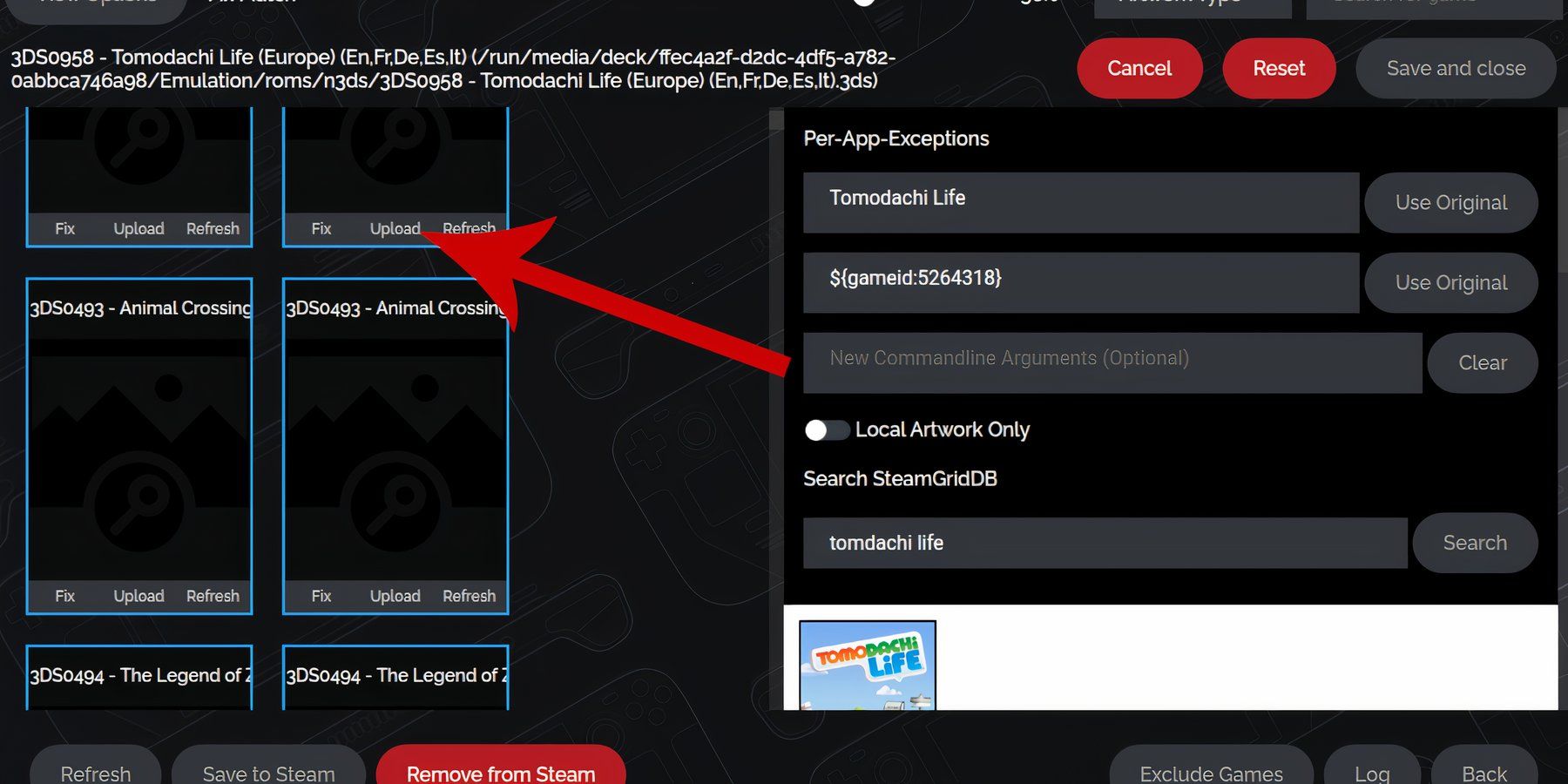
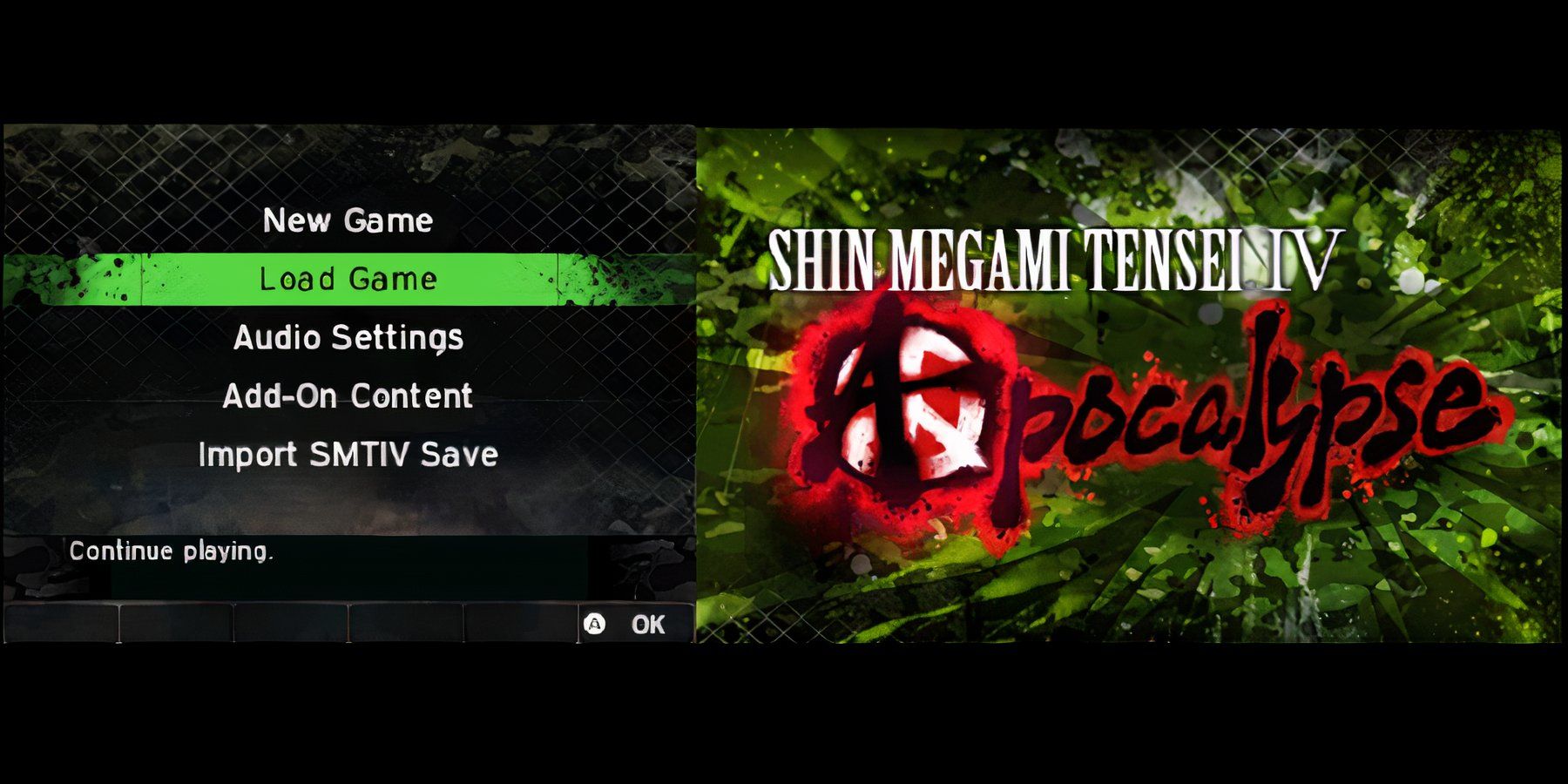
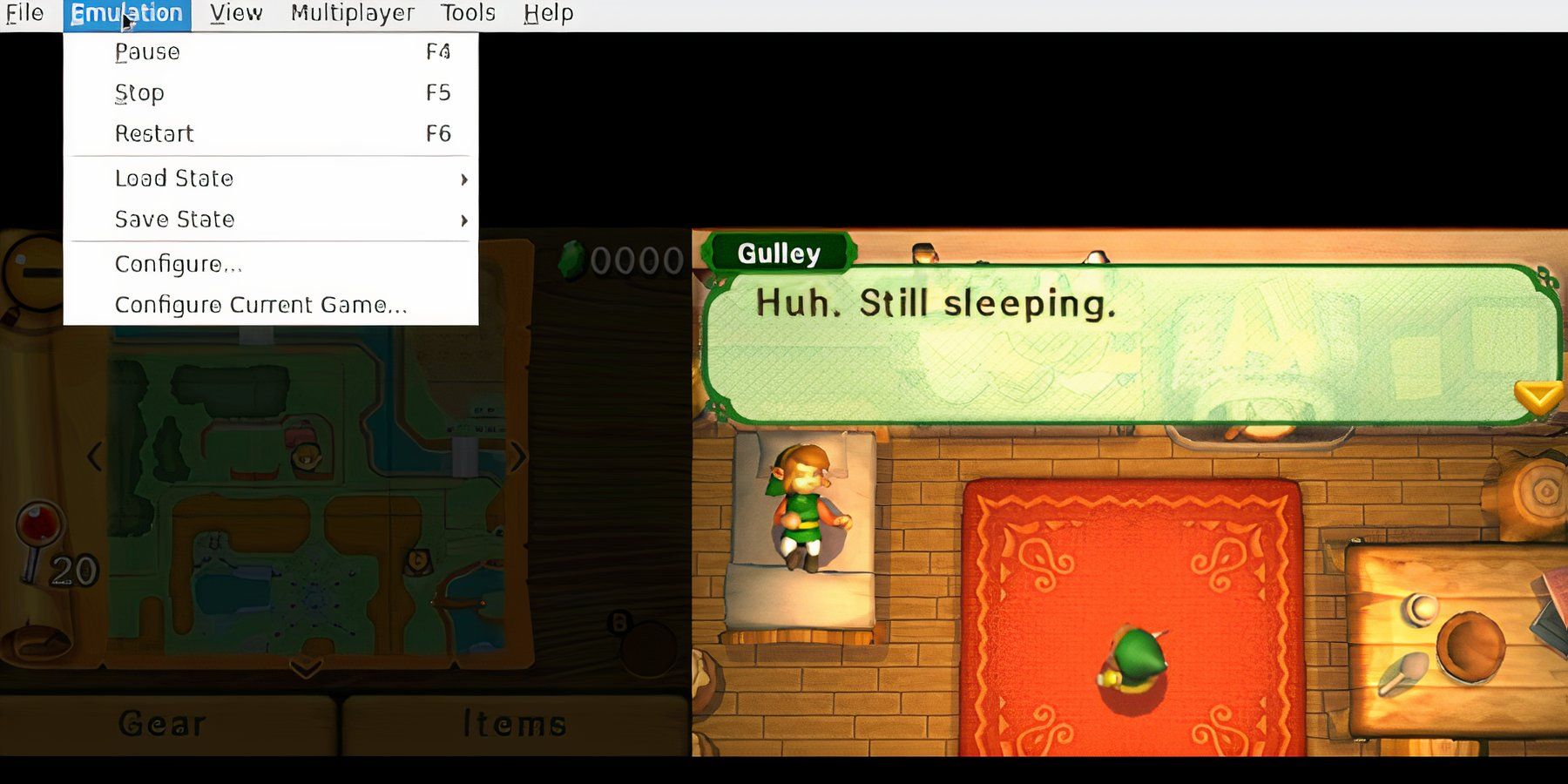

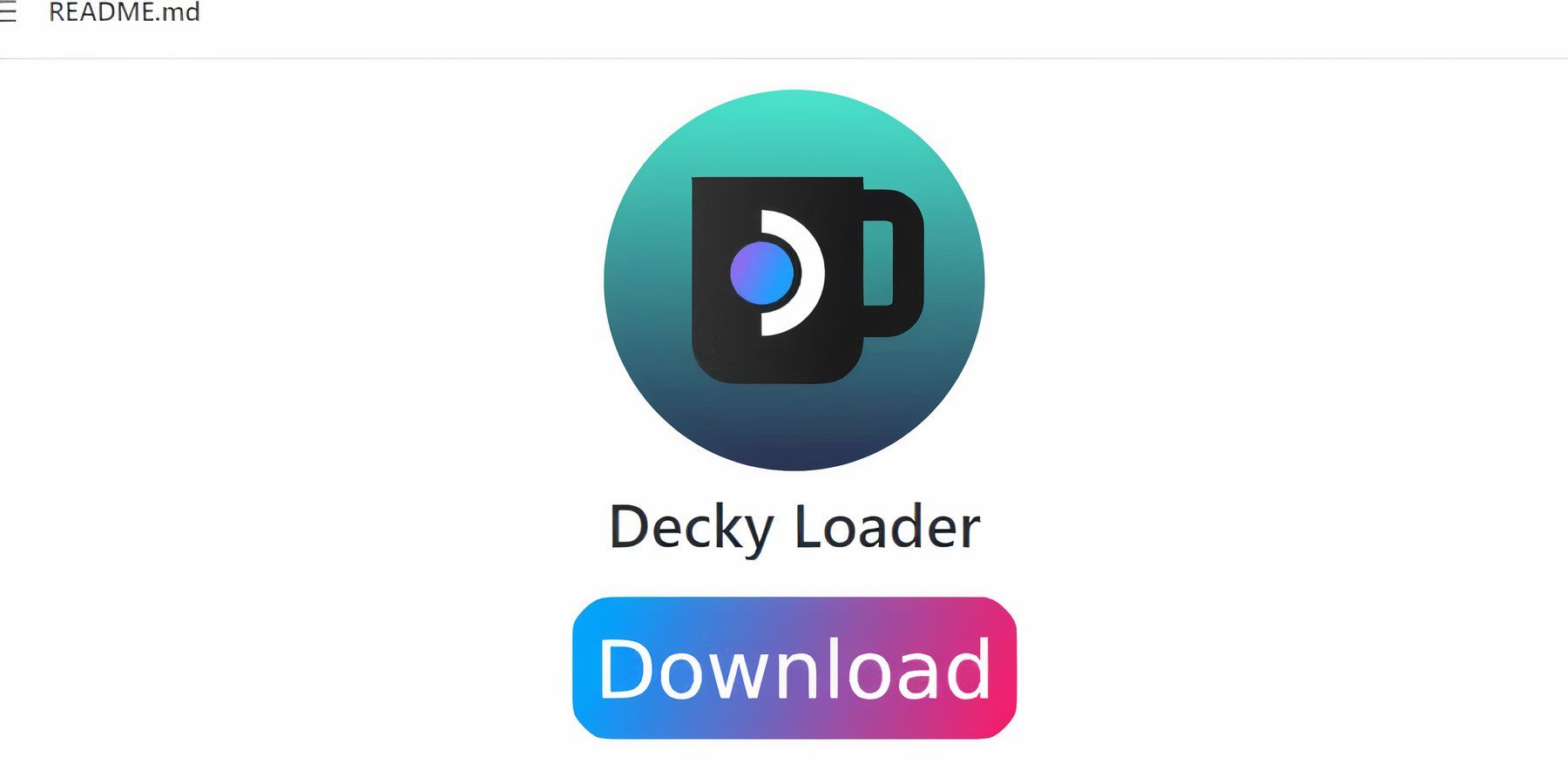

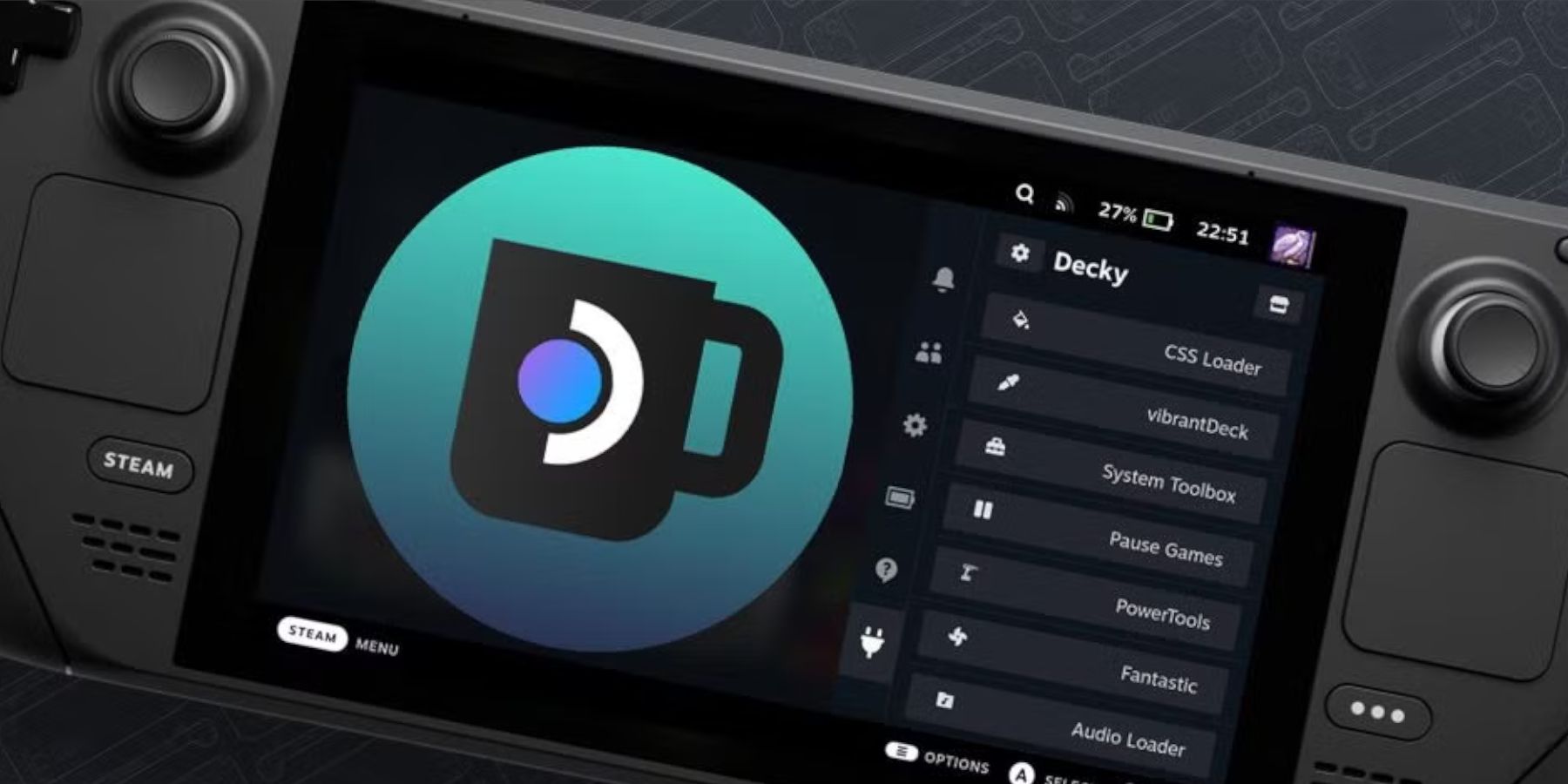









Leave a Reply