How do you test the latest Minecraft features? These snapshots are the very first iteration of Minecraft updates and are a way for Mojang to test out bug fixes, technical changes, and even new blocks, biomes, and mobs before officially rolling them out. Anyone with the Java edition of the creative game can try these features without any risk to your current world, while Minecraft Preview exists for those on Bedrock edition, so read on to find out how to be the first to try the next big Minecraft update.
During Minecraft Live, the next big Minecraft update or drop is revealed to the community. At past events, we’ve had the likes of the Caves and Cliffs update, The Wild Update, and the Trails and Tales update – each of them overhauling the base game with new Minecraft biomes, blocks, and mobs. Since these updates come with so much new content, they need to be tested out first, and that’s where Minecraft snapshots and Minecraft Preview come in. Use them to test out new experimental features before anyone else, and feedback to Mojang if you have any issues. It’s a win-win situation.
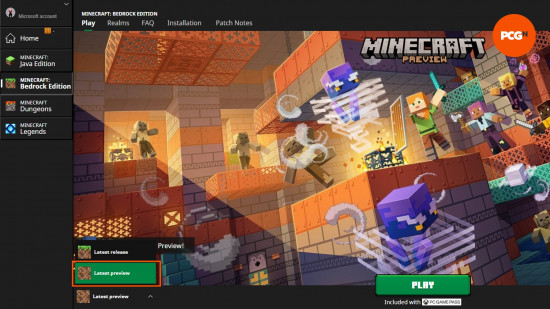
Minecraft snapshot 25w02a
The first update of 2025 is a big one, and shows us the brand-new features set to arrive in the next Minecraft drop. Hunt down new pig variants, gather wildflowers, and watch leaves fall from trees.
We don’t yet know the release date of the next Minecraft update, or drop as they’re now called, but we do know many of the features to come thanks to this exciting snapshot. The bit we love the most is definitely the new pig variants for cold and warm biomes, suggesting more mob changes to come in the future.
There’s also some changes to existing Minecraft biomes as new leaf litter, leaf particles, and wildflowers change the way your game looks and sounds. There is also a new crafting recipe for the useful Lodestone, making it easier to make than before.
Minecraft Preview 1.21.50
The current Minecraft Preview features almost all of the same new drop items as the Java snapshot above, excluding wildflowers and leaf litter, which are coming at a later date.
How to install a Minecraft snapshot
Play the latest Minecraft snapshot straight from the Minecraft Launcher. Click the installation dropdown to the left of the green ‘Play’ button and select ‘latest snapshot’ from the list. Hit play, and set up a new world as normal.
You can load into existing worlds, but you should back them up first in case it gets corrupted. If you load into an existing world, it’s worth remembering that some features won’t be available in loaded chunks, and you might need to explore the further reaches of your world.
How to turn on experimental features
As standard, snapshots only include bug features and technical changes. To play with new experimental features, including future content changes, you must turn on experimental features. This should be done when you create the world, as they cannot be turned on or off later. To enable experimental features:
- Go to create a new world as normal
- On the main world creation page, click ‘Experimental Features’
- Turn on any toggles you wish to see in your world, such as 1.21 features, or even long-awaited bundles!
- Start your world
How to change Minecraft snapshot
You can also play old Minecraft snapshots, too. This requires a few extra steps and is the same as loading into old versions of Minecraft. To install and play an old Minecraft version or snapshot:
- Open the Minecraft Launcher
- Click the ‘Installations’ tab
- For snapshots, ensure that the ‘snapshots’ box is checked
- Click ‘New Installation’
- Scroll down the dropdown list for your desired Minecraft version
- Name your installation
- Click ‘Create’
- Select the ‘Play’ tab at the top of the Launcher
- Find your installation in the dropdown
- Hit ‘Play’!
Again, you should always back up any existing worlds you load into with this installation, just in case it crashes and you lose progress. There are probably not many reasons you would want to revisit an old snapshot unless it’s to test something that was changed or never made it to the game. If you are unsure which snapshot you’re looking for, there are full changelogs available at minecraft.net.
Now you know how to test the latest features with Minecraft snapshots, go and have fun with them! If you’d rather wait until the full release of these features and enjoy the experience as a whole, but are still looking for something new to do with your Minecraft world, why not try out some of our favorite Minecraft texture packs and Minecraft maps. Or perhaps even a completely new game like Minecraft – but do come back for the next update!
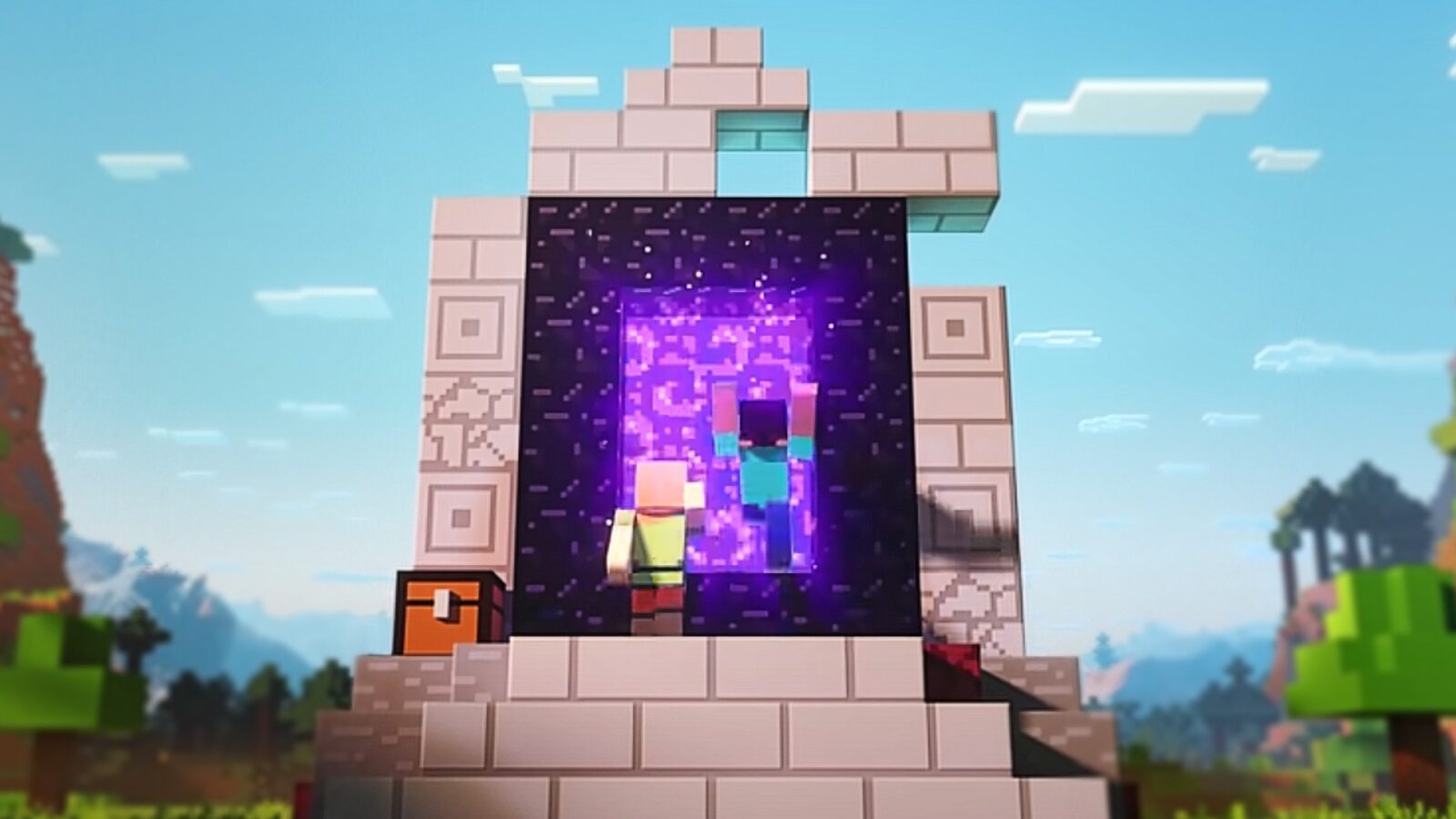

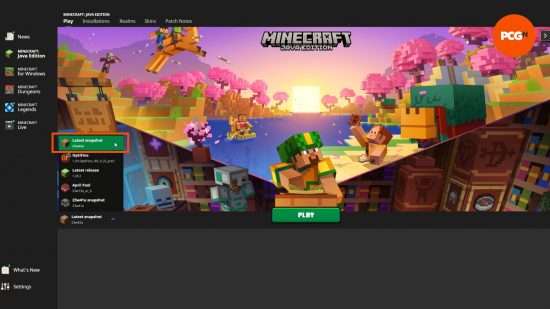
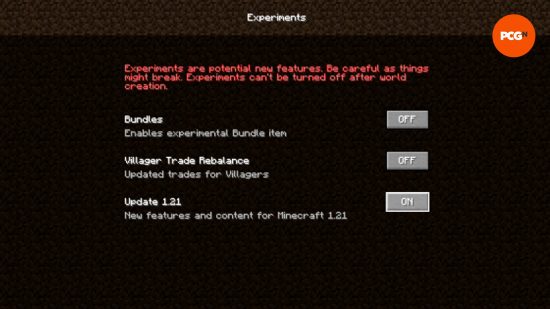








Leave a Reply