For a game in an early access beta, and one made in Unreal Engine 5, Delta Force runs amazingly on PC, and when you factor in upscaling technology, it can easily hit and exceed high-quality monitor refresh rate caps, even on higher settings and resolutions.
That doesn’t mean you can’t put together a list of optimized settings for high FPS, and tweaking your settings can make the experience much more enjoyable. We’ve tested each of the graphics settings available in Delta Force and come up with what we think is a solid collection of settings for mid-tier PCs
Best Settings For High FPS
A quick point of order before we dive in. Each setting listed was tested with all other settings at Medium without any upscaling on the following rig:
- CPU: Intel i7 13700K
- GPU: NVIDIA 3080 Founder’s Edition
- RAM: 32 GB HyperX
- OS: Windows 10
- Monitor Resolution: Ultrawide at 3840×1600, 144hz refresh rate.
Thanks to the increased resolution hogging more GPU bandwidth, the frames seen when testing were likely lower than most players who have 1440p monitors and below. The 3080 also isn’t quite powerful enough to run Delta Force at its maximum settings.
That said, the game was still able to hit between 80-90 FPS without upscaling. Between the two, AMD FSR 2.0 gave about a ten-frame improvement on the testing rig over DLSS, but your mileage may vary.
|
Setting |
FPS Impact |
Recommended Setting |
|---|---|---|
|
Reflections |
Reduces FPS by 1-3 Frames. |
Medium |
|
Texture Filtering |
Reduces FPS by 0 Frames. |
Ultimate |
|
Ambient Occlusion |
Reduces FPS by 2-3 Frames. |
Medium |
|
Particles |
Reduces FPS by 1-3 Frames. |
High |
|
Distortion |
Reduces FPS by 1-3 Frames. |
Medium |
|
Scene Details |
Reduces FPS by 1-3 Frames. |
Ultra |
|
Scene View Distance |
Reduces FPS by 4-6 Frames. |
Medium (at most) |
|
Global illumination |
Reduces FPS by 2-4 Frames. |
High or Ultra (based on which you like visually) |
|
Shaders |
Reduces FPS by 3-5 Frames. |
High or Medium |
|
Textures |
Reduces FPS by 1-2 Frames. |
Ultimate |
|
Streaming |
Reduces FPS by 1-3 Frames. |
High |
|
Shadow |
Reduces FPS by 2-4 Frames. |
Medium |
|
Shadow Map |
Reduces FPS by 3-5 Frames. |
Medium |
|
Post-Processing |
Reduces FPS by 2-3 Frames. |
High |
|
Volumetric Fog |
Reduces FPS by 1-3 Frames. |
Medium |
|
Animation |
Reduces FPS by 0 Frames. |
High |
With these settings and AMD FSR 2.0 set to Quality, indoor environments allowed the testing rig to consistently reach and maintain the 144 FPS needed to hit the monitor’s refresh rate cap, and it dipped into the low 100s to high 90s in demanding scenes with lots of enemy soldiers.
If your rig is using slightly older hardware, especially from the NVIDIA 10 series or other cards from around that time, you’ll likely need to drop some of the settings we’ve recommended as Ultra or higher.
Delta Force runs surprisingly well, and you shouldn’t have much difficulty reaching 100+ FPS even on a medium-tier rig. If you have a more updated setup than the testing PC we used, expect 150+ FPS on settings similar to these.

Next
Delta Force: How To Unlock All Operators
There are seven Operators in Delta Force, but some are locked. Check out what you need to do to get all the playable characters in the game.



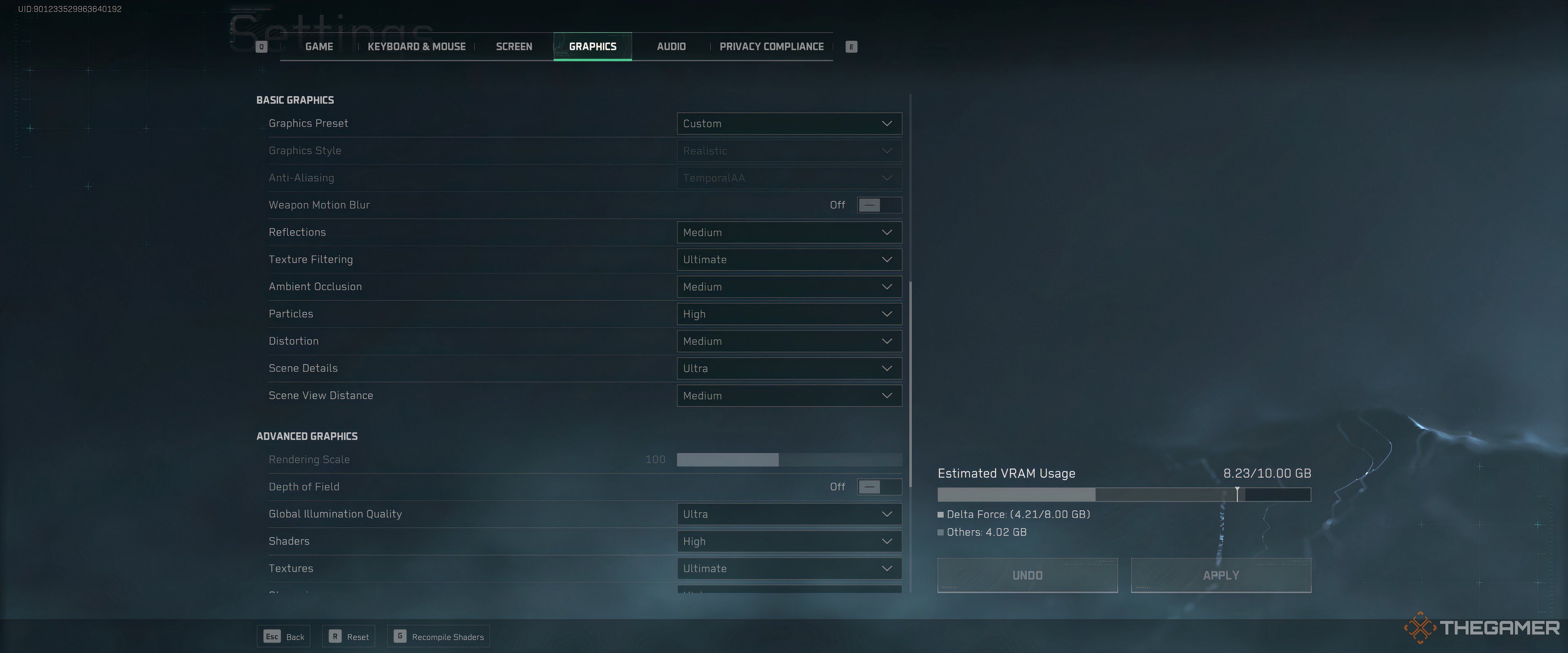










Leave a Reply