
If you love building your team of Umamusume, training them to race, and watching them shine, then you know nothing is more frustrating than losing your progress because your phone died or you switched to a new device. Thankfully, Umamusume: Pretty Derby includes built-in safeguards, Data Link, and Account Link, to make sure your hard work follows you.
So whether you want to play the same save across devices or recover your account after a hardware failure, mastering these functions is essential for every trainer. In How to use Data Link and Account Link in Umamusume: Pretty Derby Guide, I’ll walk you through what each link does, how to use them, and some extra tips so you never lose your Uma team again.
Also, if you are just starting with the game, we have covered several guides, such as Beginner’s Tips, Reroll Guide, Currency Guide, and a Tier List as well. Additionally, do check our Redeem codes article to grab some freebies, and should you need any in-game support, check our Customer Support guide on how to contact the official team hassle-free!
What is Data Link and Account Link in Umamusume: Pretty Derby
In the world of Umamusume: Pretty Derby, there are two main systems for linking and protecting your game data, namely Data Link and Account Link. They seem similar, but they serve distinct purposes.
Data Link is your tool for cross-device play. Once properly configured, you can use the same save data on multiple devices, for example, switching between PC (Steam) and mobile without losing progress. This is all handled by your Trainer ID and a Link Password you set. It effectively acts like a “cross-save” system.
Account Link, on the other hand, is your backup and recovery system. If your device is lost, broken, or replaced, Account Link lets you recover your game data via external account options like Google Play, Apple ID, etc. Also do note that linking across different platform types (e.g. from iOS to Android) via Facebook may not be supported.
How to use Data Link in Umamusume: Pretty Derby
Here’s how to set up and use Data Link step by step so your save travels with you between devices:
- On your device, open the game and go to the Menu which is usually top right of the Home screen.
- Tap Data Link, and In the pop-up window, tap Data Link again.
- Look for “Set a Link Password” and press the Set button. Then follow the on-screen instructions to choose a password. Be sure to remember this password.
- Also take note of your Trainer ID, which is shown in the linking interface or profile.

- On your other device (such as another mobile device or PC), install or launch the game.
- Go to Menu → Data Link, but this time choose “Use Trainer ID + Password”. Then enter the Trainer ID and the Link Password you set earlier.
- If entered correctly, your data will sync, allowing you to continue playing exactly where you left off.
How to use Account Link in Umamusume: Pretty Derby
Account Link is your safety net, allowing you to tie your game to an external service so you can restore access even if your device fails. Here’s how it works:
- On mobile, open the game and go to Menu
- Click on Data Link, then select Data Link once more.
- You will see options to link external accounts such as Google Play (Android), Apple ID (iOS), or Facebook.

- Choose your platform and follow the prompts to establish the link. Once linked, your game data is associated with that external account.
- If your device is later lost, broken, or replaced, you can reinstall the game, log in, and use Account Link to recover your data.
That’s all from our Umamusume: Pretty Derby How to use Data Link and Account Link functions Guide. Check these pieces out:
Did you find this Umamusume: Pretty How to Use Data Link and Account Link Guide useful? Let us know in the comments below!
For more Mobile Gaming news and updates, join our WhatsApp group, Telegram Group, or Discord server. Also, follow us on Google News, Instagram, and Twitter for quick updates.
Source link

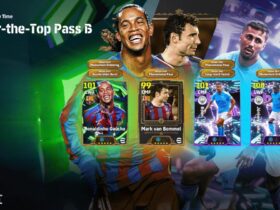










Leave a Reply