

- Know about the best Sensitivity Value and HUD Settings in Delta Force.
- Fix your in-game basic settings and become a pro in Delta Force.
Delta Force, the most popular mobile tactical shooter in recent times, delivers a fast-paced, tactical combat experience. Various maps and game modes make this game a very good contender in the top shooting games list. Whether you are a close-range enthusiast or a long-range sharpshooter, the right sensitivity and settings can make all the difference and become the actual game-changer.
In this Delta Force Best Settings and Sensitivity guide, we are going to take you through the best sensitivity values and optimal settings to make your overall gameplay better. If you are new to Delta Force, check out our Beginner’s Guide, Operator Tier List, Weapon Tier List, Redeem Codes article, and Customer Support Guide to help you address any issues with the team.
How to set the Best Settings for Delta Force
The Basic Settings section is divided into two sub-categories: Combat and Control. As the names suggest, these two sectional settings serve different purposes. The combat setting lets you enable the firing mode, game mechanism, and other features. Whereas, you can tweak the control settings to edit your HUD or control layout. Let’s discuss these in detail:

Basic Combat Settings
In this section, we will guide you through the necessary combat settings and also suggest whether you should turn them on or not.
Aim Assist
Aim Assist is one of the most important features in Delta Force. It plays a very important role in the Warfare mode, where a slight mishap in aiming can cost you a lot. You should turn it on.
Firing Mode
- Quick ADS and Fire: Disable all
- Heavy Weapon Quick ADS and Fire: On
- Shotgun Firing Mode: Press to fire
- Fixed Weapon Quick ADS and Fire: On
- Sniper Rifle Firing mode: Release to fire
Perspective
Keep the First Person Perspective Field of View (FPP FOV) at 100.
Basic Mode setting
- ADS Mode: You can keep it on, Press or Hold as per your liking.
- ADS interrupted upon reloading: Off
- Sprint interrupts ADS: On
- Sprint interrupts healing: Off
- Auto hold breath when ADS with SR: On
- Reload-interrupt by Firing: Hybrid
Control Settings
- Lean Peak: On
- Lean Peak mode: Hold
- Lean Peak auto ADS: Off
Gyroscope
If you are used to a gyroscope, then you can keep it turned on always. If you are not that comfortable with it, feel free to use ADS. Also, turn the Gyroscope Vertical Reverse option off.
Camera Setting
- Right Fire Turning: Off
- Scope Turning: Off
- Lean Turning: On
Basic Controls
- Running interrupts Crouch and Prone: Off
- Walk Mode: Button
- Tactical Sprint Activation: Activate with Stick
- Dive: On
- Auto Deploy Parachute: Off
- Quick Weapon Switch: On
- Sensitivity Transition Mode: Gradual
- Airborne Mantle Behavior: Activate with Jump
Control Layout
The Control Layout plays a very important role in fights, especially in Warfare mode. If your button coordination is not correct, then you may face several issues in-game while taking fights.

You can either choose a four-finger/five-finger claw layout for faster gameplay or a two-finger gameplay for a more old-school styled action. Here is a four/five-finger claw layout template.
Sensitivity Settings
In games like Delta Force, the Sensitivity Setting is the most important factor. Without a good sensitivity, you will not be able to win gunfights or even complete basic movements. In this section, we will share the best sensitivity values that you can use.
Touch Sensitivity
Touch Sensitivity or ADS Sensitivity helps you to fix your movements, which are done by touching the screen.
Turning Mode
Keep the turning mode accelerated. It will help you move faster.
- Lens Acceleration: 120
- Firing Acceleration: 120
Global Sensitivity
- Total Touch Sensitivity : 75
- Touch MDV: 0
- Total Vertical Touch Sensitivity: 105
- Total Horizontal Touch Sensitivity: 99
- Total Firing Sensitivity: 96
- Touch Fire MDV: 0
- Total Vertical Firing Sensitivity: 94
- Total Horizontal Firing Sensitivity: 60
Camera Sensitivity
- Rotation Sensitivity: 120
- 2x Scope: 100
- 4x Scope: 100
- Red dot, Holographic Sight: 100
- 3x Scope: 100
- 5x Scope: 100
- 6x Scope: 139
- 7x Scope: 143
- 8x Scope: 100
- 9x Scope: 100
- 10x Scope: 100
- 11x Scope: 100
- 12x Scope: 100
Firing Sensitivity
- Rotation Sensitivity: 120
- 2x Scope: 100
- 4x Scope: 100
- Red dot, Holographic Sight: 100
- 3x Scope: 100
- 5x Scope: 100
- 6x Scope: 100
- 7x Scope: 100
- 8x Scope: 100
- 9x Scope: 100
- 10x Scope: 100
- 11x Scope: 100
- 12x Scope: 100
Gyroscope Sensitivity
- Gyroscope Sensitivity : 241
- Gyroscope Touch MDV: 2
- Gyroscope Vertical Sensitivity: 148
- Gyroscope Horizontal Sensitivity: 138
- Gyroscope Firing Sensitivity: 176
- Gyroscope Fire MDV: 1
- Gyroscope Vertical Firing Sensitivity: 130
- Gyroscope Horizontal Firing Sensitivity: 141
Camera Sensitivity
- Rotation Sensitivity: 150
- 2x Scope: 160
- 4x Scope: 180
- Red dot, Holographic Sight: 140
- 3x Scope: 176
- 5x Scope: 195
- 6x Scope: 160
- 7x Scope: 100
- 8x Scope: 190
- 9x Scope: 100
- 10x Scope: 100
- 11x Scope: 100
- 12x Scope: 100
Gyroscope Firing Sensitivity
- Rotation Sensitivity: 150
- 2x Scope: 130
- 4x Scope: 112
- Red dot, Holographic Sight: 140
- 3x Scope: 130
- 5x Scope: 100
- 6x Scope: 100
- 7x Scope: 100
- 8x Scope: 100
- 9x Scope: 100
- 10x Scope: 100
- 11x Scope: 100
- 12x Scope: 100
Graphics Settings
Having the ideal graphics settings is necessary for a seamless gaming experience. Here are the best graphics settings in Delta Force.

- Picture Quality: Smooth
- FPS: The highest your device supports
- Graphics Style: Vivid
- Depth of Field: Yes
- Bloom: Yes
- Anti-Aliasing: Yes
- Water Reflection: No
- Volumetric Lighting: No
- Enable Ray Tracing: Yes
That is all about the settings and sensitivity guide in Delta Force.
Read our other articles:
What do you think about our Delta Force Settings and Sensitivity Guide? Let us know in the comments below!
For more Mobile Gaming news and updates, join our WhatsApp Group, Telegram Group, or Discord server. Also, follow us on Google News, Instagram, and Twitter for quick updates.
Source link









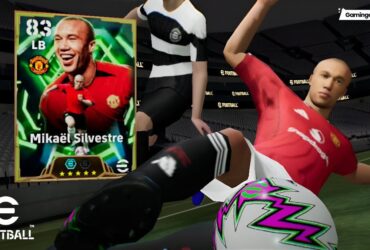
Leave a Reply