InZoi is an immensely customizable life simulator where the world is at your fingertips. Influence others to do good and accumulate positive karma in your city, or opt to live the life of a renegade and slowly plunge the rest of your world into turmoil. The choice is yours–how do you want to live?
One of the best parts of InZoi is the online feature, Canvas. We’ll break down how it works so you can browse for custom content and upload your own creations for others to enjoy. Here’s everything you need to know about Canvas and how to use it.
InZoi is in early access, so details are subject to change. As such, we’ll update our guides as needed.
What Is Canvas?
Canvas is the online one-stop-shop for custom content and shared creations. Other InZoi creators upload their designs here for you to download and use in your own game.
Canvas can be accessed at any time by clicking the purple icon with a ‘C’ on it, or my clicking on the computer screen from the main menu.
From Zoi presets to building designs, you can gain inspiration or speed up your newest playthrough by downloading ready-to-use assets.In Canvas, you can browse the following categories:
Some creations were uploaded during beta and will have limited features available.
- Zois
- Faces
- Outfits
- Properties
- Rooms
- Furniture
Once you find something you like, you can add a like to it by clicking the heart icon or download it directly to your game. Everything can be found in the corresponding section of the character studio or build menu once downloaded.
Make sure to follow the creator if you like what you see!
How To Upload Creations
Whether you’re in the Character Studio or the Build Studio, you can upload your work via the Canvas button. Here, you’ll get to name your piece, provide a description, include some hashtags and thumbnails, and select the category your work belongs in.
When you’re done, complete the process to add your work to your Creator Profile. You can customize the look of it at any time, and you can monitor how many likes and follows your uploads get!
You can remove uploads from your profile by editing the page.
Do your best to provide community-loved assets to increase your rankings and improve your audience reach.

Next
InZoi: How To Use The 3D Printer
Here’s how to use the 3D Printer to create furnishings and accessories in InZoi.




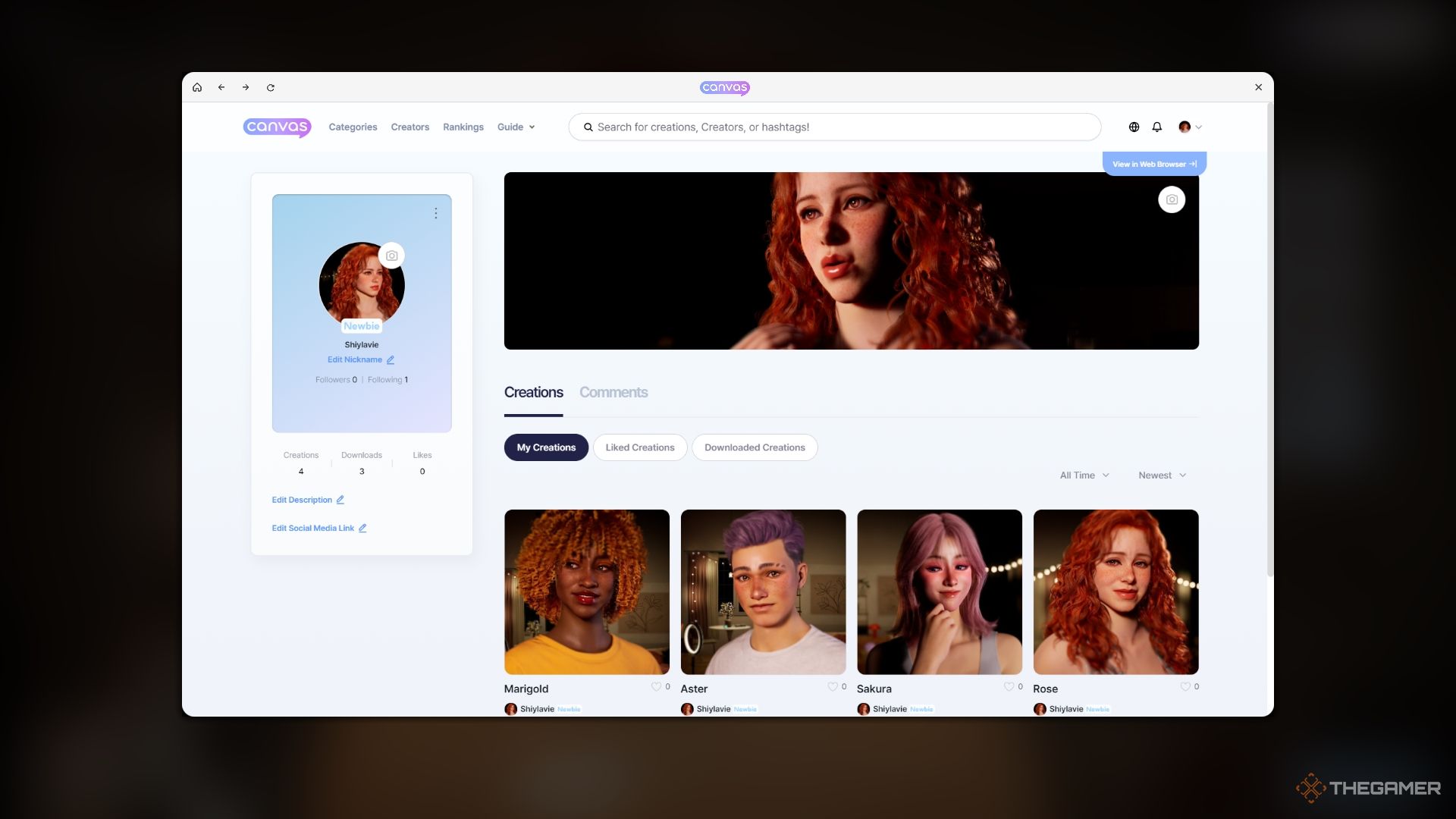









Leave a Reply