InZoi allows you to live the life of your dreams that you’ve always wanted, and now it’s a reality. You create your Zoi and customize them however you want, not only in terms of looks and physical appearance but also their behaviors, traits, and preferences, making them as close to the real you as possible. After that, you can live the life you desire – whether you want to study, build a career, make friends, design the house of your dreams, and so on. The possibilities are endless.
With the many features the game offers, you also have the ability to customize the visuals of your game through a feature called Filters. This guide will show you how you can change the filter and explain what each one does.
InZoi is in early access on Steam, and the content will change over time. We will update this guide as we get new information.
How To Change The Game Filter
Changing the game filter is very easy and can be done at any time during your gameplay. To do so, look at the bar at the top of the game, find the star icon in the middle that says ‘Filter,’ and click on it.
This will bring up a line with all the available filters in the game that you can choose from and switch at any time.
You may be wondering why you would want to change the game filter, and it can vary from person to person.
- Some people use ReShade to customize their game, but InZoi makes it easier by offering built-in filters.
- Others may not have a high-end PC to run the game on the max setting, and they can use these filters to compensate for lower graphic settings.
If you don’t like any of them, you can always remove the filter and choose the Realistic filter, which is the default game setting.
Every Game Filter Available
As of the time of writing this article, there are nine filters that you can choose from. The table below breaks down each one of them and what it does.
|
Filter Name |
Description |
|---|---|
|
Realistic |
This is the default game filter, offering a realistic view of everything in the game. |
|
Lovely |
This filter softens the visuals with warm tones, giving the game a dreamy and enchanting vibe. |
|
Cartoon |
This filter transforms images into a vibrant, stylized appearance, mimicking the look of animated cartoons. |
|
B&W Cartoon |
This filter is similar to the previous one but gives the images a black-and-white, cartoon-style appearance. |
|
Diorama |
This filter emphasizes the center of the image, blurring the edges to create a miniature, model-like effect. |
|
Fisheye lens |
This filter distorts the image with a wide-angle view, giving it a rounded, exaggerated perspective. |
|
Mono |
This filter applies a monochrome effect, reducing the image to different shades of a single color. |
|
Retro |
This filter adds an old-school, nostalgic feel with muted colors and grainy textures, evoking a vintage look. |
|
Thriller |
This filter darkens the tone and enhances contrasts, crafting a suspenseful and eerie atmosphere. |




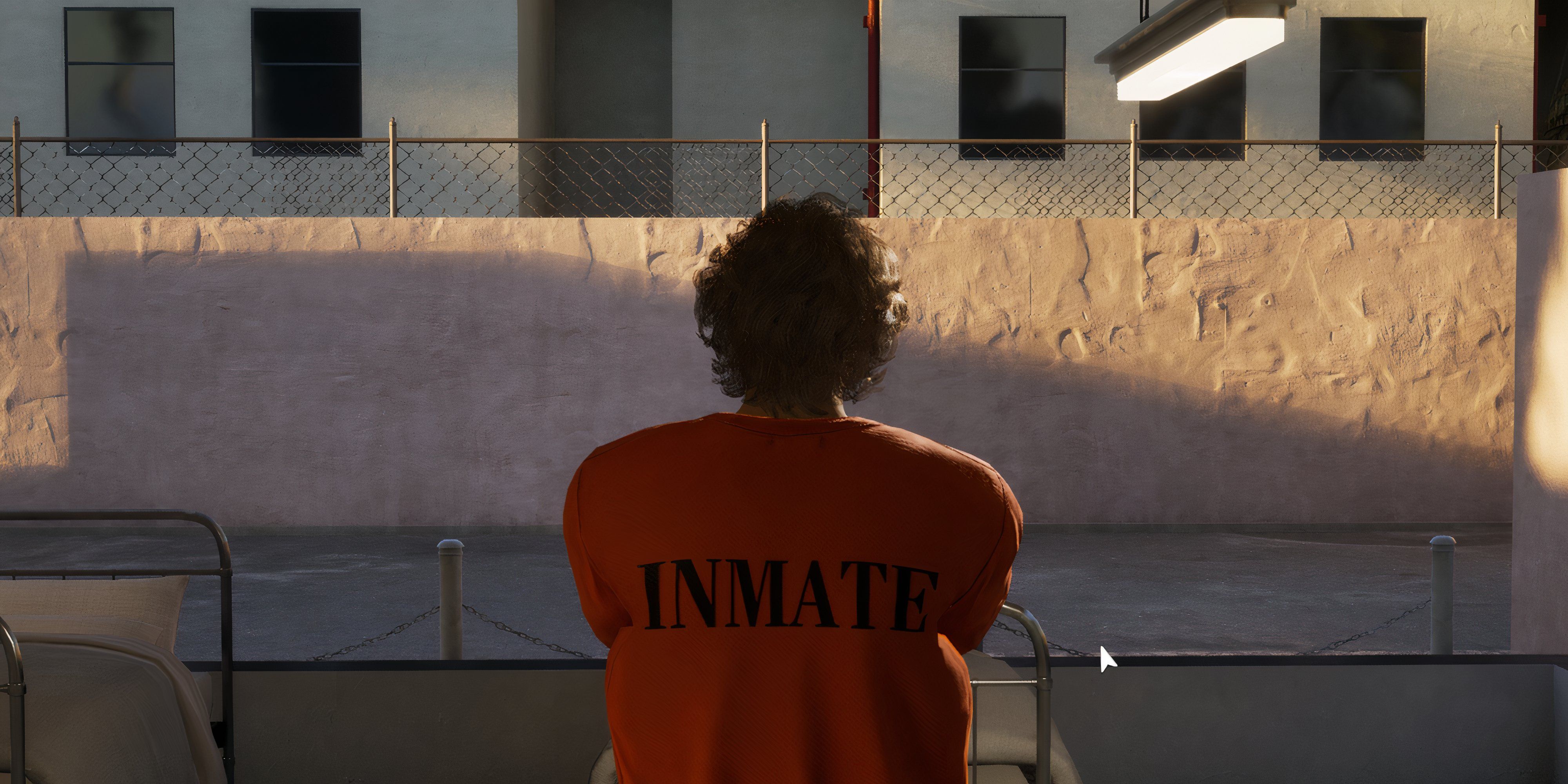









Leave a Reply