inZOI automatically gives every ZOI a smartphone, allowing them to access social media, order items online, and manage all sorts of things without needing to head for a computer. Knowing how to access and utilize the Smartphone will make the game much easier, and is essential to several key mechanics of the game, including careers and education.
inZOI is a life simulation game developed by inZOI Studio and published by Krafton. Since the game is currently in early access, some features of the game are not fully functional yet, including certain aspects of the Smartphone and the apps contained therin, so this guide will be updated once new features become available.

Related
InZOI: All Needs & How to Solve Them
In InZOI, your Zois all have needs that you will need to meet in order to maintain their health and happiness. Here’s how to fulfill each of them.
How to Use the Smartphone as the Player
Players can access a ZOI’s Smartphone directly by clicking the Smartphone icon at the bottom of the screen (see image 1). Once it’s open, you can navigate between the apps and perform a variety of actions, so let’s take a look at them one by one.
In image 2, you can see the Smartphone menu and the apps available. In the top left are the Ambition Notes, which tell you what this ZOI’s next steps are in fulfilling their current Ambition. Clicking on it will take you to the Ambition Menu and allow you to change their ambition if desired. In the top right, next to the Ambition Notes, is the Utility Bills tab. This shows the current utility bills the family has to pay.
Next up, apps on the phone can be accessed from here. The first, Schedule, allows you to view and edit the ZOI’s schedule. This automatically updates to contain the times they are required to be at their job or at any school or university classes they need to attend, but you can freely add and remove additional items to indirectly affect your ZOI (they will travel to locations on their schedule automatically if autonomy is enabled, even when you’re not directly controlling them).
The next app, City Map, allows you to view the city map and see all locations and families in the city. By clicking on a location you can send your ZOI to that location, or swap to playing as another family. The Dream Car App allows you to buy and manage cars, though car management is still under development at the time of writing. The Pocket Market App is a bit more involved, so I’ve given it its own section further down.
The Events app will also open your schedule, likely because events are scheduled using this menu too. The Diary and News Apps cannot be used right now, and the Payments App is only used when paying utility bills, and cannot be selected otherwise.
The School and Career Apps allow you to view available education and job opportunities around the city and, if your ZOI meets the requirements, apply to them. This means they’re vital to getting a job or pursuing education. The messages app lets you view any messages your ZOI receives, be they messages from friends, updates from work, or “definitely not spam” from Pocket Market. The contacts tab lists the people your ZOI knows, and allows you to send gifts to them.
How to make your ZOI use their Smartphone
Your ZOI can perform several actions with the Smartphone that cannot be accessed when opening the Smartphone menu in the way described above. To access these actions, you should click on the ZOI you’re controlling, and then select “Smartphone” from the menu that appears.
These are the options available from the aforementioned interaction menu:
- Report Emergency
- Take a Photo
- Look at Smartphone
- Turn On Smartphone Light
- Send a Rumor Text
- Send a Prank Text
- Like a Friend’s Post
- Send Secret Text
- Upload Complimentary Post on Bubbly
- Leave Complimentary Comment on Bubbly
- Send a Thank You Message
These offer your ZOI various ways of interacting via text and social media.
How to Use Pocket Market
The Pocket Market App is your one-stop shop for all kinds of online services in inZOI. In this menu, you can access tabs for buying and selling a wide assortment of items. In the Shopping Menu, you can have food, ingredients, and drinks delivered right to your ZOI’s home at the touch of a button, which is handy if your ZOI has no culinary skills. In the Home Services tab, you can hire people to repair items, clean the house, babysit, and even guide the souls of the dead.
Finally, the Sell tab is where you go when your ZOI has finished a painting, or finished pruning a bonsai, and wants to list it online for sale and turn a profit. This tab is vitally important when you’re trying to turn a profit without a career, or if your ZOI just has a side hustle. The Buy tab next to this is simply a list of everything your ZOI has purchased using Pocket Market.

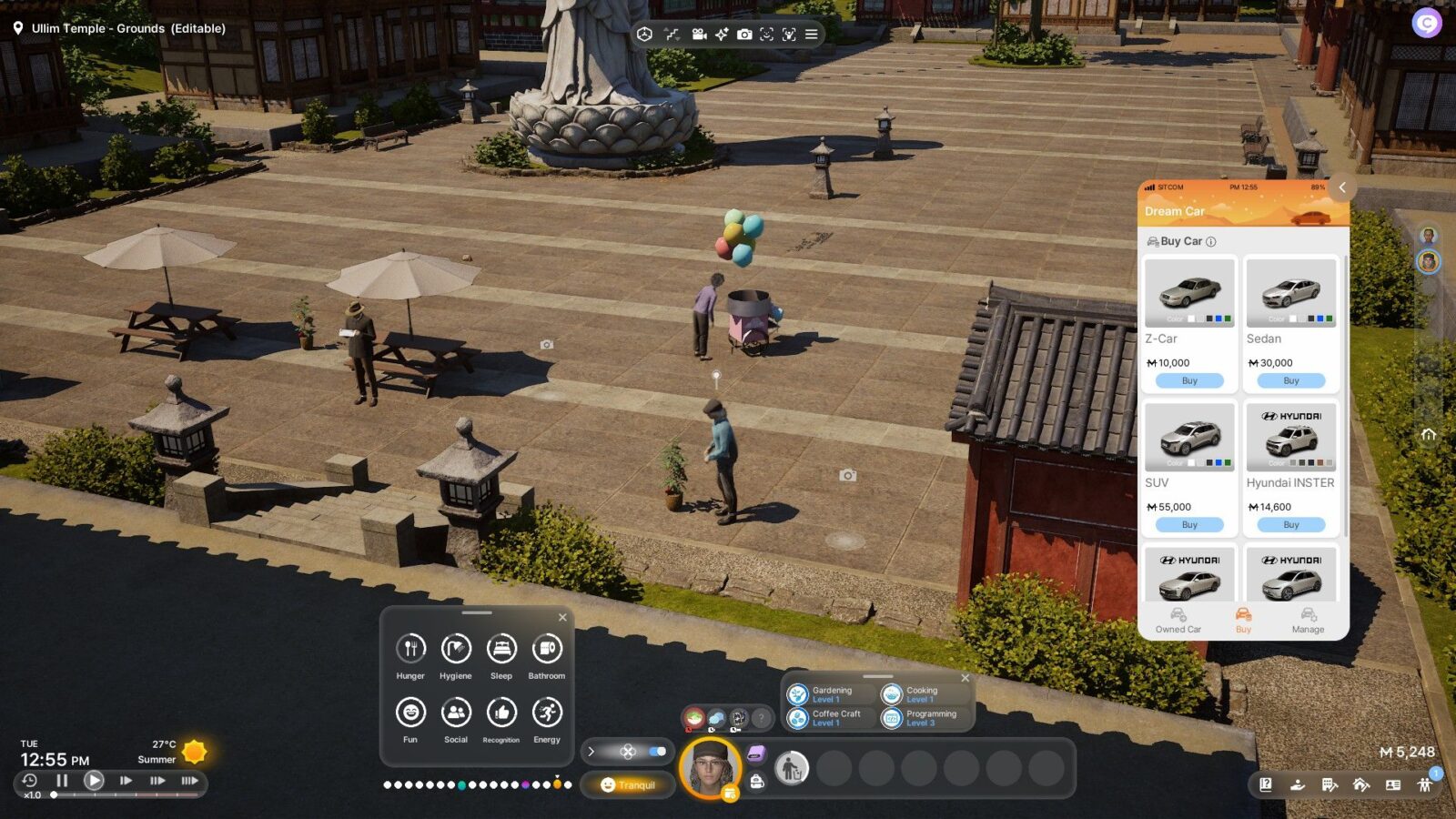












Leave a Reply