The new life simulation game inZOI lets players make the most of customizing their own characters, from body type, personality, fashion, and even facial capture. It is practically the game’s selling point because of how much freedom one can get while playing inside the world of inZOI.
After spending a lot of time customizing Zois and their homes, some players may want to take a photo to showcase their design. As such, they can use the Photo Mode either in the streets or in the Photo Studio. Here’s all you need to know about how to take pictures in inZOI and every feature in the Photo Mode.

Related
InZOI: How to Create and Sell Items
While jobs are the most obvious money making method in inZOI, your ZOIs can also pursue more creative methods of making money, so here’s how.
How to Take Pictures (Use Photo Mode)
Once players enter inZOI and create their Zois on the Create a Zoi screen, taking pictures will be available for all to access by selecting the camera button on the top toolbar. Of course, this option is also available when you’re done with character customization and have walked around in the open world. After taking an image, you can also share it in an in-game creation sharing program named Canvas.
Currently, there is no shortcut for those who prefer to use a keyboard shortcut instead of clicking on the toolbar.
How to Customize Characters in Photo Mode
A lot of aspects can be adjusted when you want to take a photo, such as changing the orientation mode, switching the in-game time, and customizing the Zois’ poses and facial expressions. If you want to alter the character’s expression or want them to use certain poses, click on the Zoi in the middle of the camera screen. A white outline can be seen if you hover over the character. There will be Expressions and Poses for you to tinker with. Of course, only one of each can be used at a time.
- Expression: Change your Zoi’s facial expression for the picture. A total of 10 basic expressions are available to choose from, and you can even use the Facial Capture facility by clicking the smiley face icon at the bottom right to upload new expressions.
- Poses: Over 40 poses can be adopted to change your Zoi’s poses while taking the picture. There are static and dynamic poses, and similar to expression, you can upload videos or images of a pose to integrate them into the game.
How to Adjust Camera Options in Photo Mode
By default, after you click on the Photo Mode icon, the camera screen will show the Portrait Mode. You can switch to Landscape Mode for a wider shot from the side of the shutter button. In addition, time will also be automatically paused once you’re in Photo Mode. But you can change it to normal by clicking on the Play button at the bottom left. If you’re unsatisfied with the lighting, change the time from the slider at the top right.
An instant close-up shot of your Zois is also available by clicking on the icon at the bottom right to switch to Selfie Mode. More options, such as Field of View (FOV) and Depth of Field (DOF), are also available in the Camera Options on the same row as the Selfie Mode. If you want to remove the background, simply turn on the Remove Background option. Changing the Screen Ratio is also possible from the bottom left icon, which will affect the final image composition.
Finally, once you click the shutter, it will automatically save into the folder of your device. Click on the picture icon at the bottom left to instantly open the folder and view all the images you have taken in inZOI.




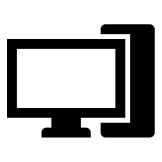









Leave a Reply