Looking at the history of Early Access releases, there have been games that were optimized much better than a triple-A launch, and there have also been games that were literally unplayable. inZOI, however, falls somewhere between these two ends.
The game is indeed playable, but it is not without issues. One thing that inZOI does perfectly is providing a long list of graphics settings, which allows the players to customize the visuals of the game to their liking and hopefully get better image quality or frame rates, based on what their purpose is.

Related
Using cheats in InZOI will make gameplay much easier for players, and it’s incredibly easy as well.
Players with an Nvidia GPU can benefit from DLSS support in inZOI for a boost in their frame rate. Unfortunately, AMD’s FSR is not supported at the time of writing this article, but the game does offer a manual option for rendering scale.
We have tested the performance on inZOI‘s minimum GPU requirement, RTX 3060. Other components include Intel i7-11800H and 16 GB of RAM.
Best PC Settings For Performance
Ideally, you get the most frames out of a game when everything is set to the bare minimum, but no one likes to play this game in potato mode just for the sake of additional frames. So, we played with the graphics settings a lot to find the perfect spot between acceptable frame rates and decent image quality.
Ray-tracing, Reflection Quality, Shadow Quality, Global Illumination Quality, Anti-Aliasing Quality, and Post-Processing Quality are some of the most important graphics settings in inZOI that significantly affect the amount of frames gained while playing the game. Texture Quality is also just as important, but we suggest avoiding adjusting it to preserve the highest possible image quality.
So, you are recommended to set the visuals to the High preset at the beginning, and then switch to Custom and change the values for the following options:
- Anti-Aliasing Quality: Medium
- Shadow Quality: Medium
- Reflection Quality: Medium
- Texture Quality: Ultra
- Shader Quality: Medium
- Ray-tracing: Off
Everything else should remain default to the High pre-set. With this combination of settings, the game goes pretty close to 60 FPS and does hit this milestone sometimes, but the average frame rate remains closer to 50, which is quite decent for an Early Access game, especially knowing how much image quality has been preserved. Now, our RTX 3060 only has 6GB of VRAM (notebook version), but those who own the 12GB desktop version will probably reach even higher frame rates.
Now, if you still want more frame rates, you can turn on Nvidia DLSS at the Quality (66% Render Scale) or Performance (50% Render Scale) preset. Ultra Performance is not suggested, as it will make the game look really blurry.
It’s also worth noting that sudden stutters in the game are inevitable at this point. So, no matter how much you degrade image quality, very brief stutters will still keep happening, especially when the player enters new areas, where new objects pop up.
One thing to lower these stutters, however, is to lower the values for Object Display Distance, Lighting Display Distance, and Plant Density and Quality.


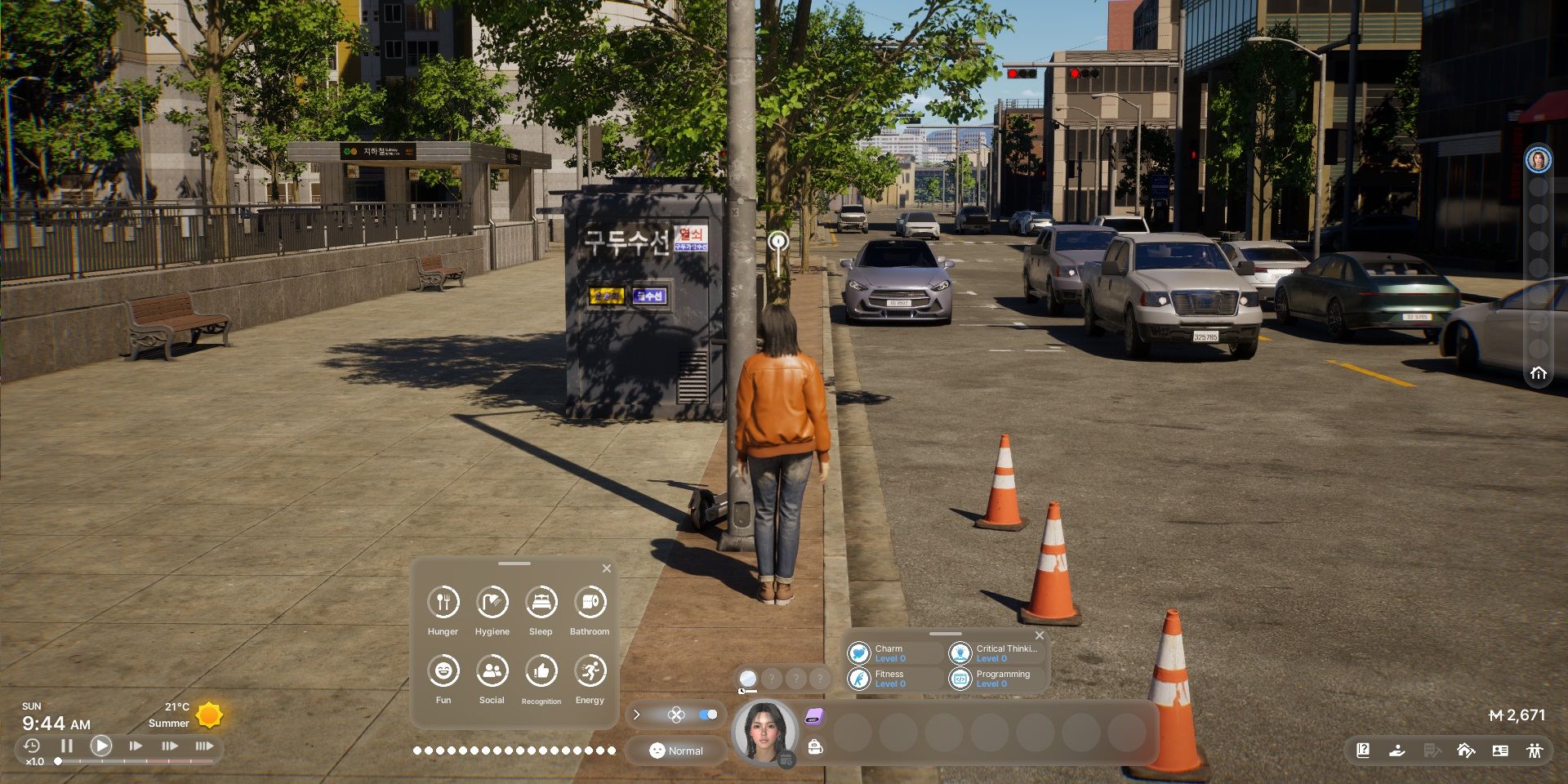

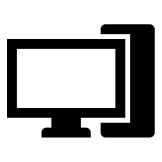


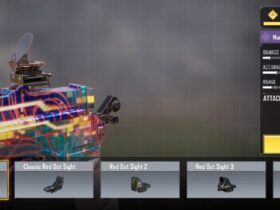






Leave a Reply