The character creation system in inZOI stands out for its advanced customization options, offering detailed control over designs, patterns, and appearances. Players can craft unique Zoi tailored to their preferences, with features that rival
customization systems
in games like The Sims franchise and popular RPG titles.

Related
As with many games, saving the game is crucial in ZOI so as not to lose any progress.
Before its official early release, inZOI introduced the Creative Studio, allowing players to design their Zoi and explore the
customization tools ahead of time
. This feature is now fully integrated into the game, delivering the same robust design experience within the full version. With a focus on personalizing every aspect of their Zoi, players have the tools to create distinctive and highly individualized designs.
How To Create A Zoi
As can be seen in the video above, creating a Zoi in inZOI offers extensive customization, allowing for
unique designs and personalized characters
. Players can start from scratch using Character Studio under Creator Mode or begin with the Create a Zoi screen, which appears automatically when starting a new game. In this screen, customization spans both personality and appearance.
Players can assign their Zoi a name, age, gender, attraction, and romantic interest. Further
personality settings include traits
and desired life paths, enabling a tailored approach to their Zoi’s identity. For physical appearance, adjustments cover every aspect—facial features, body proportions, outfits for various occasions, and accessories.
InZOI offers detailed (or basic) editing nodes for physical attributes like genetics – even allowing to turn off symmetry. In comparison to this, the range of outfits and accessories may initially seem limited. However, a craft option is available to expand these options significantly. This feature includes
AI-driven tools
for creating custom textures and even integrating 3D-printed decorations, though this functionality may require additional effort to master. Getting used to how to properly utilize this tool and using suitable photos can ensure the possibilities to become virtually limitless – especially for accessories.
Additional customization options include a color wheel and settings to modify the length, gloss, and other attributes of hair, makeup, outfits, and accessories. Furthermore, players will also be able to create new textures using AI Text-to-Image tool right beside the color wheel option to expand on the options even further. These tools enable players to design truly distinctive Zoi—whether to match their vision or create a replica of themselves.
For a quicker setup, presets are available, as are downloadable pre-made Zoi from Canvas, providing flexibility for players who prefer less time in the creation process.
Once a Zoi is created, players will also be able to add additional Zoi to the family, and edit their relationships, whether it would be just roommates, partners, or family members.
How To Edit A Zoi
inZOI provides several methods for modifying a Zoi’s appearance or adding new Zoi to the gameplay experience. These options ensure flexibility and ease when making changes during an active session.
One way to edit a Zoi’s appearance is by clicking directly on the Zoi and selecting the “Change Clothes” option, followed by “Style Yourself.” This allows players to adjust outfits, accessories, and overall style by prompting players into the Create a Zoi screen. Alternatively, players can use a mirror to make similar changes.
For more extensive modifications, the sidebar includes an option to “Create a Family.” From this menu, players can not only edit the active Zoi but also create a new Zoi to add to the family unit. However, like the Sims franchise offers customization to
Sims’ appearances during gameplay
, inZOI also has some limitations for previously created Zois.
Once a Zoi has been created and added to gameplay, players still have the option to modify its appearance, ensuring flexibility for changes or updates later on. However, editing an existing Zoi is not as extensive as creating a new one. The Profile (including gender, attraction and age) and Trait sections from the Create a Zoi screen are no longer accessible, and Desired Life must be changed through the Zoi’s profile rather than the Create a Zoi interface.
Players can freely adjust aspects such as hair color and style, outfits for different occasions, makeup, and even contact lenses. However, edits to genetic features like facial structure or body proportions—whether through detailed or basic editing nodes—are not available once the Zoi has been finalized, similar to the profile and trait sections. This does not apply to new Zoi’s being created through Create a Family screen.
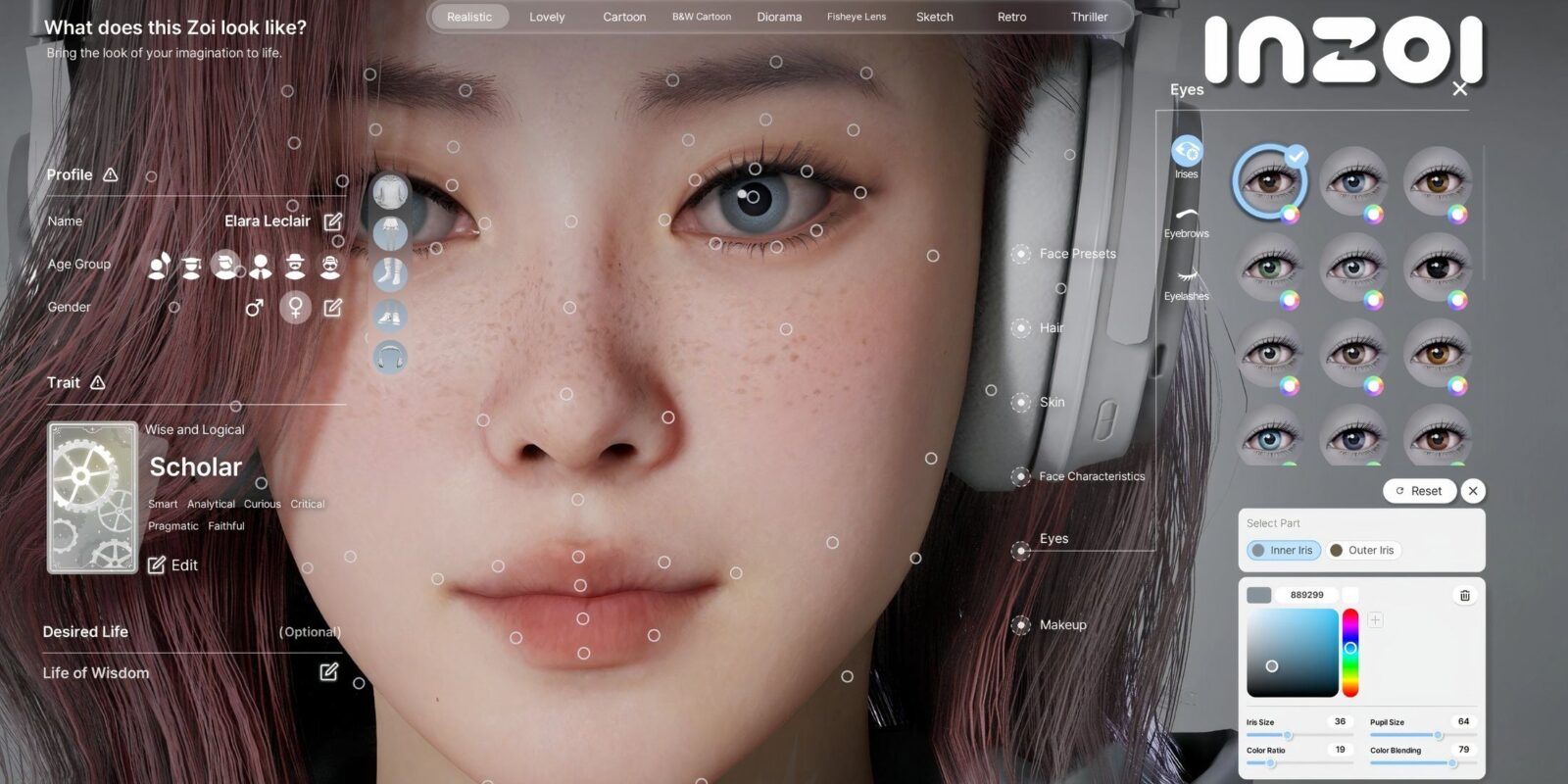




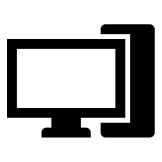










Leave a Reply