InZOI is a life simulation game that allows players to test their creative powers. Fans of the genre will find classic features such as in-depth character creation to create their Zois and a build mode to manage their cities.
Since InZOI is on PC, players who own a Steam Deck can play the game using their handheld device. The default settings aren’t optimized for the Steam Deck, but players can enjoy the game with a few tweaks. So, here’s everything players need to do to play InZOI on Steam Deck.

Related
InZOI: Burning Questions Answered
With hype building up for the most realistic-looking simulation game yet, fans understandably have many questions about InZOI.
How to Play InZOI on Steam Deck
InZOI is known for its realistic graphics, so running it on the Steam Deck can be complicated without changing the proper settings. Players can download the game from the Steam Store and install it onto their Steam Deck. Once installed, they can boot it up and get ready to play. Here’s a video on how to play InZOI on the Steam Deck:
Best Settings for the Creative Studio in InZOI on Steam Deck
Players must change the display settings and the controller to play InZOI successfully on their Steam Deck.
- In Gaming Mode, click the gear icon and find Properties to edit the game.
- Under the General menu is a text box labeled Launch Options where players must write -windowed -vulkan then back out to save it.
- Go to Compatibility and check the box labeled Force the use of a specific Steam Play compatibility tool to open a drop-down menu.
- Assign Proton Experimental or GE-Proton9-26 if installed.
- Press the Steam button.
- Scroll down to Power and choose “Switch to Desktop.”
Players can connect a mouse to make navigating in Desktop mode on the Steam Deck easier.
- When Desktop Mode is active, find InZOI in the Steam Library.
- Then, launch the game by pressing Play. Skip through the opening until you get to the main menu, and select Options at the bottom left side of the start screen.
Players must change the following presets to get the performance results from InZOI on the Steam Deck:
- Display Mode: Windowed
- Resolution Scale: 45%
- Ray Tracing: OFF
Before starting the game for the first time, go back into Gaming Mode and make one last change to the InZOI settings.
- Open Properties
- Change the Launch Options to -windowed (remove the -vulkan)
- Enjoy playing InZOI
Best Controller Settings for InZOI on Steam Deck
Once players have their display and resolution fixed on Steam Deck, they can edit the Controller Settings to ensure they can use all the input functions in InZOI.
- Press the STEAM button on the handheld console and move to the right to find the game menu.
- Open Controller Settings to view the layouts.
- Move to the Templates section, scroll down to choose Keyboard (WAS) and Mouse, and press X to apply the layout.
-
Then, Enable Back Grip Buttons and change the following keys on the Numpad Tab to the inputs below:
- L4: Home
- L5: End
- R4: Page Up
- R5: Page Down
Players should now be able to run InZOI on their Steam Deck, including the Creative and Build Studios.





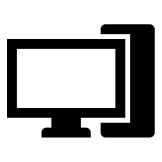








Leave a Reply