MLB The Show 25 has plenty of customization options while making your Road to the Show player, but uploading a face scan takes that to the next level. Rather than using one of the preset face models or spending hours tweaking appearance sliders, a face scan can bring you directly into the game.
It can feel like an intimidating process at first, but the good news is you’ll likely only have to do this once. This guide breaks down every step of how you upload a face scan in MLB The Show 25.

Related
MLB The Show 25 Reportedly Making Change to Stadium Elevation
Before the release of MLB The Show 25, new details are surfacing claiming the game’s stadium elevation may be getting changed.
How To Upload a Face Scan in MLB The Show 25
The first step towards uploading a face scan in MLB The Show 25 is to download or update the MLB The Show Companion App. Once you have it on your phone, open the app and select MLB The Show 25 at the top.
You then need to log in with the PlayStation, Xbox, or Nintendo account currently active on your console. Tap the “25” icon at the bottom right of the app and follow the tips to ensure you upload a quality face scan that will look better in the game.
After you’ve successfully taken a face scan selfie and uploaded it, there may be a delay in how long it takes to be available in MLB The Show 25. Face scans are processed in a queue after being uploaded, and during busy times it may take several minutes or longer for it to upload. You should get a notification from the app or within MLB The Show 25 itself once the upload has been processed.
If it’s taking a while for an upload to process, you can start RTTS and go back in to edit your player’s appearance from the Road to the Show hub at any point in an ongoing save.
Select the “Face Scan” option while editing the appearance for your RTTS player to then activate your uploaded selfie. The image will automatically align itself properly on the character’s face. If your face scan doesn’t look right, try taking a new selfie using the tips within the app to improve the quality of the image.
If the scan looks right while editing their appearance but appears off during a live game, you will still be able to go back in via the RTTS hub to remove or replace the existing face scan. Just keep in mind that saving a face scan will overwrite previously selected face details, and deactivating a face scan may force you to manually recreate how your player looked prior to activating it. Once you’re happy with the result, continue your Road to the Show in MLB The Show 25.
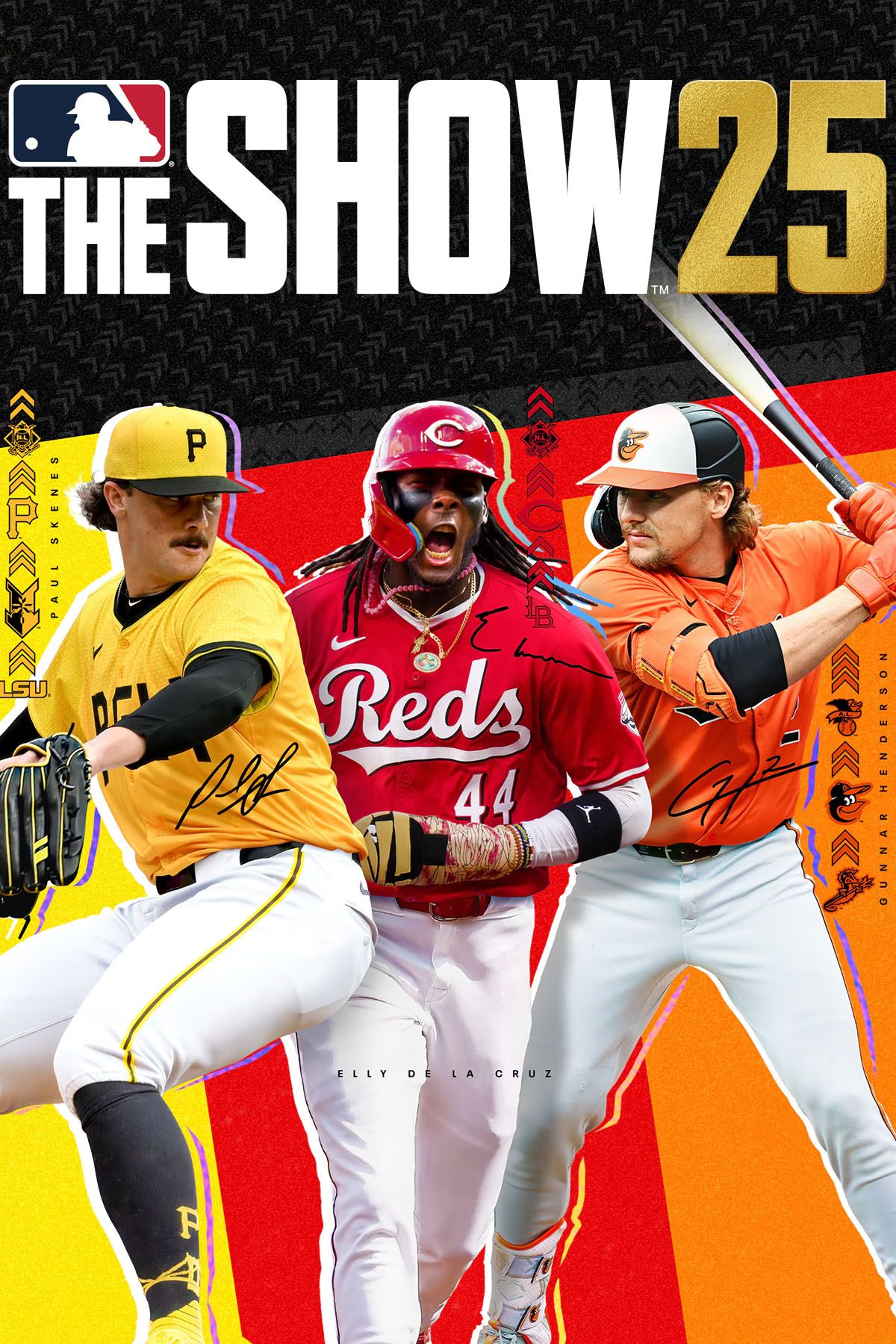
- Released
-
March 18, 2025
- Franchise
-
MLB The Show
- Publisher(s)
-
Sony Interactive Entertainment


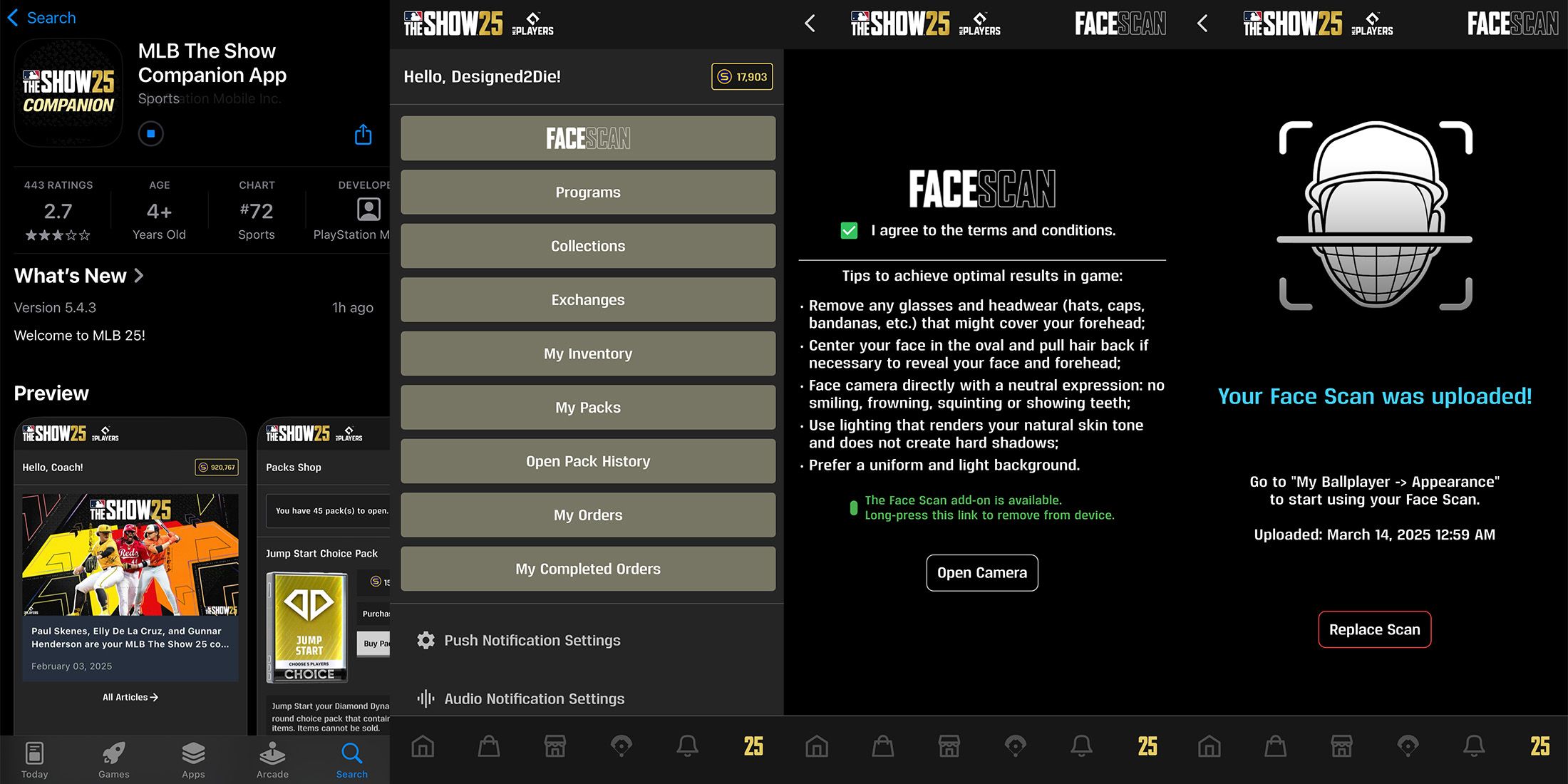






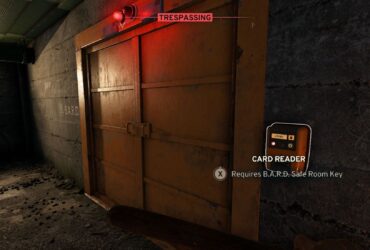


Leave a Reply