How do you reset the Steam Deck? There won’t be many scenarios where a full reset of your Steam Deck is necessary, but in the event that you want a fresh start, or are perhaps selling your handheld, you’ll need to know how to clear your data from it.
Resetting your Steam Deck should always be done with care because, despite being a relatively simple task, the last thing you want to do is mistakenly leave one of the best handheld gaming PCs as nothing more than an expensive paperweight if you do something wrong.
How do you factory reset the Steam Deck?
Here is how to factory reset the Steam Deck:
- Press the ‘Steam’ button on the left-hand side of the handheld
- Open the ‘Settings’ menu
- Navigate to the ‘System’ submenu
- Scroll down to the bottom of the ‘System’ submenu
- Select ‘Factory Reset’ and press ‘A’
This will erase all data on the Steam Deck’s internal storage, including your login details. This isn’t a problem if you plan on selling the device, but it may be worth backing up your games to avoid having to download them all again.
For the quickest way to get logged back in, download the Steam app on your mobile device, and you will be able to sign into your account by just scanning a QR code and approving the log-in via the app.
Backing up the best Steam Deck games can be easily done thanks to the device’s microSD card slot. Placing your installations on the best microSD card will save you from having to download them again, so you can spend more time playing your library instead of waiting around for it.
Check out our list of the best Steam Deck accessories if you want to make the most out of your favorite PC gaming handheld.
You can follow us on Google News for daily PC games news, reviews, and guides. We’ve also got a vibrant community Discord server, where you can chat about this story with members of the team and fellow readers.
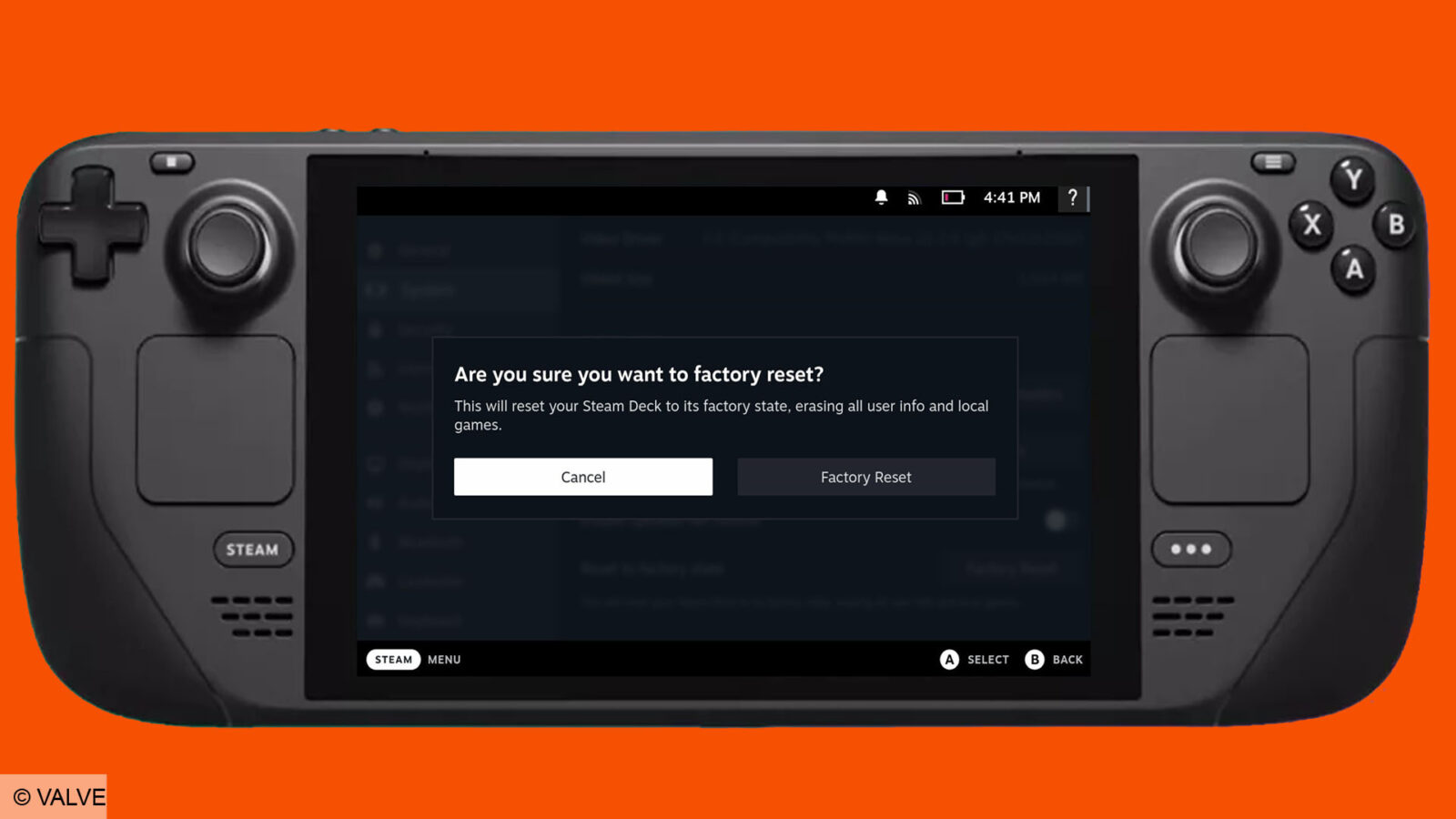

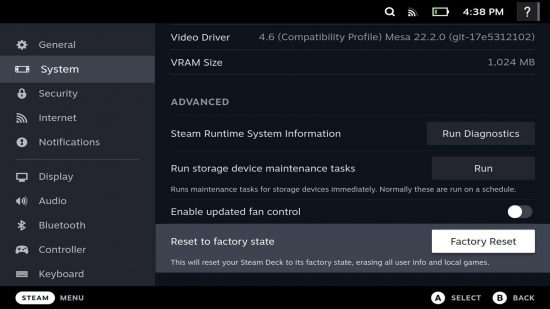


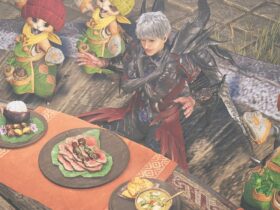







Leave a Reply