Marvel Rivals is a PvP shooter, which means it’s primarily multiplayer. Furthermore, the game requires an internet connection to run. So, understanding the game’s matchmaking and online features is necessary if you plan to play Marvel Rivals, whether alone or with a squad of online friends.

Related
Marvel Rivals: Communication Guide
Want to use comms just as well as Iron Man and Jarvis? Follow this guide to give better comms in Marvel Rivals.
There are several ways to jump into a Marvel Rivals match. Quick Match mode allows you to start playing straight away. However, if you wish to include your friends or customize a game of your liking, there are options for these as well. Lastly, social permission settings round out a comprehensive multiplayer suite that will meet all your needs.
Updated on March 13, 2025 by Jack Filsigner: Marvel Rivals is one of the most fun multiplayer games out there. But, it can be tricky to get your settings right if you’ve never played a cross-platform hero-shooter before. With the full release of Marvel Rivals, we’ve updated this guide to reflect new changes to multiplayer settings, crossplay, local multiplayer, social settings, and more so that you can set yourself up to play with friends, climb up the ranks of Competitive Mode, and become One Above All.
Does Marvel Rivals Have Crossplay?
Marvel Rivals has online crossplay, but the feature is limited. The Competitive mode does not support matching PC gamers with console gamers. PC gamers can crossplay with console gamers in the following modes:
- Quick Match
- Conquest
- Doom Match
- Custom Game (Non-Competitive Games Only)
- Practice Vs. AI
Does Marvel Rivals Have Cross-Platform Progression?
Marvel Rivals does not have cross-platform progression, with only one profile allowed per system. That means, if you download the game on console and PC, you won’t be able to link your accounts.
What Online Modes Are In Marvel Rivals?
Marvel Rivals has six multiplayer modes, and sometimes offers limited time modes in addition to these six.
Once inside the Play menu, you can change modes by clicking the Change Mode button on the right side of the screen, or pressing the button prompt for your controller (Xbox Series X/S: View button, PS5: TouchPad).
Quick Match
Quick Match is a casual matchmaking mode that will automatically assign you to a random match of Marvel Rivals. Match types include the following:
- Convoy
- Domination
- Convergence
Conquest
Conquest is a distinct casual mode in which teams must KO as many enemy heroes as possible. The victor is the first team to reach 50 points or have the most points once time runs out.
Doom Match
Doom Match is a casual mode in Marvel Rivals where players compete in a free-for-all deathmatch, racing to be the first to achieve 16 eliminations, or reaching the highest score before time runs out.
Competitive
Competitive mode is Marvel Rivals’ Ranked Match mode. You can automatically join a Competitive match or participate in a Competitive match of your choosing via a Custom Game.
Competitive matches decide winners in various ways, depending on the mode. Competitive match types include the following:
|
Comp Match Mode |
How To Win |
|---|---|
|
Convoy |
Teams must escort or defend a payload from reaching a destination. Whichever team pushes the payload the farthest, wins. Ties are determined in overtime rounds. |
|
Domination |
Teams compete for domination over a control point in the center of the map—best two out of three wins. |
|
Convergence |
Teams must first compete for domination over a control point, then push or defend a payload from reaching a destination. Whichever team pushes the payload the farthest, wins. Ties are determined in overtime rounds. |
Keep in mind that you can only queue in Competitive Matches within certain rank restrictions. If you’re ranked Grand Master, and your friend is ranked Bronze, you won’t be able to play Competitive together.
Practice Vs. AI
Practice vs. AI is a training mode in which you and a team of online players compete against computer-controlled opponents. You can set the AI difficulty to Easy, Medium, or Hard. The match type is randomly determined unless you create a Practice vs. AI match in the Custom Game menu.
Custom Game
Custom Game is a multiplayer mode that lets you host or join a match of your choice. You can create a Custom Game using any of Marvel Rivals’ multiplayer formats/maps. Furthermore, you can adjust your room settings regarding who can and cannot join or spectate your game.

Related
Marvel Rivals: How To Get Proficiency Fast
Each character you use has its own respective progression system in Marvel Rivals. Learn more about proficiency in this guide.
What Social Settings Are Available In Marvel Rivals?
No multiplayer video game is complete without a sweeping set of Social Settings. These settings let you decide how you communicate with other players and with whom. Use the options below to make your online experience as public or as private as you wish.
Career Profile
The Career Profile settings dictate what other players can and cannot see on your Career Profile.
|
Setting |
Definition |
Choices |
|---|---|---|
|
Overview Visibility |
Choose who can view your career overview. |
|
|
Statistics Visibility |
Choose who can view your career statistics. |
|
|
History Visibility |
Choose who can view your combat history. |
|
Voice And Text Chat
Chat settings let you decide what messages you’ll receive from other players. In the Social tab of settings, you can toggle all of the below settings on or off.
- Allow Whisper Messages
- Allow Team Messages
- Allow Event Messages
- Allow Faction Messages
- Allow Spectator Messages
You can also disable or enable Voice Chat by going to the Audio settings tab and scrolling down to the Voice Chat settings section.
You can also mute players mid-match by pressing P on your keyboard, or by pressing the options/start button and selecting the mic icon, toggling it on or off.
Social
Social options let you decide how other players interact with you. You can also manage your Blocklist in this section.
|
Setting |
Definition |
Choices |
|---|---|---|
|
Allow Friend Requests |
Set whether to allow other players to send friend requests through various channels. |
ON/OFF |
|
Allow Spectating |
Set who can spectate your matches. |
|
|
Invite You to Team/Room |
Choose who can invite you to a team/room. |
|
|
Avoid As Teammate |
Manage players who you would like to avoid as teammates in matchmaking. |
Click the Manage button to open your Avoid As Teammate list. |
|
Blocklist |
Manage players already blocklisted. |
Click the Manage button to open Blocklist. |
How To Play With Friends In Marvel Rivals
There are two ways to play with friends in Marvel Rivals. First, you can add friends to your team and quickly join a game. Second, you can invite your friends to a custom game.
Does Marvel Rivals Have Local Multiplayer?
Unfortunately, you cannot play Marvel Rivals via couch co-op or in split screen with your friends. You’ll each need to have your own system to play, and have to add each other to your respective teams.
How To Add Friends In Marvel Rivals
Before we discuss playing with your friends in Marvel Rivals, let’s first cover how to add friends.
- To begin, click on the two-person icon in the upper right corner of the screen.
-
A side-bar will open with a search bar and three tabs:
- The first tab (clock icon) displays players who were recently online.
- The second tab (two-person icon) displays your friend list.
- The third tab (one-person icon with a plus sign) displays friend requests you’ve received from other people.
- Use the search bar or recent player tab to find the player you wish to friend. Then, right-click on their username (Xbox: A, PS5: Cross [x]).
- A dropdown menu will appear. Choose ‘Add Friend’ from the menu to send the player a friend request.
How To Add Friends To Your Team
Now that you have a buzzing friend list, let’s add some of them to your team. You can quickly add friends to your team via the Play menu. Follow the steps below:
- Select one of the five empty slots underneath your username.
- The social side-bar will appear on the right side of the screen.
- Find the player you wish to add and right-click on their username (Xbox: A, PS5: Cross [x]).
- A dropdown menu will appear. Choose ‘Invite’ from the menu to send an invitation to join your team.
Once your friends join your team, you can search for a match as usual.
How To Block Or Avoid Teammates
Once in a while, you might decide a former teammate or friend on your friend list is no longer someone you want to keep playing with. If this is the case, you can easily block players or avoid them as a teammate. There are two ways to achieve this:
- Select username from Recent Player or Friends List
- Manage Block and Avoid As Teammate List
From the Friends and Recent Player list, you can select the username of the player you want to block, and then select either Avoid As Teammate or Add To Blocklist.
You can also manage this list by going into Social settings and selecting either Manage Blocklist or Manage Avoid As Teammate List.
How To Invite Friends To A Custom Game
Inviting friends to a Custom Game is similar to adding them to your team in the Play menu. Once you create a game, follow the steps below:
- Select one of the 11 empty player slots or 20 empty spectator spots.
- The social side-bar will appear on the right side of the screen.
- Find the player you wish to add and right-click on their username (Xbox: A, PS5: Cross [x]).
- A dropdown menu will appear. Choose ‘Invite’ from the menu to send an invitation to join your game.
Additionally, there are several Room Settings you can utilize to enhance privacy. Click the Room Settings button at the bottom of the screen to see them:
|
Setting |
Definition |
Choices |
|---|---|---|
|
Lock Room |
Set a password requirement to join your game. |
Check/Uncheck |
|
Join Access |
Decide who can and cannot join your game. |
|
|
Spectator Access |
Decide who can spectate your game. |
|
For Custom Games, you can also choose the Map, Game Mode, and establish a Ban/Pick system.

Next
Marvel Rivals: Assists, Explained
Learn what qualifies as an assist in Marvel Rivals, how they’re earned, and the best strategies to boost your assist count.
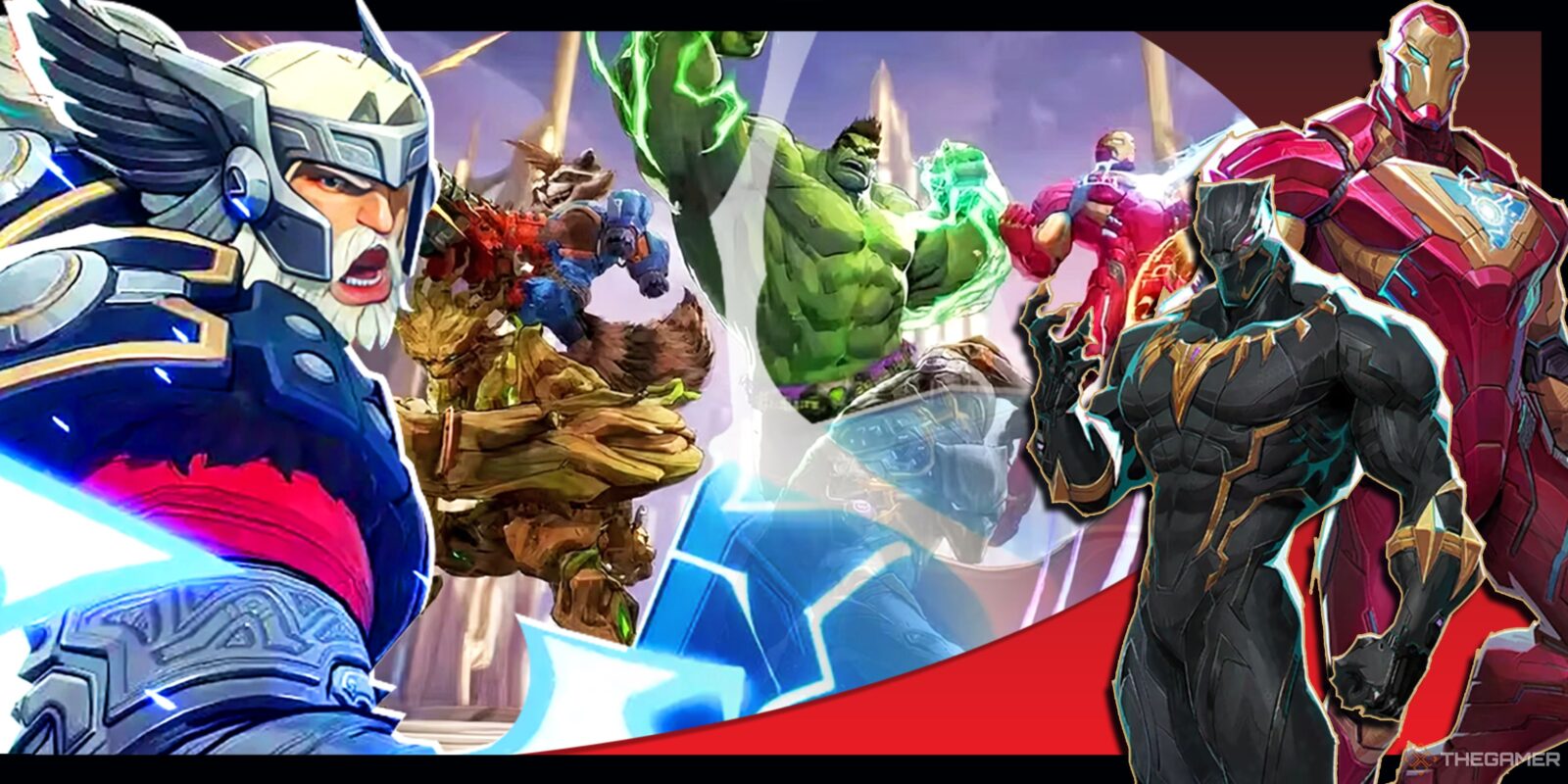



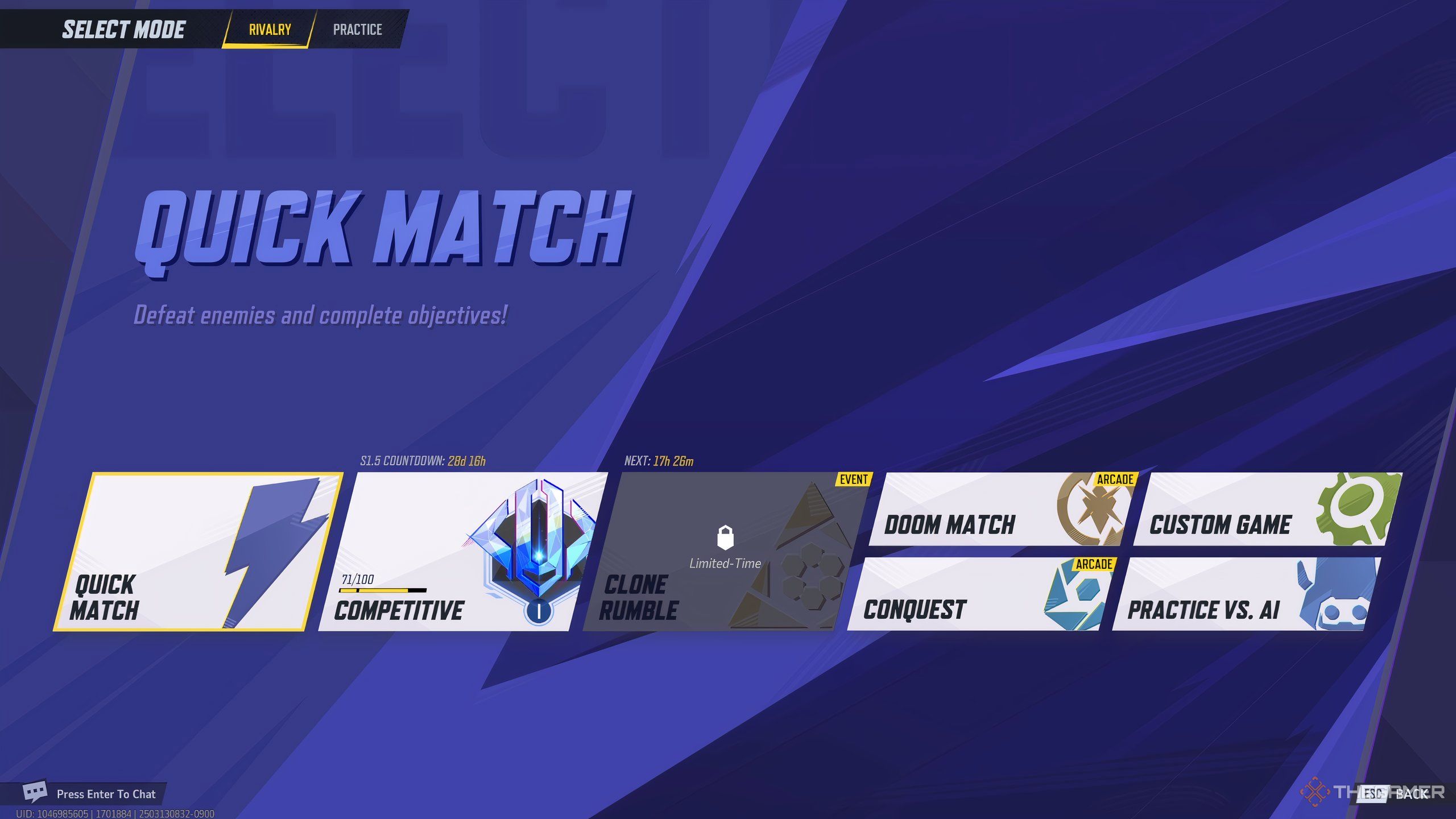

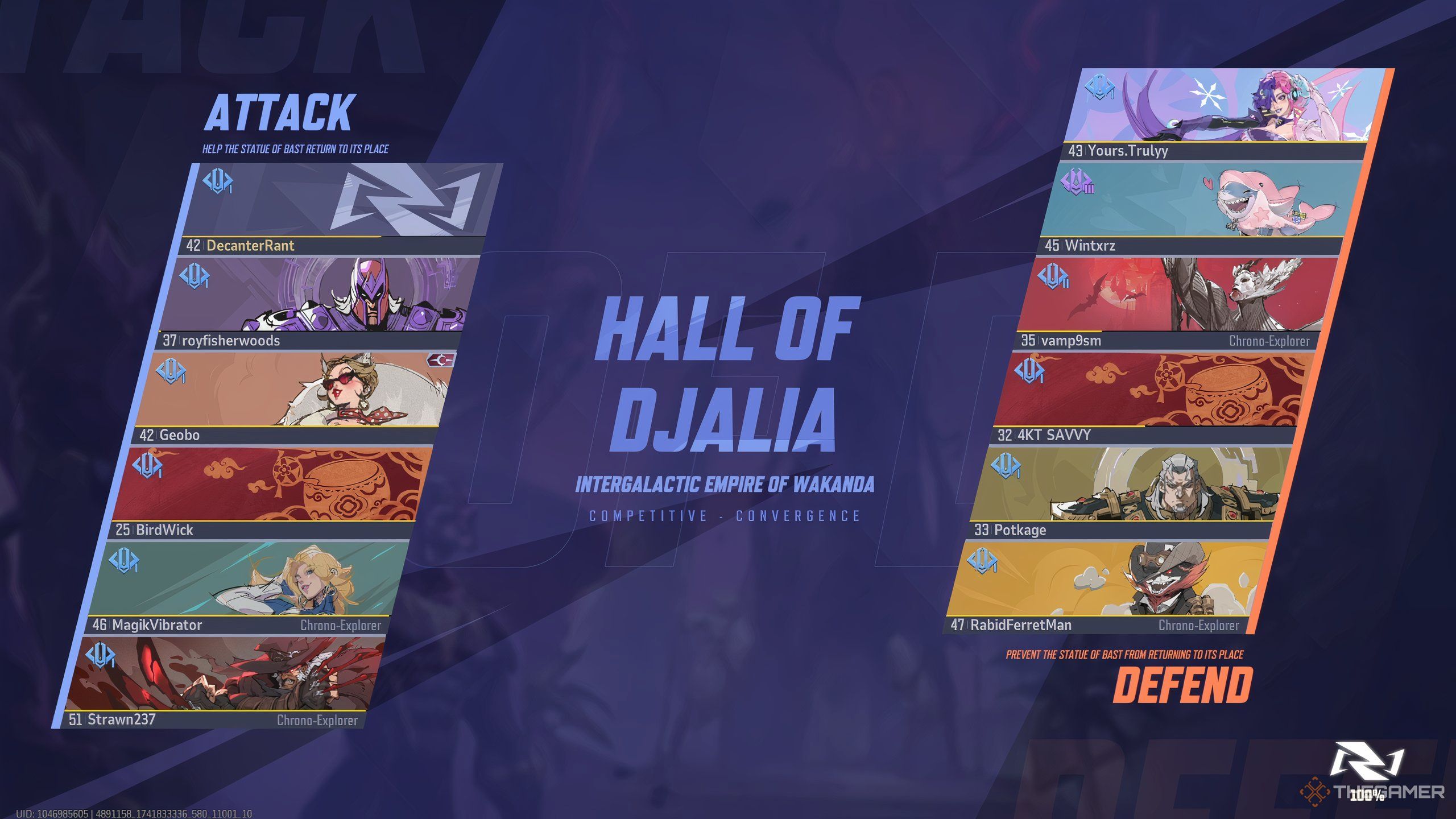
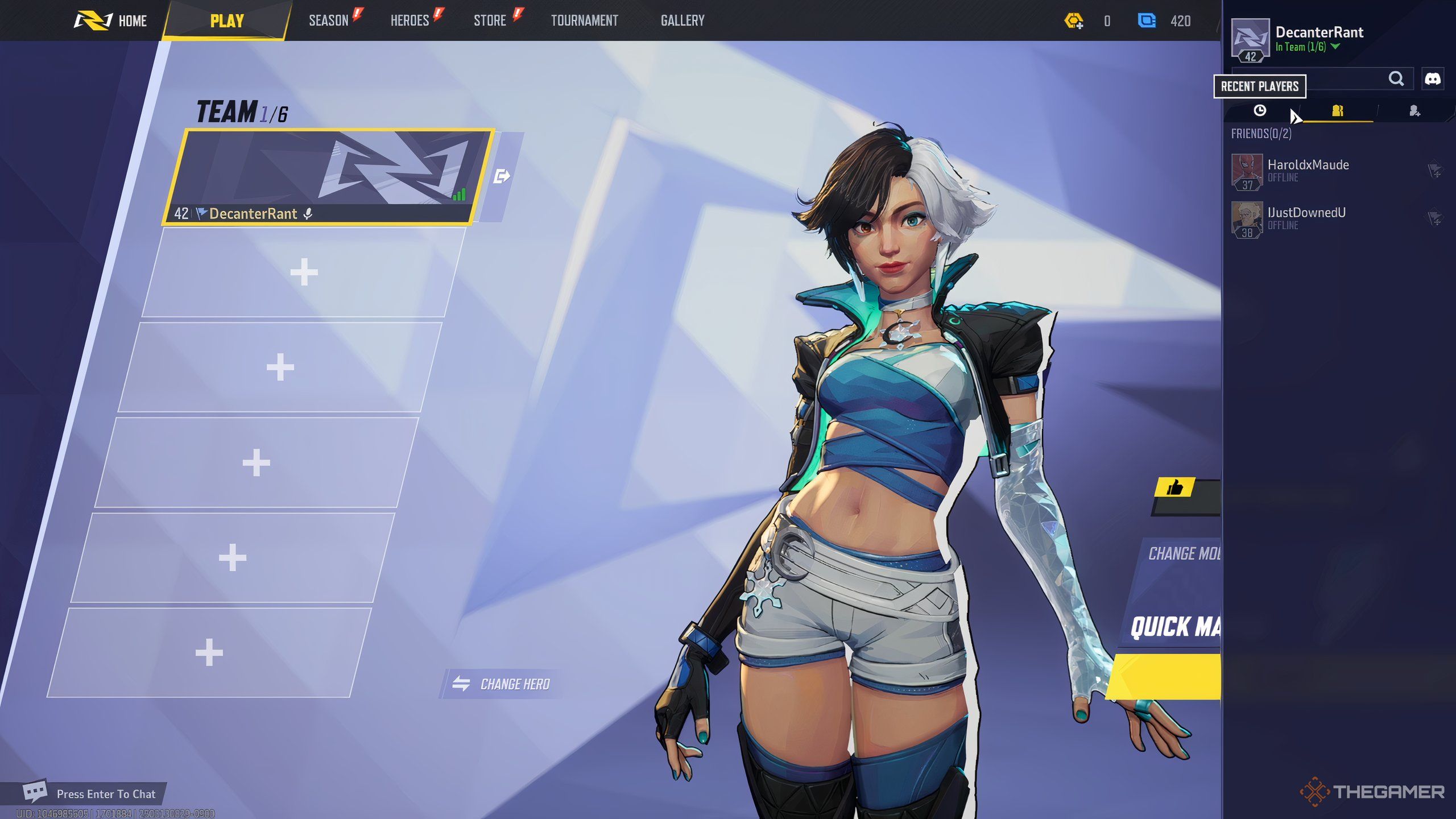
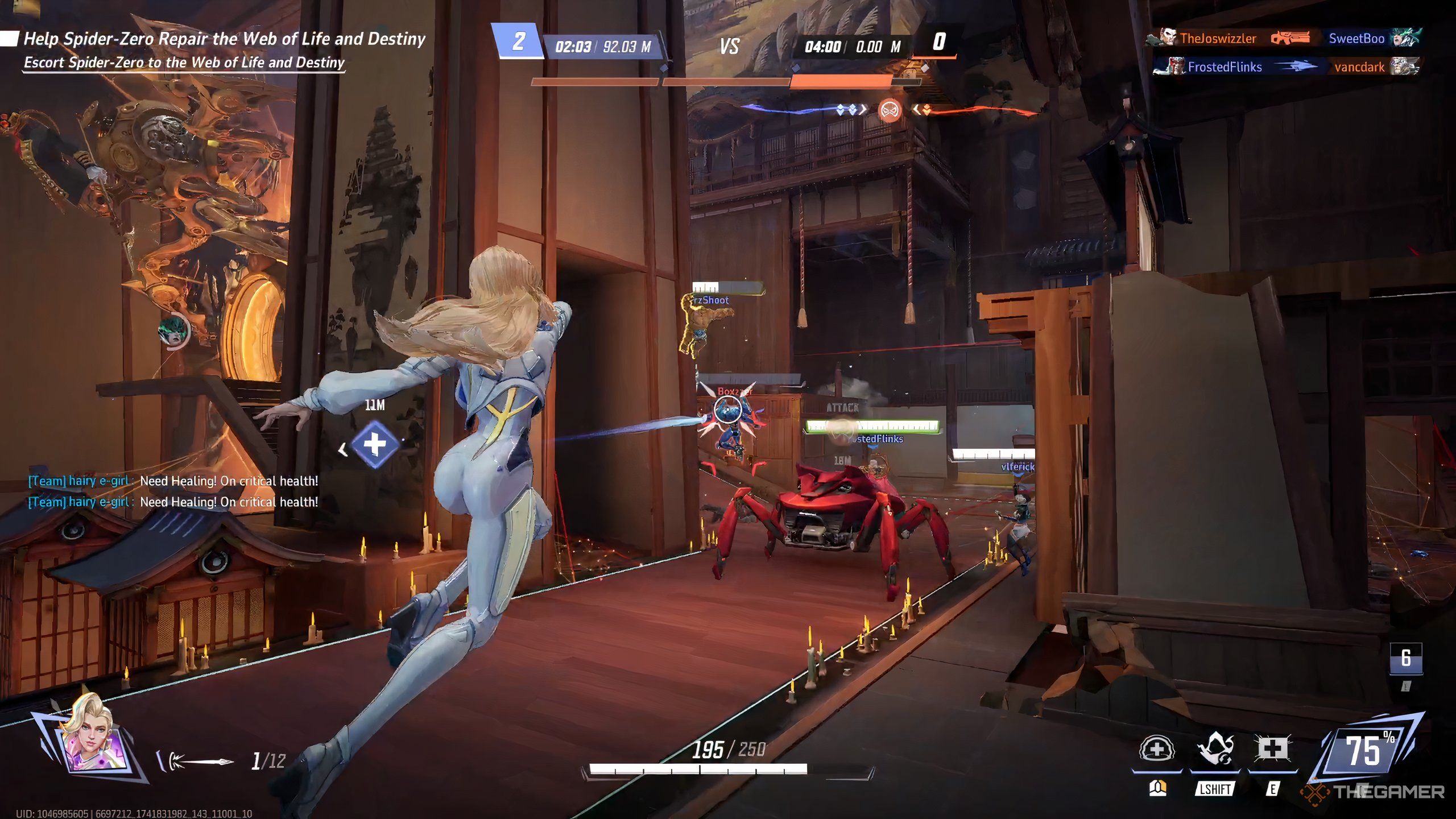

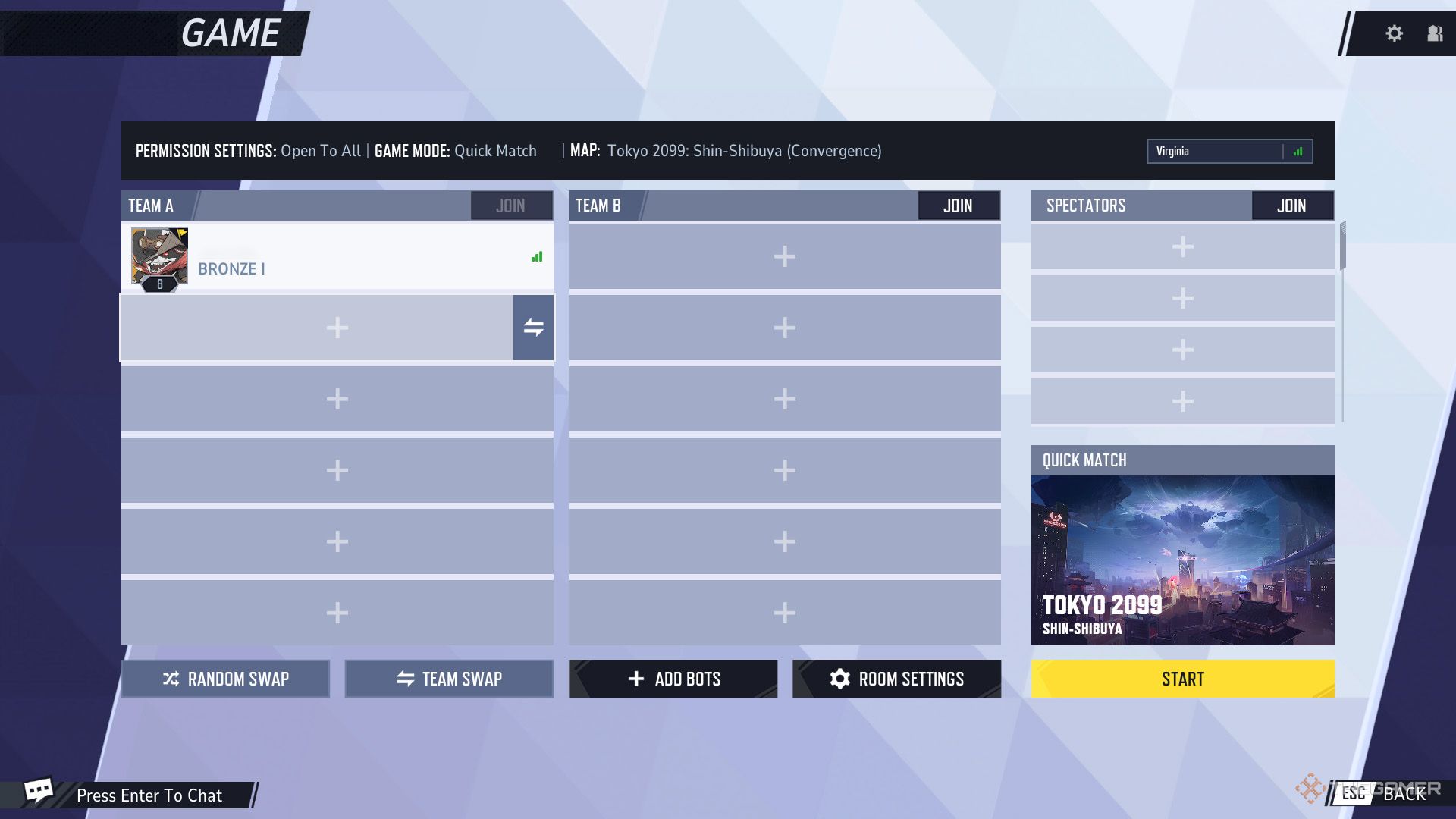






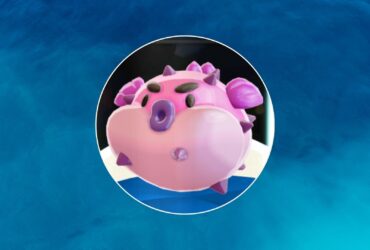


Leave a Reply