With the addition of tattoo parlors in The Sims 4: Businesses & Hobbies, a whole new world of design and creativity awaits you. You’ll find that ink and art go hand in hand, and there’s more to the canvas than just stamps and stencils. Get ready to get creative with your style and fully express your Sim’s likes on their skin.

Related
The Sims 4: Everything Included In Businesses & Hobbies
We look at what you can expect in The Sims 4: Businesses & Hobbies.
Wear your heart on your sleeve with a stylish tattoo or combine several pre-exisiting designs in layers to create something entirely new. The possibilities are endless, and we’ll show you how to create the best custom tattoos you can.
How To Use Stencil Tattoos
Open the body menu in Create A Sim, then select the heart-shaped tattoo icon. From here, you can select the body part you want to decorate, as well as whether you use stencils, stamps, or the draw tool.
Stencils create an outline across the Sim’s entire body, allowing you to select the ink color and only paint the highlighted area. There’s no need to worry about going outside the lines!
You don’t have to give a Sim the entire stencil tattoo, and you can also layer the colors to create an ombre effect.
How To Paint Custom Tattoos
Custom tattoos outside of a stencil can be done in one of two ways. You can use stamps to create a collage or you can draw them yourself using brushes.
-
Stamp Tattoos
Stamps are premade designs you can resize, rotate, and recolor to create new tattoos in the desired area. Each design can be individually placed to give you maximum control over the finished design.
If you mistakenly place a tattoo, you can either undo the action or erase it.
-
Custom Brush Tattoos
Custom brushes are even more detailed. You can select the design and size, then use your cursor to draw on the Sim.
While some designs will look a little wonky at first, a bit of practice is all it takes.
Feel free to write your Sim’s name on their stomach, autograph their forehead, or put a game of tic-tac-toe on their forearm.
How To Use Tattoo Layers
When creating your own tattoos, you can select different layers to work with. This allows you to create shadow effects, highlights, and more detailed tattoos for your sim.
Painting a tattoo on a layer, however, is tricky. It won’t register on a separate layer, so be careful!
Layers can be erased and rearranged at any time in Create A Sim, optimizing full customization. Try moving layers around to see what colors will change and how the tattoos will interact with each other.
Some may even get a holographic look when layered properly.
How To Change Or Add Tattoos
Increasing your Tattoo skill will unlock new stamps and designs, and you can use the tattooing table to give tattoos to other Sims in your neighborhood.
You can also open the Create A Sim menu with the controlled Sim to alter their existing tattoos, remove them, or give them all new designs.
You can save custom designs to the gallery so you can use them later or test out your skills!

Next
The Sims 4: Businesses & Hobbies – How To Open A Laundromat
Some Sims just want to do laundry and taxes together. Here’s how to run your own laundromat.


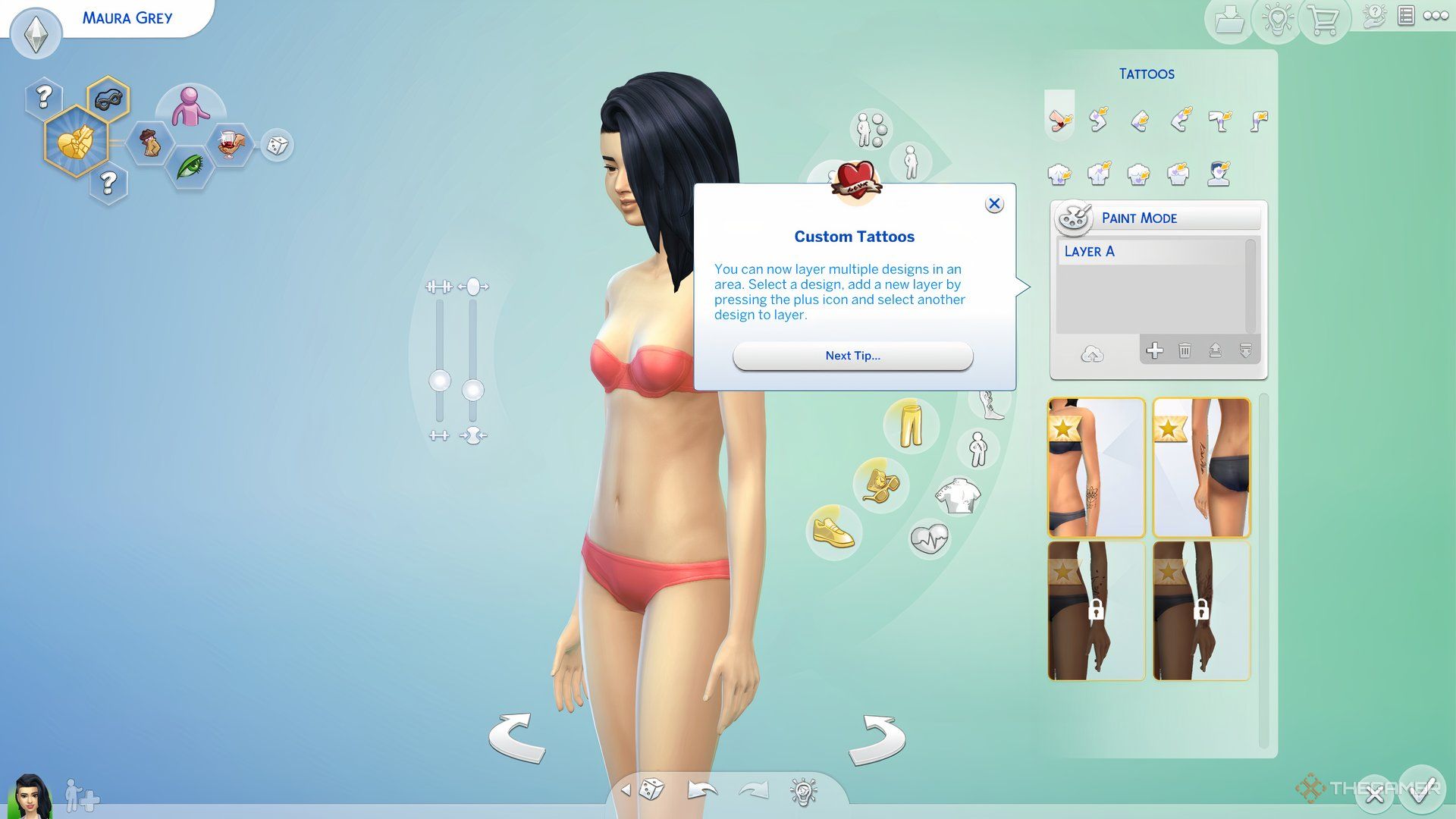








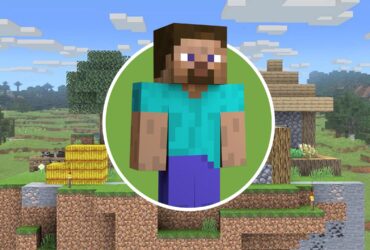
Leave a Reply