In Monster Hunter Wilds, shoutouts can be used to communicate with other players in the same lobby or link party. Though the game has dozens of default communications options, you can also create your own shoutouts and custom stickers with whatever text you want.

Related
Monster Hunter Wilds Trophy Guide (How to Get All Monster Hunter Wilds Achievements)
This trophy and achievement guide for Monster Hunter Wilds will explain how to complete all the challenges.
Custom shoutouts and stickers in Monster Hunter Wilds are just as useful for communication as they are vehicles for comedy among members of the lobby. Though there are a few menus to navigate, it’s not too difficult to create a custom shoutout or customized sticker in Monster Hunter Wilds.
How To Create Custom Shoutouts In Monster Hunter Wilds
To create a custom shoutout, Monster Hunter Wilds players must first open up the ‘Communication’ menu, under the ‘Communication’ tab of the pause menu. Here you will see tabs for all types of shoutouts, as well as a ‘Stickers’ tab on the far right.
-
To create custom shoutouts, Monter Hunter Wilds players must tab over to the ‘Custom Shoutouts’ page of the ‘Communication’ menu, then select a slot to overwrite
- Press △ (Y) to open up the sub-menu for that slot, then select ‘Edit Text’. Enter the text for your custom shoutout in the box that pops up, then click ‘Confirm’
- If you overwrite an existing shoutout, your new shoutout will override that slot.
-
To create a custom sticker, tab to the far right of the ‘Communication’ menu to the ‘Stickers’ page. Here you will see the default stickers available to all Hunters.
- Consider what the text of your custom shoutout will say, then scroll through the default stickers until you find one with words and an image that pairs with your text
- Press △ (Y) with your selected sticker highlighted, then select ‘Edit Text’. Enter your custom sticker text in the text box that pops up, then press ‘Confirm’
- Your custom sticker will replace the default sticker in the same slot, but use the same image with your new text

Related
Monster Hunter Wilds: How To Put Monsters To Sleep
There are lots of elements and status effects to use on Monsters in Monster Hunter Wilds; here’s how to put monsters to sleep.
You can also customize what your Hunter says when they mount bosses, when they are downed, and a few other automatic communicationstriggers. Just like with stickers, be sure to follow the rules for custom content and don’t enter anything offensive or personal in this custom response box.
How To Use Custom Shoutouts In Monster Hunter Wilds
To equip a custom sticker or shoutout, MH Wilds players must either select it directly from the respective tab, or bind it to the Communication radial menu.
Open the pause menu, then tab through until you find the ‘Customize Radial Menu’ option. Here, tab through the menus until you find the ‘Communication’ radial. Replace one of the existing communications with your new custom sticker, or slot it into an empty slot.
By default, players can open the radial communications menu by holding down L1 (LB) then pressing right on the D-pad. Use the right analog stick to select your custom sticker or shoutout, then release the analog stick to send your message to other players in the lobby!


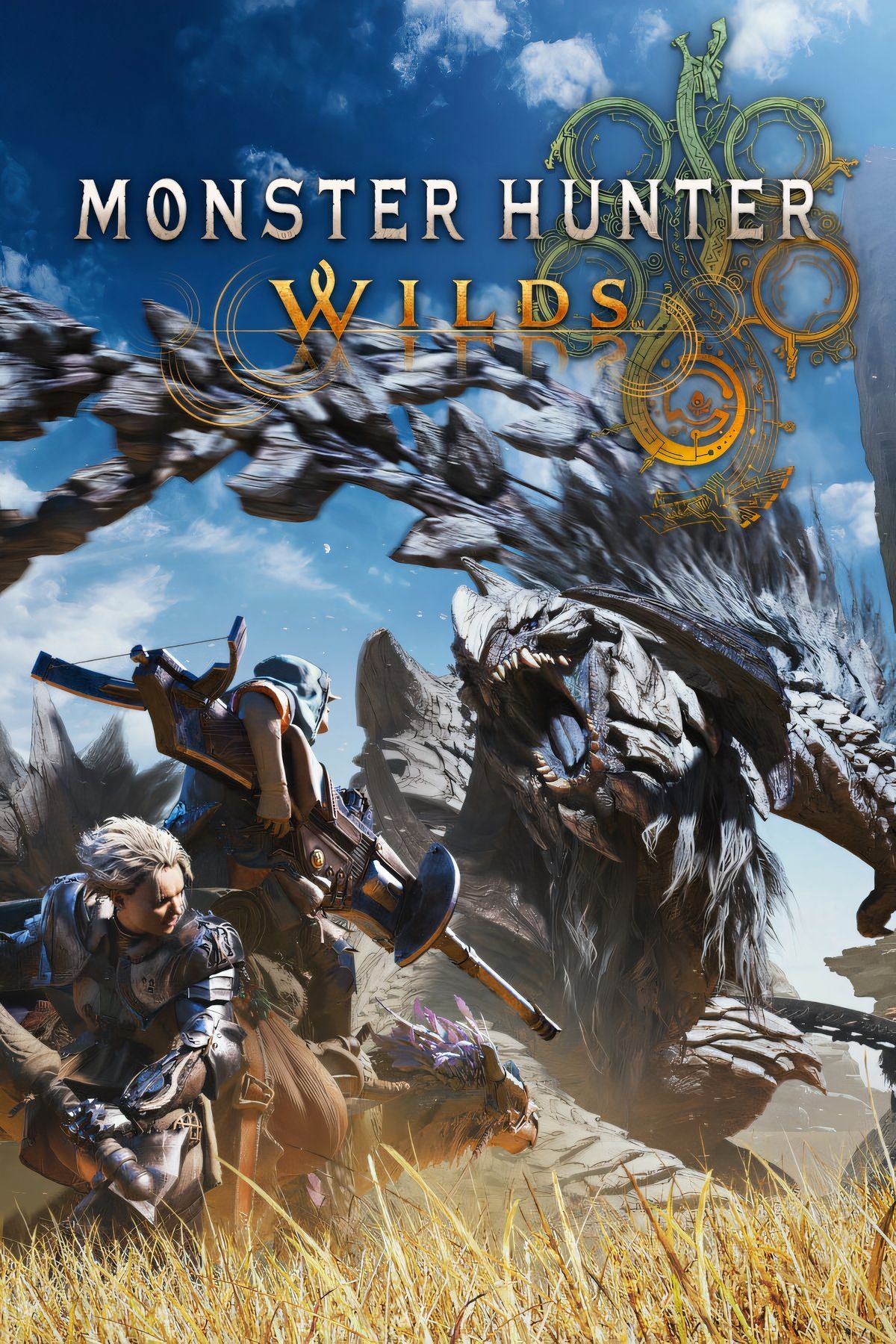









Leave a Reply