There are an impressive amount of settings in Monster Hunter Wilds, most of which players won’t have to touch to get the best experience possible. But some of the best Monster Hunter Wilds settings to change first can completely change how the game feels to play.

Related
Monster Hunter Wilds: 8 Items To Always Have On Hand
Failing to prepare is preparing to fail. Players should always be ready to use the following items when needed.
From increasing your camera view, to reducing distracting tutorial popups, to common player preferences, this guide to the best settings to change first in Monster Hunter Wilds provides a list of settings that will improve the game experience for most players.
Increase Camera Distance
By default, the Monster Hunter Wilds camera distance is way too close to your character. Having the camera too zoomed-in means you won’t be able to see large monsters in their entirety, leaving you vulnerable to attacks you don’t see coming.
Increasing the camera zoom lets players see more of the MH Wilds world by increasing the distance between the Hunter and the camera, giving a much wider view of the battlefield. Under the ‘Camera’ menu, look for the ‘Camera Distance: Zoom’ option on the second page and turn it all the way up to the maximum of 10.
Reduce Tutorial Pop-Up Frequency
If you’re a Monster Hunter veteran, you probably already get the basics of how Monster Hunter Wilds works. The ‘Tutorial Amount’ option lets you customize how many tutorials you see. Though there are only two options, Monster Hunter fans should set this to ‘Some Tutorials’ so that the game only displays tutorials for important or new mechanics.
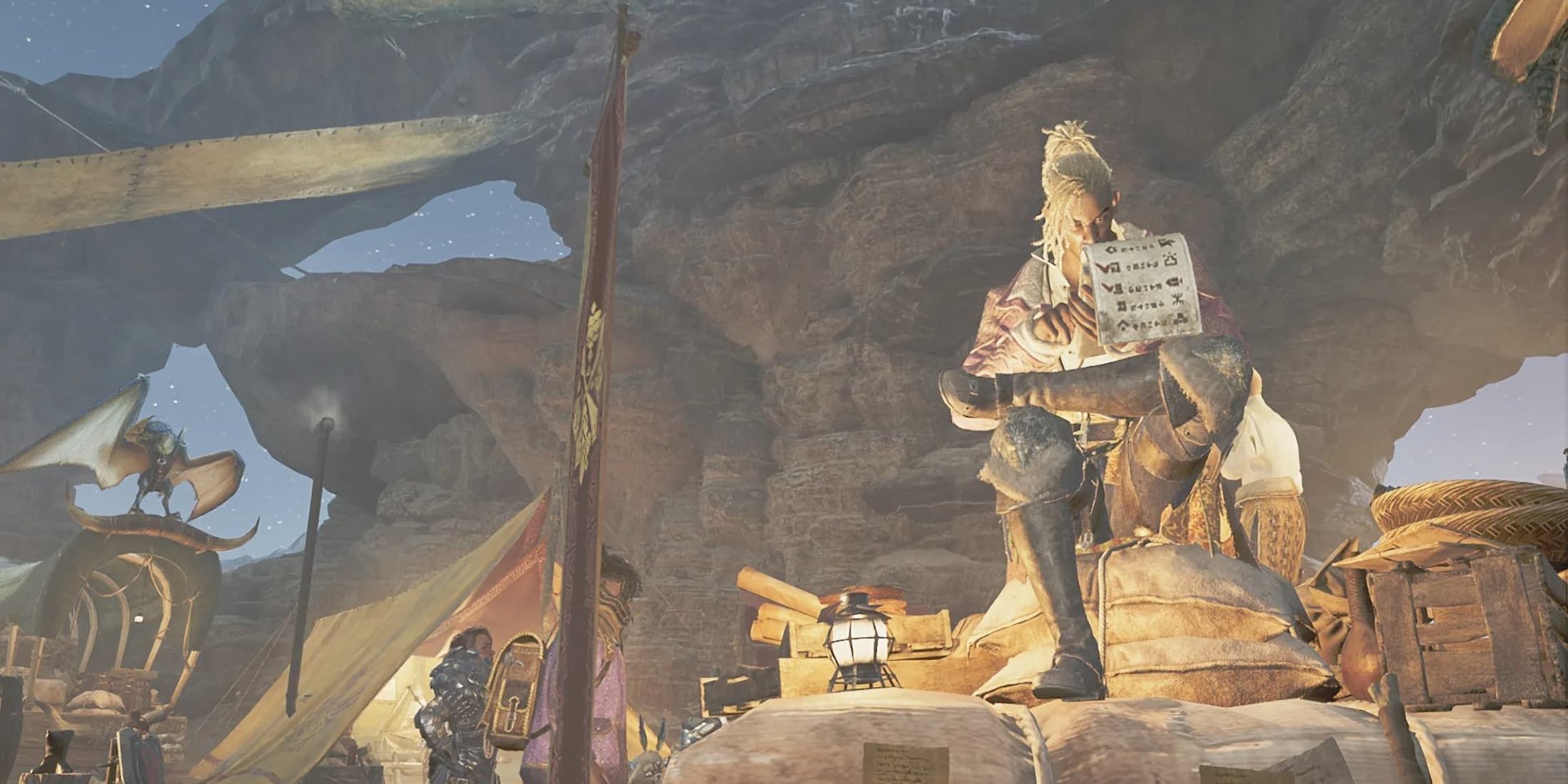
Related
Monster Hunter Wilds: How to Get and Use Commission Tickets
Here are a couple of tricks to reduce the RNG of Commission Tickets in Monster Hunter Wilds.
Players who are new to the Monster Hunter series with Monster Hunter Wilds should skip this setting, as this setting essentially removes the basic tutorials from the game.
Under the ‘Game Settings’ menu, look for the ‘Tutorial Amount’ option on the first page and set it to ‘Some Tutorials’ to reduce the number of tutorials that pop up.
Turn Off Repeat Tutorials
It can be annoying to be in the midst of combat for a tutorial to pop up to explain a mechanic you already know – when you’re wailing on a monster’s wound, you probably don’t need to be reminded about the wound system with an unecessary repeat tutorial.
Like reducing tutorial pop-up frequency, this is one of the most useful settings to change first in Monster Hunter Wilds because it reduces the overall number of tutorials you have to sit through. Under the ‘Game Settings’ menu, look for the ‘Repeat Tutorials’ option on the first page and set it to ‘Do Not Repeat‘.
Lock Minimap Rotation
By default, the minimap in Monster Hunter Wilds will rotate to face the direction that the Hunter is facing. However, this can be really disorienting, and it prevents players from learning the map in each of the game’s large open zones.
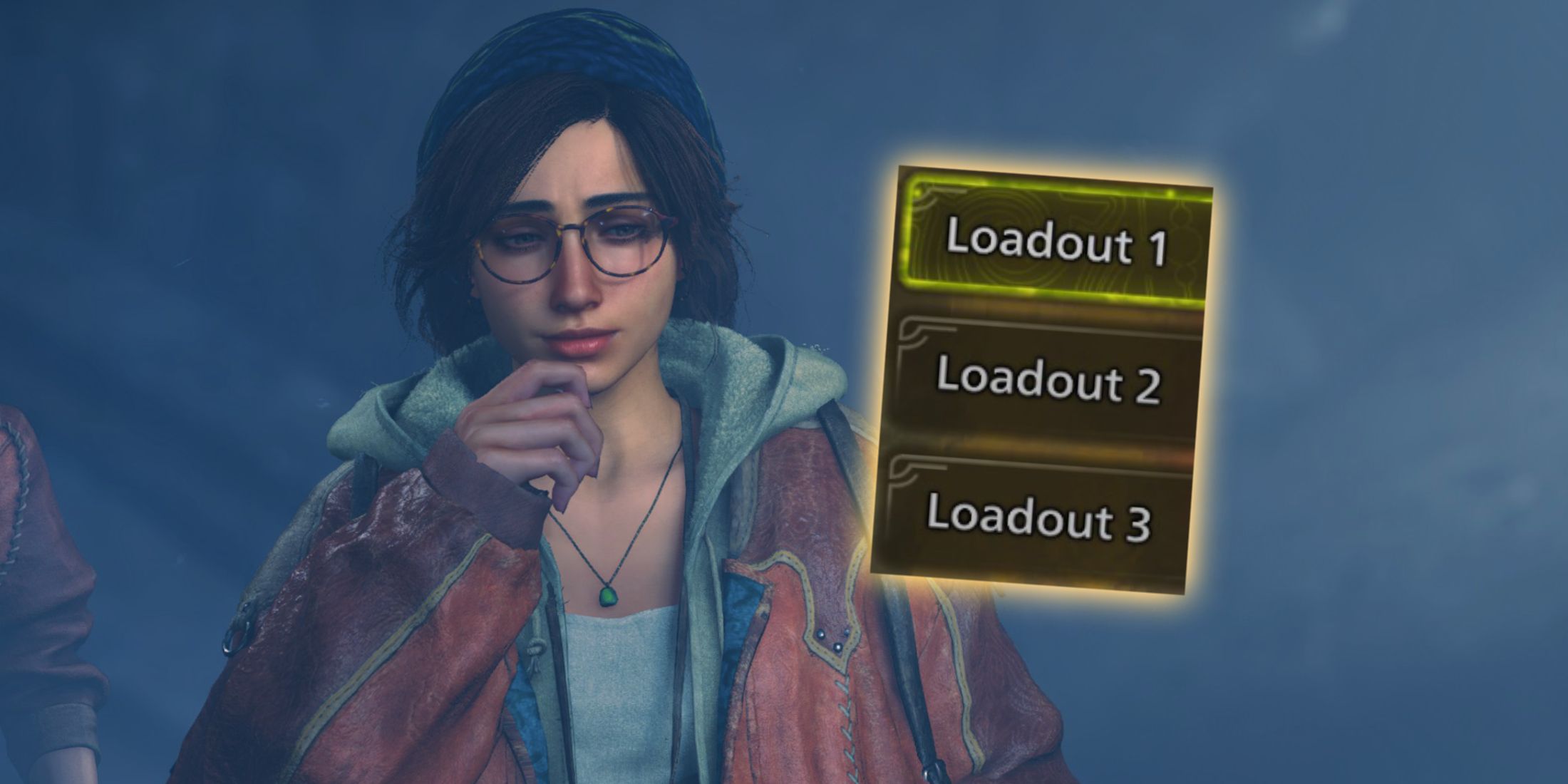
Related
Monster Hunter Wilds: How To Customize Loadout
To create custom loadouts, Monster Hunter Wilds players must climb into their personal tent and get ready to navigate some menus.
If you lock the minimap to always face north, over time you will notice yourself learning the layout of each locale much faster as the map becomes fixed. Under the ‘Game Settings’ menu, look for the ‘Minimap Rotation’ option on the first page and set it to ‘Fixed’.
Lock Detailed Map Rotations
Like the minimap, the detailed map (full zone map) will also rotate depending on the direction the Hunter is facing. This is especially disorienting, but there are actually two settings to help make it easier to understand region layouts.
To change this Mosnter Hunter Wilds setting, look under the ‘Game Settings’ menu for the ‘Detailed Map Rotation’ option on the second page. Set this to either ‘Rotating + Reset North’, which will rotate the map back to face north when you press in the left analog stick, or ‘Fixed’, which will prevent the map from rotating entirely.
Felyne Language Preference
These next two recommended settings to change first in Monster Hunter Wilds are more up to personal preference, but they are settings that many players find themselves changing soon after starting the game. The first is the Felyne Language mode, which turns off your Palico companion’s voice acted lines and replaces them with regular cat meows and purrs.

Related
Monster Hunter Wilds: How To Use The Item Bar
The Item Bar is essentially the Monster Hunter Wilds quick use item slot, which can save some time navigating radial menus.
Some players have found the fully-voiced Palicos quite annoying, but there is a setting to turn off Palico voices and restore the traditional cat noises. Under the ‘xAudio’ menu, look for the ‘Felyne Language’ option on the first page and set it to ‘Felyne Language’ to override all Palico voices with cat sounds.
Toggle Focus Mode
Another setting to change first in Monster Hunter Wilds is the Aim/Focus Mode Controls toggle. By default, your Hunter will only enter Focus Mode when holding down L2 (LT). But if you set it to Toggle, your Hunter will remain in Focus Mode even after letting go of the left trigger, requiring players to press it again to de-activate Aim/Focus mode.
Some players have found this to be incredibly helpful in combat, while others find the default hold-to-trigger input works just fine. Test out both the hold and toggle mode for your weapon to see what feels more comfortable.
Under the ‘Controls’ menu, look for the ‘Aim/Focus Mode Controls’ option on the second page.Change both your Melee and Ranged weapon settings to ‘Press L2 (LT) To Toggle Mode), then try both methods out in the Training Area to see which feels better to you.





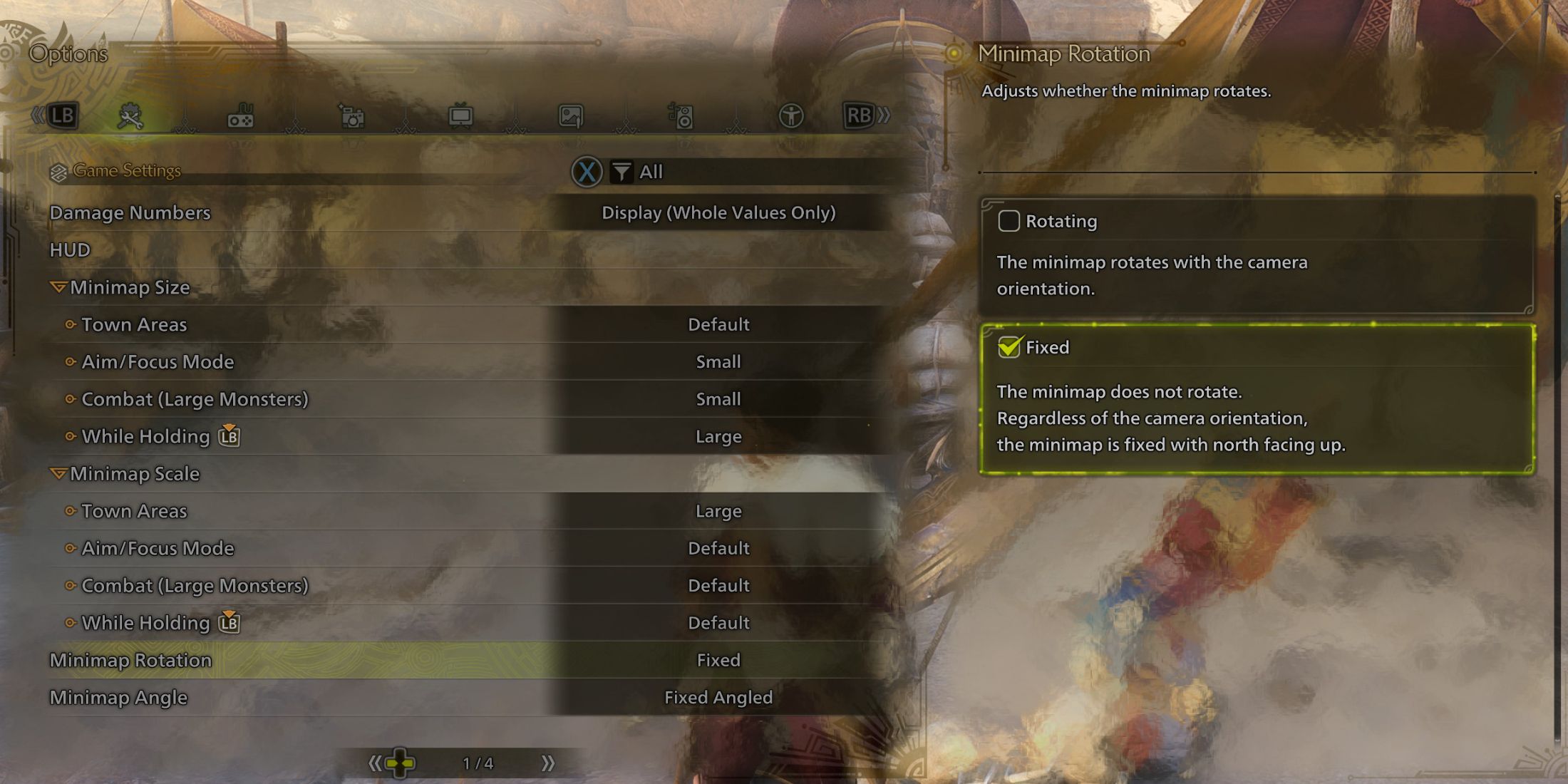
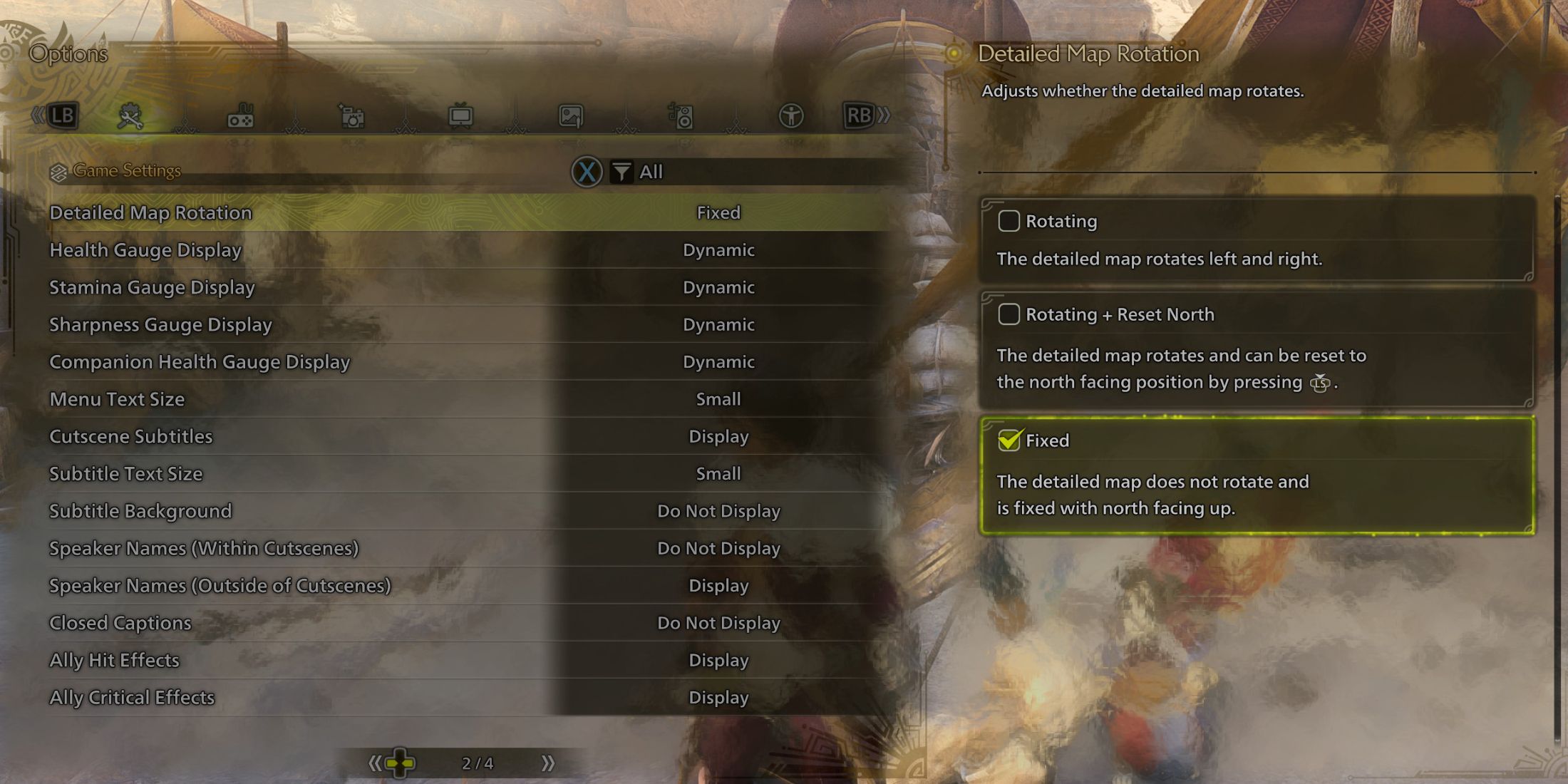
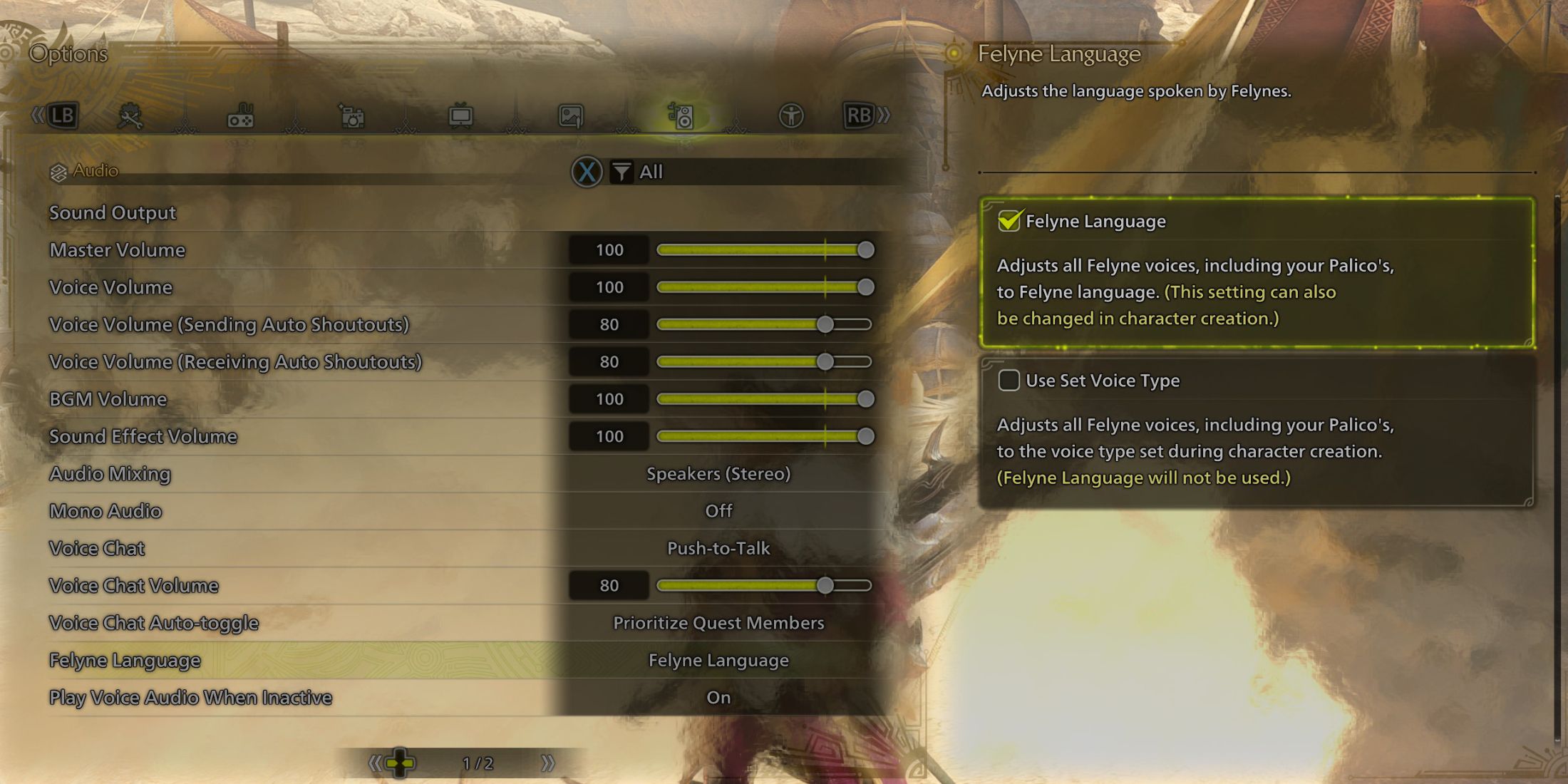

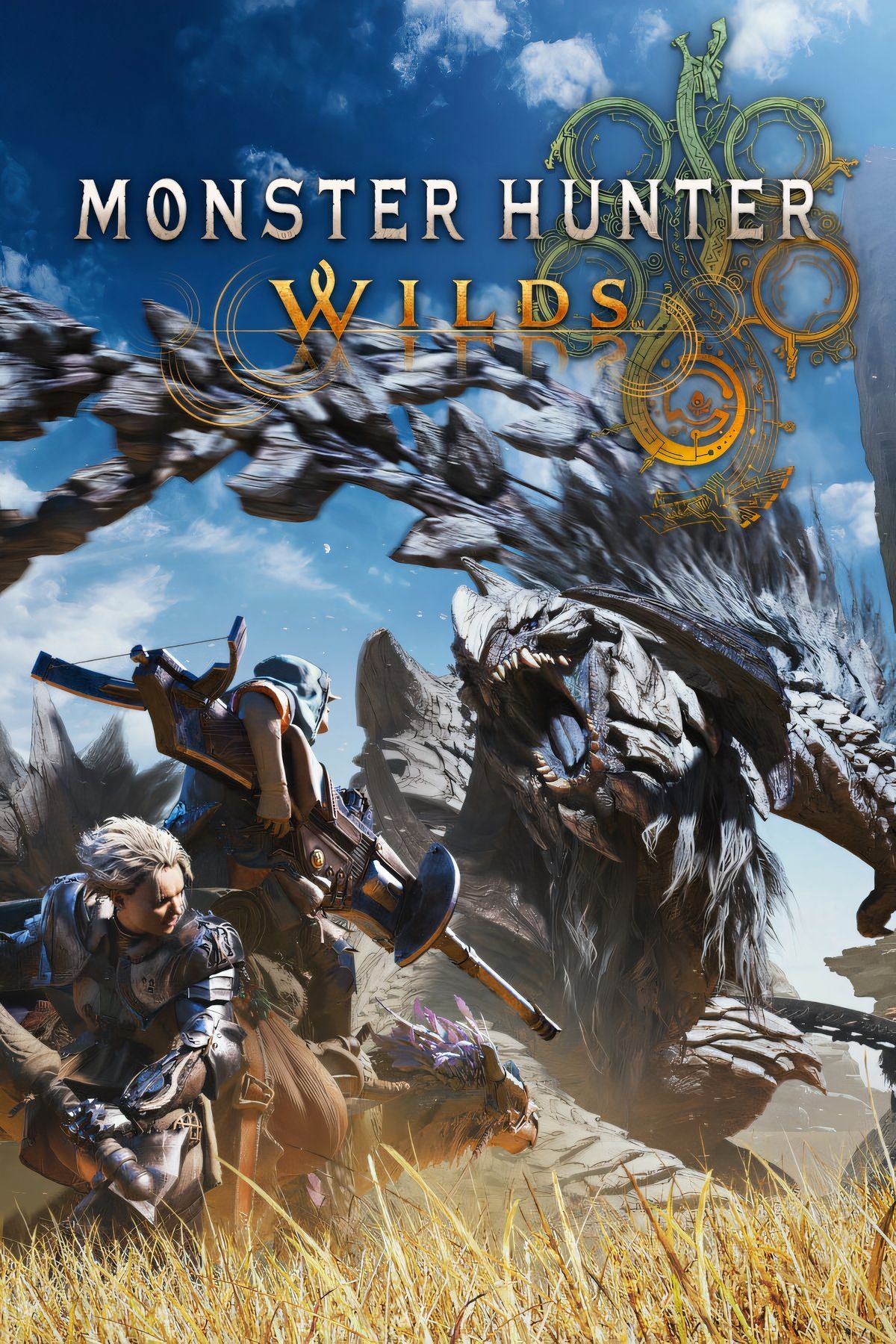









Leave a Reply