The gaming industry has a towering list of successful live service games — but an even larger graveyard of failed ones. Where FragPunk will land remains to be seen. However, one thing is certain: the game looks incredibly fun. Its card mechanics introduce a unique layer of interactivity rarely seen in live service titles.
If you’re planning to jump into FragPunk, the first thing you should do — even before queuing for a match — is optimize your graphics settings. The research is already done, and the best settings are listed below. Copy them so you can focus on winning matches without worrying about frame rate issues.

Related
FragPunk Reveals What’s Coming in Season 1
The new card-based online multiplayer FPS FragPunk details everything players can expect in Season 1 when the game goes live next week.
Best Display Settings For FragPunk
Fragpunk is designed so that most players with decent hardware can run it with ease. To achieve this, the developer has included numerous adjustable options in the graphics settings menu. While you may not see a significant performance boost from the Display section, selecting the right options remains crucial.
|
Graphical Option |
Description |
Recommended Settings |
|---|---|---|
|
Display Mode |
Determines whether the game uses the entire screen or only a portion of it. The Borderless option allows for smoother Alt+Tabbing out of the game. |
Borderless |
|
Display Ratio |
Determines the game’s aspect ratio. For most players, 16:9 should be sufficient, but some prefer 16:10 for multiplayer games. |
16:9 |
|
Display Resolution |
Determines the game’s resolution. It’s best to select your monitor’s native resolution, as anything lower will make the game appear extremely blurry. |
Native |
|
FOV |
Adjusts the game’s Field of View (FOV). The default value of 105 should be suitable for most players, but you can increase it based on your preference. |
105 |
|
Post Processing Intensity |
Adjusts the intensity of various post-processing effects applied to the game. It cannot be selected if Minimalist Graphics are enabled. |
None |
|
Menu Frame Limit |
Determines the game’s framerate when menus are open. A value of 60 should be fine for most players, but increasing it can make the menus feel more responsive. |
60 |
|
Gameplay Frame Rate Limit |
Controls the framerate limit during gameplay. Selecting “Unlimited” removes the FPS cap, but some players may prefer to cap it to their monitor’s refresh rate (e.g., 144 FPS for a 144Hz monitor). |
Unlimited / Monitor Refresh Rate |
|
Out of Focus Framerate Limit |
Determines the FPS cap when the game is minimized. Setting it to 10 or 30 FPS can help save power. |
10 / 30 |
|
Sharpen |
Adjusts the strength of the sharpening filter. The default value of 1.5 should be suitable for most players. |
1.5 |
|
Vertical Sync |
Locks the game’s framerate to your monitor’s refresh rate to eliminate screen tearing, but it introduces a small amount of input lag. Since Fragpunk is a fast-paced game where input lag can be detrimental, it’s best to turn this OFF. |
OFF |
|
Anti-tearing |
Helps prevent screen tearing. In DX12 mode, it locks the framerate to three times your monitor’s refresh rate. Enable it in DX12 mode, but turn it off in DX11. |
|
|
Graphics API |
Lets you choose between DirectX 11 and DirectX 12. Most players should stick with DX12, especially those who want ray tracing, frame-gen, or low latency mode. DX11 has similar base performance but uses less VRAM. |
|
Filter Setting in FragPunk
There’s an interesting setting called Filter in the Display Settings section. While it doesn’t affect your framerate, it does impact the visuals. The available options are:
- Default
- Highlight
- Vivid
- Soft
- Mild
Each filter gives the game a distinct look, but personal preference varies. The best way to decide is to try them one by one in a few matches or a private match to see which suits you best. If you’re unsure, Default is a safe choice.
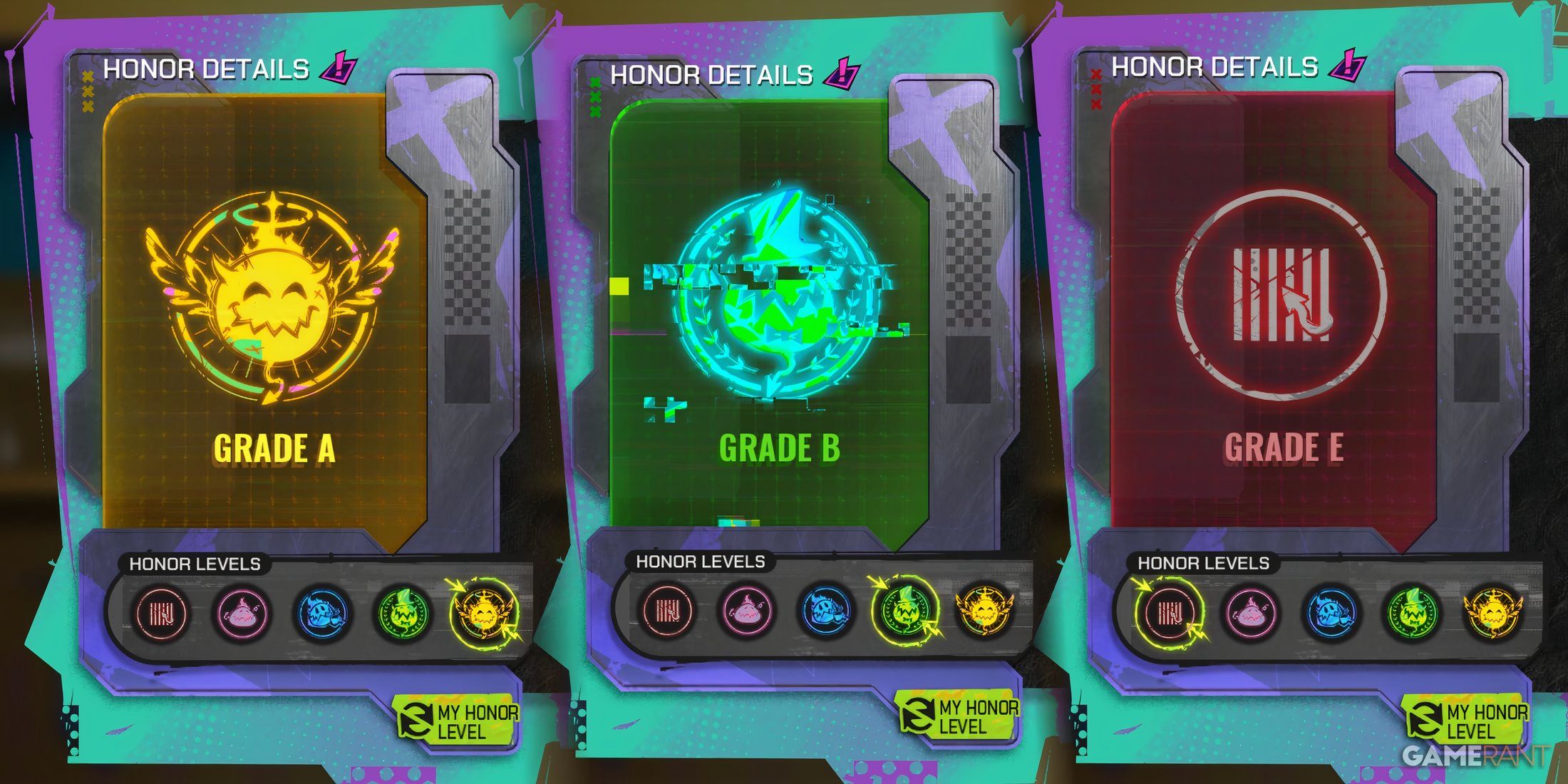
Related
FragPunk: What Is Honor Level? (& How To Increase It)
Here’s how FragPunk’s Honor system works, covering its rewards, penalties, and the best ways to increase your rank for better in-game benefits.
Best Graphics Settings For FragPunk
For most players, Fragpunk should run at a respectable framerate, as the game isn’t particularly demanding on hardware. However, if you have a low-end PC or want to achieve the highest framerate possible, use the settings below. These settings are optimized to maximize FPS while keeping the game as visually clear as possible.
|
Graphical Option |
Description |
Recommended Setting |
|---|---|---|
|
Upsampling & Anti Aliasing |
Determines which anti-aliasing and upscaling technology is used. RTX owners should use DLSS 4, while others should use FSR 3 for better performance. If you prefer not to use upscaling, stick with TAA. |
|
|
NVIDIA DLSS 4 / AMD FSR 3 |
Determines how low the render resolution will be before being upscaled. For 1080p, avoid going below Quality. |
Quality |
|
Resolution Quality |
Controls the resolution of 3D scene rendering. Lowering it increases framerate, while enabling it enhances visuals. It has no effect on HUD elements. |
100 (No Upscaling) |
|
Frame Generation |
Enables or disables Frame Generation technology. It’s best to turn this OFF, as Frame Generation shouldn’t be used in fast-paced PvP games. |
OFF |
|
Low Latency Mode |
Enabling this setting slightly reduces input lag. However, it’s recommended to turn it OFF, as Low Latency Mode can sometimes cause stuttering. |
OFF |
|
Mesh Quality |
Determines the quality of characters and objects at far distances. |
Epic |
|
Shadow Quality |
Controls the quality and resolution of both shadows and volumetric fog effects. |
Medium |
|
Post Processing |
Adjusts the quality of various post-processing effects, such as bloom, lens flare, depth of field, ambient occlusion, and more. |
Medium |
|
Texture Quality |
Determines the texture quality. It has no impact on performance unless the GPU VRAM limit is exceeded. Use DX11 if you have 6 GB of VRAM. |
GPU VRAM Dependent |
|
Effect Quality |
Controls the quality of various effects, including particles, dust, debris, and more. |
Medium |
|
Screen Space Reflection |
Adjusts the quality of reflections in the game using Screen Space data. |
OFF |
|
Weapon Depth of Field |
Applies a blur effect to weapons when aiming down sights. |
OFF |
|
Weapon Dynamic Blur |
Enables a motion blur effect on weapons. |
OFF |
|
Scene Dynamic Blur |
Applies a motion blur effect to moving objects. |
OFF |
|
Ray Tracing |
Enables or disables Ray Tracing (RT) and requires DirectX 12. It’s not recommended, as prioritizing framerate over visuals is crucial in a fast-paced PvP game. |
OFF |
|
SSGI |
Uses Screen Space data to calculate Global Illumination. |
OFF |
|
UI Resolution |
Adjusts the resolution of various UI elements. A higher resolution improves UI readability. |
High |
|
Animation Physical |
Displays physical effects on detailed parts of the character model. |
ON |

Related
Fragpunk: How to Make Sensitivity Like Valorant
This guide will show how to convert your camera sensitivity from other FPS titles like Valorant to match the settings in FragPunk.
Best Minimalist Graphics Settings For FragPunk
If you’re not a fan of flashy visual effects in Fragpunk and feel that there’s too much clutter on your screen, consider enabling the Minimalist Graphics setting. This option removes many of these effects, making the game look clearer. However, it does take away some of the game’s visual charm.
Enabling the Minimalist Graphics setting disables Post-Processing Intensity in the Display section. This provided a noticeable performance boost, which became even more significant when Light Complexity was set to anything other than Standard.
|
Graphical Option |
Description |
Recommended Setting |
|---|---|---|
|
Material Complexity |
Adjusts the complexity of map materials, including stains, patterns, physical wear, etc. |
Simplified |
|
Light Complexity |
Controls the accuracy of light and dark details in scene lighting. |
Simplified / Minimalist |
|
Screen Saturation |
Adjusts the color intensity of the game screen. |
Standard |
|
Effects Complexity |
Affects the quality of various special effects and the intensity of screen post-processing. |
Minimalist |
|
Dead Effect |
Affects the special effects displayed when an enemy is defeated. |
Off |
|
Damage Numbers |
Determines whether damage numbers are shown. |
Off |
|
UI Info Simplification |
Reduces certain informational prompts, such as skill banners. |
On |
|
UI Animation Reduction |
Simplifies several interface animations, like converter installation, kill feedback, etc. |
On |
It’s recommended to play a few matches with Minimalist Graphics turned off first before deciding whether to enable it.

Related
FragPunk: How to Change Crosshair
The default crosshair in FragPunk leaves a lot to be desired. Thankfully, the game offers plenty of options to customize it to your exact preferences.
Best Ray Tracing Graphics Settings For FragPunk
As mentioned earlier, Fragpunk is a fast-paced game where prioritizing a high framerate over visual quality is crucial. However, if you have performance to spare and want to take the game’s visuals to the next level, consider enabling Ray Tracing.
|
Graphical Option |
Description |
Recommended Setting |
|---|---|---|
|
Ray Tracing Reflection |
Enables more accurate ray-traced reflections for improved visual fidelity. Second-biggest impact on performance. |
On |
|
Ray Tracing Shadows |
Enables light-traced ambient occlusion, enhancing environmental lighting. Biggest impact on performance. |
Off |
|
Ray Tracing Ambient Occlusion |
Enables ray-traced shadows, creating softer and more realistic shadow effects. Third-biggest impact on performance. |
Off |
|
Ray Tracing GI (Global Illumination) |
Enables more accurate ray-traced global illumination, improving overall lighting quality. Almost no impact on performance. |
On |
Enabling Ray Tracing can more than halve your average framerate. However, if you still insist on using RT, only enable Reflections and Global Illumination (GI). GI has almost no impact on performance, while Reflections are the most noticeable in gameplay. Leave RT Shadows and RT Ambient Occlusion disabled to minimize performance loss.
Ray Tracing effects can only be enabled if the Graphics API is set to DX12. RT has a significant impact on performance, so only turn it on if you have a high-performance RT-capable GPU.

Related
How To Plant & Defuse The Converter in FragPunk
Planting and defusing the Converter may often be a key play to winning the match in FragPunk. Here is how to do it.
Additional Improvements For FragPunk
While the settings above cover almost all graphics options, there are a few other minor tweaks that can enhance your overall experience. The settings below won’t boost performance but will improve gameplay clarity and visual comfort. You can change these settings via the General tab.
- Camera Shake During Sprint: OFF
- FOV Sprint Scaling: OFF
- Flash Eye Guarding Mode: ON
- Performance Metrics: ON
Flash Eye Guarding Mode replaces the blinding white flash effect with a dark gray alternative. This is especially useful if you’re playing in a dark room, reducing eye strain.
Benchmarking Tool in FragPunk
At the bottom of the Video tab, you’ll find a Benchmark Tool, which you can use to test performance while adjusting visual settings. Alternatively, you can load into a private match and tweak your settings there to see their direct impact on framerate.
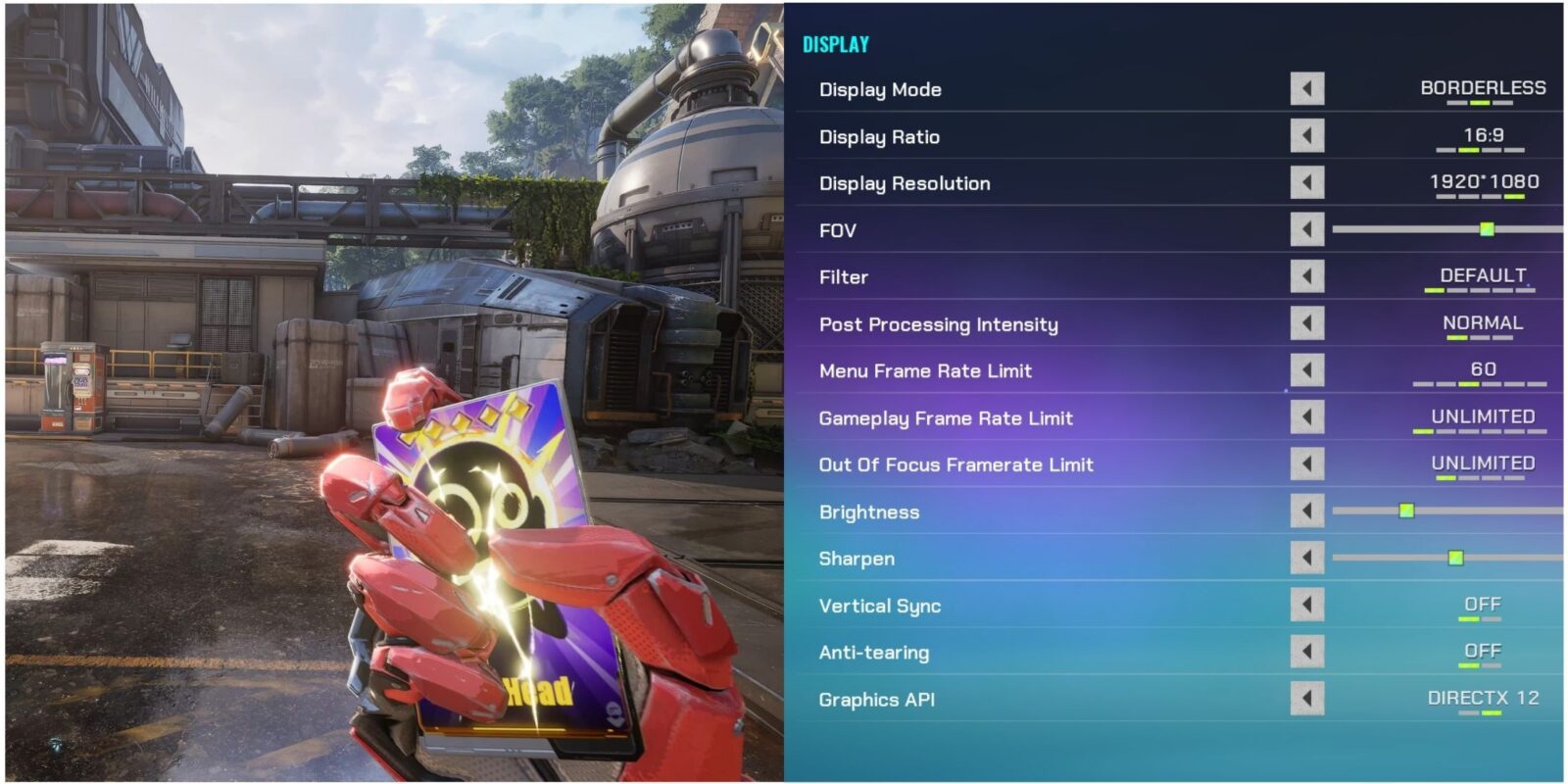
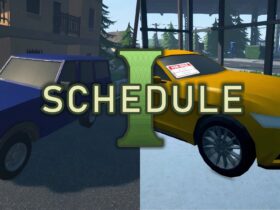





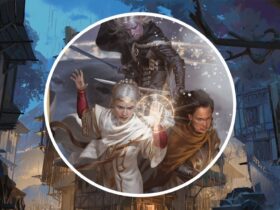

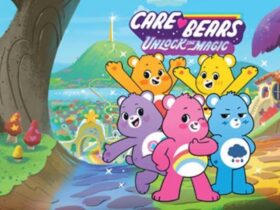







Leave a Reply