Imagine creating the coolest or cutest avatar on Roblox, only for it to be ruined by the default clothing showing through your 3D shirt collar. The pesky default clothing never comes off your character. As a solution, some people try to make invisible shirts that can be bought for Robux, only for them to get removed from the store.

Related
Roblox: Dungeon Leveling – Class Tier List
Don’t waste your time, and pick the best class in Roblox’s Dungeon Leveling from the very beginning.
However, there are a couple of surefire ways to get the default clothing off of your character so that there are no more ugly sleeves creeping out from under your other clothes. One involves purchasing items with Robux and the other includes a free alternative.
Purchasing Classic Clothing
One of the easiest ways to bypass the default clothing is to simply buy classic clothing, but this could cost more Robux and might end up hidden by 3D accessories.
Sometimes, creators on Roblox will make “invisible” clothing, which includes shirts or pants that don’t visibly change the look of your character. However, these articles of classic “invisible” clothing will often get removed from the store and players will be refunded.
Since classic “invisible” clothing isn’t a reliable option, dressing your character with normal classic clothing instead of 3D garments might be the quickest way to stay fashionable.
Classic clothing can carry into any game, while 3D garments aren’t always supported meaning your avatar would run the risk of appearing to be “naked” or automatically having the default clothing placed back on.
Changing Individual Skin Colors
The best free alternative to working your way around the default clothing in the Roblox avatar creator is to recolor the base or skin. However, recoloring the skin as a whole will not work and will still show the default clothes.
In order for this to work, you will usually only need to recolor the torso.
Recoloring the torso doesn’t necessarily mean that you need to pick a drastically different color from the rest of your body.
By putting a blue torso on a tan character, you may run the risk of not meeting the aesthetic standards that you’re looking for if the 3D clothing doesn’t fully cover it.
To recolor the torso, you will need to look for the “customize” option in the avatar creator. Then, search for “head and body”.
From there, select “skin” > “advanced” > “torso” then move the slider around until your default clothing disappears.
Some skin colors will look less noticeable when using this method. For example, a gray character might have a less noticeable shade of gray applied and still look coherent.
As mentioned before, the only risk that comes with this method is that, in some games, the 3D clothing may not be supported or show up on your character where it needs to be.
One recommendation for this, if you are able to spend more Robux, is to have two outfits for your avatars. One outfit can be fully made up of classic clothing and the other can have different colored skin with 3D clothing.
When doing this, make sure to always join a new game for the first time with the classic outfit on to make sure that 3D clothing is safe to use or supported.



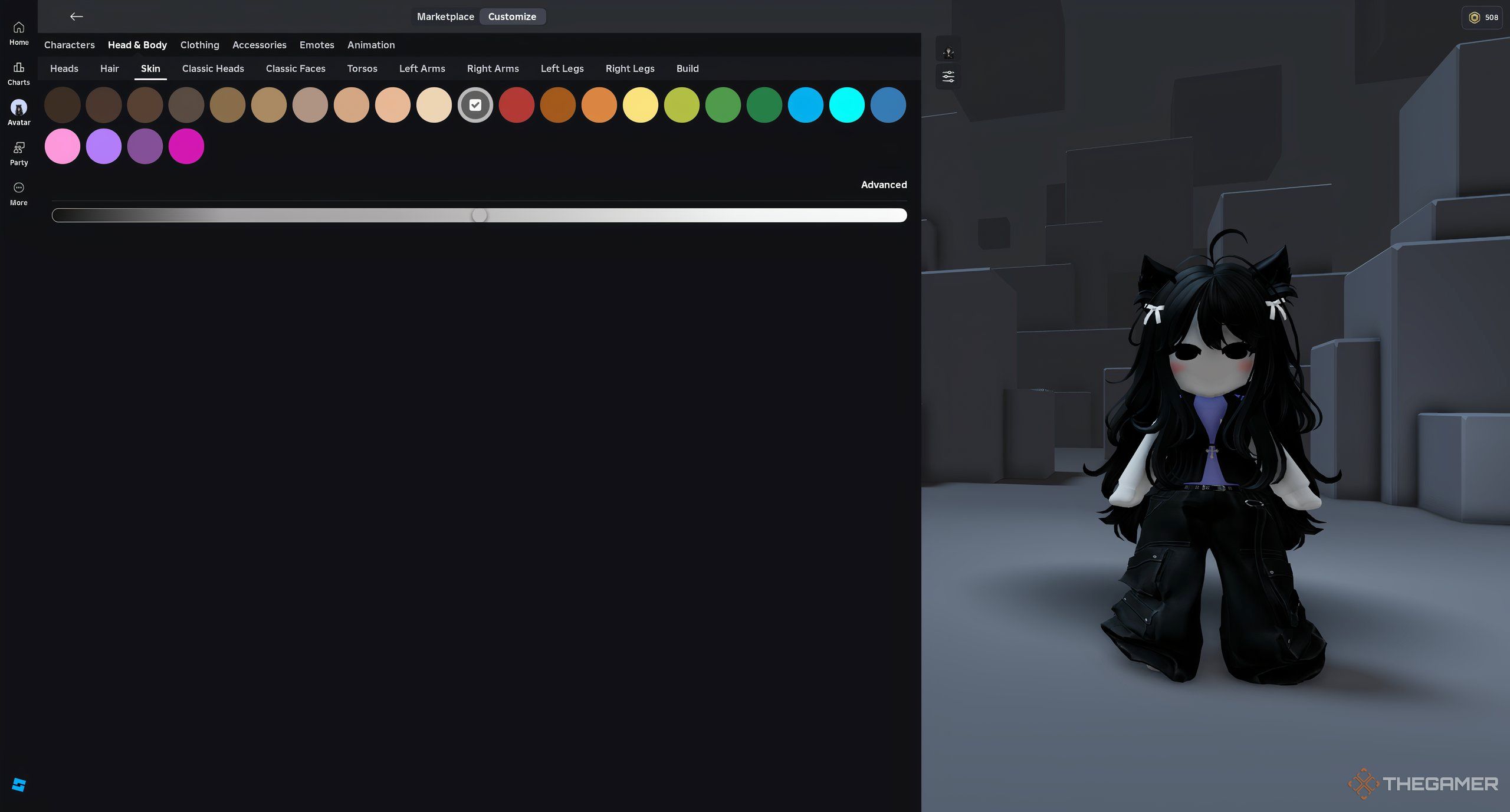
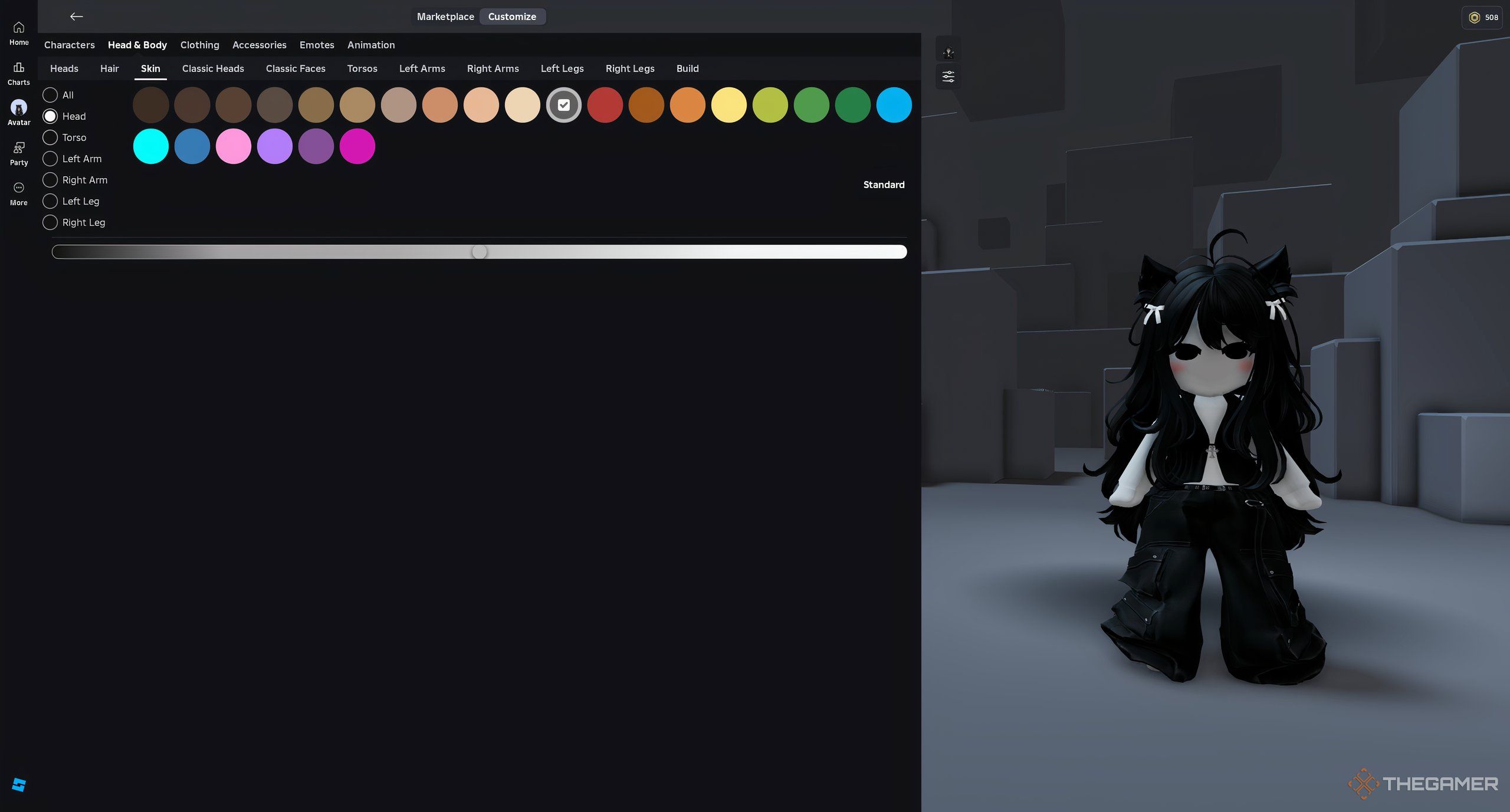
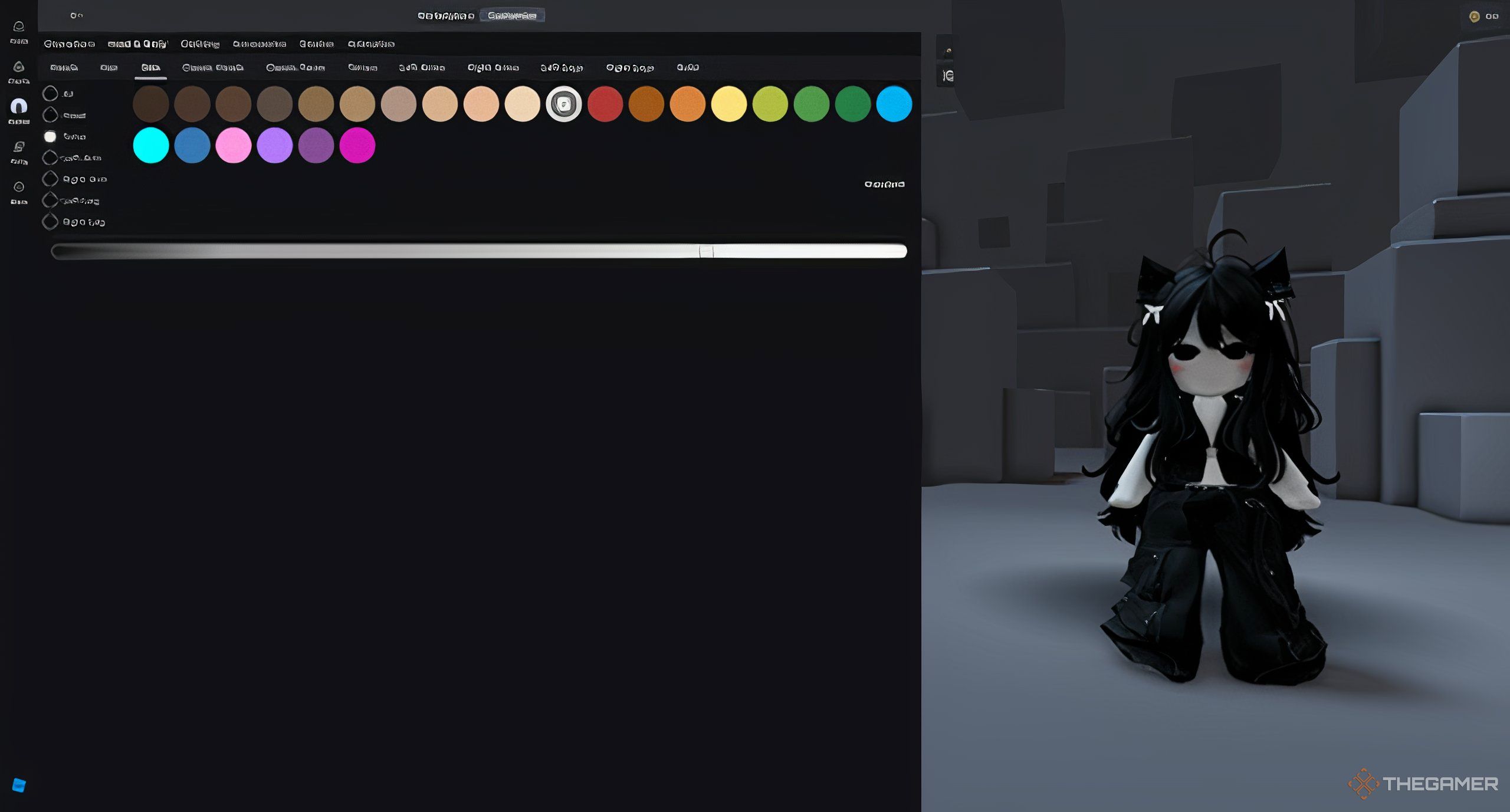






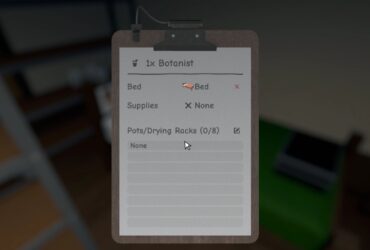

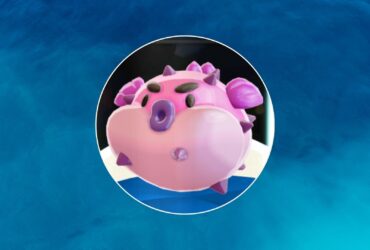

Leave a Reply