It’s no secret that Monster Hunter Wilds has a lot of menus. There are menus for selecting tools and consumables, menus for initiating multiplayer, communication menus, and all of the menus contained within each of those menus. With so many things to keep track of, it can be tough to find a specific item you need in the heat of the moment in all of these layered screens.

Related
How to Boost FPS and Stop Stuttering in Monster Hunter Wilds
Monster Hunter Wilds’ PC port has been plagued with terrible frame drops, constant stutters, and frequent crashes. Here are some fixes.
One thing players should take advantage of is the Item Bar. Monster Hunter Wilds players can use this bottom-right UI element to slot a single item, which can be used without navigating the Radial Menu.
This guide explains how to use and customize the Item Bar in Monster Hunter Wilds, and provides tips on how to heal quickly by using the Item Bar to slot quick-access healing items.
Monster Hunter Wilds Item Bar, Explained
In Monster Hunter Wilds, the Item Bar is a feature that lets Hunters use a single selected item without having to navigate through Radial Menus. Typically used for healing items, as well as Traps and Tranq Bombs, the Item Bar is an essential part of the UI that players should take advantage of.
The Item Bar can be found in the bottom right of the screen, with a Square (X) next to it. Normally, the box that shows your current selection is empty, but to change the equipped item in your item bar, Monster Hunter Wilds players have to follow a couple of steps.
How to Customize The Item Bar
To customize the Item Bar, hold down the L1 (LB) button on your controller to bring up the Radial Menu – but don’t touch your analog stick. Instead, press the Square (X) and Circle (B) buttons while holding down L1 (LB) to cycle left and right through your Item Pouch contents on the Item Bar.

Related
Monster Hunter Wilds: 10 Things the Game Doesn’t Tell You
Monster Hunter Wilds is a complex game with lots of hidden mechanics. Here are some things that the tutorials don’t cover.
Continue to scroll through the menu until you reach an item you will need to use frequently in a battle. The most useful items to equip to the Item Bar are healing items, defensive and offensive buff items, and items for capturing monsters like Traps and Tranq Bombs.
How to Heal Quickly with the Item Bar
The most useful thing to slot into the Item Bar in most situations is a healing potion. It saves a lot of time you would have spent navigating radial menus, and those seconds matter in high-stress monster fights.
To use the Item Bar to heal quickly, first make sure you have Potions, Mega Potions, or other healing items in your Item Pouch. Craft some potions or re-stock at camp, then hold down the L1 (LB) input and cycle through your Item Pouch options with Square (X) and Circle (B) until you reach your desired healing item.
There are several types of healing potions in Monster Hunter Wilds – it’s usually a good idea to select the potions with more healing (like Mega Potions) for this quick-access item slot.
Once equipped, your character will use your current Item Bar selection when you press Square (X). To use items in the Item pouch, you must first put your weapon away to gain access to Items and non-combat tools like the Slinger – either start sprinting or press the Sheath (Square/X) button to put your weapon away.




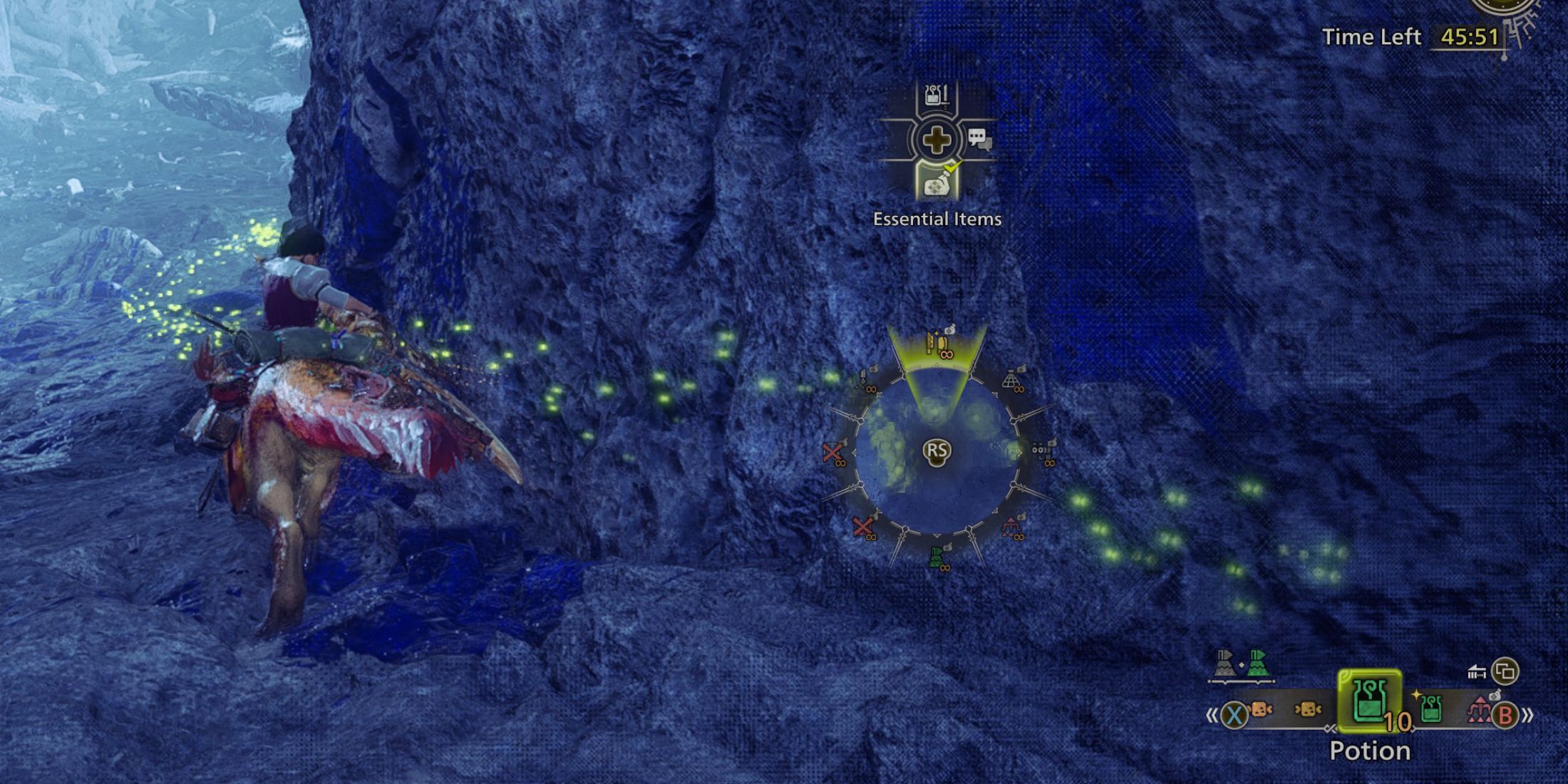
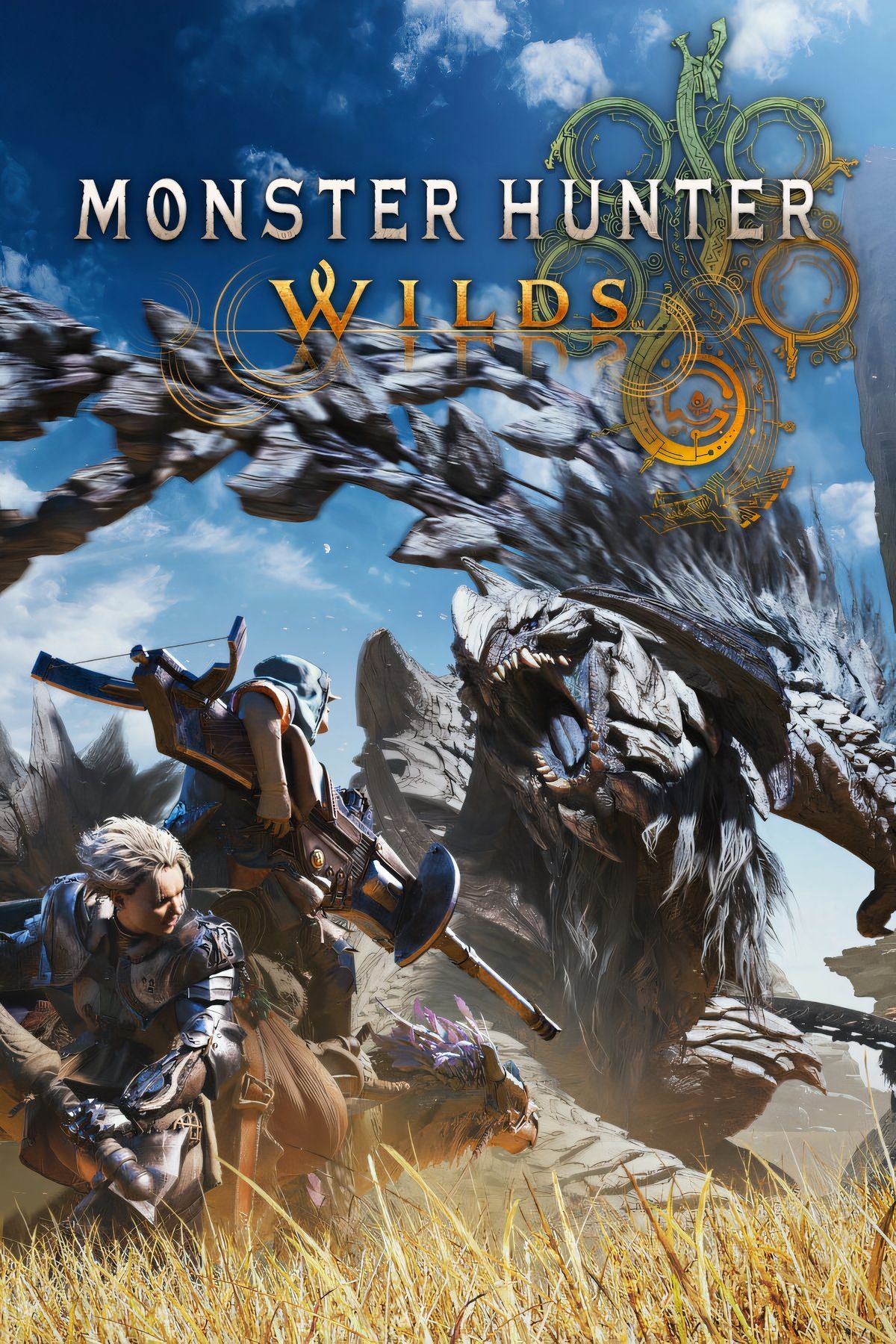










Leave a Reply