Fortnite Battle Royale is constantly evolving, with each chapter feeling like a whole new game for players to experience. This popular Battle Royale title remains timeless, attracting players worldwide to dive into Battle Royale, Zero Build, Fortnite OG, and a variety of Creative Maps that offer hours of entertainment.
With Fortnite offering such a diverse range of game modes, it’s only natural for players to feel frustrated when technical problems appear—especially when faced with a warning they can’t seem to get rid of. For a while now, many players have encountered a warning related to known issues with their graphics drivers. While this problem may deter some players, it can be resolved quickly via a certain method.

Related
Fortnite: How to Get a Custom Crosshair
Custom crosshairs in Fortnite allow players to prime their aim for success. Here is how to set one up.
How To Fix Known Issues With Graphics Driver in Fortnite
If players load up Fortnite and receive a warning about known issues with their graphics driver, it means they do not have the latest graphics card drivers installed on their system. The version they currently have may contain known issues that could hinder Fortnite’s performance.
To resolve this issue, players will need to install the latest graphics drivers on their devices. The specific drivers required depend on the graphics card their system uses. However, players can typically find the appropriate drivers by visiting their GPU manufacturer’s website and downloading them directly from there. For players who are unsure of where to head, here is a quick breakdown of which websites to visit:
Regardless of which graphics card players use or which website they visit, the process of installing the latest drivers is relatively the same. Simply search for the latest graphics drivers for their device using the search tool on the website. If players are unsure which graphics card they have, they can press the Windows key, type “DxDiag,” and open the DirectX Diagnostic Tool. Then, navigate to the Display tab, where the name of the graphics card will be shown.
From here, simply copy the graphics card’s information into the search tool on the respective website, download the relevant drivers, and complete the installation process. Once installed, the warning that appeared when launching Fortnite should no longer be displayed.
How To Automatically Install Graphics Drivers With NVIDIA
If users want to avoid the hassle of manually downloading the latest drivers, manufacturers like NVIDIA, offer an automatic update feature through the NVIDIA App. This app can be downloaded from NVIDIA’s website, and once installed, the latest drivers will appear under the Drivers tab, ready to be installed.
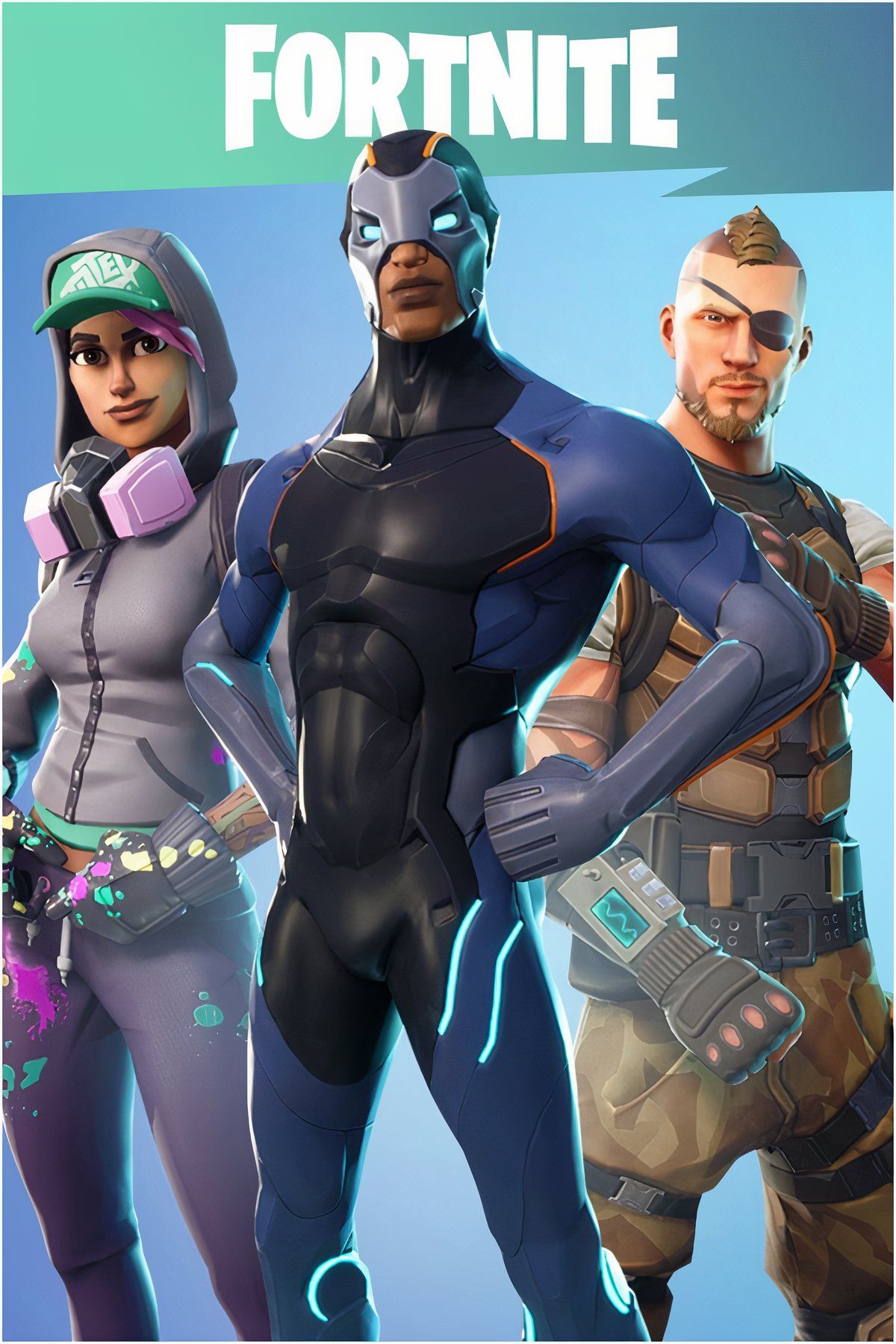
- Released
-
July 25, 2017
- OpenCritic Rating
-
Mighty










Leave a Reply