In Monster Hunter Wilds, having quick access to the items you need for an expedition is crucial. But it can be a real pain to go one-by-one and transfer items from your Item Box into the Pouch every time you get back to camp.

Related
Monster Hunter Wilds: How To Gauge Monster Health
Monster Hunter Wilds doesn’t have health bars, but there are other ways to gauge how much health a monster has left.
Thankfully, it’s possible for players to create custom loadouts. Monster Hunter Wilds players can use these to quickly refresh all items registered to their loadout, but to access the loadout system, you’ll have to navigate through a few menus.
How To Create Custom Loadouts In Monster Hunter Wilds
To create a custom loadout, Monster Hunter Wilds players must first go to their personal tent at a base camp (or Pop-Up Camp). By default, the camp menu should automatically open to the ‘Item Menu’ tab.
First Things First, Gather Loadout Items
First, select ‘Transfer Items’, then ‘Item Pouch’. To create a new loadout, or overwrite an existing one, you must have everything you want included in the loadout in your item pouch. The game essentially pulls from your current item pouch contents as a template to create a complete loadout.

Related
How to Boost FPS and Stop Stuttering in Monster Hunter Wilds
Monster Hunter Wilds’ PC port has been plagued with terrible frame drops, constant stutters, and frequent crashes. Here are some fixes.
Grab all the potions, tools, and other items you want to equip in a new loadout (and don’t forget Ammo), then store all of the materials and consumables that you don’t need.
For example, to create a custom Monster Hunter Wilds loadout specifically for catching monsters, you will need to transfer Traps and Tranq items into your item pouch.
Register A Custom Loadout
Once you are satisfied with the contents of your Item Pouch, keep the Item Pouch menu open, then press in the left analog stick on your controller. This will open a list of all current loadouts your character has access to. There are three loadouts available by default alongside plenty of slots to create custom loadouts.
To create a custom loadout, scroll down and select an empty slot on the list, then press the ‘Resister Loadout’ input (X or A). This will set your current item pouch contents as a new loadout.
Monster Hunter Wilds players can also overwrite default and custom loadouts by pressing Triangle (Y) with an existing loadout highlighted, then selecting the ‘Register Loadout’ option from the submenu.
Any time you are in a camp, you can load a custom loadout by going into the ‘Transfer Item’ menu at the Hunter’s tent. Press the left analog stick in to see your loadout list, then select your new custom loadout slot to instantly refill everything registered to that loadout.
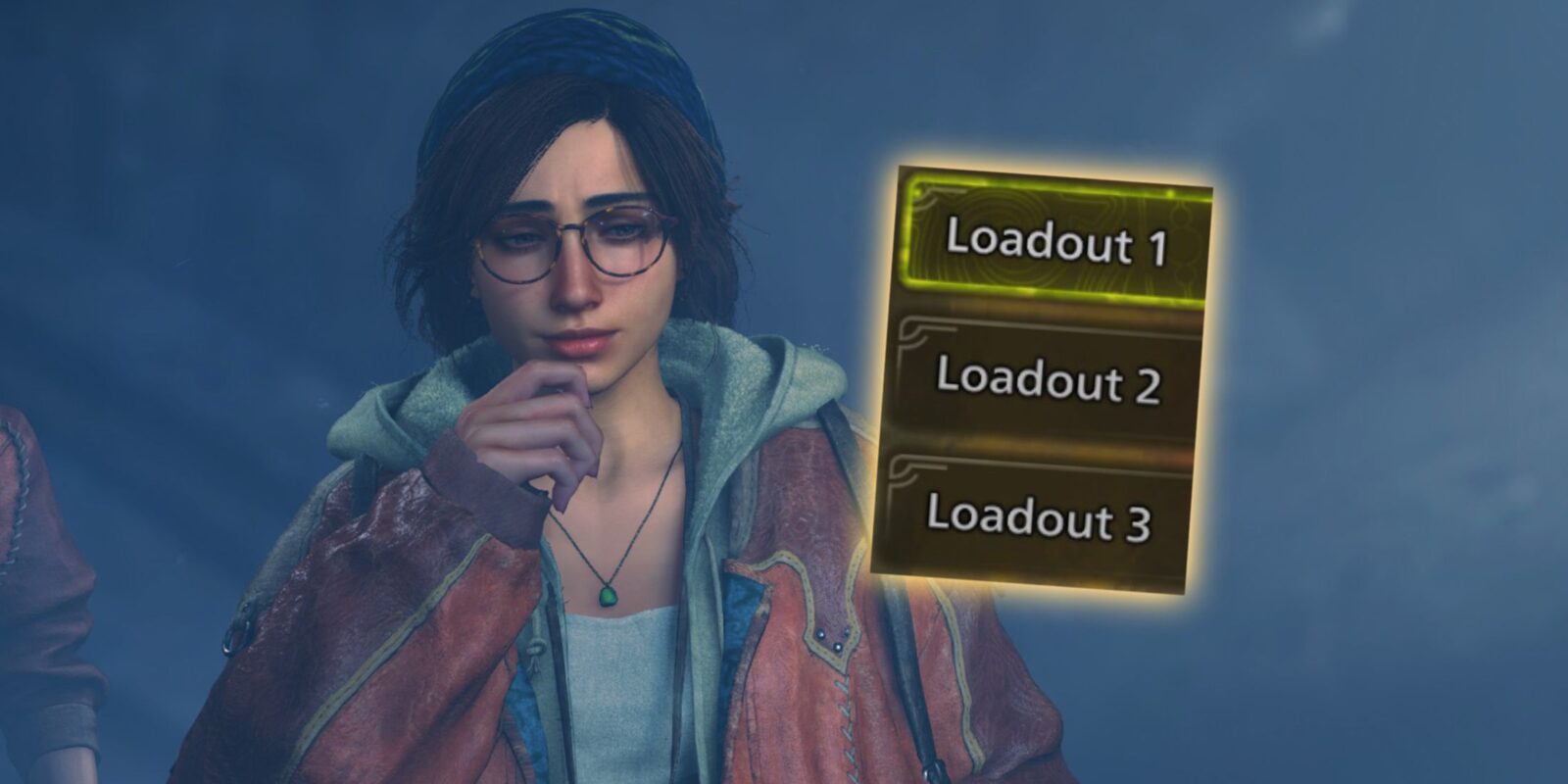


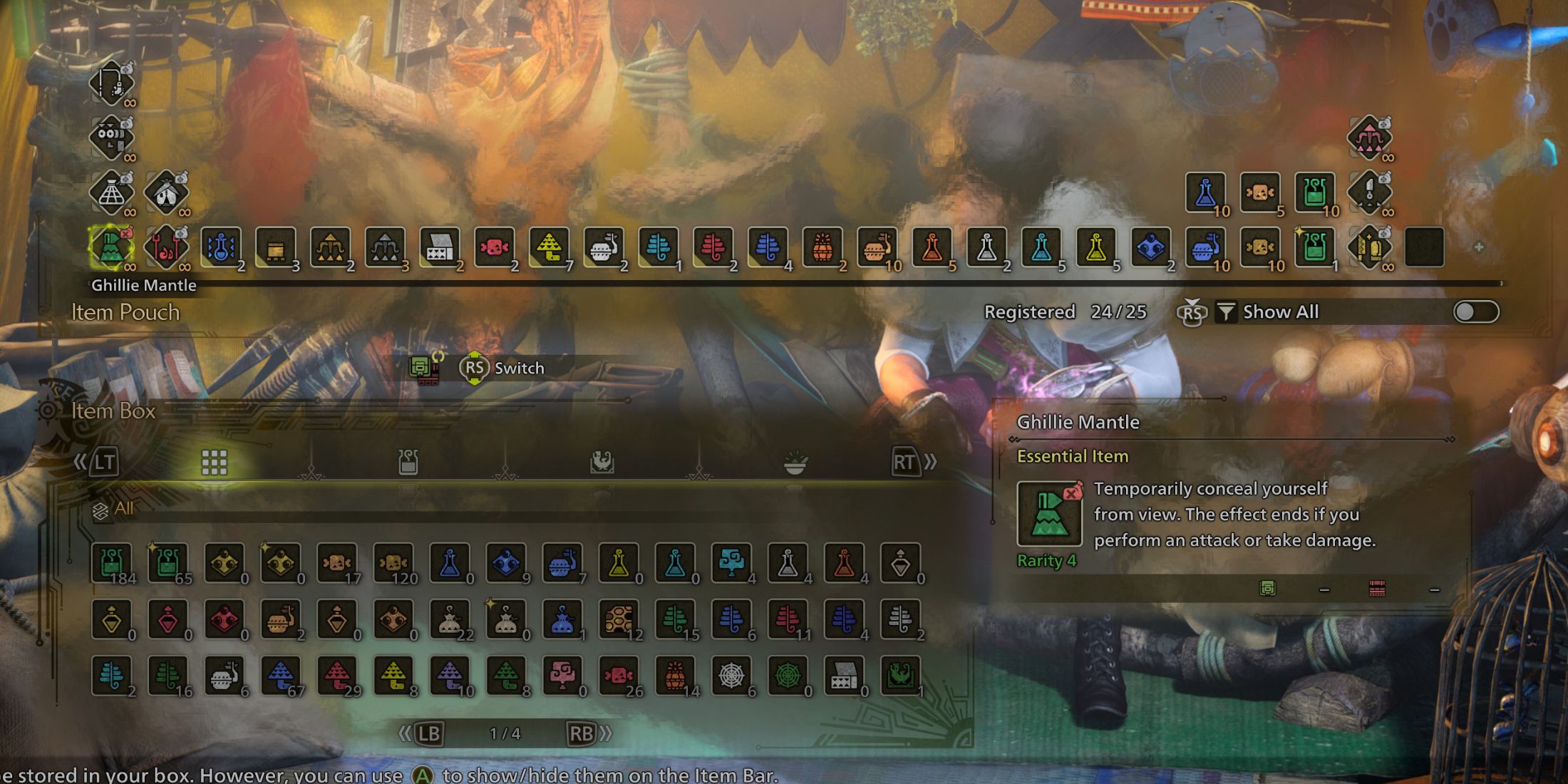
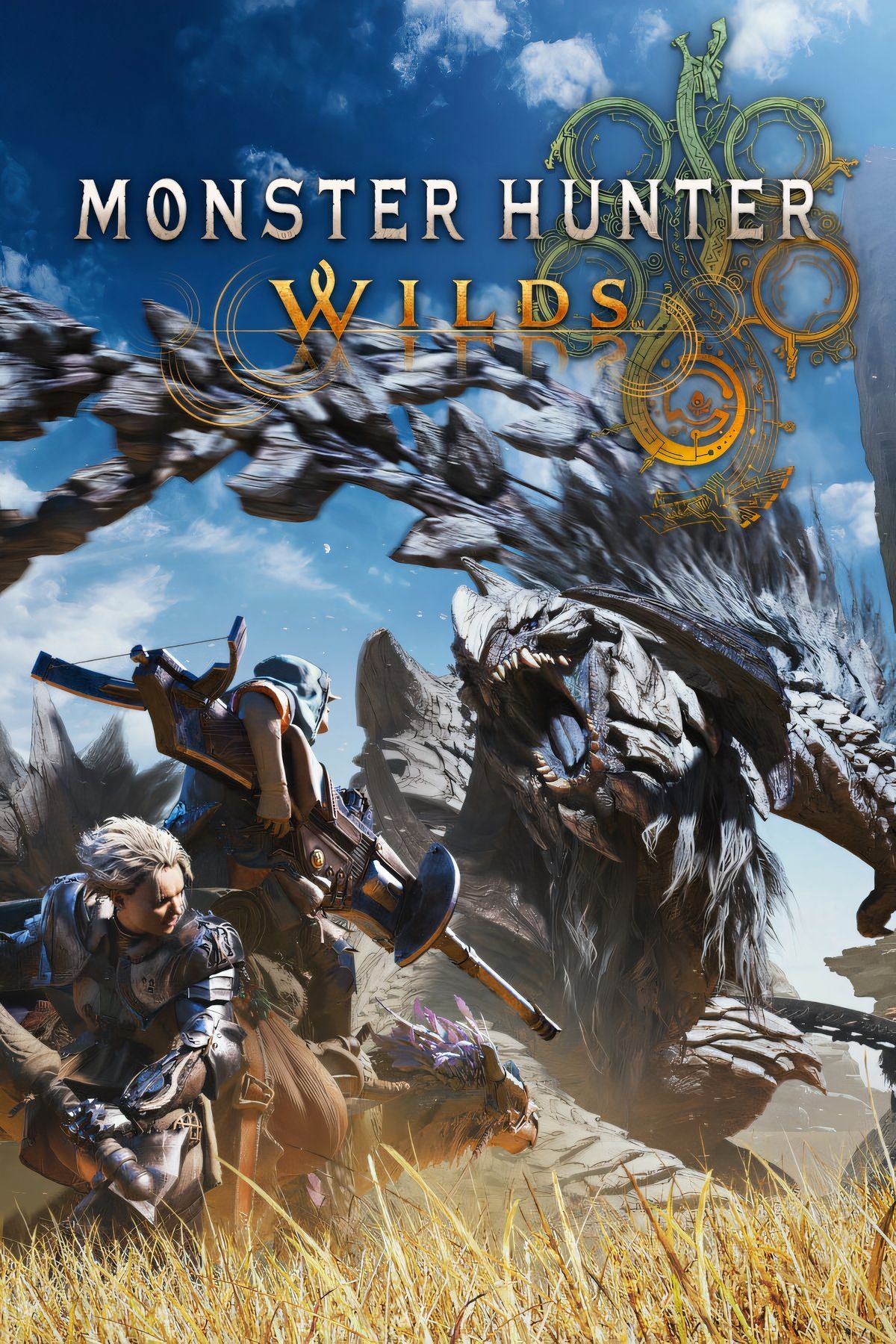







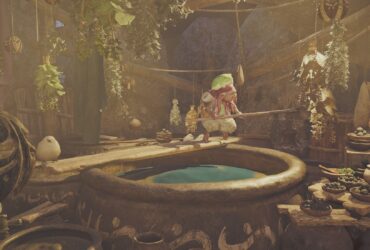

Leave a Reply