Part of what makes Love And Deepspace such a charmingly interactive otome is the fact that your character has an actual voice, and you can customize your avatar for first-person cutscenes with the characters. From the very start of the game, you are offered options to customize your player character’s name, voice, and appearance.
However, it can get a little confusing to change your appearance once the game has already started. To make matters more complicated, you won’t be able to customize your character until you’ve completed most of the tutorial. Luckily, we have all the information you’ll need to customize your character’s appearance.
Updated on March 7, 2025, by Eva Csaki: This guide has been updated to include all cosmetic change options introduced in the 3.0 version update.
How To Change Your Appearance
Since dating sims rely so heavily on your ability to immerse yourself in the story and the characters, it makes sense that you would want your player character to resemble you as closely as possible. Luckily, the developers of Love And Deepspace recognize this and have implemented several ways for you to customize the main character.
You have an opportunity to choose your name and appearance at the beginning of the game during Unicorns Training, but you will have to wait until you have passed a few tutorial stages before you can make adjustments to your avatar.
When you are ready to change your avatar, go to your character profile at the top left of the Destiny Cafe screen. From here, you will see the profile that other players can see.
Underneath your profile photo is an icon of a woman’s head. Select this icon to enter the appearance change menu. You can alter your skin color, hairstyle (but not color), facial features, makeup, and eye color here.
Unfortunately, you cannot change your hair color or gender here. You are also limited to only a few hairstyles.
You need to use Evol Appearance Reset tickets to submit an appearance change request. You can buy these in the shop for 300 Diamonds. Occasionally, you can also earn them from events or through gifts from the developers.
Since you can buy hairstyles and outfits to use in combat mode and the photo booth later on in the game, there is a toggle you can select to test out what your character’s hair would look like if it were put up.
To toggle it, select the icon of a woman with an updo hairstyle. It will either say on or off next to this icon when you select it. Toggling it on will temporarily show your character in a ponytail to give you a better idea of what she will look like without her hair down.
You may also notice that Kindled Memories will use your character’s current appearance or ‘skin.’ Unfortunately, this means that whatever appearance you chose at the time the kindled memory was completed, will be the appearance that shows up on all subsequent replays of that memory.
To update your character’s appearance in finished Kindled Memories, enter your Profile, then enter settings again. Scroll to the very last tab labeled ‘Custom.’ The Custom tab allows you to change your Login Screen, Login Music, and update your Kindled Memory skins.
The very last option in the Custom menu is to renew your memory skin. Open the ‘Renew’ tab to check how many completed Kindled Memories you own that use your previous skin. Select Renew to update all of those memories to reflect your character’s current appearance.
If you are having issues with how your new appearance displays during kindled memories, you can select the ‘Fix All’ button at the top of the Renew menu. This will fix any display issues caused by changing your character’s appearance after a kindled memory is completed.
Sometimes, you will encounter events that allow you to temporarily change your appearance or that of your Love Interests in Kindled memories, such as in the Illusio event. Illusio allows you to customize what outfits and accessories you want the characters to wear during their Kindled scenes before entering the memory.
How To Customize Your Profile
When you enter the appearance change screen from the profile page, you may notice that there are a few customizable options in the profile itself.
You can set a banner image, profile picture, profile frame, title, and nickname. You can also showcase your favorite memories and photos from this menu.
You can earn new profile frames, titles, title bases, and images through events and storyline progress.
How To Change Your Voice
Since much of the game is comprised of playable cutscenes, the main character will get a lot of air time interacting with the characters and storyline. Sometimes, story stages are constructed like visual novels, but other times they are fully animated cutscenes complete with voiced dialogue.
Your character will have a voice during many of these cutscenes. During character creation at the beginning of the game, you will be able to customize the way your voice sounds. Once you have unlocked the profile, you can change your voice using Diamonds to adjust the tone.
Changing your voice costs 100 Diamonds. If you’re struggling to collect enough Diamonds to buy customization options, use this guide for the best ways to earn Diamonds.
To do this, select the sound-wave icon on your Profile screen. From here, you can arrange the sliders to create a custom character voice. Use the voice lines at the bottom of the screen to test how your voice will sound.
However, you will need to use Diamonds to save your final adjustments, meaning changing your voice isn’t cheap. It’s best to be one hundred percent certain before submitting voice changes.
Sound distortion can occur if you push the sliders to their absolute extremes!
How To Turn Off Custom Voiceovers
If you find the main character’s voice too distracting, you also have the option to turn it off in cutscenes. To turn off your character’s voice lines, head to the settings cog icon on the bottom right of your profile screen.
The first tab on this screen is the Voice tab. The very last toggle option allows you to turn your character’s voice on and off. You can change this setting any time as long as you are not currently in the middle of a cutscene.
Exiting a cutscene midway through will not save your progress for when you return to it.
Using Your Real Voice
Occasionally, you will have the opportunity to use your real voice to interact with the characters. Some events, like Zayne’s birthday event, will let you submit custom voice lines, like singing him a happy birthday song.
To enable this, make sure you have allowed Love And Deepspace to use your microphone in your device’s settings app.
You cannot use your real voice during the Main Story. You can only use it when prompted.
How To Change Your Outfits
While you cannot change your outfits for the Main Story unless the scene has changed them for you, you can change and collect outfits in the Photo Booth and during Combat levels.
The Photo Booth
In the Photo Booth, you can customize your avatar’s outfits, hairstyles, and accessories so long as you have unlocked those items. You can also customize these categories for your chosen companion.
In Snapshot photoshoots, you can change the appearance of both the MC and your chosen Love Interest after choosing your photo compositions and backgrounds.
You can change your character’s makeup, eyes, outfits, accessories, and hair, but not your skin color or facial features. For your Love Interest, you can change his hair (assuming you have unlocked any different hairstyles, such as the mullet from Tomorrow’s Catch-22), outfit, and accessories.
Once you have chosen your Love Interest’s outfit, you have to lock in your choice by recommending the set to him. Otherwise, your changes won’t be saved, and his outfit will return to whatever it was previously set to be.
You can change accessories at any time when you take your snapshots. The easiest way to do this within the ten-second timer is to favorite any accessories you think you’ll use so they are at the top of your accessory menu.
Glint Photobooth works slightly differently than Snapshot. Since Glint Photobooth has no timer, you can change your outfits, poses, hairstyles, makeup, and accessories at any time between photos.
However, you still cannot change your character’s skin tone or facial features from this menu. You need an Evol Appearance Reset ticket to do that.
In addition to changing your outfits and appearance, you can also change your character’s poses. In Snapshot, you choose your poses within the ten-second photo timer, but in Glint Photobooth, you can change your poses whenever you’d like.
You can unlock poses by completing Affinity Level milestones or achievements, earn them from events, or buy them in the various Exchange shops. You can also create your own poses by manipulating the placement of your character in relation to your Love Interest. You can even change the gaze of your character.
Some poses, like Duo or Active poses, can be altered to create different effects. For instance, some poses that include objects can be altered to swap out the object for something else. Duo poses can be separated so that you can use one-half of the pose rather than the full two-character piece.
Once you’ve made a pose or outfit that you like, you can save it as a Template to then use later or share with your friends. Similarly, if you find a template of a photo someone else took and want to use it, you can import it to your device.
Remember that all images must pass review before they can be saved to your player profile or any other public place in-game.
Getting More Outfits
Some items and accessories are only unlocked by increasing your Affinity with characters, but others can be purchased through the shop menu using the game’s many currency types.
A few outfits can only be purchased using Crystals — a currency that you need to buy using real money, but others can be purchased with Chocolates, Lunar Emblems, or limited event currencies.
If you want a specific outfit that you do not own but can see in the Photo Studio or combat menu, select the outfit to see how you can acquire it.
Events are one of the best ways to get free outfits and accessories as you won’t need to pay real-world money for them. Most Wish Pools also contain outfit crates or outfit items in their Pull rewards system.
Pull rewards are a great way to get limited-time outfits, but they can get pricey in the long run if you are low on Diamonds and using real-world currency to make pulls.
You can also earn outfits by completing achievements or combat milestones, such as in Abyssal Chaos or the Deepspace Trials.
Combat Outfits
Combat outfits are outfits that are only shown when in combat scenes. You can change these right before entering the combat stage for both you and your companion.
You can change combat outfits every time you enter a battle stage without any penalty or currency cost, but you cannot alter your outfit or weapon mid-stage.
To get more combat outfits, you must buy them in the shop. Some combat outfits cannot be used unless you are playing with their counterpart. For instance, you cannot use the character combat outfit for Sylus’s Beyond Cloudfall unless you are also playing with Sylus.

Next
Love And Deepspace: How To Customize The Load Screen
Login music driving you insane? Here’s how to pick your own playlist.




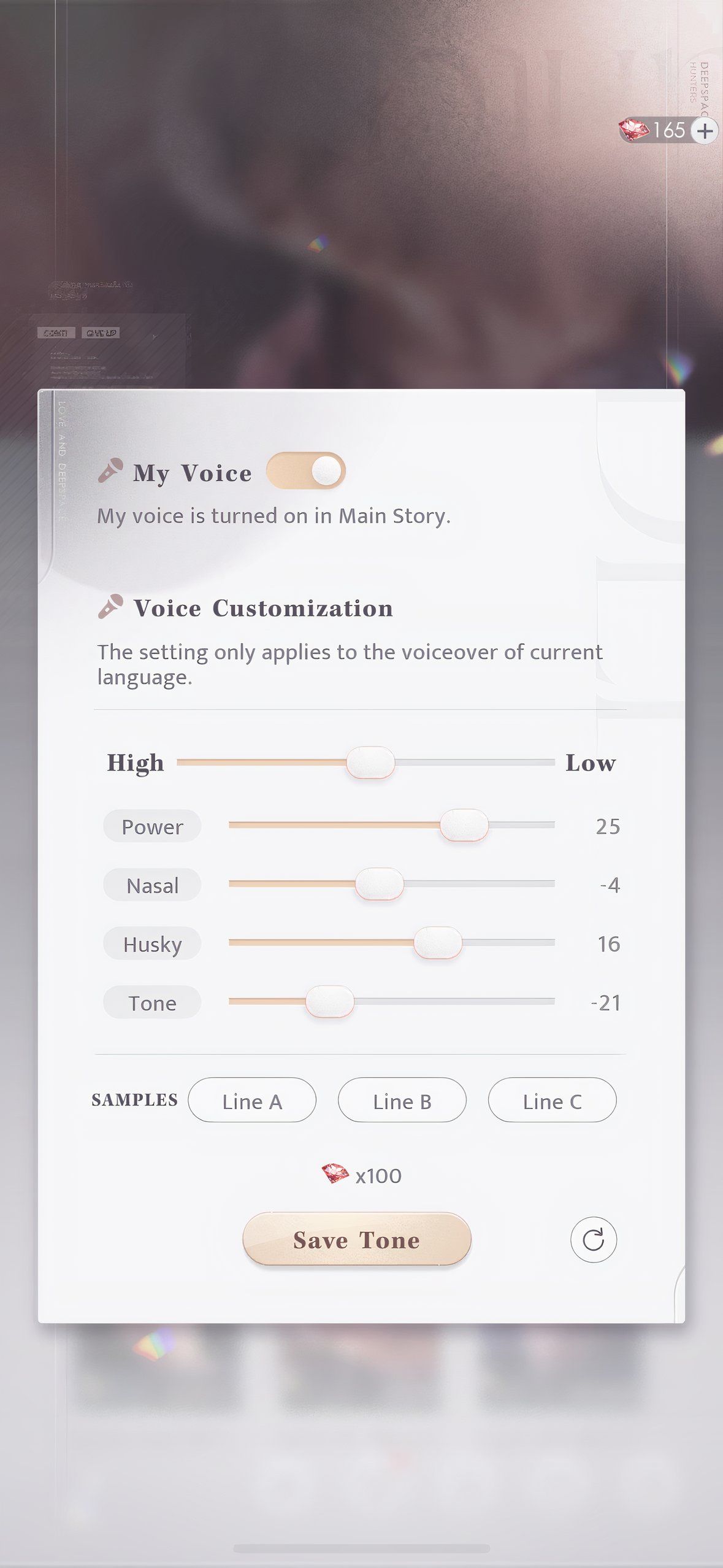
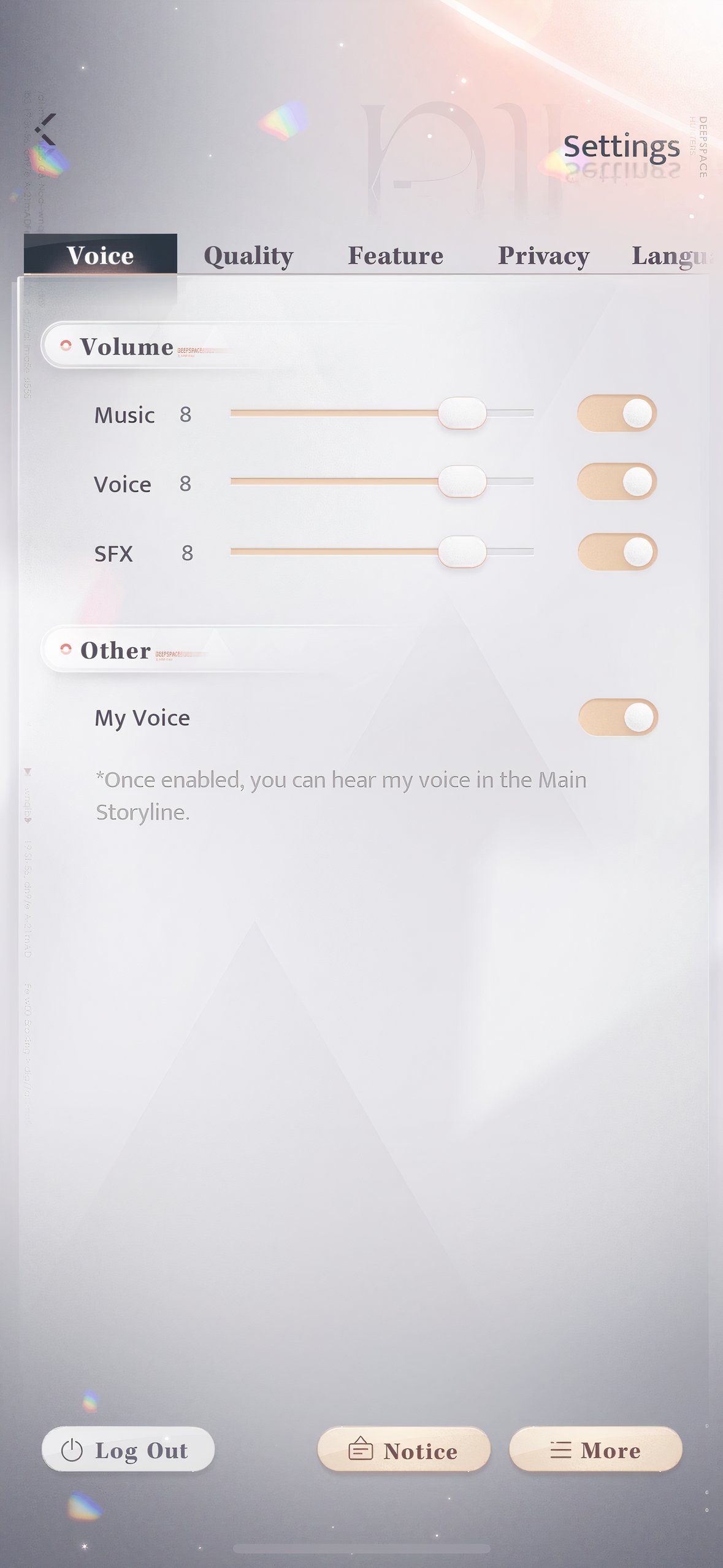
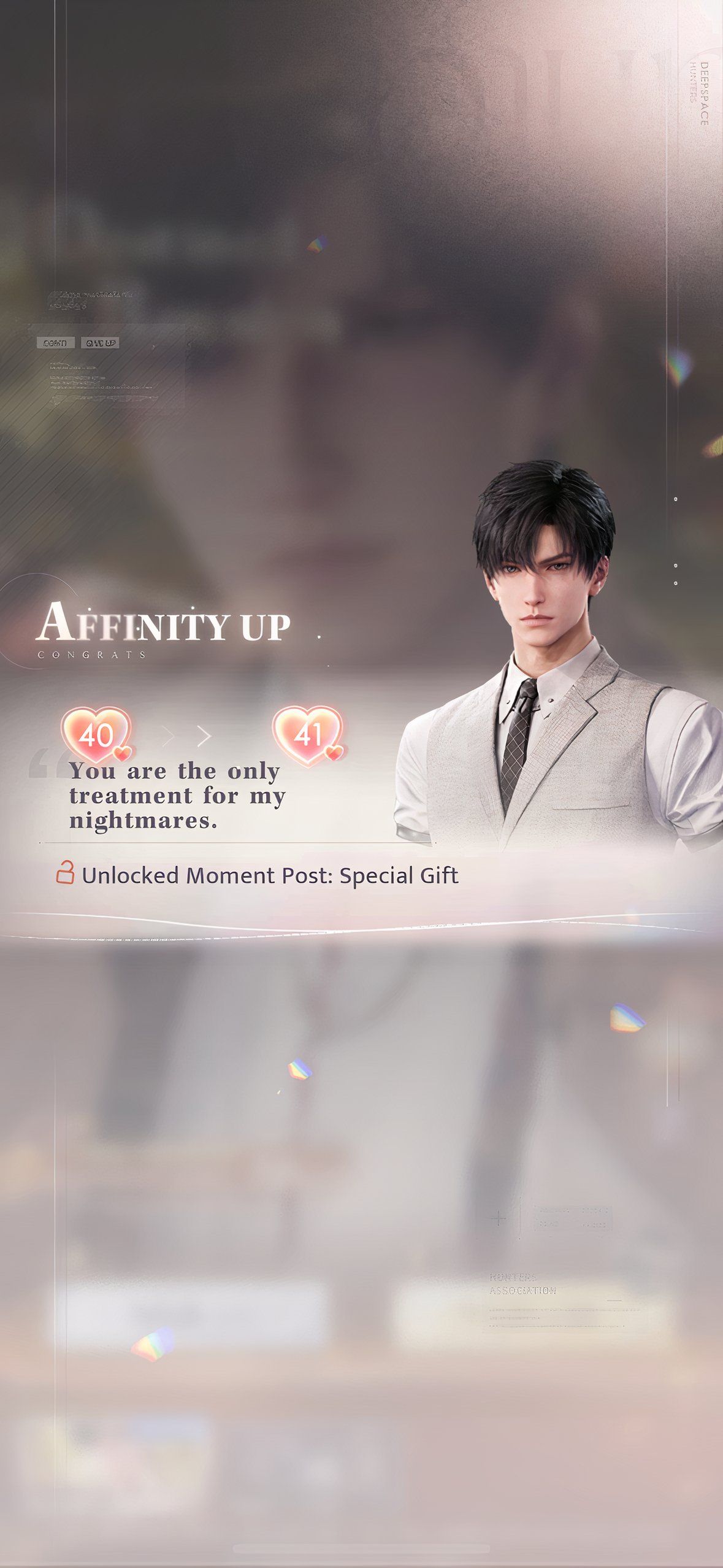
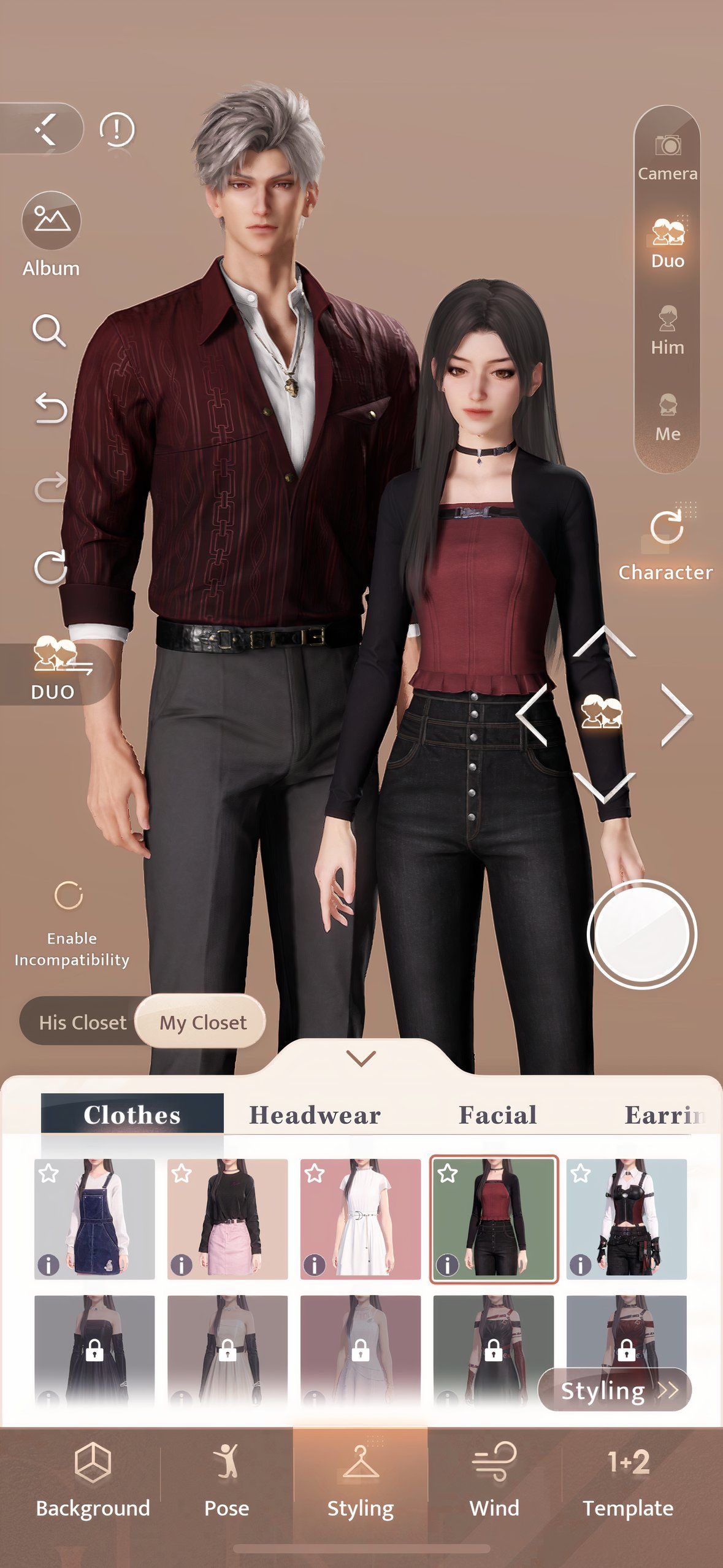

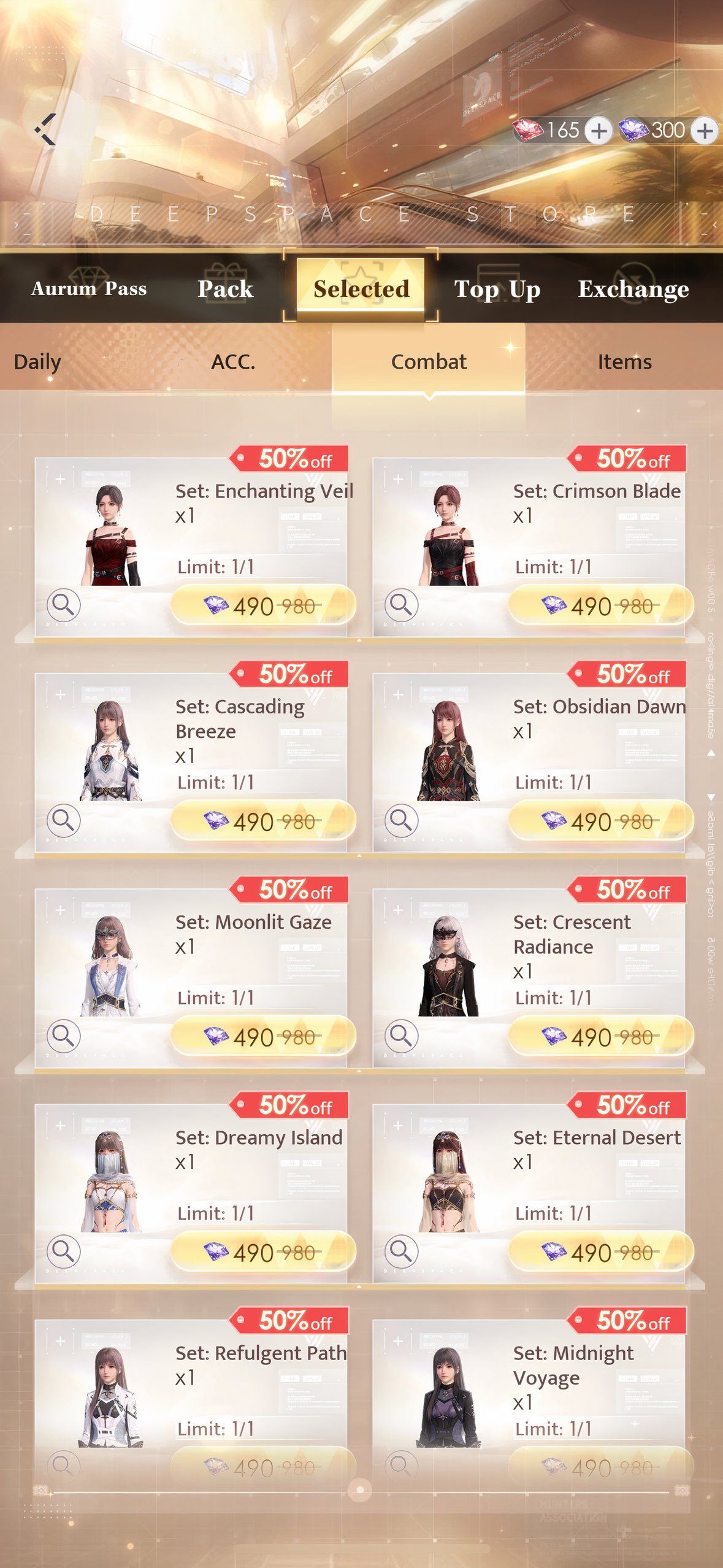



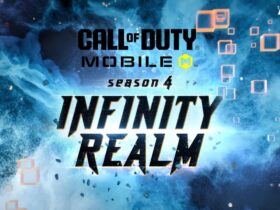




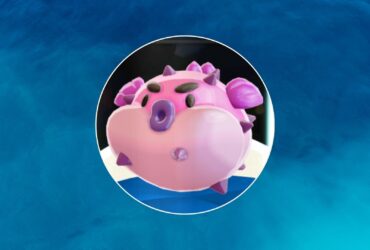

Leave a Reply