FragPunk is a 5v5 hero shooter where players use Shard Cards to gain an edge over their opponents on the battlefield. While its unique mechanics set it apart, at its core, it’s still an FPS game. And like any FPS, having a well-optimized crosshair can make all the difference between victory and defeat.
Fortunately, FragPunk leaves no stones unturned when it comes to crosshair optimization. By diving into the settings, players can set up a custom crosshair to suit their exact requirements. In this guide, we’ll walk you through every crosshair setting available in the game and help you find the best setup for your playstyle.

Related
FragPunk: How To Get Gold Fast
Gold is an essential currency in FragPunk, granting players to ability to earn rewards for free. Here is how to earn lots of Gold fast in FragPunk.
How to Customize Crosshair in FragPunk
To customize your crosshair in FragPunk, head into Settings by clicking on the Gearbox in the bottom left corner of the main menu. In the General tab, scroll down until you see a section called Crosshair. By default, you should see only two options:
- Custom Crosshair: Set to “Use Default Crosshair”.
- Sight Crosshair Color: Set to “Off”.
To get access to the rest of the settings, you’ll have to set the Custom Crosshair to either “Apply to Hipfire Crosshair” or “Apply to Hipfire and Sight Crosshair”.
Setting it to “Apply to Hipfire and Sight Crosshair” will ensure the crosshair remains the same when you’re aiming down sight.
This will open up a bunch of new options that you can tweak to fine-tune your in-game crosshair. Here are all the crosshair options that are available in FragPunk along with what they do:
|
Crosshair Options |
Range |
What it Does |
|---|---|---|
|
Custom Crosshair |
Use Default Crosshair |
Determines which crosshair you want to customize. |
|
Apply to Hipfire Crosshair |
||
|
Apply to Hipfire and Sight Crosshair |
||
|
Always Display Crosshair |
On/Off |
Only available when “Apply to Hipfire and Sight Crosshair” is used. Determines whether the customized crosshair is visible in aim down sight mode. |
|
Management |
Switch Scene |
Switch the background on the preview screen. |
|
Import |
Paste a crosshair code from clipboard to apply the settings. |
|
|
Export |
Copy your custom crosshair code to clipboard. |
|
|
Type |
Cross/T-Shape/Dot |
Determines the general crosshair shape. |
|
Central Dot |
Off/Circle/Square/Cross/Triangle |
Determines the shape of the central dot in the crosshair. Not available with Dot-type crosshair. |
|
Central Dot Size |
0-10 |
Determines the radius of the central dot. Not available with Dot-type crosshair. |
|
Horizontal Length |
0-100 |
Determines the length of the horizontal line. |
|
Vertical Length |
0-100 |
Determines the length of the vertical line. |
|
Horizontal Thickness |
0-50 |
Determines the width of the horizontal line. |
|
Vertical Thickness |
0-50 |
Determines the width of the vertical line. |
|
Center Gap |
0-10 |
Determines the space between the horizontal/vertical lines and the central dot in the crosshair. |
|
Outline |
On/Off |
Enable or disable an outline on the horizontal/vertical lines. |
|
Outline Size |
0-10 |
Determines the thickness of the outline. |
|
Outline Transparency |
0-1 |
Determines the opacity of the outline. |
|
Rotation |
0-360 |
Determines the orientation of the horizontal/vertical line. |
|
Color |
– |
Give your crosshair a custom color. |
|
Transparency |
0-1 |
Determines the opacity of the crosshair. |
|
Movement Crosshair Styles |
Dynamic/Static |
Determines whether the crosshair size will change depending on whether you’re moving or standing still. |
|
Firing Crosshair Style |
Dynamic/Static |
Determines whether the crosshair size will change when you keep firing. |
|
Outer Lines |
On/Off |
Add an extra set of horizontal and vertical lines to the crosshair. If enabled, you’ll also get additional options to tweak the lines. |
|
Sight Crosshair Color |
– |
Determines the color of the crosshair when aiming down sight. |
Recommended Crosshair Settings in FragPunk
Optimizing your crosshair is essential regardless of whether you’re playing the game on a keyboard and mouse or a controller. While the definition of a perfect crosshair can vary from one player to the next, the following settings will give you a solid base to start off with.
|
Crosshair Options |
Recommended Value |
|---|---|
|
Custom Crosshair |
Apply to Hipfire and Sight Crosshair |
|
Always Display Crosshair |
On |
|
Type |
Cross |
|
Central Dot: |
Circle |
|
Central Dot Size |
3 |
|
Horizontal Length |
4 |
|
Vertical Length |
4 |
|
Horizontal Thickness |
1 |
|
Center Gap |
0.3 |
|
Outline |
On |
|
Outline Size |
1 |
|
Outline Transparency |
0.6 |
|
Rotation |
0 |
|
Color |
#00FF00 (Green) |
|
Transparency |
1 |
|
Movement Crosshair Style |
Static |
|
Firing Crosshair Style |
Static |
|
Outer Lines |
Off |
|
Sight Crosshair Color |
Off |
The above-mentioned settings give you a simple dot crosshair that’s both visible and accurate. So you’ll have an easier time lining up shots on the target. You can further customize the crosshair to your liking by messing around with the sliders. Experimenting with the different options and spending some time on the training ground with the different characters is the only way you’ll end up with the perfect crosshair for you in FragPunk.

- Released
-
March 6, 2025
- ESRB
-
T For Teen // Violence, Blood
- Developer(s)
-
Bad Guitar Studio
- Publisher(s)
-
Bad Guitar Studio




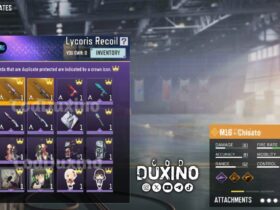








Leave a Reply