Bad Guitar Studio’s FragPunk is here, throwing players into a fast-paced, action-packed first-person shooter. In this 5v5 shooter, players can wield a diverse roster of abilities with their chosen Lancers, earn Shard Cards to shift the momentum of the match, and compete in various attack-and-defense game modes to secure victory.
With a fast time-to-kill and high stakes in every round, FragPunk delivers both a competitive and high-octane hero-shooter experience. However, newcomers may still be learning the ropes, especially if they’re using a keyboard and mouse without the most optimal settings. Fret not—here’s a guide to the best keyboard and mouse settings for FragPunk.
1:33

Related
FragPunk – Official GunPlay Reveal Trailer
Check out what FragPunk’s gameplay has in store with this official GunPlay reveal trailer.
Best Keyboard Settings In FragPunk
The first settings players may want to adjust are their keyboard keybinds, ensuring each one is both easily accessible and easy to learn. While the suggested keybinds below aim to be as intuitive as possible, players should strive to keep their keybinds consistent across all first-person shooters they play.
This helps ensure a smooth transition from previous shooters into FragPunk with minimal issues. Therefore, players can modify the suggested settings below to better align with the other games that they play. With that in mind, here is a breakdown of the recommended keyboard settings:
Toggle
|
Primary Weapon |
Scroll Wheel Up OR 1 |
|---|---|
|
Secondary Weapon |
Scroll Wheel Down OR 2 |
|
Melee Weapon |
Scroll Wheel (Mouse Button 3) |
|
Converter |
Caps |
|
Special Shard Card |
4 |
|
Reload |
R |
|
Next Weapon |
[Unbound] |
|
Previous Weapon |
[Unbound] |
|
Skill 1 |
Q |
|
Skill 2 |
E |
|
Skill 3 |
Mouse Button 4 |
|
Map |
M |
|
Drop Weapon |
G |
|
Weapon Inspect |
U |
|
Last Weapon Used |
[Unbound] |
|
Toggle Zoom |
T |
Movement & Attack
|
Fire |
Mouse Button 1 (Left Click) |
|---|---|
|
Aim |
Mouse Button 2 (Right Click) |
|
Hold/Toggle |
Hold |
|
Forward |
W |
|
Backward |
S |
|
Left |
A |
|
Right |
D |
|
Jump/Vault |
Space |
|
Sprint |
Mouse Button 5 OR Ctrl |
|
Hold/Toggle |
Toggle |
|
Crouch |
[Unbound] |
|
Crouch [Toggle] |
Left Shift OR C |
|
Walk |
Left Alt |
|
Hold/Toggle |
Toggle |
Map
Interact
|
Interact |
F |
|---|---|
|
Emote Wheel |
B |
|
Quick Message |
N |
|
Scoreboard |
Tab |
|
Shard Card Menu |
P |
|
PING |
V |
|
Change Lancer |
H |
|
Push-To-Talk |
X |
|
Party Voice Chat |
Y |
|
Chat |
Enter |
Best Mouse Sensitivity Settings In FragPunk
Strictly speaking, there are no universally recommended sensitivity settings that will work for every player, as playstyles typically vary from person to person. Those who prefer a quick and aggressive style of play will generally opt for a higher sensitivity, while those who prioritize accuracy may prefer a lower sensitivity to make targeting easier.
A good rule of thumb is to find a balance between high and low sensitivity. If players feel they are overcorrecting their aim too much, lowering sensitivity can help. On the other hand, if their aim is frequently trailing behind opponents, increasing it is a must.
For those looking for a good starting point, here are some sensitivity values they can try out in FragPunk:
|
Look Sensitivity |
1.3 [Adjust if necessary] |
|---|---|
|
Invert Camera Y-Axis |
Off |
|
Camera Y-Axis Sensitivity |
Off |
|
Camera Sensitivity |
Custom |
|
ADS Mouse Sensitivity Multiplier |
Anywhere from 1 to 0.75 |
Best Features Settings In FragPunk
Though not entirely exclusive to keyboard and mouse players, the features settings can greatly improve gameplay when optimally configured. These settings can be found under the General tab, and offer various quality-of-life improvements designed to make gameplay more intuitive and easier to master.
Here is a quick breakdown of the best features settings in FragPunk:
|
Anti-Motion Sickness Default |
[Set to Apply if you experience motion sickness] |
|---|---|
|
Automatic Climbing |
On |
|
Automatic Sprint |
On |
|
Camera Shake During Sprint |
Off |
|
FOV Sprint Scaling |
Off |
|
Switch Weapon on Pickup |
On |
|
Flash Eye Guarding Mode |
Off |
|
Target Guide |
On |
|
Paint Road Guide |
On |
|
Interactable Door Highlights |
On |
|
Limit Mouse Area [Out Of Match] |
On |
|
Default Scope Magnification |
Low Magnification |

- Released
-
March 6, 2025
- Developer(s)
-
Bad Guitar Studio



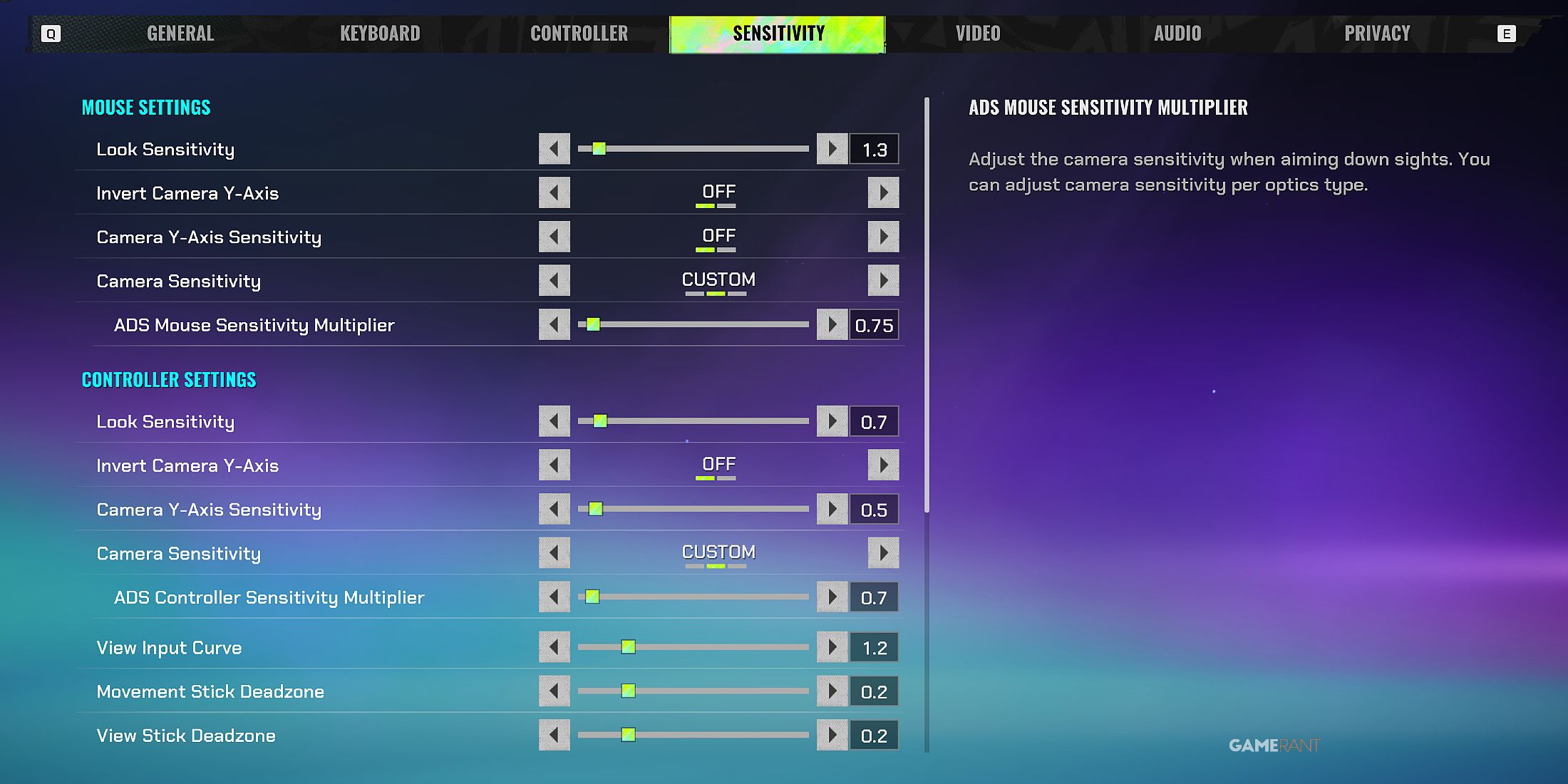
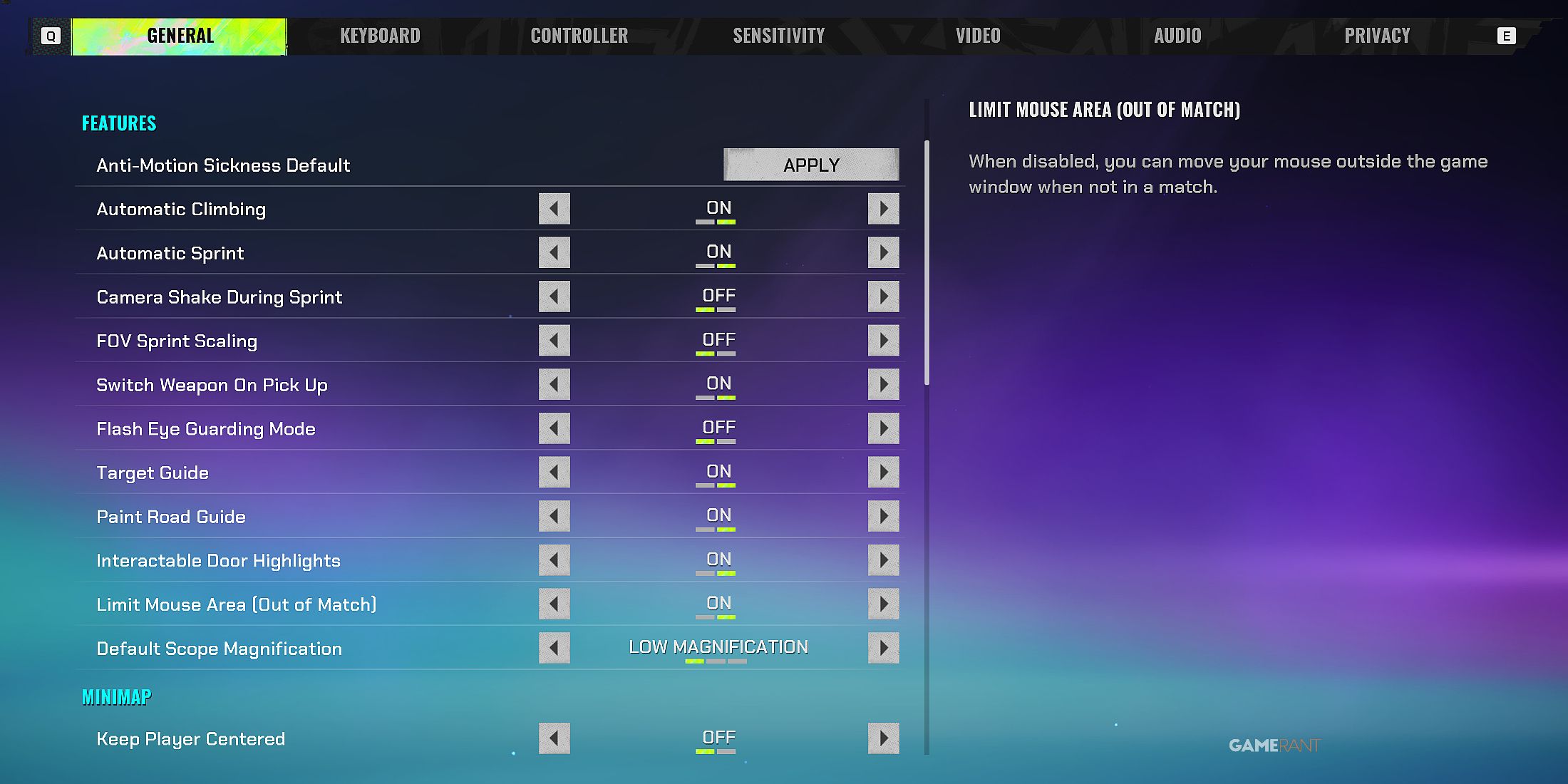







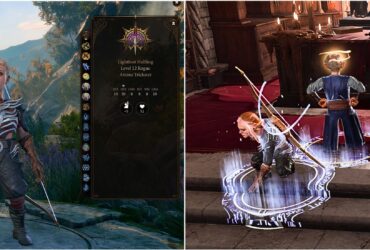

Leave a Reply