One of the biggest advantages of gaming on PC is the ability to download and install mods for your favorite games. Mods that not only add new features and functions to the title, but also make improvements and fix issues with the base game as well.
Monster Hunter Wilds is based on the RE Engine, something fans of previous Capcom games like Dragon’s Dogma 2, Resident Evil 7, and Monster Hunter Rise are intimately familiar with. As a result, the broad strokes of modding MH Wilds are largely the same as previous games made in this engine, which gives modders a great starting point and a template to follow. Here’s the rundown.
Mods for Monster Hunter Wilds are not officially supported by Capcom. Use at your own risk.

Related
The Lore Implications of Monster Hunter Wilds’ New World and What It Means for the Future
Monster Hunter Wilds reveals thriving civilizations in the Forbidden Lands, forcing the Guild to navigate culture, diplomacy, and the wilds’ balance.
Preparation for Installing Mods in Monster Hunter Wilds
Two mods need to be installed for Monster Hunter Wilds before anything else. These serve as a basis other modders use. They are:
- REFramework Mod (Hard Requirement)
- Fluffy Mod Manager (Soft Requirement)
REFramework Mod
Most mods for MH Wilds require REFramework, a popular modding tool many mods use as a base. The first step to the modding journey for this game is installing this mod.
- Visit the REFramework Nexus mods page.
- Click on the ‘Files’ tab.
- Select ‘Manual Download’ on the latest version.
- Click on ‘Slow Download’.
- A .zip file will be downloaded to your PC.
- Extract and place the dinput8.dll file in Monster Hunter Wilds’ root directory. By default, this will be X:\SteamLibrary\steamapps\common\MonsterHunterWilds.
And that’s it! REFramework has been installed. To confirm the mod has been installed successfully, boot up MH Wilds. If a grey context menu with customization options appears on startup, it worked.
REFramework also fixes a lot of performance problems with MH Wilds. Using it might help if the PC performance settings did not do the trick.
Fluffy Mod Manager
Many Monster Hunter Wilds mods require the Fluffy Mod Manager as well. Here’s how to install it.
- Visit the Fluffy Mod Manager Nexus mods page.
- Click on the ‘Files’ tab.
- Select Manual Download -> Slow Download.
- Extract the contents of the .zip file to an empty folder.
- Run Modmanager.exe
- Scroll down to find Monster Hunter Wilds.
- Select Choose Game Folder and click on ‘Choose the game’s install folder.’
- Navigate to X:\SteamLibrary\steamapps\common\MonsterHunterWilds and click on ‘Select Folder.’
Fluffy Mod Manager has now been installed for Monster Hunter Wilds.

Related
Monster Hunter Wilds: 7 Best Food Boosts, Ranked
Hunters’ mouths will be watering from these tasty dishes that provide valuable food boosts in Monster Hunter Wilds.
How to Install Mods Using Fluffy Mod Manager
- Download the mod you want to install from the Nexus mods website using Manual Download.
- Click on ‘Mod list’ in Fluffly Mod Manager.
-
Drag and drop downloaded mods in .zip format to the Fluffy Mod Manager window. They will appear in the mod list.
Do not extract .zip files. Use them as is.
- Use the toggle on the left to activate the mods. Turn it off to deactivate them.
- The mod is now active.
Certain mods have multiple versions. For example, the Shop Tweaks—a mod that changes the consumable shop’s inventory—has four possible variants: Consumables + Ingredients, Consumables Only, Everything, and Materials Only.
You can individually toggle these options ON and OFF by clicking on ‘Shop Tweaks’ in the Mod list menu.

Related
Monster Hunter Wilds: 8 Common Mistakes New Players Should Avoid
New players must avoid mistakes in Monster Hunter Wilds, and these tips are essential for those venturing into the Forbidden Lands.
How to Install ReShade Mods for Monster Hunter Wilds
ReShade is a utility that allows modders to drastically change the visuals of a game using post-processing effects and other tools. For players unhappy with the bland yellow tint of Monster Hunter Wilds, this is a must-have.
ReShade mods also require REFramework.
Installing ReShade presets works a bit differently than other mods. Here is what you need to do.
- Find a ReShade you like on the Nexus mods website and open its web page.
- Go to Files -> Manual Download -> Slow Download.
- Extract the file and place the .ini in MH Wilds’ root installation folder (X:\SteamLibrary\steamapps\common\MonsterHunterWilds).
- Go to ReShade’s official website and Download the latest version.
- Run the ReShade setup and select Monster Hunter Wilds in the ‘Select a game or application’ section. (You may have to direct ReShade to the game’s executable in the root installation folder).
- Select ‘Next’ and choose DirectX 10/11/12.
- Hit ‘Next’ again.
- In the ‘Select Effects to Install’ menu, click on Browse and navigate to the .ini file you downloaded previously.
- Select ‘Open,’ then hit ‘Next.’
- Click ‘Finish.’
- Start the game and press ‘Home’ when the prompt shows up at the top of the screen.
- Follow the instructions to complete the installation process.
In the ReShade menu, go to ‘Settings’ and input an ‘Effect Toggle Key’ of your choice. You can use this key to enable and disable the ReShade preset.



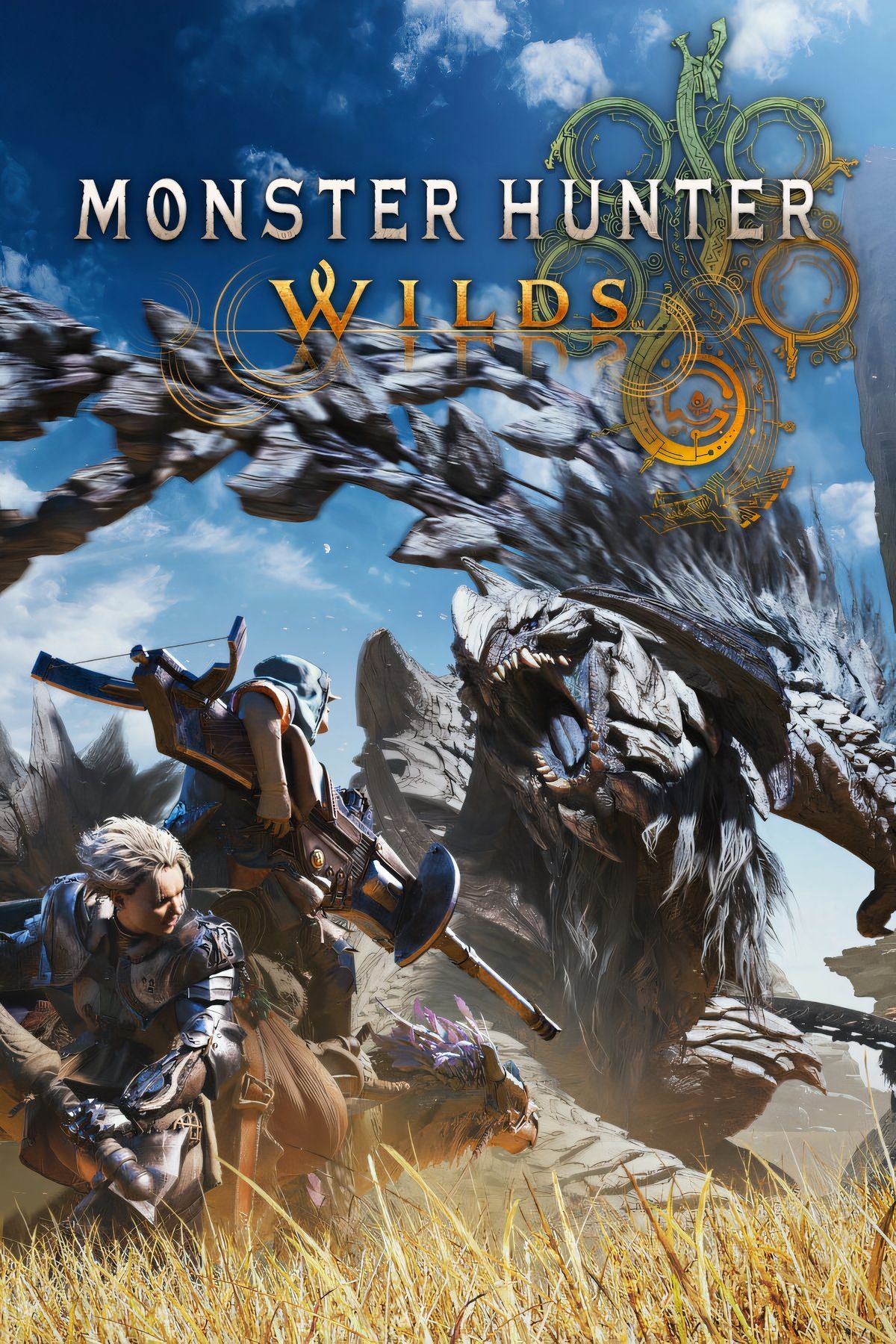



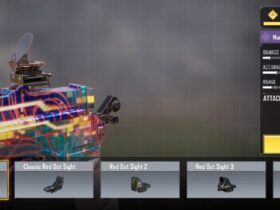






Leave a Reply