Despite breaking the all-time sales record for Capcom and boasting an incredibly high player count upon release, Monster Hunter Wilds’ PC port has been plagued with terrible frame drops, stutters, and crashes that have soured the experience for a large portion of the PC player base. The combination of Capcom’s native Anti-tamper and Denuvo is not doing the game any favors, and while patches do fix the problem somewhat, it’s still not something to write home about.
Luckily, the modding community remains as active as ever and fixes to increase FPS and solutions to frequent stutters have been made available to the wider community, alleviating the problem somewhat. This guide covers the best ways PC players can improve performance, solve IO stutter issues, and generally get a smoother gameplay experience. Here is the breakdown.

Related
Monster Hunter Wilds: 8 Common Mistakes New Players Should Avoid
New players must avoid mistakes in Monster Hunter Wilds, and these tips are essential for those venturing into the Forbidden Lands.
Update Graphic Card Drivers
The very first step in trying to fix graphical performance issues in any game should be to update the Nvidia or AMD Graphics Drivers to the latest version.
- Nvidia: Open the Nvidia App, select the Drivers tab, and click on the green Download button at the top right corner. If it is greyed out it means you have the latest version installed.
- AMD: Open the AMD Software Adrenaline Edition and click on the red Install button on the top right. If it is greyed out it means you have the latest version installed.
AMD also offers Beta drivers, which can sometimes offer even better performance than the stable version.
PC Graphics Settings Adjustments
There are a few in-game graphics settings you can change to boost your frame rate in MH Wilds. While lowering everything to low will definitely fix the problem, it will make the game look like garbage in the process. This is definitely not the desired result. The following are the settings we found to be the most impactful on FPS while still maintaining a high level of visual fidelity.
|
Nvidia Reflex Low Latency Mode |
Enable + Boost / Enable |
|---|---|
|
Upscaling (Super-resolution Imaging) |
AMD FSR 3 |
|
Ambient Light Quality |
Low |
|
Ray Tracing |
Off |
|
Mesh Quality |
Medium |
|
Fur Quality |
Low |
|
Grass/Trees Quality |
Low |
|
Texture Filtering Quality |
Medium (ANISO x4) |
|
Frame Generation |
Enable (Using Frame Gen at below 40 FPS can result in massive input lag) |

Related
Monster Hunter Wilds: How to Customize Radial Menu
In Monster Hunter Wilds, Radial Menus allow players to create custom wheels with up to twelve items per wheel. Here’s how it works.
REFramework Mod
The REFramework Mod is a mod that adds a Lua-based scripting API to vastly improve the performance of games made in the RE Engine. It has been used to boost FPS in games like Dragon’s Dogma 2, Resident Evil 7, Monster Hunter Rise, and, of course, Monster Hunter Wilds.
On top of improving performance, it also adds features like ReShade compatibility, FreeCam, FOV Slider, Ultrawide support, and more. To download it and install it:
- Go to the Nexus Mods page for REFramework.
- Go to Files -> Manual Download -> Slow Download.
- Extract and Paste the dinput8.dll to the Monster Hunter Wilds root folder (X:\SteamLibrary\steamapps\common\MonsterHunterWilds).
- Start MH Wilds, and you will see the REFramework pop up on the starting screen.
Hopefully, now the performance will be better. If not, continue to other solutions below.
Nexus mods can only be downloaded if you have an account on the site (it’s free).
DLSSG-to-FSR3 Mod (For RTX 30 Series GPUs)
Nvidia RTX 30 Series and older models do not have support for Nvidia’s version of Frame Generation, which, unfortunately, is the only option in Monster Hunter Wilds. Luckily, older GPU owners can switch to FSR3 Frame Gen using this mod. Here’s what you need to do.
- Go to the Nexus Mods page for DLSSG-to-FSR3.
- Go to Files and find the dlss-to-fsr3-version (Universal).
- Select Manual Download -> Slow Download.
- Extract to an empty folder.
- Open the dll_version folder.
- Copy version.dll and dlssg_to_fsr3_amd_is_better.dll and paste them to the Monster Hunter Wilds root folder (X:\SteamLibrary\steamapps\common\MonsterHunterWilds).
- Start Monster Hunter Wilds and enable DLSS Upscaling and Frame Generation (both options will now be selectable).

Related
Monster Hunter Wilds: How to Find and Share Character Creation Design Codes
In MH Wilds, players can create, share, and use character creation design codes for their Hunter and Palico. Here’s how.
Camera Stutter Fix (Frame Drops When Turning Camera)
DirectStorage 1.2.2 Upgrade 1.2.3 – IO Stutter Fix is a mod available on Nexus Mods that simply implements two .dll files from the official Microsoft DirectStorage SDK page. The goal is to replace the older version of DirectStorage (1.2.2) with the newer version (1.2.3) that has a smoother implementation. This solution can fix the stutter spike that occurs when turning the camera quickly in high density locations like the Azur Forge.
Players can either download the .dll files from the Nexus mod page or go to the official source. The safer solution is to download from Microsoft itself. To do so, here’s what you need to do.
- Visit the Microsoft DirectStorage SDK page.
- Click on the Download Package link on the right-hand side of the screen. A file named microsoft.direct3d.directstorage.1.2.3.nupkg will be downloaded to your PC.
- Rename the .nupkg extension to .zip, so the file name will become microsoft.direct3d.directstorage.1.2.3.zip.
- Extract the .zip to an empty folder.
- Go to Native -> Bin -> x64, and you’ll find two .dll files named dstorage.dll and dstoragecore.dll.
- Copy/Paste these two files to the Monster Hunter Wilds root folder in your Steam Library (X:\SteamLibrary\steamapps\common\MonsterHunterWilds).
And that’s it! Start a session of MH Wilds from Steam, and the camera turn stutter issue should be fixed.
Some artifacting has been known to happen as a result of this mod. If this happens to you, simply delete the two .dll files to uninstall the mod and Verify File Integrity from Steam to revert to the previous version.
Lossless Scaling (Paid)
Lossless Scaling is an alternative Frame Generation solution available on Steam ($6.99). It applies custom scaling and frame generation using a variety of methods. While MH Wilds has its own Frame Generation solution, it doesn’t work with all GPUs and isn’t customizable. Lossless Scaling can prove to be a better alternative that provides more frames with minimal input lag and custom scaling options.
To use it, turn off the in-game Frame Generation. Set the Scaling Type to ‘FSR’ and the Frame Generation to LSFG 2.3, and the Mode to X3. Lock the in-game FPS cap to 48 (if you have a 144Hz monitor) and click on ‘Scale’ in the Lossless Scaling app while MH Wilds is running. If you have a 60Hz monitor, lock the in-game FPS to 30 and set the Scaling to X2.



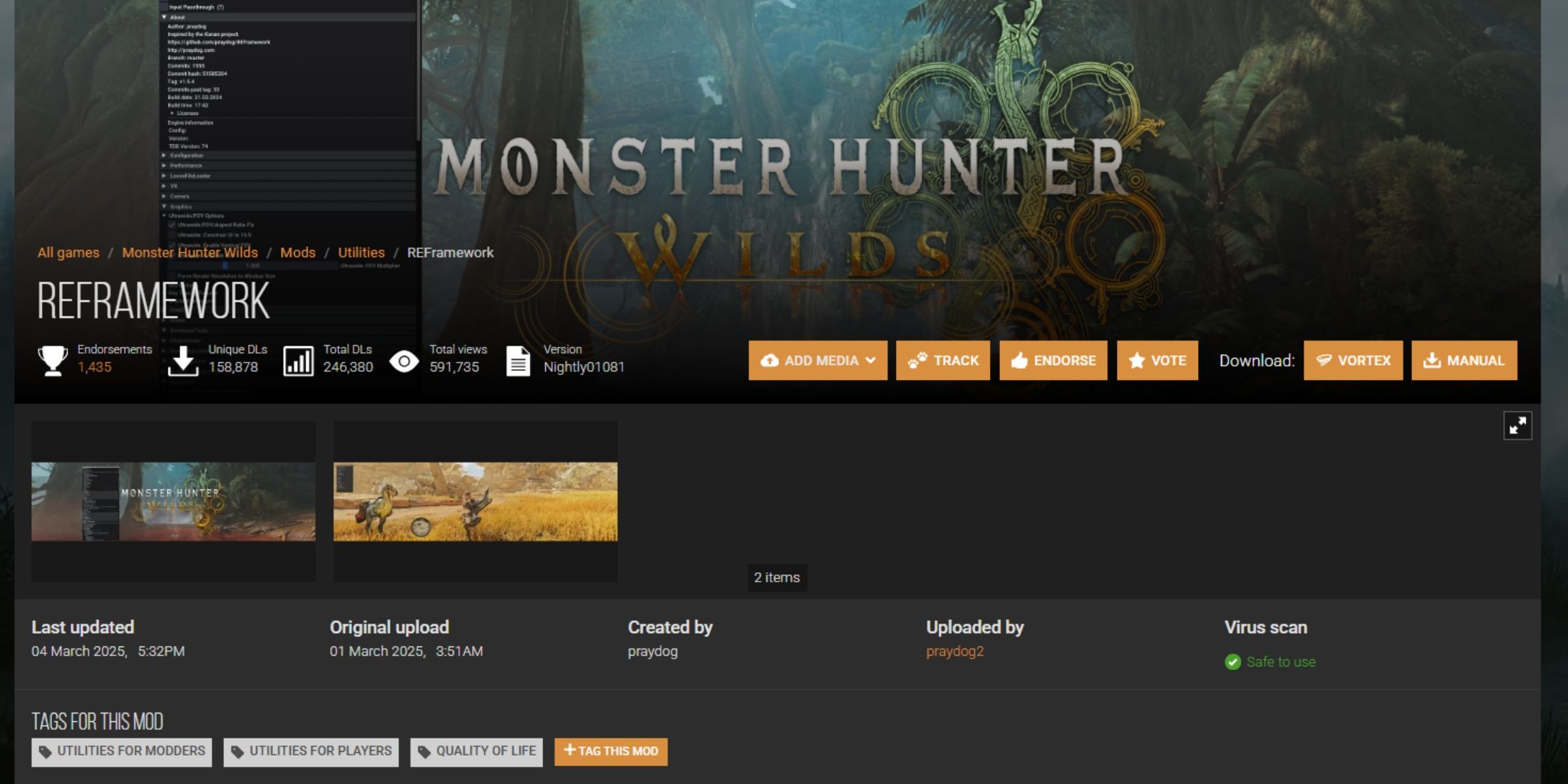



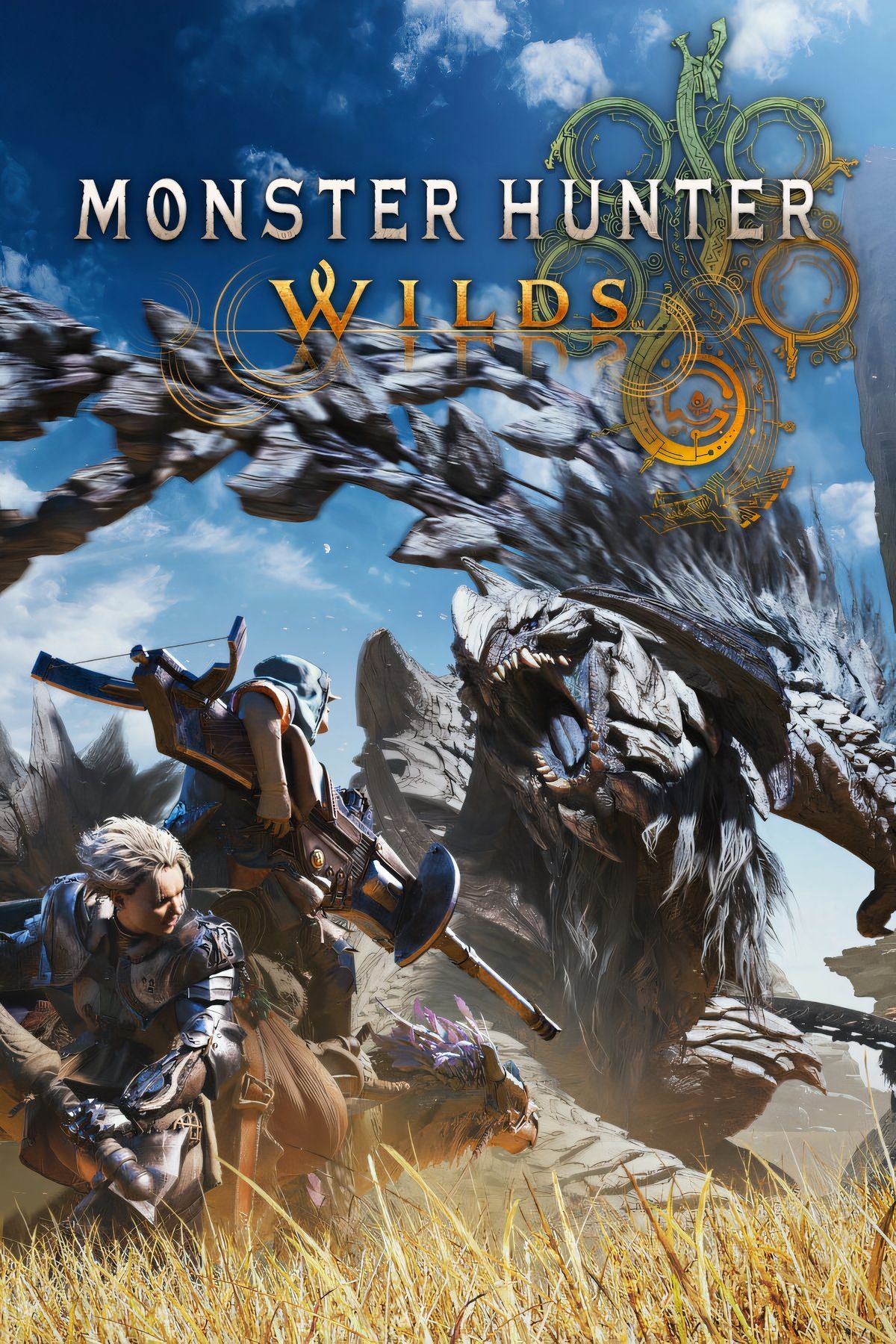








Leave a Reply