Hunting down large monsters in Monster Hunter Wilds is a hectic affair, requiring the hunter’s complete attention at all stages of the fight. This means navigating through menus to find a healing item at a crucial life-or-death moment feels terrible and not something any veteran hunter wants to rely on.
Luckily, there are multiple options in MH Wilds to assign hotkeys to certain actions and consumables to streamline this process. Among these are Radial Menus, allowing players to create custom wheels with up to twelve items per wheel. Here’s how it works.
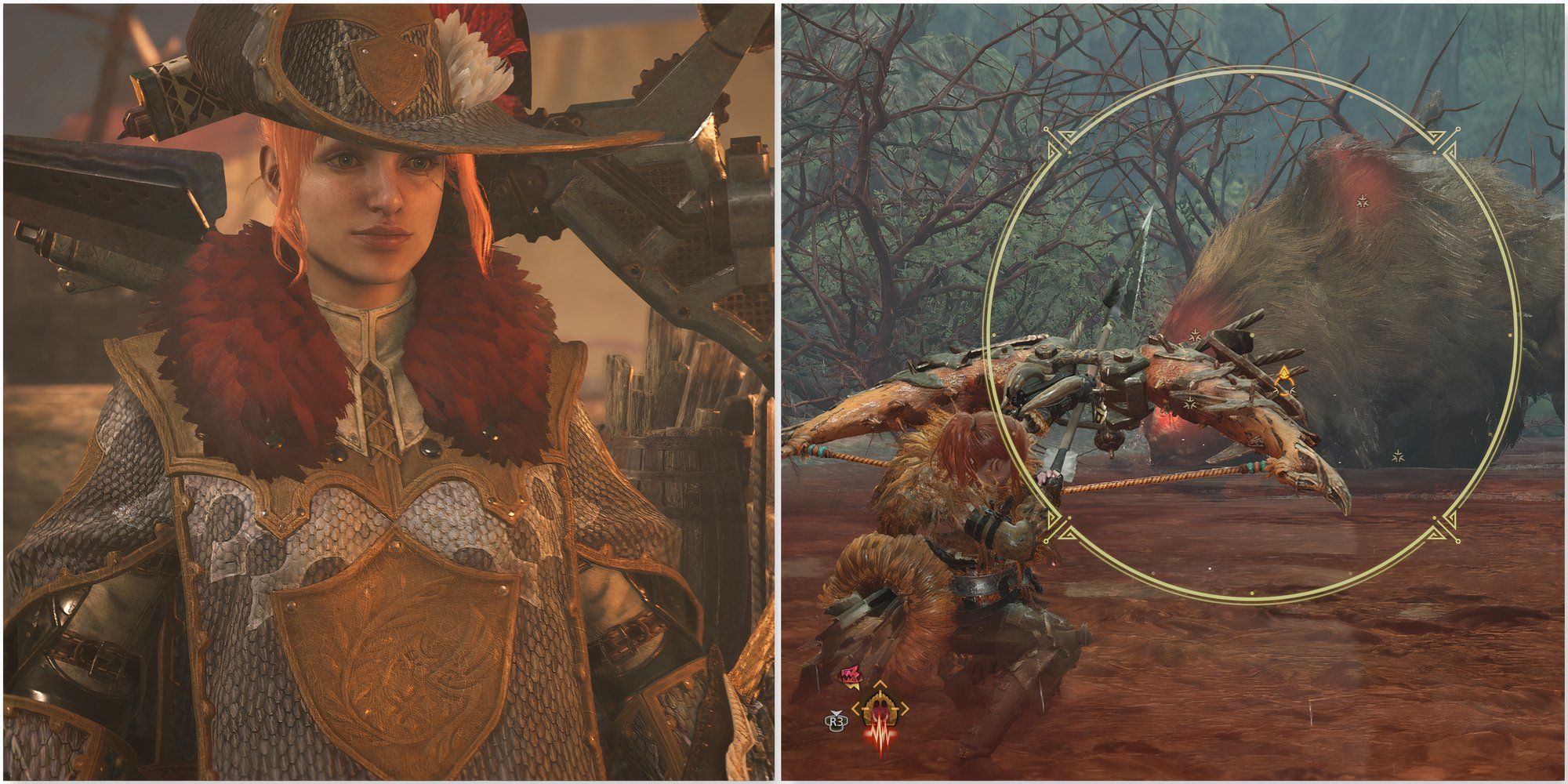
Related
Monster Hunter Wilds: 6 Best Changes From Previous Games
It’s still not a completely easy game, but these changes are for the better.
In Monster Hunter Wilds, players can change the items and consumables on the Radial Menu at any time. Here is what you need to do:
- Open the start menu and select the Items & Equipment tab (far left).
- Select the ‘Customize Radial Menu’ option.
- Hold down Right Stick (PlayStation 5/Xbox) or CTRL (PC) to open the Controller Settings.
- Select the Radial Menu Shortcuts you want to customize or create a new one.
- Use Left Stick (PlayStation 5/Xbox) or Mouse (PC) to select the Radial Menu Slots.
- Press X (PlayStation 5), A (Xbox), or LMB (PC) to select items you want to change/add to the Radial Menu.
- Select the item you want to replace or add from the menu on the right. Use L2/R2 (PlayStation 5), LT/RT (Xbox), or Z/C (PC) to move between different tabs.
- Repeat until satisfied.
Players can also edit Radial Menus by changing the numbered entries in the Customize Radial Menu on PC.
All hunters in MH Wilds have 36 Radial Menu loadouts, allowing them to register individual Radials as Loadouts. Once registered, the contents of that Radial Menu will be saved and can be used later on. Item pouch loadouts are separate from Radial Menu loadouts.
Players can choose to quickly craft consumables on the go using shortcuts through the Radial Menu. To do so, find the Crafting List tab in the menu on the right. Choose the item recipe you want to add to the Radial Menu and select the option appropriate for you. ‘One by One’ only crafts one instance of the item upon activation, whereas ‘All’ uses up the entire stock of crafting materials in one go.
Keyboard Settings
Players using Keyboard/Mouse in MH Wilds have an alternative to the Radial Menus called the Item Bar.This shares its loadouts with Radial Menus, but instead of using the item wheels, players can use the number keys on the keyboard to activate the items instead. This can be much more intuitive for KB/M users.

Related
Monster Hunter Wilds: 6 Tips For Solo Players
It’s easier now more than ever to play this series alone, so here are some tips for the latest entry.
Once the Radial Menu is finalized, players can access it by holding down L1 (PlayStation 5), LT (Xbox), or CTRL (PC) to bring up the active Radial Menu. To activate individual items, use Right Stick (PlayStation 5/Xbox) or LMB (PC).
Active Radial Menus can be switched between using the D-Pad (PlayStation 5/Xbox) or F1-F8 keys (PC).
Players can also add emblems (icons) to individual Radial Menus to differentiate them during active use.
The exact items you want to have on the Radial Menu change from player to player and depend on their build. But there are some universally good options to take note of when customizing your menu. Here are some great options.
|
SOS Flare |
Summon help in a tough fight. |
|---|---|
|
Whetstone |
|
|
Optimal Health Recovery |
Use the most effective potion or health recovery item at any given moment. |
|
Optimal Status Recovery |
Apply the status recovery item to negate the currently active debuff on the hunter. |
|
Pause Game |
Pause the game without having to look for the option in the start menu. |
|
Detailed World Map |
Directly open the better version of the in-game map. |
|
Portable BBQ Grill |
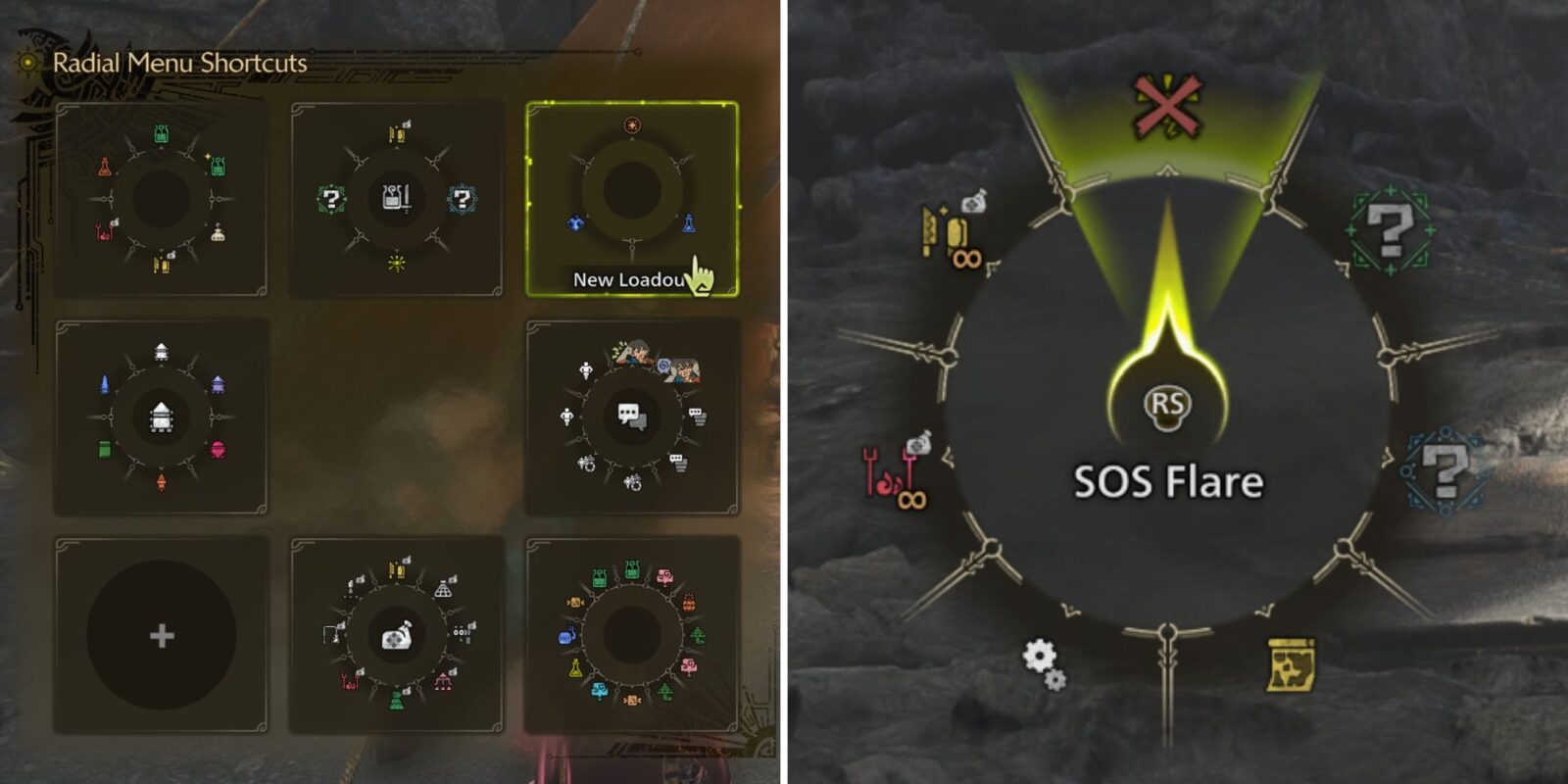

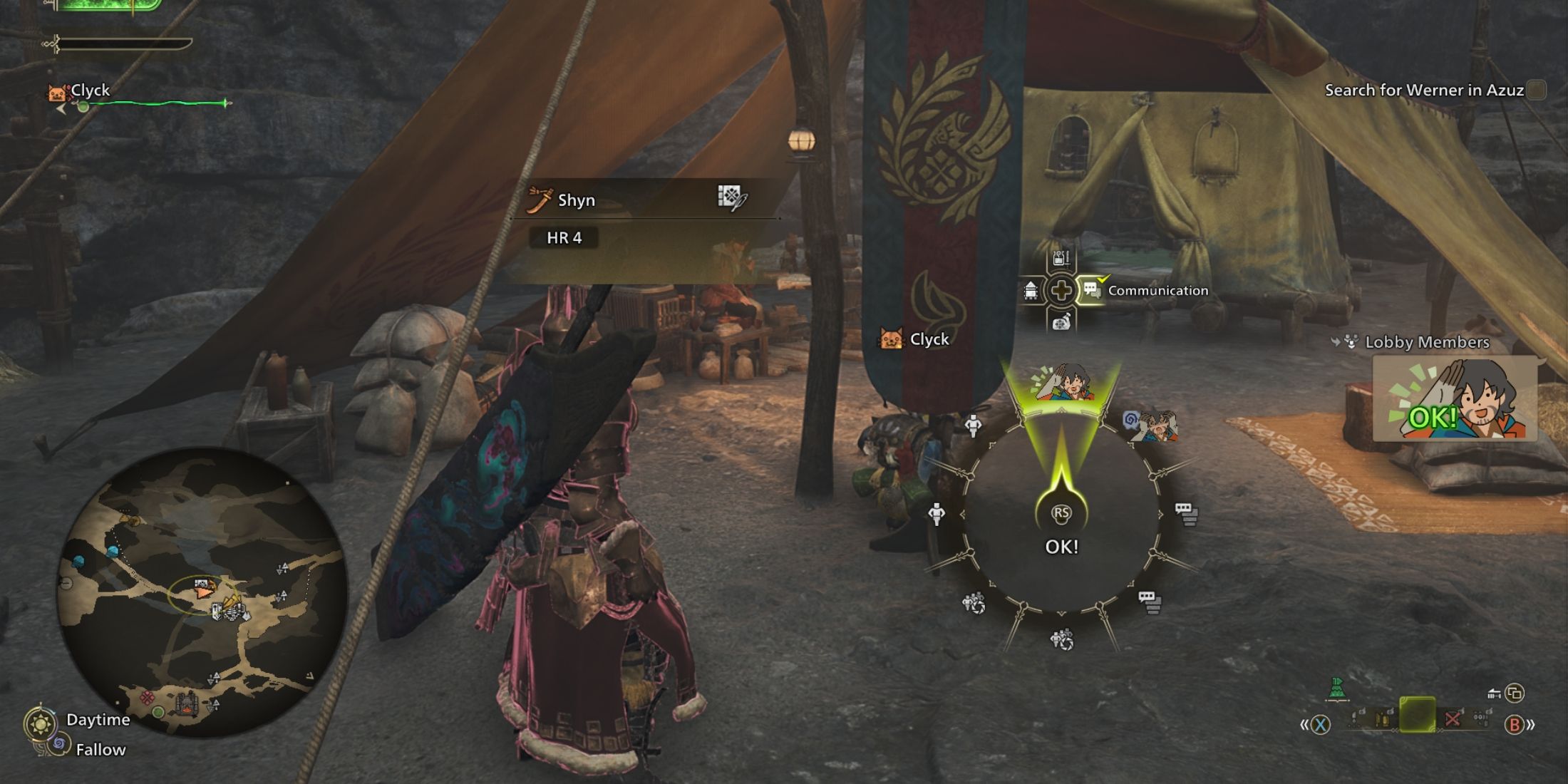
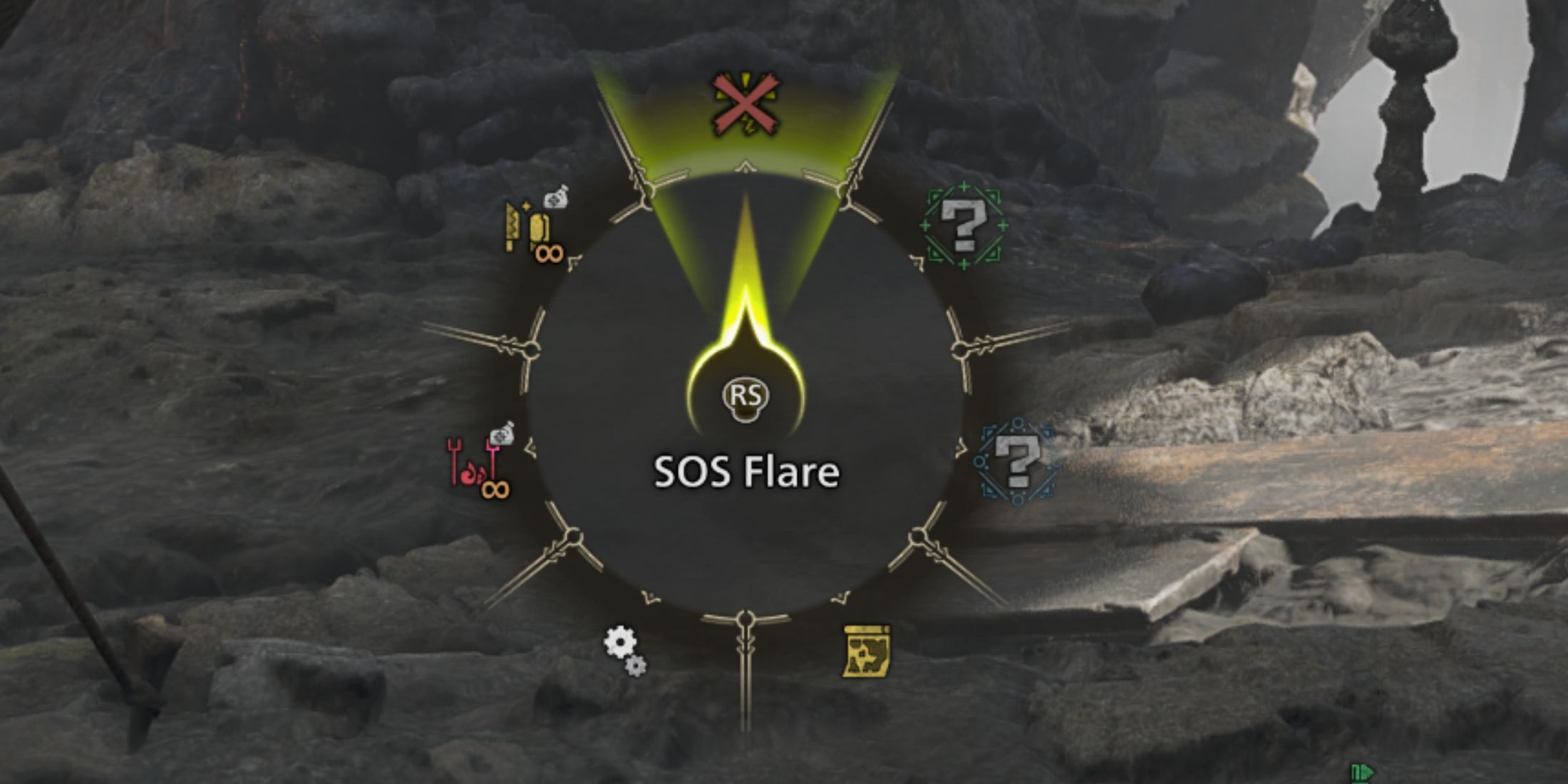
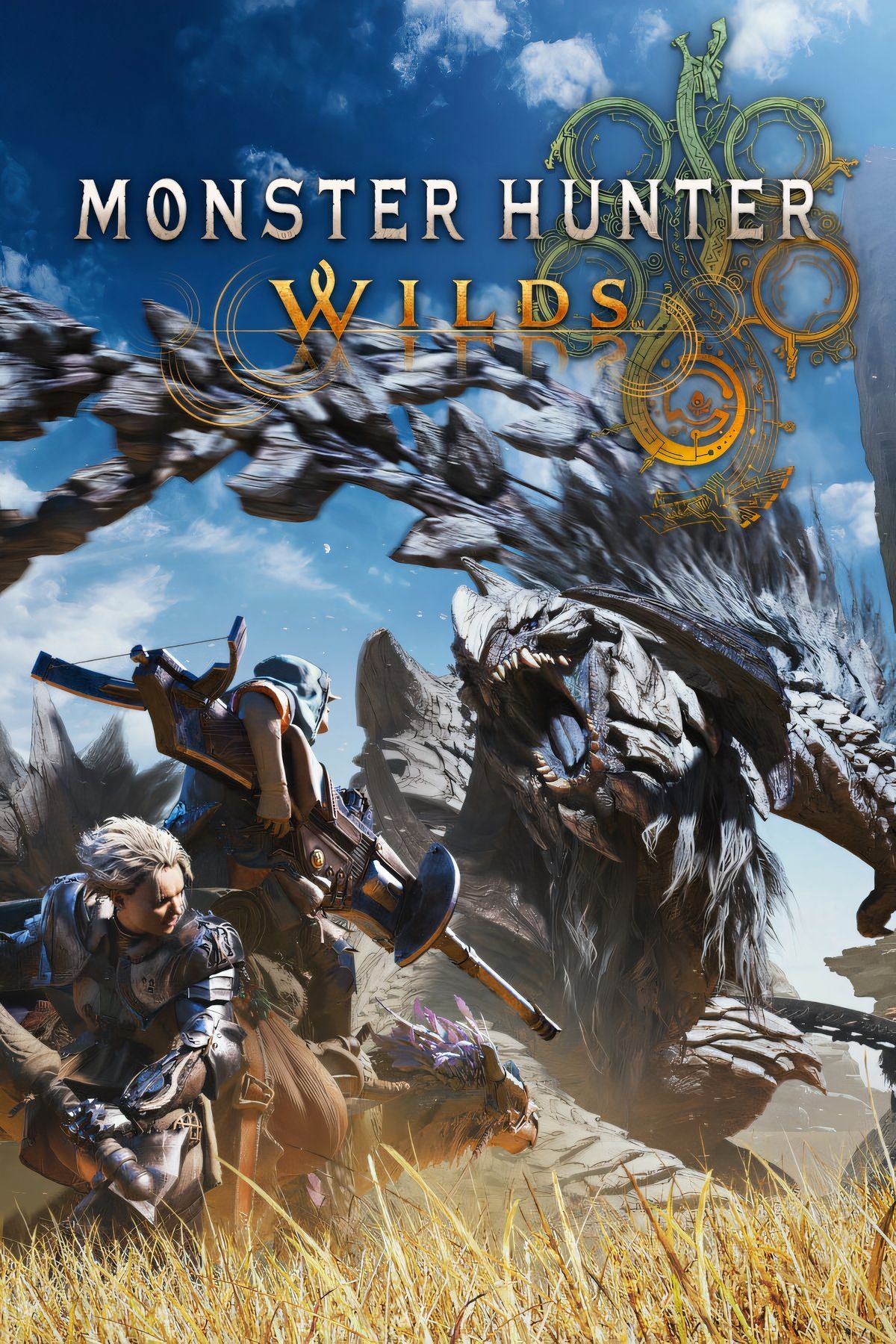










Leave a Reply