With the multiplayer capabilities of Monster Hunter Wilds to go along with the solo experience, the game brings a ton of ways for players to communicate with one another that isn’t just using a microphone to talk to each other. There are emotes and messages that can be used to make sure another player can be told something, and you can do it all without having to say a word.

Related
Monster Hunter Wilds: How to Get Herbivore Shell
Players who are looking for Herbivore Shells, an Equipment Material in Monster Hunter Wilds, can find their source detailed in this guide.
The only problem is that doing so isn’t exactly explained to players in the game. It’s more something that they have to discover themselves and figure out how to do on their own time. This can be a bit of an annoying process, which is why this guide is here to explain how to use emotes and send messages so that players can get to communicating as soon as possible during their hunts.
How To Emote
Emotes have been a staple in the gaming world for a long time, and Monster Hunter Wilds is no different. Referred to as Gestures and Poses in the game, each one allows the character to do a special animation to convey different messages.
To perform a Gesture, players will need to go to their menu by pressing the Start button, and then to the Items & Equipment tab. Here, they can select the Customize Radial Menu option. This opens up a menu where players can choose which emote they want to assign to a slot on the radial menu by going to the Communication menu.
Once the player has the emotes they want in the slots they want, they can pull up the Radial Menu in-game by pressing L1/LB on controller or V on keyboard. With the menu up, they just need to select the emote and watch their character perform the animation for everyone around them to see.
How To Send Messages
While players cannot send fully typed-out messages to other players, they can choose to send preset messages to their teammates whenever they want.
This can easily be done by going to the Start menu again and heading to the Communcations tab. On this list, they can choose the Chat option where they can select which preset message they want to send to another player.
Players will also have the ability to choose who are the recipients of the message, such as specific players or the entire lobby. This gives another layer of customization to how they communicate with others.
These messages can also be given a Pose or Gesture for the other player to see when the message is sent, along with Stickers that give some fun art to accompany the words.
If a player misses a message that was sent, they can access the Chat Log in the Communications tab of the Start menu as well. They can then read through the history of the chats being sent during the game and catch up on anything they may have missed. All of this works together to make sure players stay connected in the game as they work their way through the numerous quests and hunts.



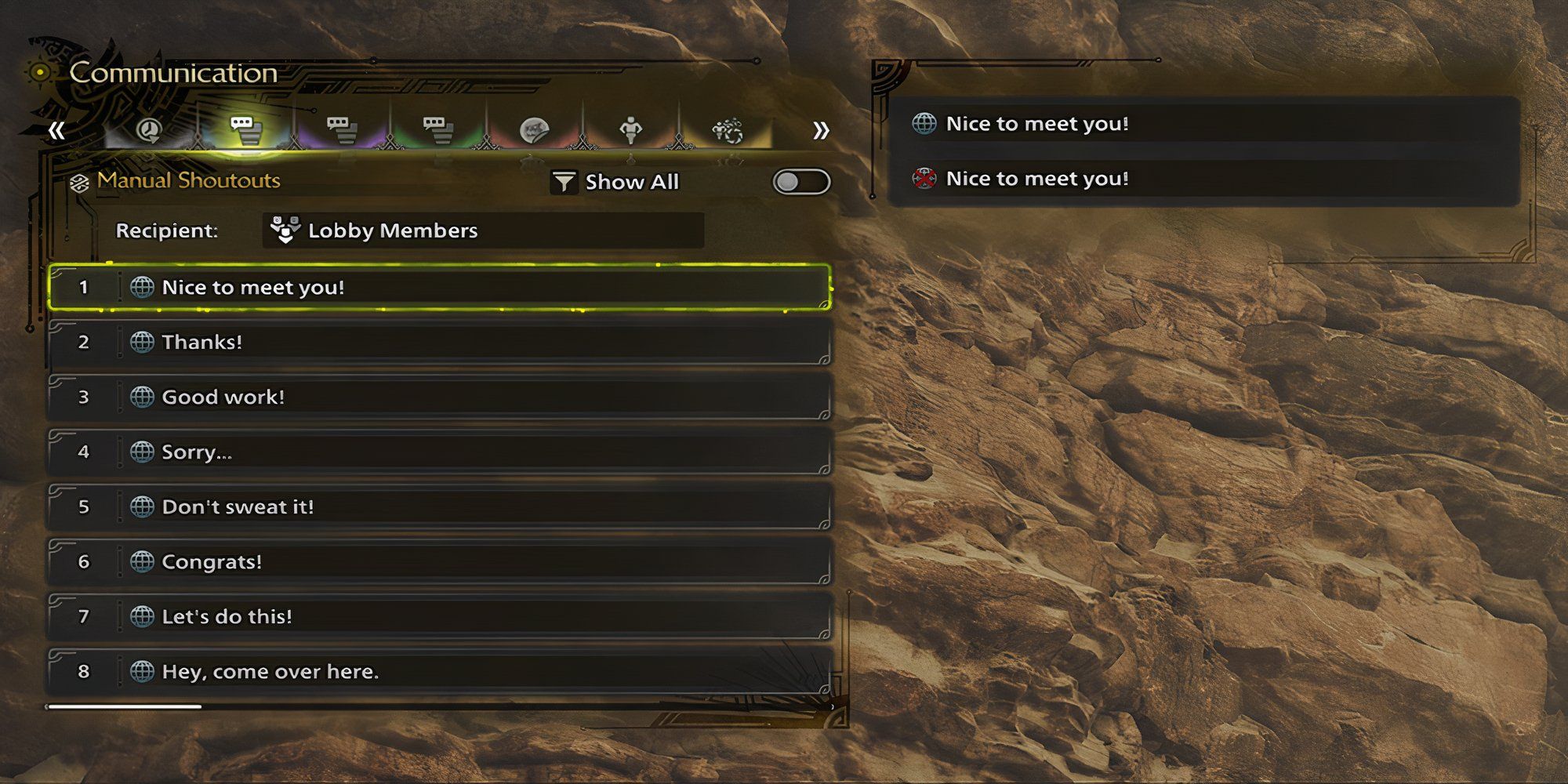
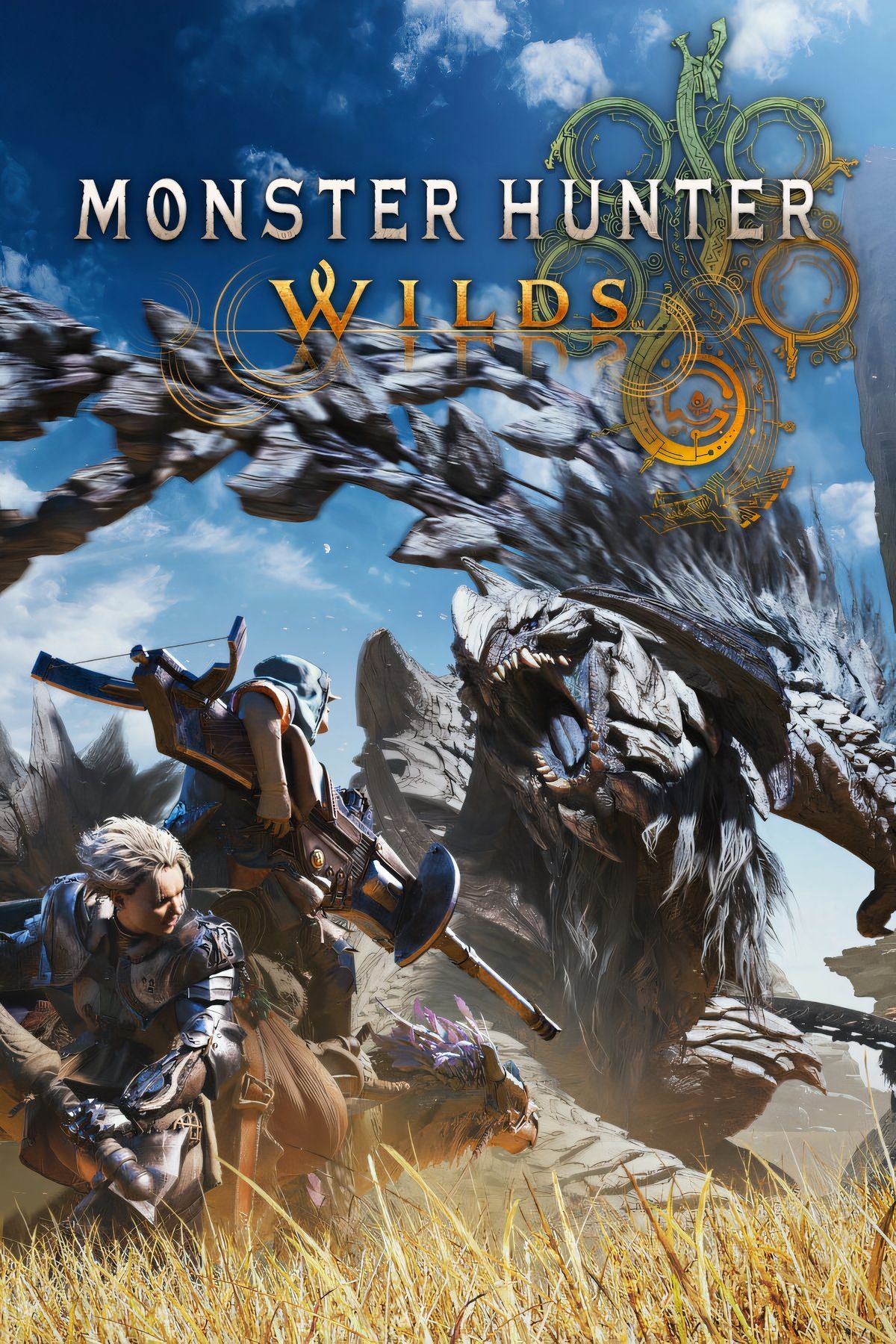







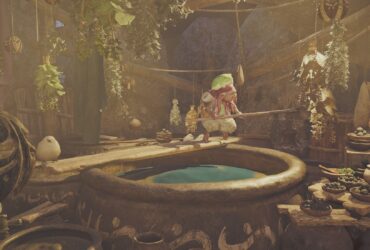

Leave a Reply