What are the best Baldur’s Gate 3 settings for PC and Steam Deck? Patches are still releasing fairly regularly for Baldur’s Gate 3, and we have returned to this D&D epic to reassess how it performs. We’ve updated our guidance on the best settings for PC and even added some advice for playing the game on Steam Deck as its Verified status isn’t to be taken at face value.
As covered in our Baldur’s Gate 3 review, there’s so much to see and do in this D&D RPG that you’ll want to make sure your options are set up correctly for an equally beautiful and smooth journey through Faerûn. The game shouldn’t test your PC’s constitution too much, and doesn’t require the best graphics card to run, but don’t forget to check whether your system meets the Baldur’s Gate 3 system requirements before even attempting to implement our advice.
What are the best Baldur’s Gate 3 settings for PC?
Here are the best Baldur’s Gate 3 settings on PC:
- API: DirectX 11
- Model quality: High
- Detail distance: High
- Instance distance: High
- Texture quality: Ultra (if using 12GB VRAM card or greater)
- Texture filtering: Anisotropic x16
- Animation level of detail: High
- Slow HDD mode: Off
- Dynamic crowds: Enabled
- Shadow quality: High
- Cloud quality: High
- Fog quality: High
- Nvidia DLSS: Quality (if supported)
- AMD FSR 2.2: Off
- FidelityFX Sharpening: Off
- Sharpness: Default
- Contrast Adaptive Sharpening (CAS): Enabled
- Anti-aliasing: None (or TAA/DLAA if not using DLSS)
- Ambient Occlusion: On
- Depth of Field: Circular
- God Rays: Enabled
- Bloom: Enabled
- Subsurface Scattering: Enabled
In terms of individual settings that can greatly improve frame rates, disabling ambient occlusion and light shadows can each net a 4% boost in performance. Aside from this, however, your biggest gains will be found by using upscaling technologies like Nvidia DLSS.
AMD FSR 1.0 and 2.2 are available, but we don’t recommend using either over DLSS as the performance benefits it offers aren’t worth the reduction in image quality it incurs. If you’re running the game on an AMD GPU, however, you have little choice in the matter.
Should I use Vulkan or DirectX 11 in Baldur’s Gate 3?
According to the developer of Baldur’s Gate 3, Larian Studios, you should be using the DirectX11 API to play the game.
When you launch Baldur’s Gate 3, you’ll be given the option of using the DirectX 11 or Vulkan application programming interface (API). These pieces of software help your PC handle multimedia tasks, like rendering 3D graphics and are highly recommended for boosting visual richness and decreasing CPU overhead.
In the Baldur’s Gate 3 Early Access build, Vulkan was the default, but PC gamers can now choose between the different APIs. It’s worth testing them both out when you launch the game to see which suits your system better, but for most gamers, DirectX 11 will be superior. Vulkan tends to be less stable and can cause technical issues. Larian itself recommends DirectX 11, too.
Best Baldur’s Gate 3 Steam Deck settings
Here are the best Baldur’s Gate 3 settings for Steam Deck:
- Display mode: Fullscreen
- Aspect Ratio: 16:10
- Model quality: Low
- Detail distance: Low
- Instance distance: Low
- Texture quality: Low
- Texture filtering: Trilinear
- Animation level of detail: Low
- Slow HDD mode: Off
- Dynamic crowds: On
- Shadow quality: Medium
- Cloud quality: Low
- Fog quality: Low
- Nvidia DLSS: Balanced (if supported)
- AMD FSR 2.2: On – Quality
- FidelityFX Sharpening: On
- Sharpness: Default
- Contrast Adaptive Sharpening (CAS): Enabled
- Anti-aliasing: None
- Ambient Occlusion: Off
- Depth of Field: None
- God Rays: Off
- Bloom: Disabled
- Subsurface Scattering: Enabled
While you can set a frame rate cap in the Baldur’s Gate 3 settings menu, it’s best to instead set this at a device level. So, using the Steam menu, adjust the frame rate cap to 30fps.
The above settings, even with the frame rate cap, won’t produce flawless performance, but it’s as close as we’re going to get in such a demanding game. I’m honestly surprised that it was able to earn official Steam Deck verification, especially with Act 3 of the game still triggering some major performance issues, even after patches were released to optimize this section of the game.
How we test Baldur’s Gate 3
At PCGamesN, we use dedicated gaming rigs to test the best settings for performance and gameplay in the latest releases. The test rig used for Baldur’s Gate 3 includes the following components; Intel Core i7 11700F, Nvidia GeForce RTX 4070 12GB, 32GB of DDR4 3200MHz RAM, MSI B560 motherboard. We also test using Widows 11 64-bit.
We always run our testing first at 1,920 x 1,080 to identify the best settings, then again at 2,560 x 1,440 using the same setup to gauge the difference in performance. We use CapFrameX to capture frame data and compare testing sessions.
Does Baldur’s Gate 3 need an SSD?
Yes, Baldur’s Gate 3 does require an SSD, with it specified in the game’s system requirements. As such, you may need to upgrade to one of the best gaming SSD options. The more storage the better, too, because Baldur’s Gate 3 demands a hefty 150GB of free space.
How to monitor performance in Baldur’s Gate 3
If you want to keep an eye on performance in Baldur’s Gate 3 on PC, we have an easy method that works whether you’re using an Nvidia or AMD graphics card.
For Nvidia cards, ensure you have GeForce Experience or the Nvidia App installed and the in-game overlay enabled. Then hit Alt + R in-game to bring up your performance monitor. With AMD cards, you can enable performance monitoring via the Radeon overlay using the shortcut Ctrl + Shift + O.
Alternatively, you can download free software such as CapFrameX or Nvidia FrameView, to get a cleaner, more simplified benchmarking tool that works with any graphics card.
For Steam Deck or other handhelds, you can enable performance monitoring in your quick menus and cycle through various levels from just frame rate through to GPU and CPU usage as well as power draw.
We’ve spent just as much time mulling over these settings as we have finding out the top places to earn XP in our Baldur’s Gate 3 leveling guide, and exploring our Baldur’s Gate 3 romance options. If you fancy exploring Faerûn on the go, check out our Baldur’s Gate 3 Steam Deck guide too. Check out the best Baldur’s Gate 3 mods if you’d prefer to customize Faerûn and its inhabitants instead.
If you need to upgrade your hardware to start playing Baldur’s Gate 3, follow our handy guide on how to build a gaming PC, which takes you through the process step by step from start to finish.
You can also follow us on Google News for daily PC hardware news, reviews, and guides, or join our community Discord to stay in the know.






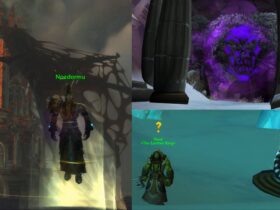






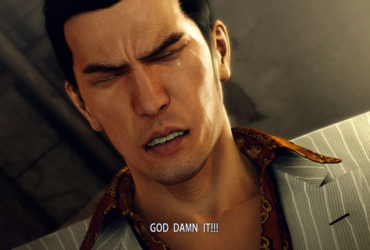
Leave a Reply