For a game as beautiful as Avowed, there’s bound to be some issues running the game for a lot of users. Though the game could do with a bit more optimization in the long term, there are some ways to reduce stuttering and prevent your PC from crashing while playing Avowed.

Related
There are three classes in Avowed, which take the form of three class ability trees that grant Fighter, Ranger, or Wizard skills.
There are of course the basic steps you should take to fix Avowed crashes and stuttering, like updating your GPU drivers, and turning down general graphics settings. But there are a few other tricks you can use to improve Avowed PC performance, smooth out stuttering, and fix crashes.
Ensure Your Drivers Are Updated
An Essential Step To Fix Avowed Startup Crashes
The first thing you should do to fix crashes and stuttering in Avowed, and indeed any game that’s having trouble running, is to check for driver updates.
The Nvidia App and AMD Adrenaline App both have features that will automatically check and download drivers for their respective GPUs. Check here first to see if there are any major GPU driver updates, and download and install them.
Outdated GPU drivers are one of the main causes of crashes in Avowed, but other drivers on your system could be interfering with the game’s ability to run. To make sure, open your Control Panel and check each Device for Driver Updates.
Turn Down Graphics Settings, Especially In Cities
Stuttering Is More Pronounced In High-Density Areas
Once in-game, many players have found that Avowed stutters more with higher graphics settings. Stuttering is more pronounced in dense areas where a lot of things have to be rendered in, like cities in Avowed. Stuttering isn’t an easy problem to fix, though some graphics settings can help.

Related
In Avowed, playable races are not too different from one another, in terms of gameplay – but there aren’t many options for races in Avowed.
The game appears to be very CPU-reliant, but there are a few settings that you can lower to reduce its reliance on your computer CPU and smooth out Avowed stuttering issues:
- View Distance
- Texture Resolution
- Reflections
- Global Illumination
These four settings have the biggest effect on reducing stuttering in Avowed, but lowering these settings may not completely eradicate the problem.
Enable Frame Generation & Upscaling (DLSS/FSR)
It Makes A World Of Difference For Avowed Stuttering Issues
Avowed supports both DLSS and FSR upscaling options, as well as an in-engine upscaling toggle that’s not quite as good as either of these options. By enabling DLSS (NVidia) or FSR (AMD), your game will run in a lower resolution to increase efficiency, then upscale Avowed to boost quality without (theoretically) affecting visuals.
Enabling frame generation will smooth out the experience too, but this typically must be enabled in the NVidia or AMD apps.
For some reason, turning on frame generation and upscaling options results in a significant decrease in stuttering in Avowed, but it comes at a cost. Both DLSS and FSR will make the game look a little bit less clear than if it ran at native resolution, and frame generation often results in ghosting effects as the software tries to figure out what happened in between frames.
These features have become much better over time and aren’t as cloudy as they used to be, and upscaling/frame generation continues to improve in the next generation of GPUs. But it can be noticeably worse at the cost of reducing stuttering.
Limit Frames To Prevent Crashes In Avowed
Sorry, 240 FPS Enjoyers – It’s More Stable At 60
Increasing the framerate of any game will increase the load on your system by a pretty much equal amount. To run a game at 120 FPS, your computer must work twice as hard as if it was capped at 60 FPS.
Avowed is built in Unreal Engine 5 and features an absolutely gorgeous, dense, detailed world. But it isn’t the most optimized game in the world, and running it at high FPS can cause serious strain on your system and even cause it to crash more often than running it at 60.
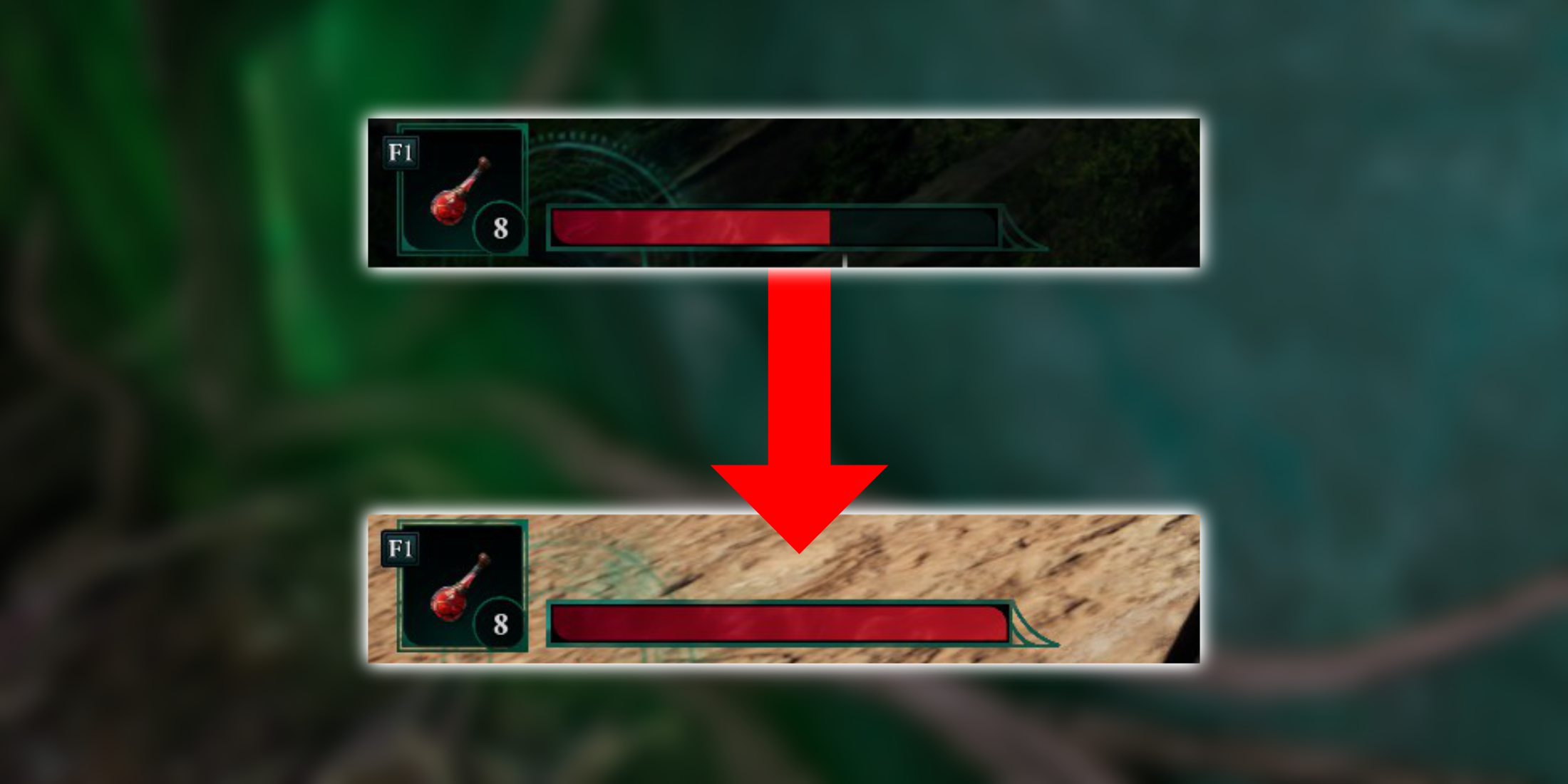
Related
Avowed: How To Heal & Increase Health
To heal in Avowed, and to increase Health, Avowed players can consume certain Potions and Drinks and slot certain abilities.
To maintain a stable framerate and reduce the chance for the game to crash, consider limiting your FPS to 60 unless you have a top-of-the-line rig.
Turn Off Ray Tracing
This Single Setting Is Responsible For Many Avowed Graphics Issues
One of the most impactful settings on Avowed PC performance is Ray Tracing. Enabling this feature disables the Shadows and Shading settings, and instead renders individual rays of light to create extremely realistic, but extremely demanding, lighting effects.
Though most mid-to-high end graphics cards can do Ray Tracing as of the release of Avowed, it’s still a huge performance hit when it’s enabled. In Avowed, stuttering and crashes typically occur when the game is chugging and having a hard time loading.
Though Ray Traced lighting looks absolutely gorgeous, to boost your FPS and smooth out stuttering in Avowed, ensure this setting is turned off.
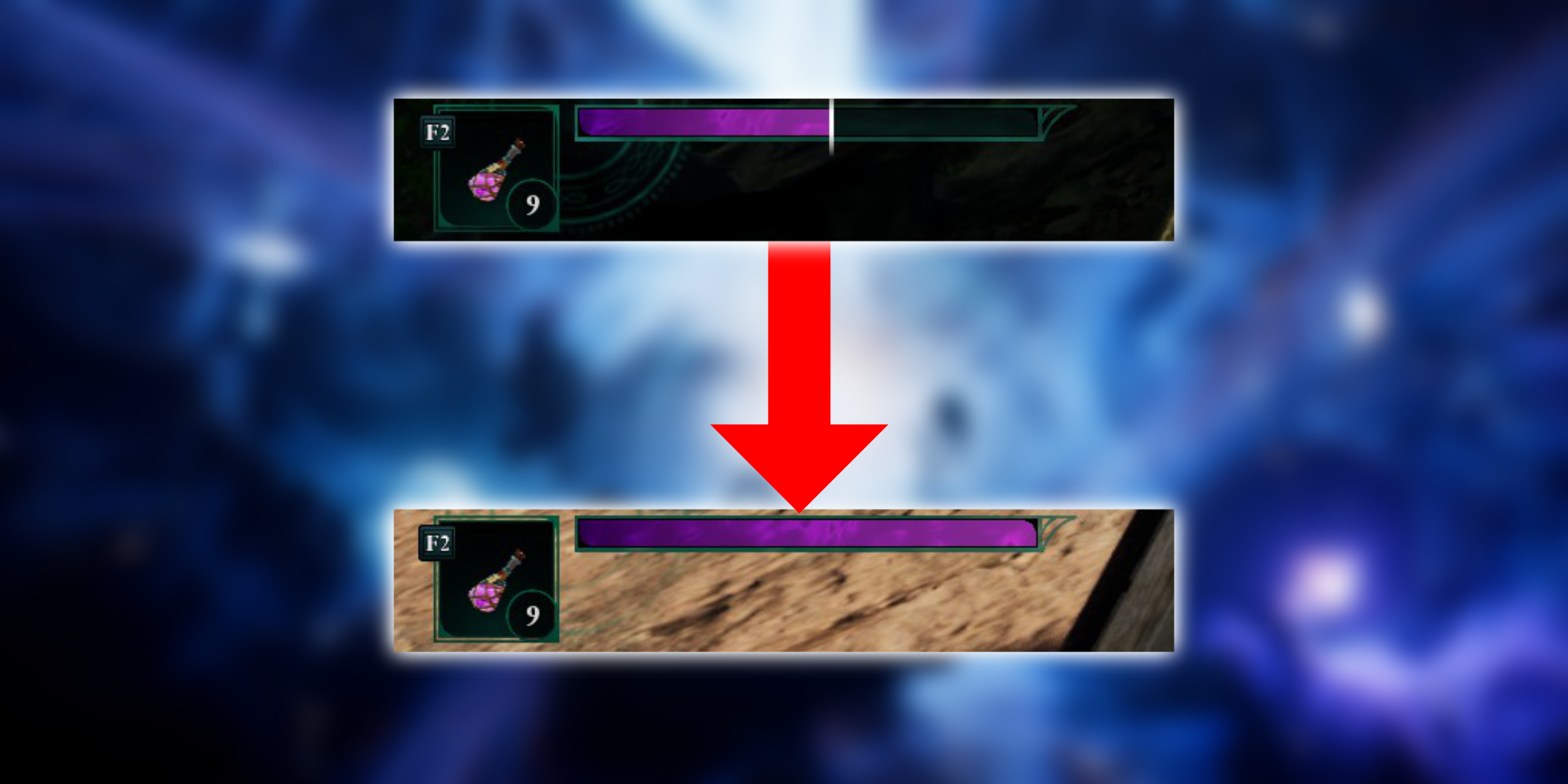
Related
Avowed: How To Increase & Restore Essence
To restore Essence, Avowed players can consume Essence Potions and restorative Prepared Foods or slot unique Abilities – and increase Max Essence.
Ensure Your PC Hardware Isn’t Causing Crashes
Pay Attention To Temperatures & Usage While Running Avowed
If Avowed is crashing constantly, or you are experiencing crashes in multiple games, it may be because something is wrong with your hardware – especially if your computer is hard crashing, not just crashing to desktop.
A GPU that is too close to a window panel might not be able to draw air effectively and cool itself down, for example. A CPU that does not have proper cooling will overheat and shut down your PC after reaching a certain heat threshold, if its working correctly.
While running Avowed, keep either your AMD Adrenaline or NVidia apps open on a second monitor (or activate a Log if you are on a single monitor to check later). If you notice your GPU or CPU temps are higher than recommended levels, you may need to either install or replace cooling (fans, CPU coolers, etc) or consider re-building your PC to allow for more airflow.
If your CPU usage is nearing 100% while running the game and you are still encountering stuttering in Avowed, your CPU may just not be up to snuff. Avowed is very CPU-reliant, so even CPUs that are only a few years old may not be able to handle it and will cause crashes and visual errors.


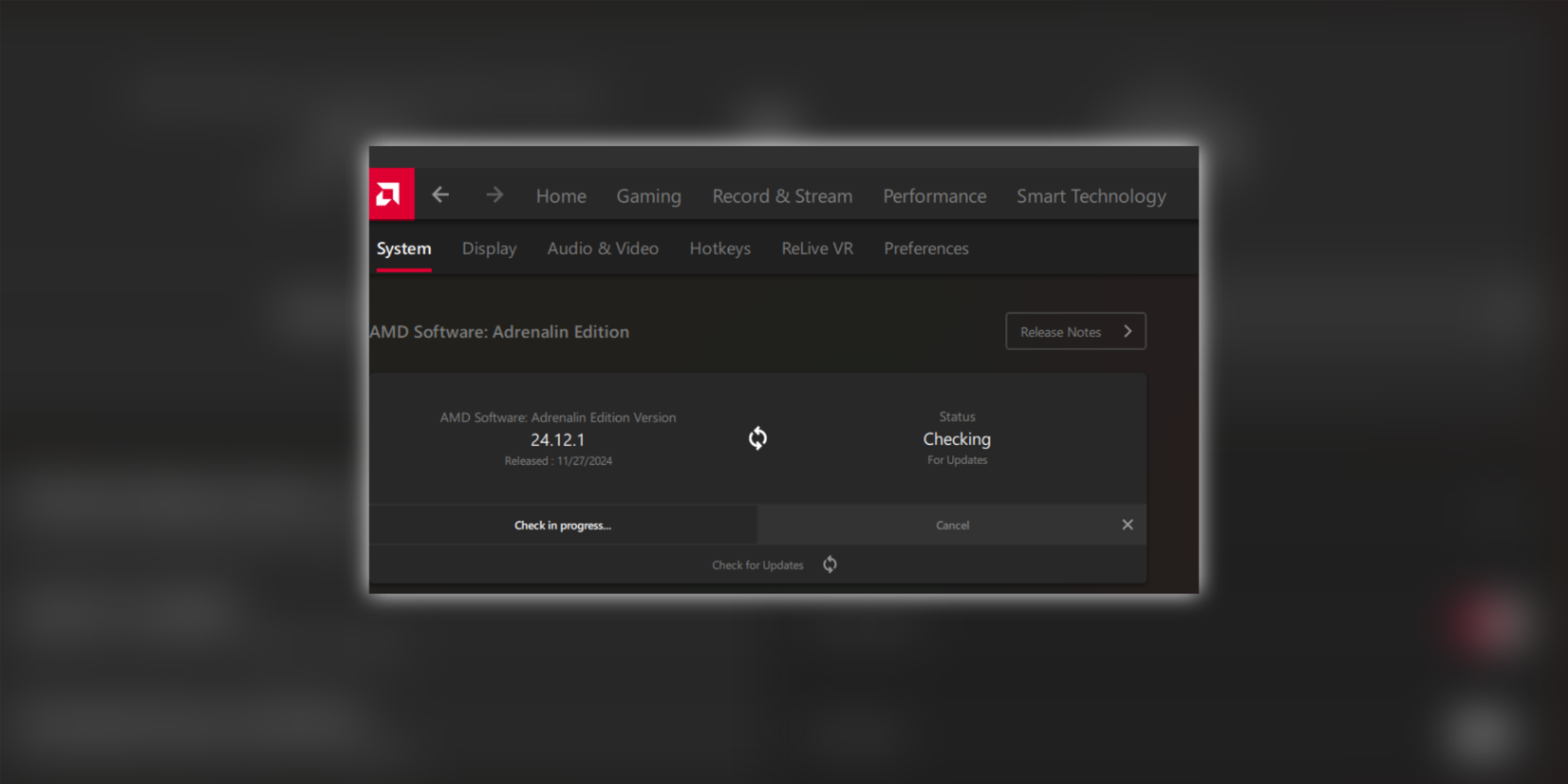
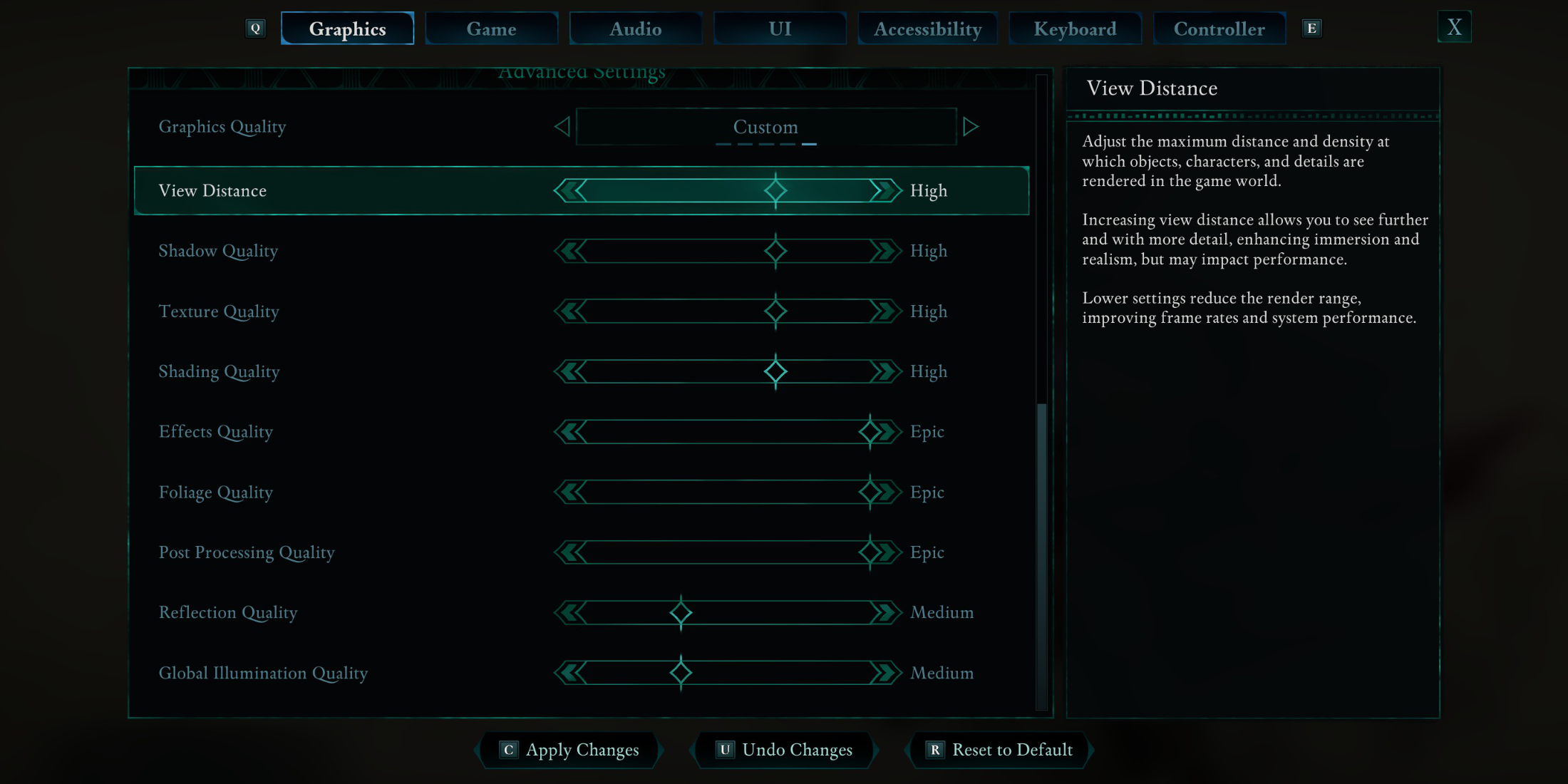
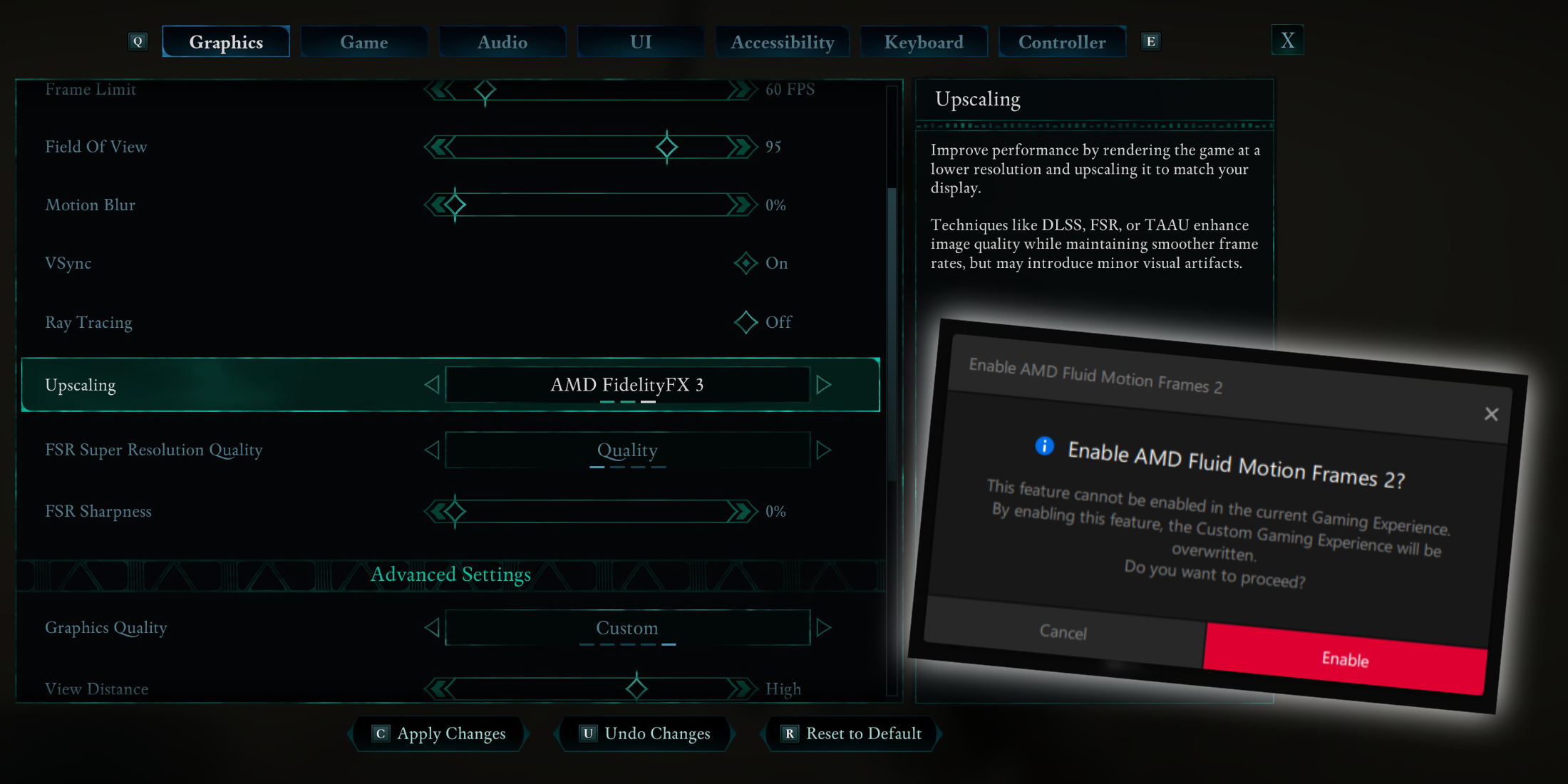
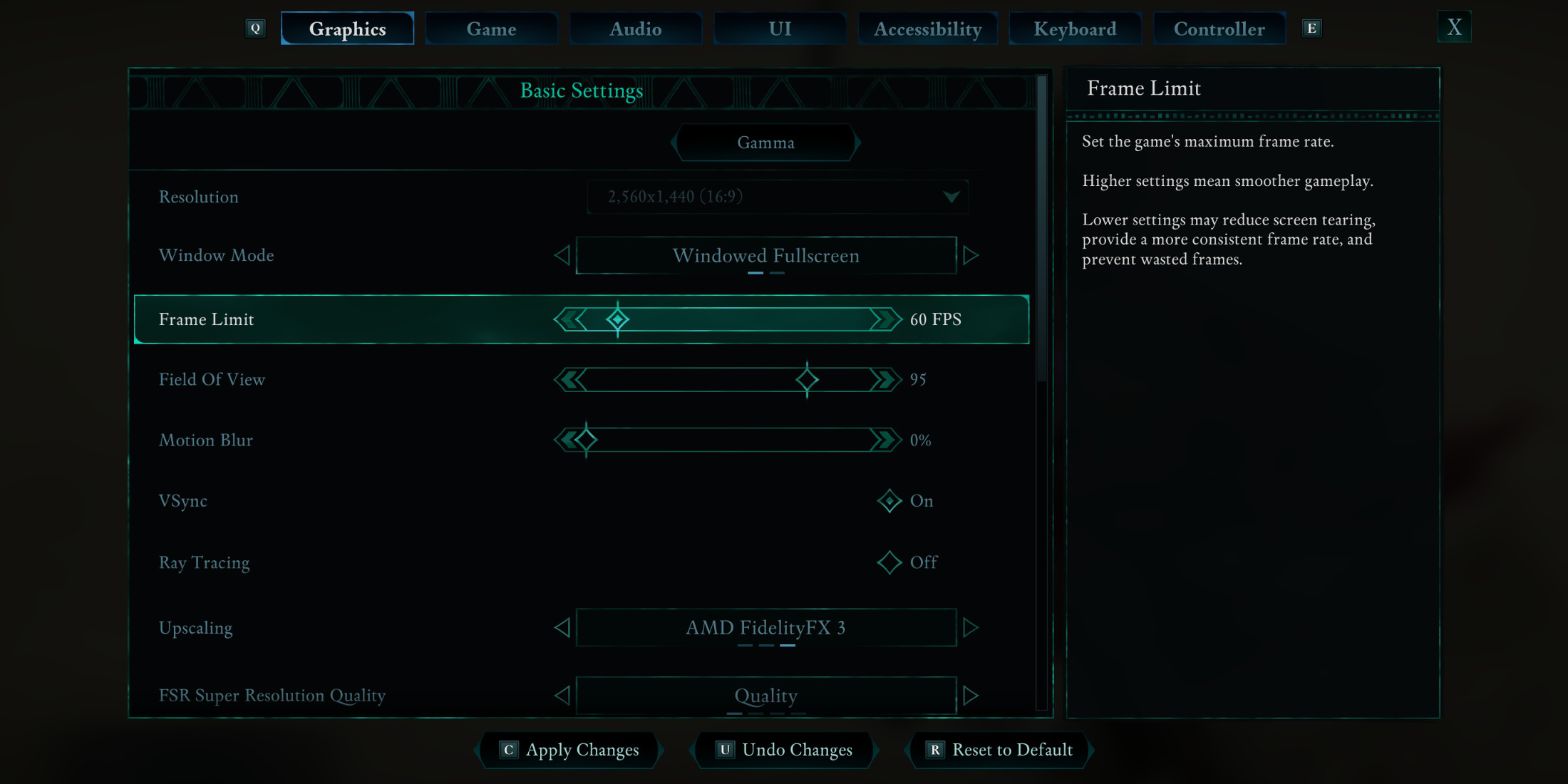


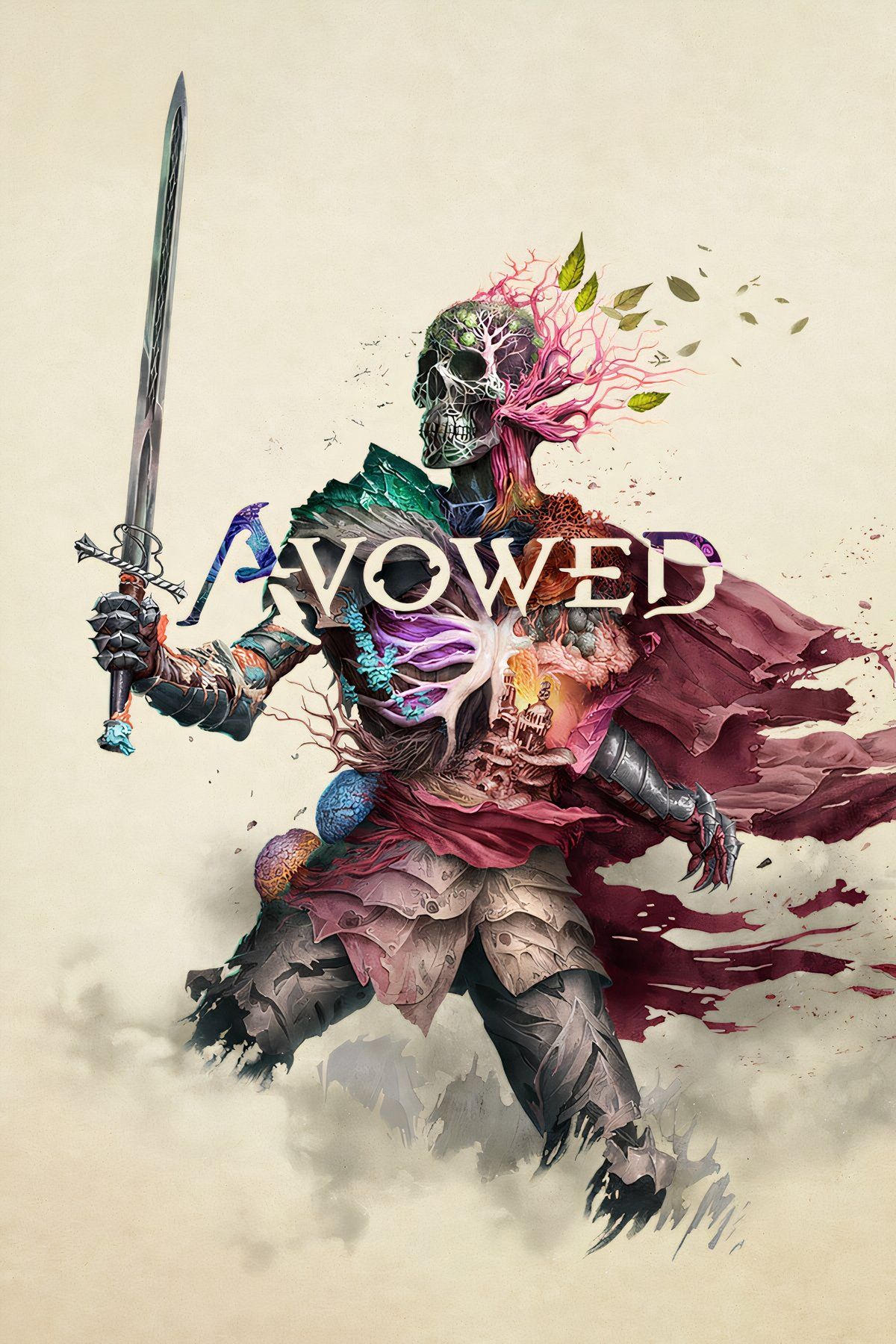
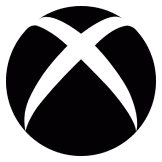
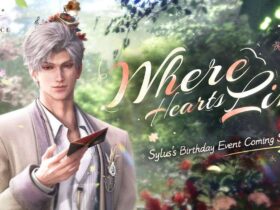








Leave a Reply