What are the best Avowed settings for PC? Avowed can be a stunning-looking game with rich landscapes packed with fantastical flora and fauna. As such, it can be quite demanding when settings are cranked up. However, it’s relatively easy to get going at a playable frame rate on modest hardware, and we’ve picked out the best graphics settings for you to choose to get the best balance of performance and visuals.
This range of performance is reflected in the Avowed system requirements that start modest but demand the likes of an RTX 3080 just to hit recommended settings. So, if you want to run the game at its recommended settings on a resolution higher than 1080p and with a smooth 60fps+ experience, you’ll want to be getting hold of a recent best graphics card option.
Here are the best Avowed settings for PC:
Best Avowed settings for PC
- Windows mode: Windowed fullscreen
- Frame limit: Unlimited
- Field of view: 90
- Motion blur: 20% or off
- V-Sync: Off
- Ray tracing: Off
- Upscaling: Off for 1080p, DLSS 3 or FSR 3 for higher resolution
- DLSS Super Resolution Quality: Off for 1080p, quality for 1440p, balanced for 4K
- DLSS Frame Generation: Off
- Nvidia Reflex Low Latency: On
- Graphics quality: Custom
- View distance: High
- Shadow quality: High
- Texture quality: High
- Shading quality: High
- Effects quality: High
- Foliage quality: High
- Post processing quality: High
- Reflection quality: High
- Global illumination quality: High
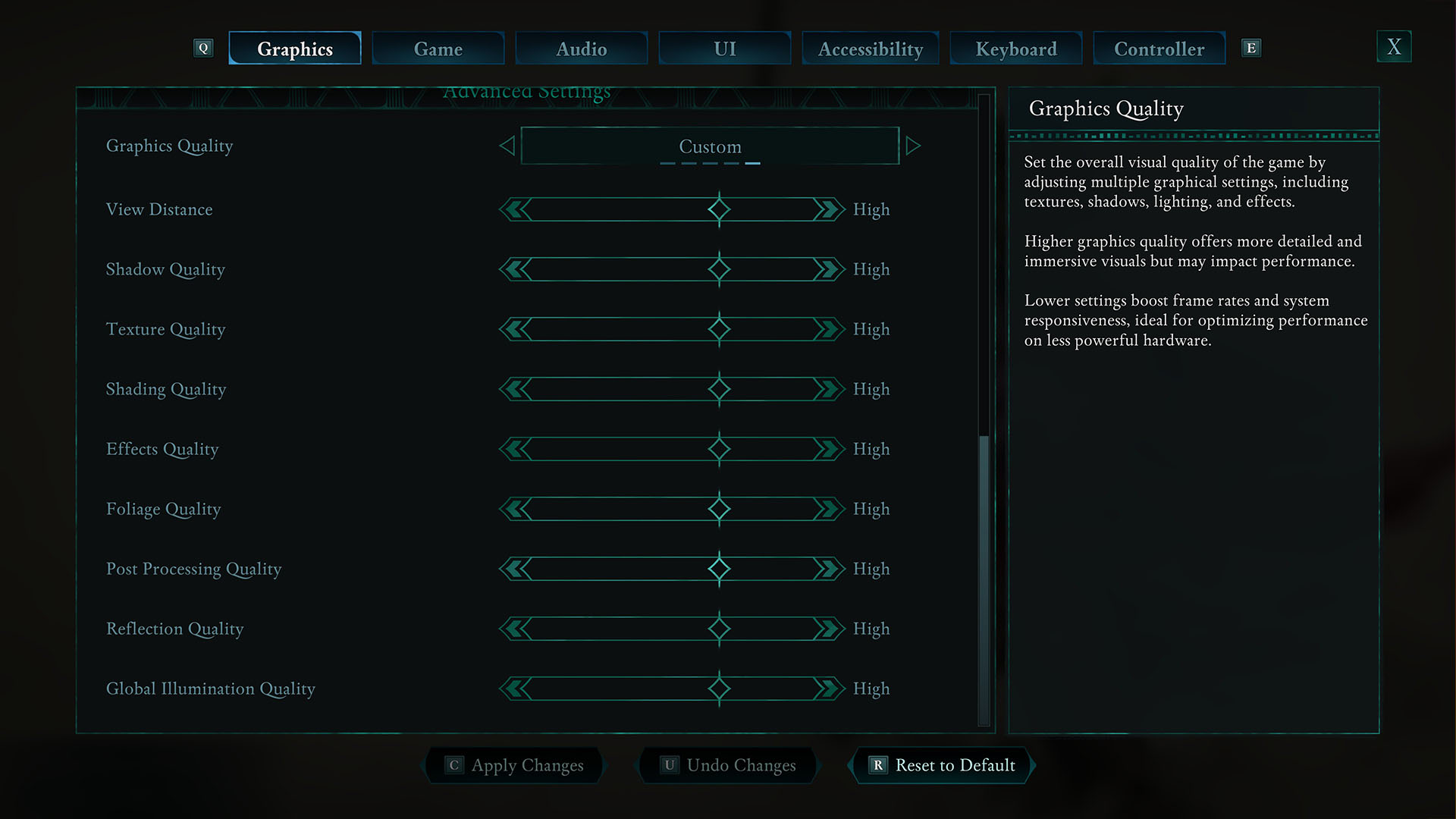
As a relatively slow-paced, single-player, first-person-perspective RPG, Avowed is the sort of game that is best enjoyed at a reasonably high resolution and with graphics turned up as high as you can get away with, even if it means dipping below 60fps on occasion. As such, you can get away with using upscaling and frame generation technologies to boost and smooth out your frame rate, unlike you can with multi-player games.
That said, for our recommended settings at 1080p when using an RTX 4070, we found there was no need to use either technology to still get a decent Avowed frame rate of 62fps average and 50fps 1% lows. The 1% low is the average of the lowest 1% of frame rates, which is the best indicator of typical dips in a game’s performance.

With these settings and frame rate, we found the game looked sharp and felt smooth and easy to play while still retaining excellent image quality. All without having to compromise on sharpness and in-motion clarity by using upscaling or frame generation.
Stepping up to Ultra/Epic settings, the frame rate dropped to just 42fps average with 35fps 1% lows, which was just about playable but not great when the action kicks in. Crucially, the step-up in visual quality isn’t large enough for us to recommend using this setting for a setup like ours.
The same goes for turning on ray tracing. If you look at the comparison image below (right-click or hold your finger down on the image to view it in full size), you can see that the self-shadowing on the lower central palm tree looks notably different/better and there’s a slightly more natural feel overall to the view, but it’s quite subtle. All to have your frame rate drop to 38fps average with 31fps 1% lows.
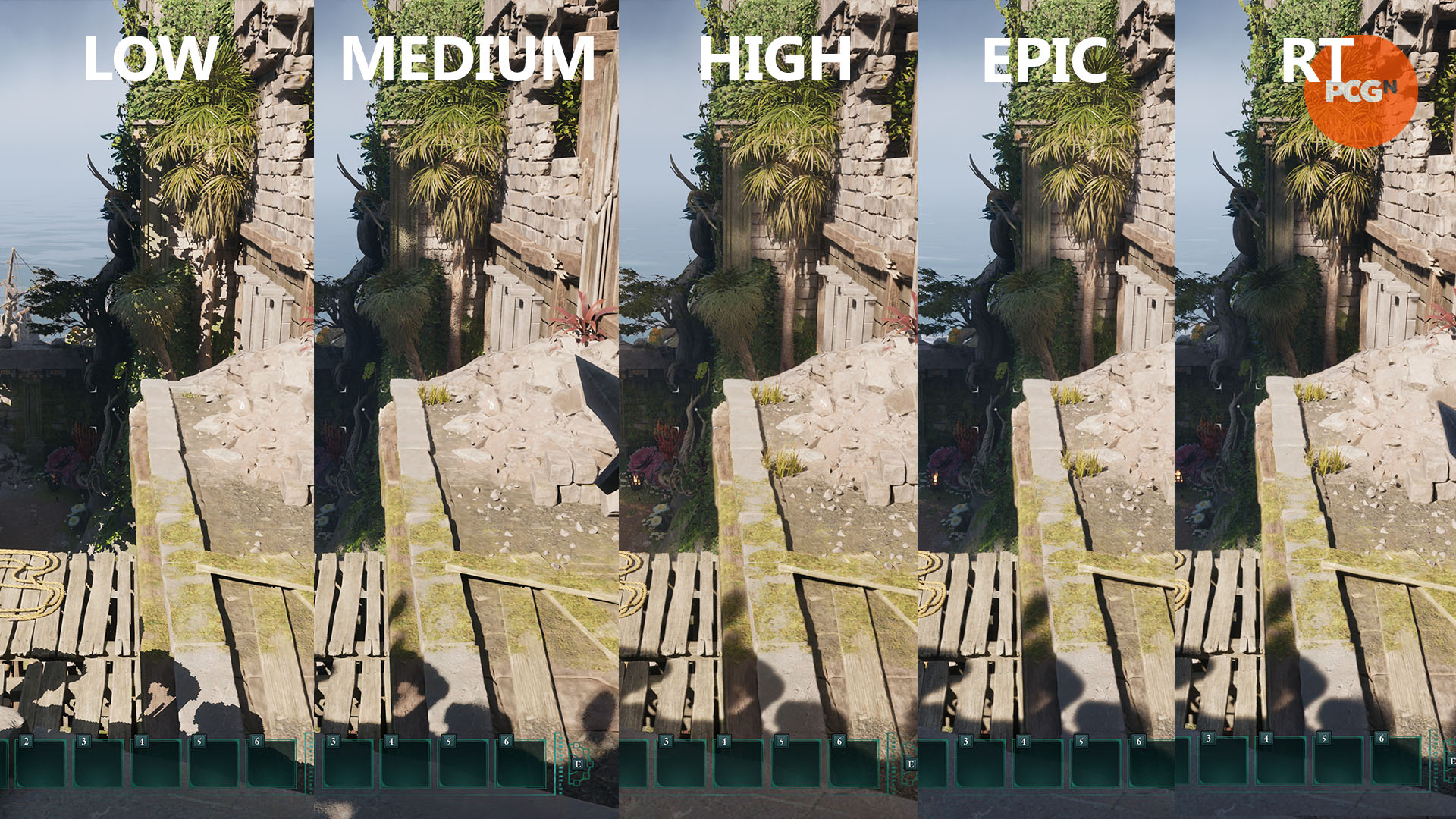
Crucially, at the medium and low settings, there are some quite obvious drops in visual fidelity so they’re best avoided if possible. Visible in the above image are the poor-quality, blocky shadows of the low-shadow-quality setting while medium shadows also look ragged. Medium and low foliage also means you get obviously fewer specs of foliage, such as the grass on the ledge shown above.
The medium and low effects quality setting also introduces blocky edges around some objects, such as your character’s hands (as seen below), which is particularly distracting, so we’d recommend keeping that set to high, even if you turn other settings down.
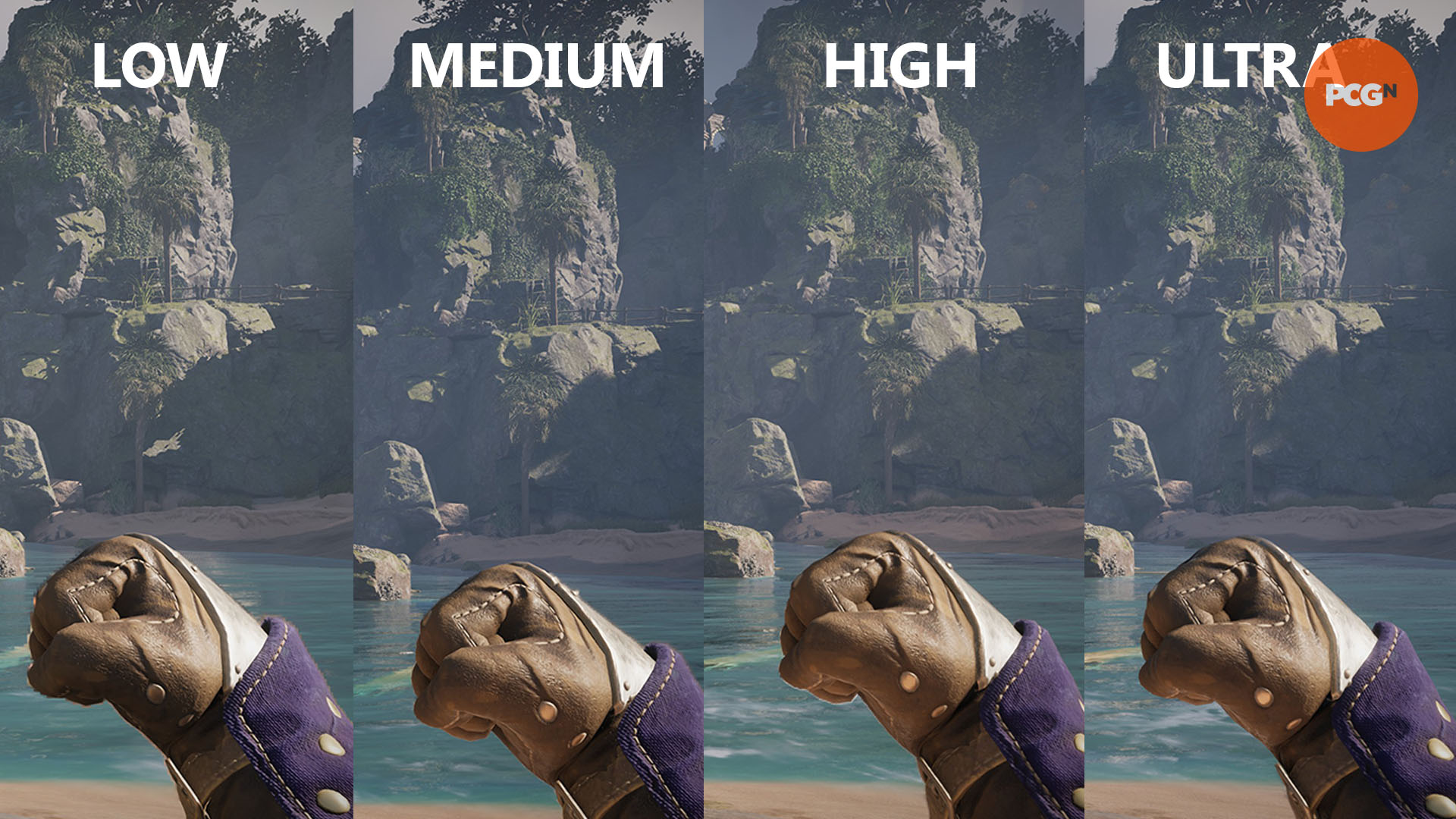
How we tested Avowed
At PCGamesN, we use dedicated gaming rigs to test the best settings for performance and gameplay in the latest releases. The test rig used to play Avowed includes the following components; Intel Core i7 11700F, Nvidia GeForce RTX 4070 12GB, 32GB of DDR4 3200MHz RAM, MSI B560 motherboard. We also test using Windows 11 64-bit.
We always run our testing first at 1,920 x 1,080 to identify the best settings for this entry-level resolution on our mid-range GPU, then again at 2,560 x 1,440, and 4K using the same setup to gauge the difference in performance. We use CapFrameX to capture frame data and compare testing sessions.
Does Avowed need an SSD?
Yes, Avowed does require an SSD, with it specified in the game’s system requirements. As such, you may need to upgrade to one of the best gaming SSD options. The game only requires 75GB of space, though, so it’s not too demanding on space for a modern AAA game. If your motherboard has a PCIe 4.0 M.2 port, we recommend picking up a Samsung 990 Pro at its current price.
How to monitor performance in Avowed
If you want to keep an eye on performance in Avowed, we have an easy method that works whether you’re using an Nvidia or AMD graphics card.
For Nvidia cards, ensure you have GeForce Experience or the Nvidia App installed and the in-game overlay enabled, and then hit ALT + R in-game to bring up your performance monitor. With AMD cards, you can enable performance monitoring via the Radeon overlay using the shortcut CTRL + SHIFT + O.
Alternatively, you can download free software such as CapFrameX or Nvidia FrameView, to get a cleaner, more simplified benchmarking tool that works with any graphics card.
For those keen to play this game on a handheld, Avowed Steam Deck compatibility is rated as Playable. For more on how to get the best from Avowed, check out our best Avowed builds and Avowed abilities guides.

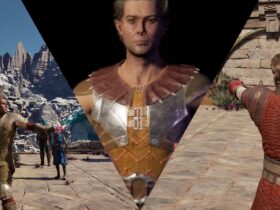



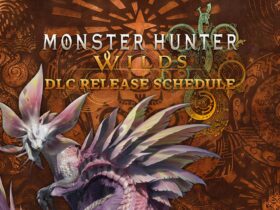






Leave a Reply