In Overwatch 2, many players enjoy collecting the various cosmetics available for each hero and villain in the game. Skins can generally be earned by completing event challenges, earning them from the Free Tiers or Premium Tiers of the Battle Pass, purchasing them in the Overwatch shop, and tuning in to earn Twitch drops.
In celebration of various OWCS skins that are played throughout each season, Overwatch 2 has introduced a series of skins for heroes, featuring a Home and Away variant for each recipient. One of these various OWCS skin recipients is Baptiste, which players can earn for free until late February. If you’re interested in this skin, everything you’ll need to know about the requirements and how to claim it have been included in the guide below.

Related
Overwatch 2 Teases Two New Maps
Overwatch 2 gives players a sneak preview of two new battlefields on Future Earth they can expect to see in future seasons of the hero FPS.
How to Earn Baptiste’s OWCS Skins For Free in Overwatch 2
Overwatch 2 players who are interested in earning Baptiste’s OWCS skins can do so for free until February 23, 2025. To do so, players will need to tune in to streams showcasing live OWCS matches, and can become eligible to earn and redeem various rewards depending on how many hours they have watched in total. Players can watch these streams on either Twitch or YouTube, with a complete list of rewards listed below for reference.
- Watch for 2 hours: OWCS 2025 Icon
- Watch for 4 hours: OWCS 2025 Spray
- Watch for 8 hours: OWCS Away Weapon Charm
- Watch for 5 hours: OWCS Away Brigitte Skin
- Watch for 10 hours: OWCS Baptiste Home Skin
- Watch for 12 hours: OWCS Baptiste Away Skin
How To Link Battle.net Account To Twitch & YouTube
How To Link Twitch To Your Battle.net Account
- Open the Battle.net app.
- Click on your Gamertag, near your icon in the top right corner. This will open a drop-down menu.
- Select My Profile. This will open a new pop-up window.
- Navigate to the Links section, and click the edit button (shaped like a pencil icon). Now, click Add Link.
- Select Twitch. This will create a URL, so all you need to do is copy and paste your username to the end of it.
- Once complete, the link should look like: https://www.twitch.tv/YOURUSERNAMEHERE
- Click the Add Link button to confirm and save your changes.
- Your Twitch account should now be linked with your Battle.net and ready to receive drops!
How To Link Twitch To Your YouTube Account
- Open the Battle.net app
- Click on your Gamertag, near your icon in the top right corner. This will open a drop-down menu
- Select My Profile. This will open a new pop-up window.
- Navigate to the Links section, and click the edit button (shaped like a pencil icon). Now, click Add Link.
- Select YouTube. This will create a URL, so all you need to do is copy and paste your username to the end of it.
- Once complete, the link should look like: https://www.youtube.com/YOURUSERNAMEHERE
- Click the Add Link button to confirm and save your changes.
- Your Twitch account should now be linked with your Battle.net and ready to receive drops!



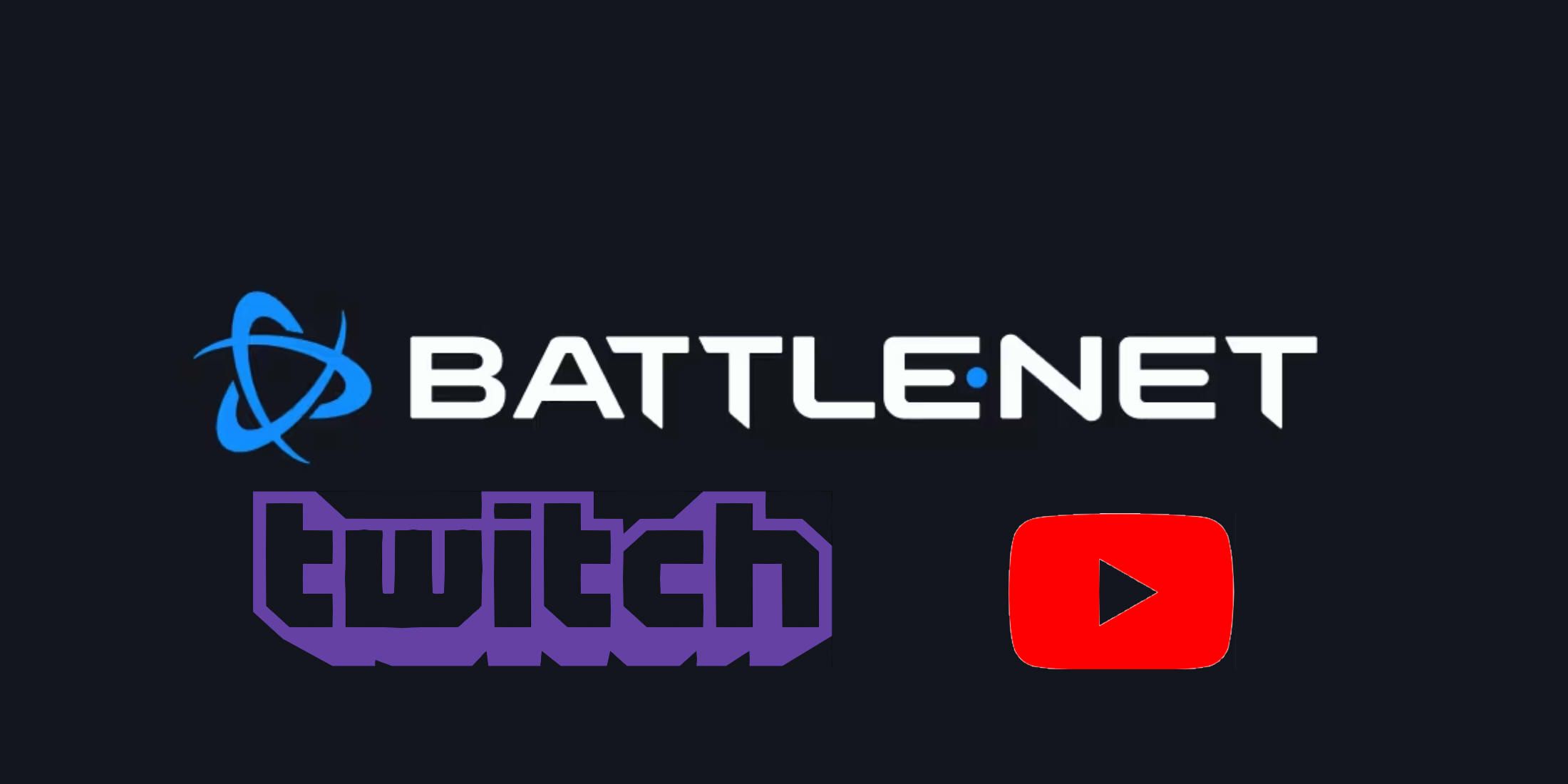



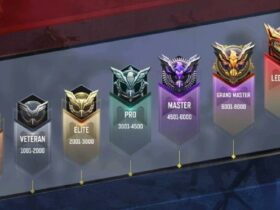






Leave a Reply