Elden Ring is an outstanding game and is considered by many fans of the franchise to be FromSoftware’s magnum opus. With its immense map, formidable bosses, useful Talismans, interesting area enemies, and a large variety of armor sets and powerful weapons, there’s no shortage of fun to be had.

Related
In Elden Ring, Swords are the most common type of melee weapon, and there’s a lot of variety in terms of stat requirements and scaling.
Having said that, there are many people who are having trouble logging into their session after receiving a worrying message related to parental control and network permissions. Here’s how to solve the “Elden Ring Failed To Acquire Parental Control Information” message, so you can focus on exploring the Lands Between and not troubleshooting your network.
How To Solve The “Elden Ring Failed To Acquire Parental Control Information” Message
Typically, this issue is related to either your network configuration settings or a bug in your Wi-Fi connection. If you’re on a PC, the first thing you’ll want to try is disable your network adapter or Wi-Fi network and re-enable it. To do this, simply:
- Click on the Wi-Fi icon in the lower right corner of your screen. This will bring up a menu with options including Wi-Fi, Airplane mode, Mobile hotspot, accessibility, and more.
- Click on the Wi-Fi icon so it turns gray. This will disable your Wi-Fi network.
- Re-enable it and try playing Elden Ring again.
Provided this doesn’t work, you can also try forgetting your Wi-Fi network by following the first two steps mentioned above, but clicking on the arrow pointing to the right, next to the Wi-Fi-symbol instead of on the symbol itself. Once you’ve forgotten the network, try reconnecting, enter your password and give it a whirl. If all else fails, you’ll have to tweak some of your network’s DNS settings. Here’s what you have to do:
- Open Control Panel.
- Select “Network and Internet”.
- Select “Network and Sharing Center”.
- Find “Connections” and click on your network that is highlighted in blue.
- In the new window, click on “Properties”.
- From the list in the new window, select “Internet Protocol Version 4 (TCP/IPv4) and click on “Properties”.
- Find “Use the following DNS server addresses” and make sure it’s checked.
- On the first box, input “1,1,1,1”, and on the second, type “1,0,0,1”.
- Click “OK”.
If the issue was with your network, this should resolve the problem regardless of whether you’re having trouble on your PC or on a console. You can also try forgetting your network on your console to see if that helps.

Related
Every Shield in Elden Ring can be sorted into one of four categories, based on their weight, stat requirements, or special features.
When Is The Elden Ring Nightreign Beta Coming?
The Elden Ring Nightreign network test is scheduled to take place between February 14 and 17. There will be several different time slots for players to do some testing and immerse themselves in the experience. The scheduled times are:
- Session 1: Feb 14th – 12pm to 3pm CET
- Session 2: Feb 15th – 4am to 7am CET
- Session 3: Feb 15th – 8pm to 11pm CET
- Session 4: Feb 16th – 12pm to 3am CET
- Session 5: Feb 17th – 4am to 7am CET
Elden Ring Nightreign promises to be an outstanding new adventure for players to enjoy, and it’s exciting to think about all the new possibilities that this title will open.
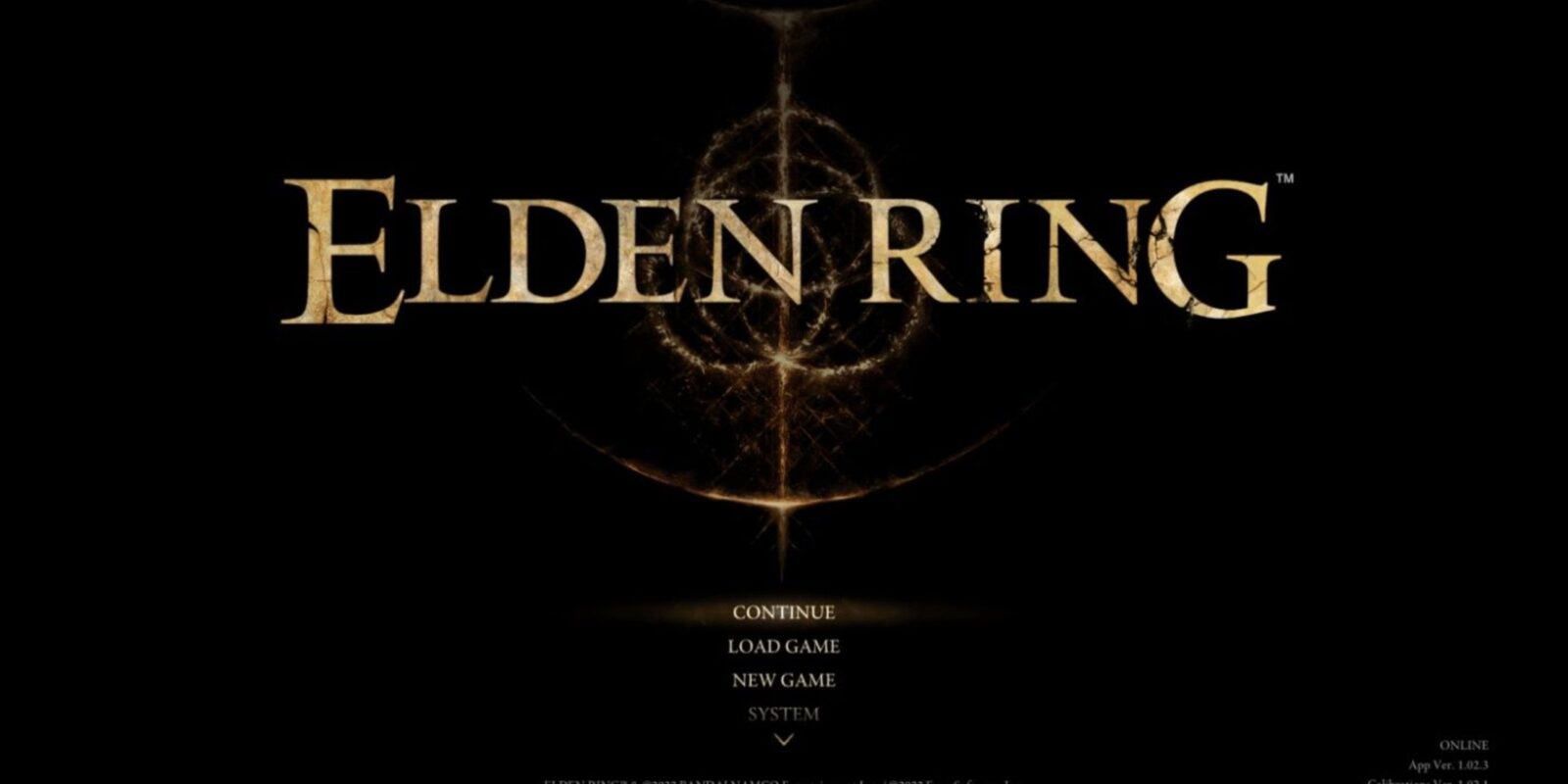
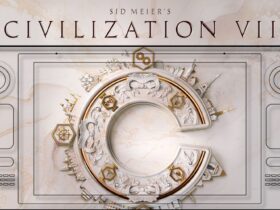
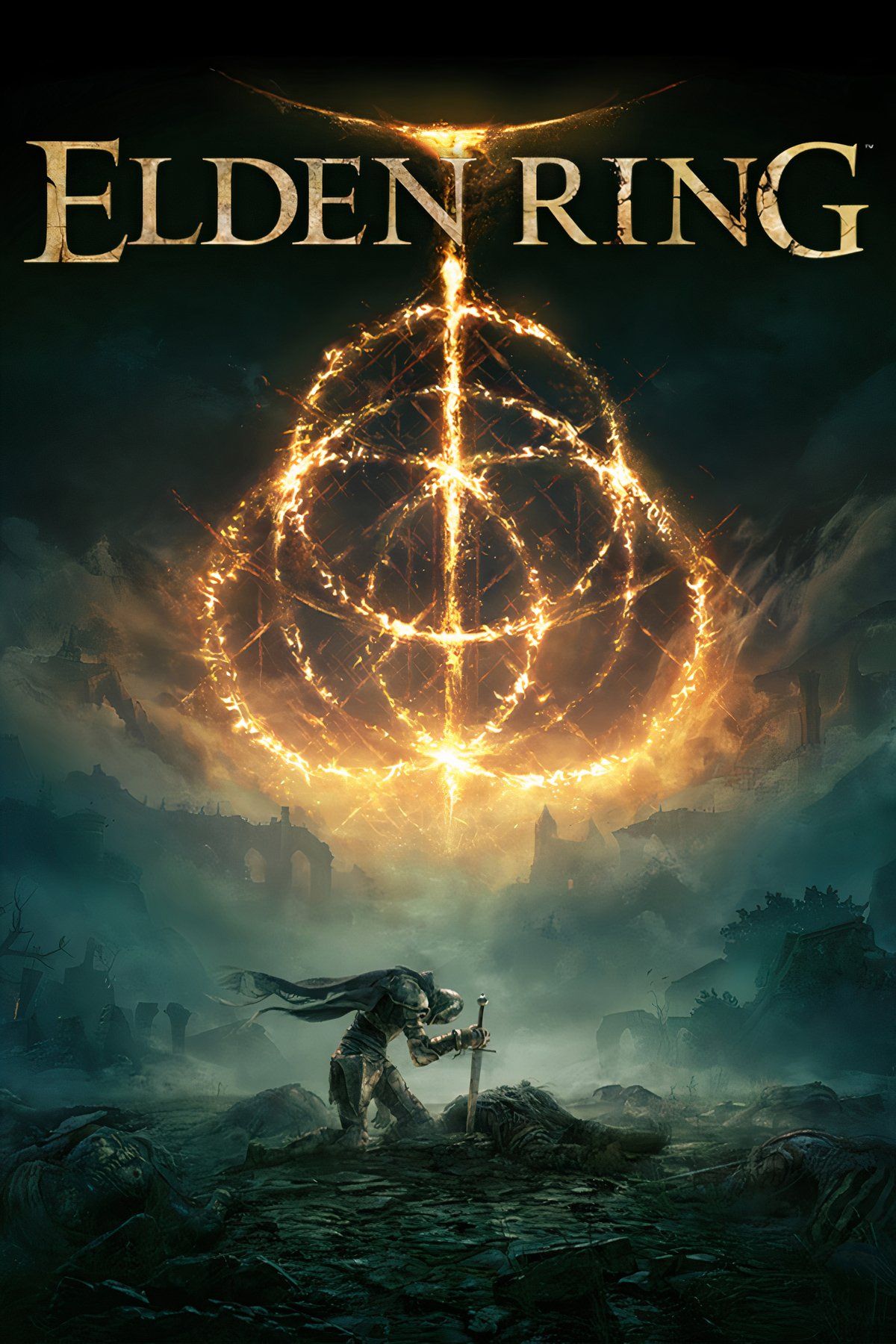
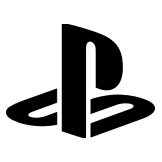
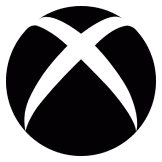


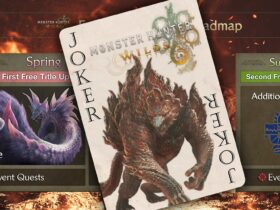

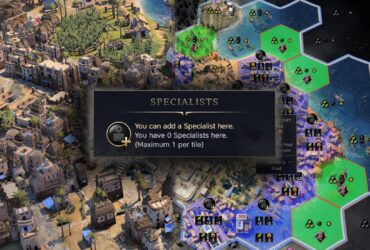

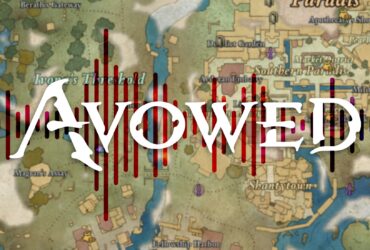



Leave a Reply