Marvel Rivals offers an exciting 6v6 multiplayer gameplay that features the most iconic characters from the Marvel universe. The game features several unique game modes, played in Marvel-inspired maps, and most importantly, fast-paced hero shooter gameplay for the players. However, since its release, many players have reported some common issues that can cause problems in their gameplay experience.

Related
Marvel Rivals: 8 Best Melee Heroes, Ranked
These Marvel Rivals heroes are all about getting into the thick of the action to deal melee damage, but which stands as the most reliable of them all?
One such common error is Error Code 4, which causes the players to be unable to log in to the game’s servers. Along with this error code, there are several other common error codes that the players might face, and this guide provides all the detailed solutions to these error codes.
How To Fix Error Code 4 In Marvel Rivals
Error Code 4 may likely occur due to connectivity issues that don’t let you connect to the servers. Here are some potential fixes that you can try to fix this issue:
- Check Server Status: The first thing you should do is check if the game servers are working fine. For server-related issues, you can visit the official Marvel Rivals website or social media channels.
- Check your Connection: Many of the problems may be from your end. So, if the servers are working fine for others, checking your internet connection and contacting your ISP for any related solution is recommended. If you’re using WiFi, try out an ethernet cord for optimized network performance.
- Restart the Game: Simply restarting your game or your PC might often help solve many errors.
- Flush DNS Cache: If you are playing on Windows, open your Command Prompt and type “ipconfig /flushdns” to refresh your network connection and flush the DNS cache.
Common Error Codes & Fixes In Marvel Rivals
99% Loading Stuck
The 99% loading screen stuck bug mainly occurs due to an unstable internet connection.
FIxes:
- Check your Network: Check if your internet is working fine. You may need to restart your router or connect to the internet using ethernet for a better network connection.
- Use VPN: Sometimes, a VPN can improve your connectivity with the game, helping you fix this issue.
- Close Background Programs: Programs running in the background can cause network issues, so you should end all the unnecessary programs before you start the game.
Error Code LS-0014
This error is most commonly faced by players playing the game using the Epic Games Store.
Fixes:
-
Verify Game Files
- Open the Epic Games Launcher.
- Navigate to your library.
- Click on the three dots next to Marvel Rivals and select “Verify.”
- Reinstall the Game: If verification doesn’t work, uninstall and reinstall Marvel Rivals.
Error Code 10
Similar to Error Code 4, this error also indicates a problem with network connectivity.
Fixes:
- Restart the Game: First, try restarting the game or restarting your device.
- Update the Game: The game can have frequent updates from the developers, so ensure your game is continually updated.
Error Code 5
Error Code 5 is most commonly faced by players playing Marvel Rivals on the PlayStation consoles and is caused by unstable network connections or high latency.
Fixes:
- Change DNS Settings: Connecting to Google DNS like 8.8.8.8, 8.8.4.4 or Cloudflare DNS like 1.1.1.1 can help stabilize your network and decrease latency.
- Use 5GHz WiFi Band or Wired Connection: For WiFi users, it is recommended to use a 5GHz band connection, or switch to an Ethernet connection if possible, which provides better network connectivity.
Error Code 21
This error code mostly affects players on Xbox and is related to your DNS settings.
Fixes:
- Restart Console and Router: Restart your console and your internet router.
-
Change DNS Settings of your Console:
- Go to Xbox Network Settings.
- Then, go to “Advanced Settings” and “DNS Settings.”
-
Choose “Manual” and enter the following:
- Primary DNS: 8.8.8.8
- Secondary DNS: 8.8.4.4
- Save and restart your console.
Source link




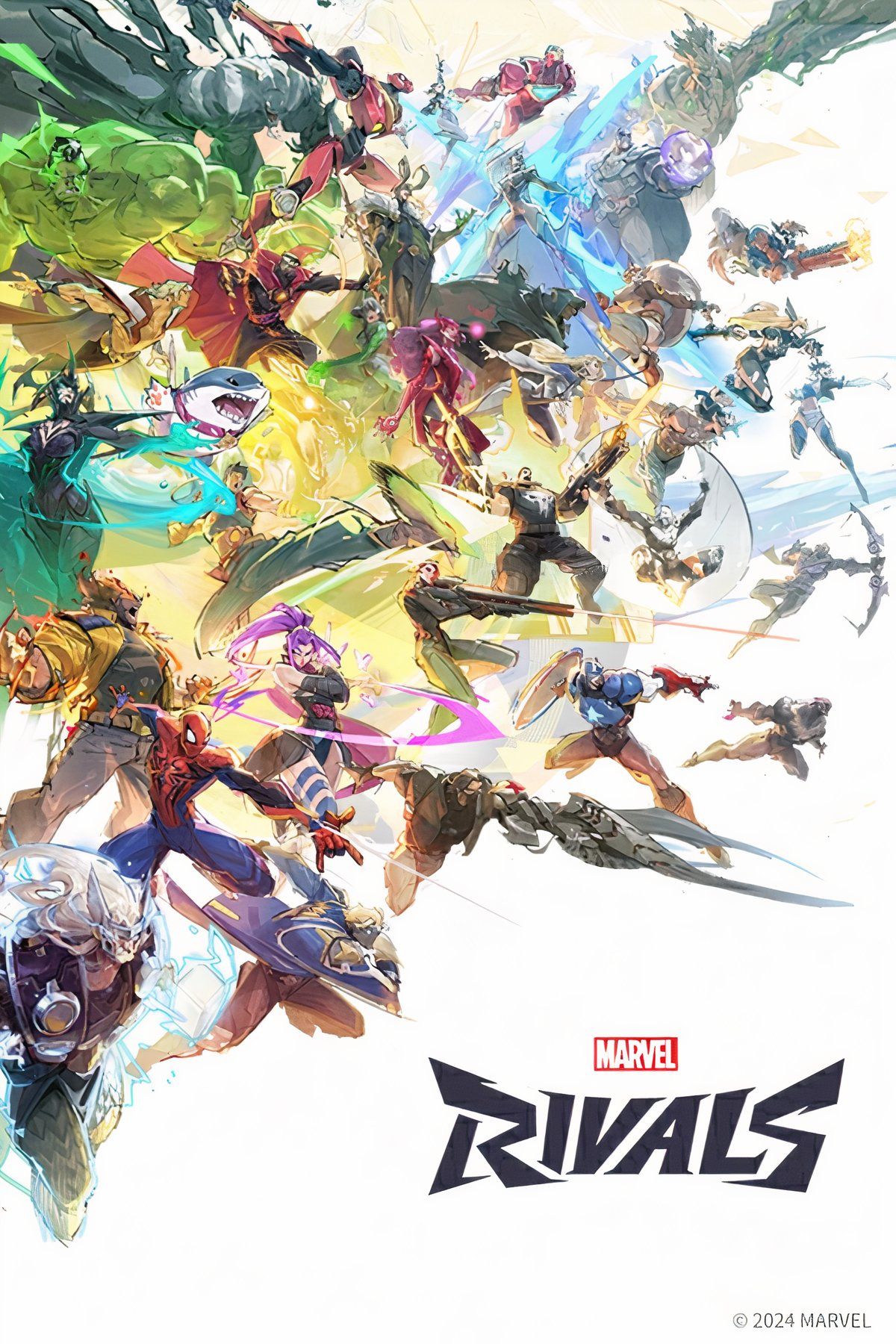
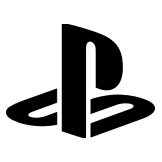
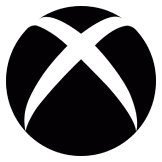









Leave a Reply