Roblox offers you thousands of different experiences, many of which are created by beginner developers, so players have long been accustomed to poor optimization or bugs. However, some users are starting to encounter some frustrating issues with the mobile app. This guide tell you how to fix a black screen on Roblox mobile.

Related
To Whisper in Roblox, players just need to enter a message in the chat using a special command. Here’s how to do so.
When launching the Roblox mobile application, some players may get stuck on a black screen. It does not disappear and completely prevents players from enjoying the games. But, you should not worry, as this can be fixed in several ways.
Roblox Mobile Black Screen Issue Fix
A black screen when launching Roblox on mobile devices can be caused by various reasons. Most often, it happens because of the outdated Roblox app or corrupted cache files. In rare cases, the problem may appear because of new Roblox updates, but when that’s the case, it gets fixed by developers quickly. So, to fix the black screen issue in Roblox mobile, you should try one of the following methods.
Clear The Cache For Roblox Mobile
One of the common causes of various errors in Roblox is cache files. And, if you are an Android user, then you can easily clean your cache.
- Go to Settings and open the Apps tab. Find Roblox and go to Storage and Cache (depending on your device and model, the name of this menu may differ slightly).
- Finally, click Clear Cache.
In the case of an Apple iPad or iPhone, you will have to use a different method. Basically, you will want to visit Settings and find the Roblox app there. Then, select the Offload option to get rid of outdated data in the application.

Related
How to Find Your Favorite Items in Roblox
Learn how to find your favorite items in Roblox so that you will have quick access to the best accessories, animations, and other customization items.
Update Roblox Mobile App
One of the first things players need to do when experiencing a black screen bug is to check if their app is outdated. To do this, visit the App Store or Google Play Store, depending on your device. If Roblox has a newer version, install it and try to launch it again.
Reinstall Roblox Mobile App
If the previous methods did not help you fix the black screen in Roblox mobile, then you should try reinstalling the application. Sometimes, files can get corrupted during installation or update, so just delete Roblox and then reinstall it fresh.
Restart Your Device
The last (but not least) method is to reboot your device. Although this is a common method, it can solve many issues with mobile applications, including Roblox.
- Android Device – Hold down the power button and select the Restart option.
- iPhone Device – Hold down the Side button and one of the Volume buttons, then drag the slider to turn off the device. Then, hold down the Side button to turn on the device.
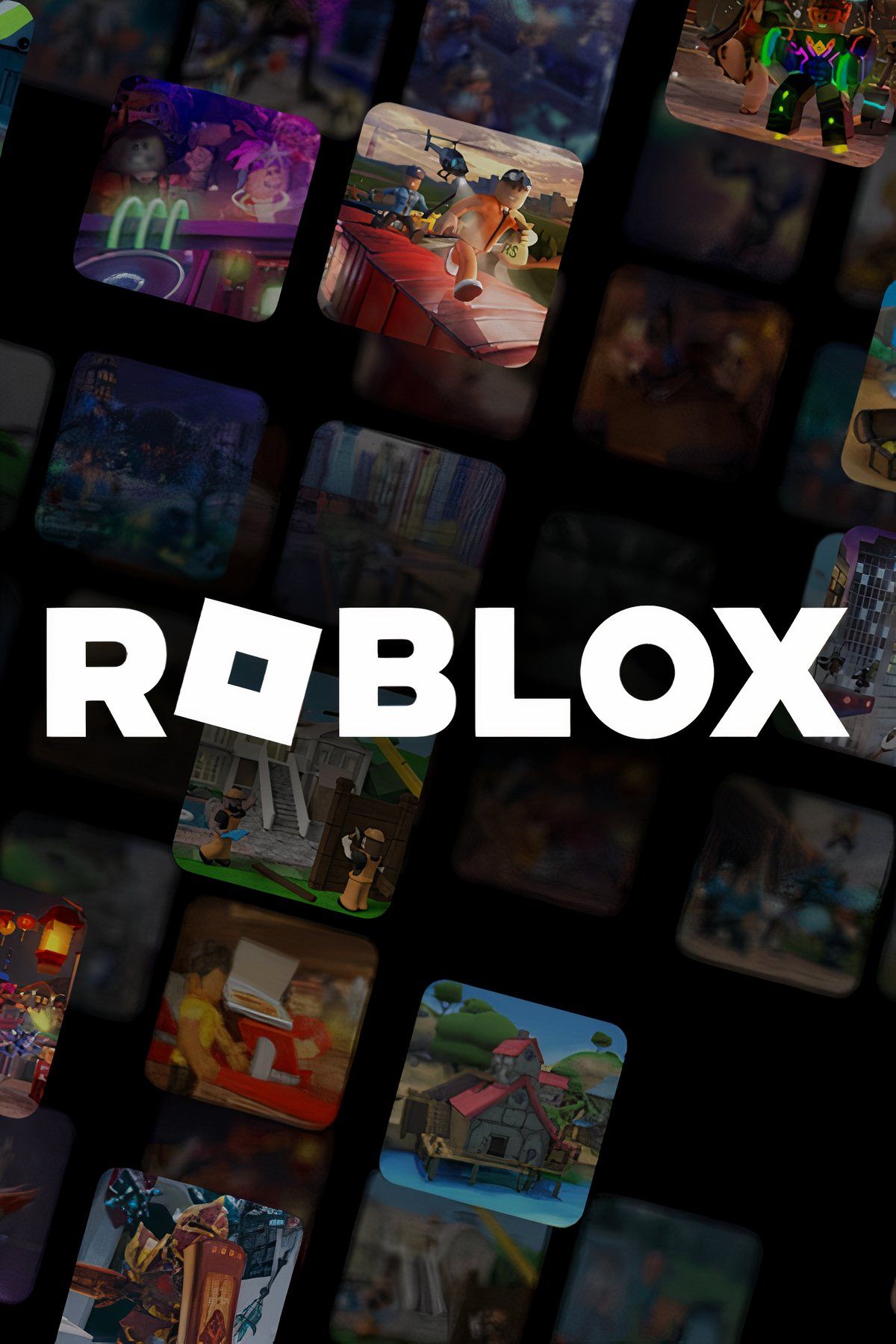
- Released
-
September 1, 2006
- Developer(s)
-
Roblox Corporation
- Publisher(s)
-
Roblox Corporation
- ESRB
-
T for Teen


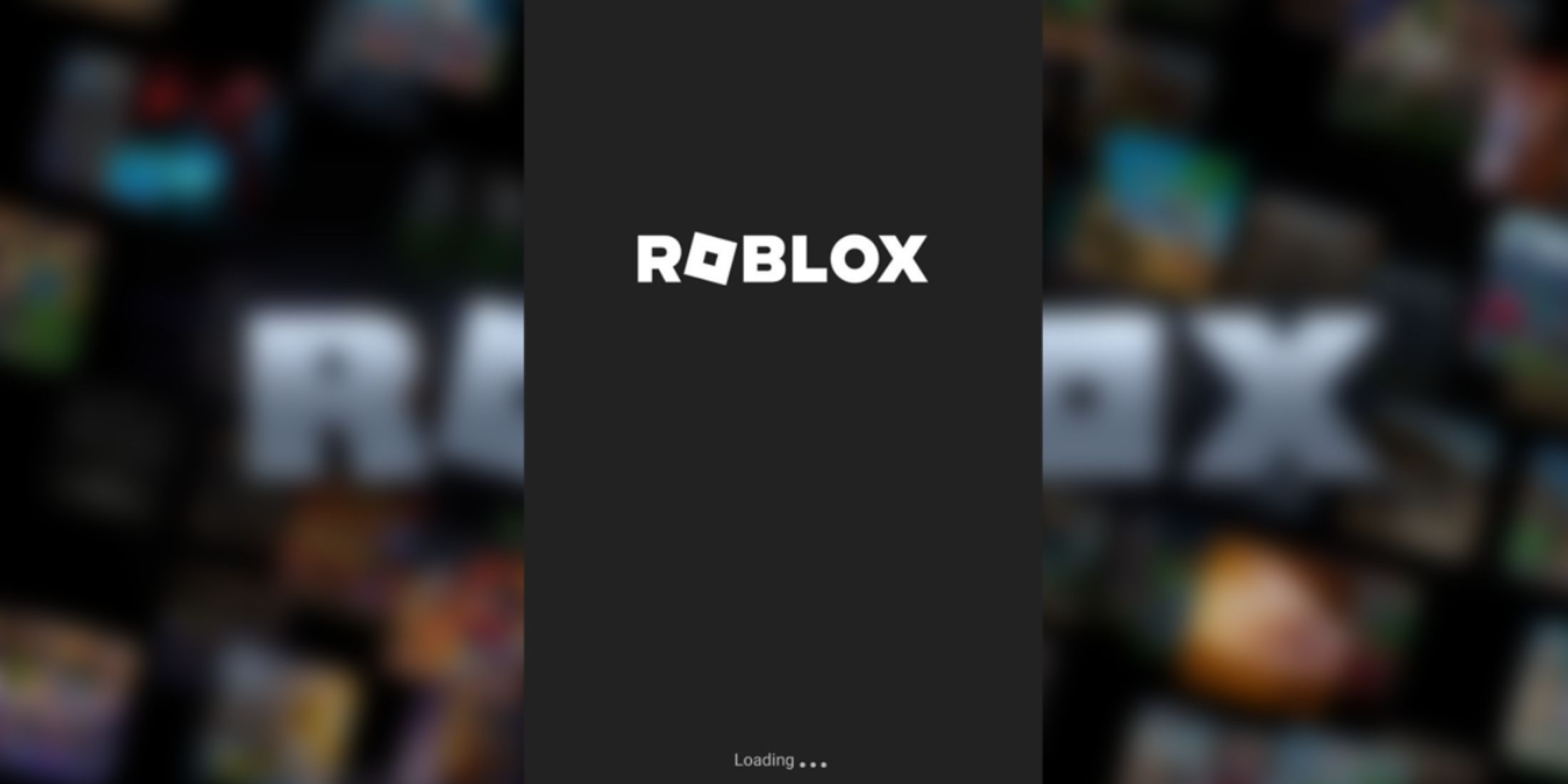
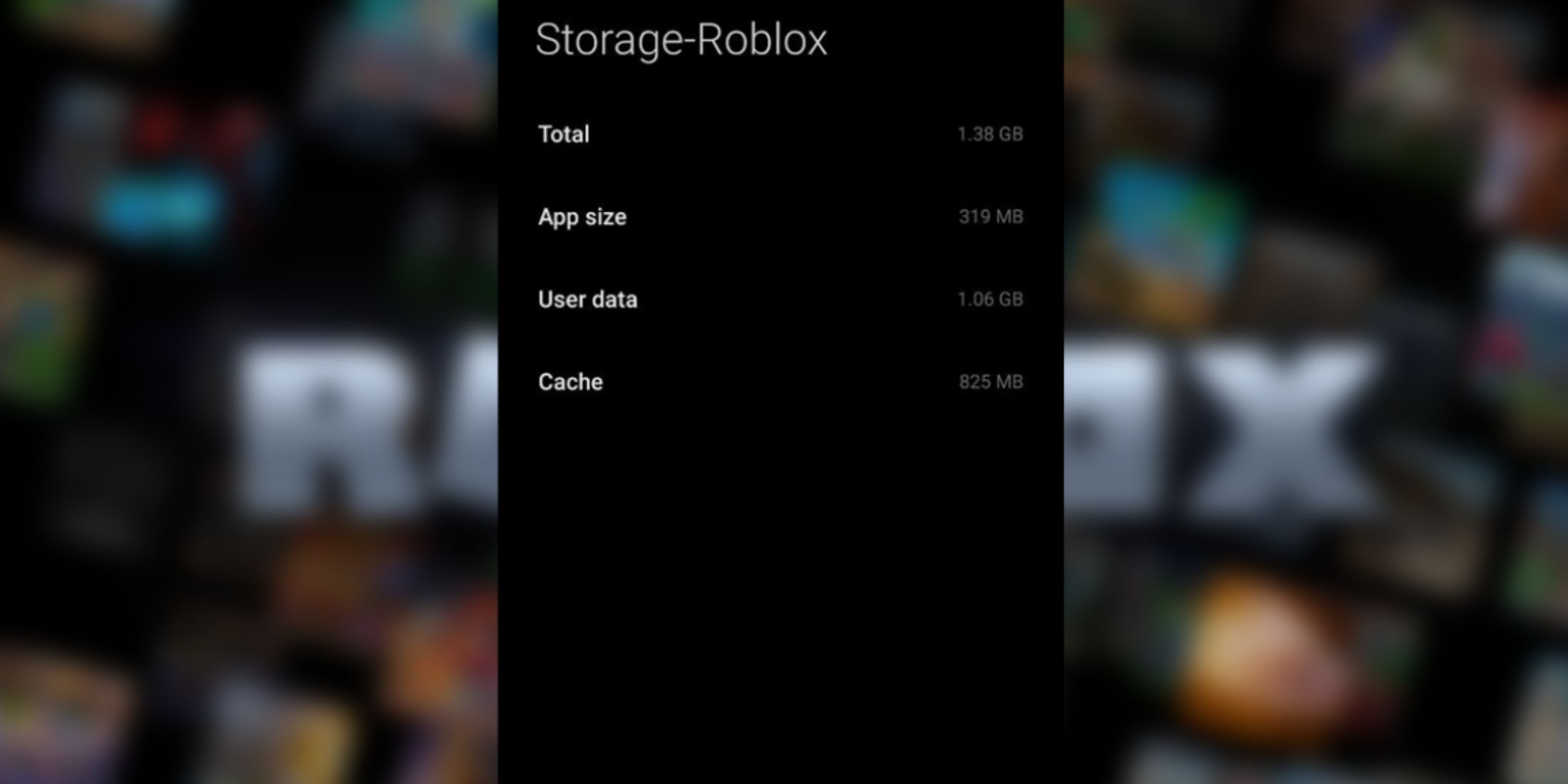

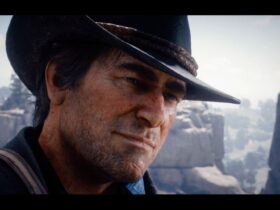








Leave a Reply