Apple AirPods or AirPods Pro are the go-to wireless earphones for most iPhone owners as they offer a seamless experience within the Apple ecosystem. But even these seamless options sometimes encounter problems like charging issues, connectivity issues, or other issues.
The first step towards fixing said issues is usually a simple reset, but depending on what generation of AirPods you are using, the process can differ slightly. So, here’s a handy guide on how to reset your AirPods or AirPods Pro!

Related
Sonos Ace vs. AirPods Max: Is There A New Premium ANC King?
Sonos has a legendary reputation in home audio, but it hasn’t dipped its toe into the world of headphones until now.
Resetting AirPods 1, AirPods 2, AirPods 3, or AirPods Pro
The resetting process is the same for all AirPods up to the third generation, as well as the AirPods Pro.
Step 1
Make sure the AirPods are inside the charging case. Once inside, close the lid and wait for 30 seconds.
Step 2
Grab the device the AirPods are connected to, be it an iPhone or an iPad, and head over to Settings.
Step 3
In the Bluetooth settings, the My Devices list should show you all the connected devices.
Step 4
Find the AirPods or AirPods Pro you want to reset and tap the More Info button next to them. Next, tap on the Forget This Device option.
Step 5
Back to the AirPods or AirPods Pro, open the lid of the charging case and hold the single button at the back of the case for 15 seconds. The status light at the front of the case should start flashing amber and then white. Your AirPods or AirPods Pro have been reset and are ready to pair.

Related
Apple Vision Pro is Reportedly Out of Production
Apple reportedly halts production of its $3,500 Vision Pro headset, casting doubt on the future of the mixed-reality device.
Resetting AirPods 4
Apple made changes to the charging case with the AirPods 4 and there is no physical button anymore. Instead, there is a touch input at the front of the case, right underneath the status light. There are two versions of the AirPods 4, one with Active Noise Cancelation (ANC) and one without, both of which can be reset the same way.
Follow Step 1 to Step 4 as mentioned above and then grab your AirPods 4.
Step 5
Open the lid of the charging case and while the status light is on, double tap the front of the case, just below the light.
Step 6
When the status light flashes white, double tap again.
Step 7
As the status light flashes faster, double tap once again, and now the status light should flash amber, then white. Your AirPods 4 have been reset and are ready to pair.
Once reset and in pairing mode, keep the device (iPad or iPhone) you want to pair with close to the AirPods or AirPods Pro and you should see an on-screen pop-up with steps to proceed with pairing. Your earbuds should be paired with the desired device.
In case the light does not flash white while resetting, try the steps again, starting with putting the AirPods back in the charging case and leaving the lid closed for 20 seconds. Use the physical button for AirPods 1, AirPods 2, AirPods 3, and AirPods Pro or double tap the front for AirPods 4 (both models).

More
New Year, Same Gear: Revisiting the NWM One Headphones
Over the last five months, I have been able to explore what makes the NWM One special and whether they are worth the investment.



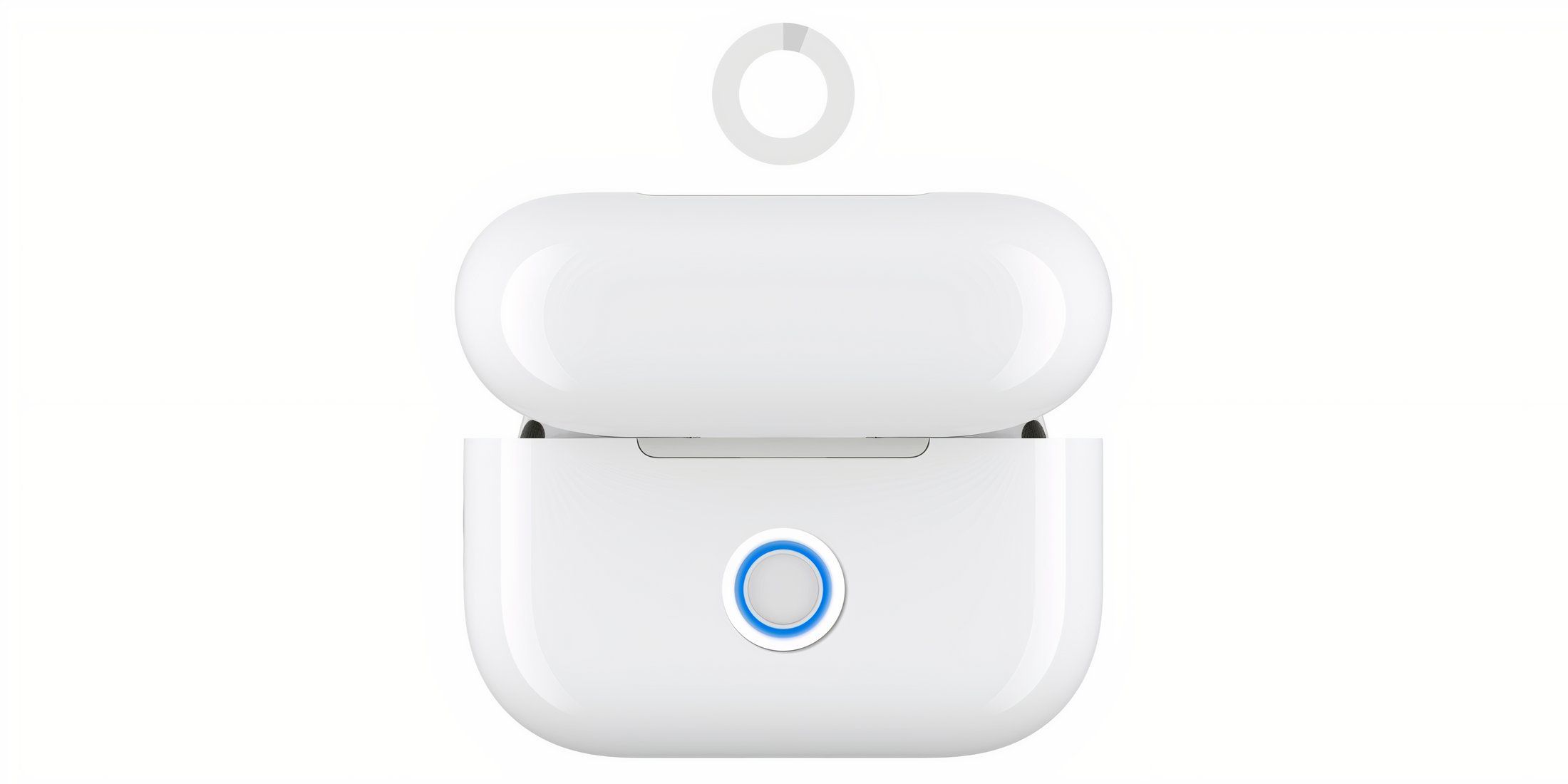




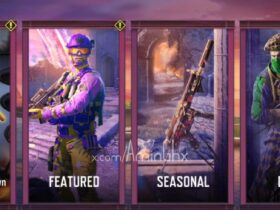





Leave a Reply