Warning: Undefined array key "width" in /home/st52825/domains/esportvoice.com/public_html/wp-includes/media.php on line 1699
Warning: Undefined array key "height" in /home/st52825/domains/esportvoice.com/public_html/wp-includes/media.php on line 1700
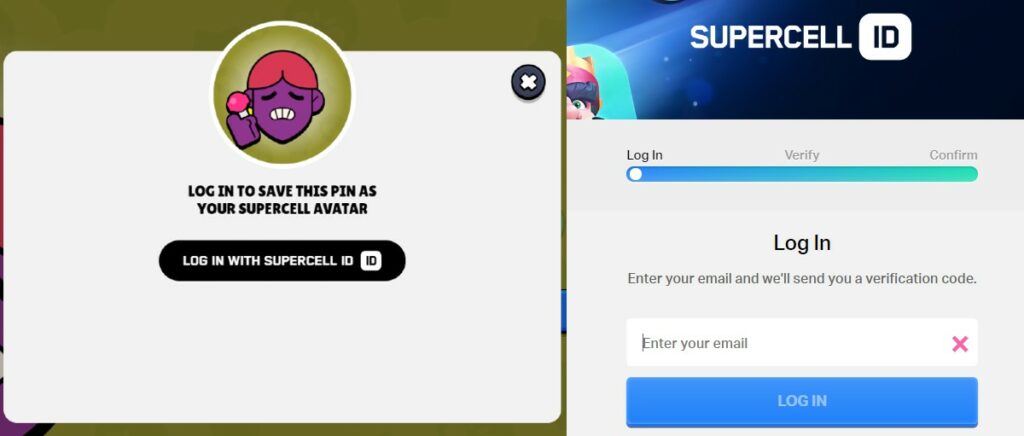
Over the years, Supercell ID has continually evolved, offering fantastic features for its users. One of these features includes the ability to create a personalized avatar, allowing users to select colour backgrounds and emoticons to craft their unique profile image. Recently, Supercell has taken this concept a step further by introducing the Pin Maker tool to their ID system, enabling you to design a custom Brawl Stars-themed profile pins with a wide range of customization options. Want to create some exciting new custom profiles? Well, let us learn how to create your custom Supercell ID profile pic using Brawl Stars Pin Maker.
How to create a custom profile pic for your Supercell ID
The steps to do so are pretty simple, which are explained below.
- Head over to Pin Maker, the official website for creating a custom profile pic for Supercell ID. You can access the link here.
- You will notice five rounded menus, where each stands for Randomize, Color, Rotate, Adjustment, and Alignment. The first option is to generate a random avatar, whereas the next four are for avatar editing.
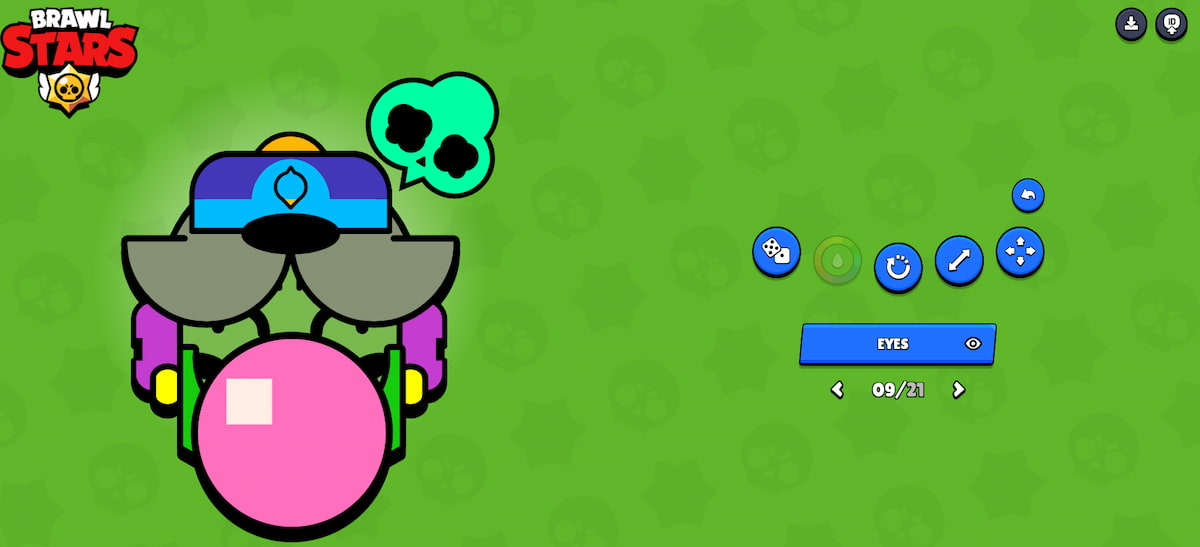
- The other two options are Undo, found on the top side of the five rounded menus, and Avatar part selection indicated in the rectangular option. Undo will help you to revert back a change and for the changes and selection of avatar area, you can choose the rectangular option.
- From Head to Background, you can choose any part you want to customize. The arrows will indicate the number of options available for each part. You can also hide the part to get a more easy editing screen.
- As mentioned earlier, you can also shape your avatar as you wish. Some creepy avatars can also be created with a few changes.
How to save avatar to your Supercell ID
The next step is to save your avatar and link it to your Supercell ID.
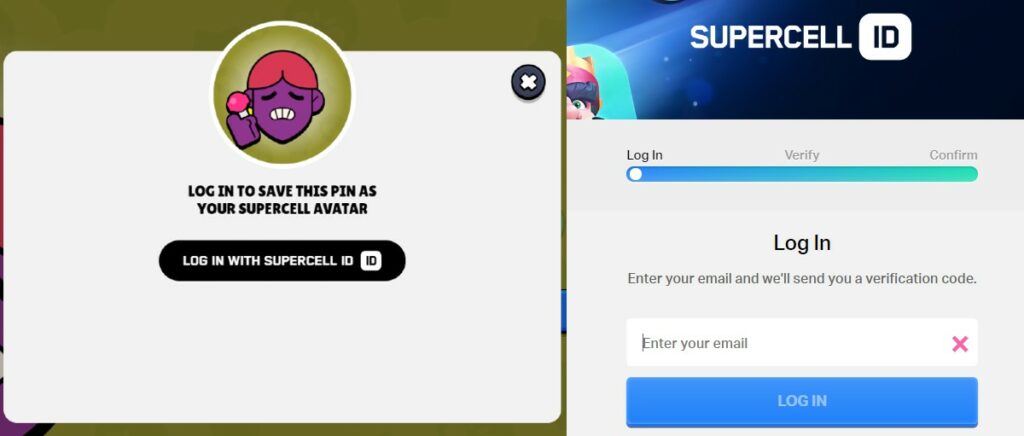
- On the top right corner of the site, you will find the ID link icon. Click on it to open the linking option.
- Click on Log In with Supercell ID option which will open a pop-up to enter your credentials.
- Fill in the details, and link your ID.
- Reopen your Supercell games to see whether the change has been reflected.
- To save an external copy of the avatar you created, just click on the download option to save a .png file of your brand-new avatar.
If you have already logged in, it will be directly updated, and you need to follow the above extra steps. With that being explained, you can set your own custom profile pic for Supercell ID.
Read other related articles:
For more Mobile Gaming news and updates, join our WhatsApp group, Telegram Group, or Discord server. Also, follow us on Google News, Instagram, and Twitter for quick updates.
Source link

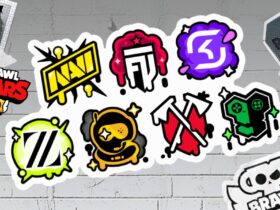




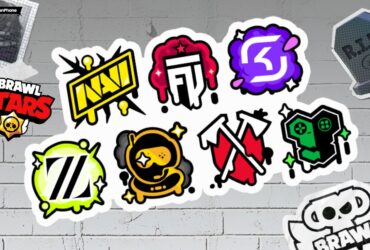

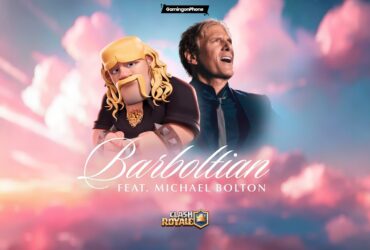

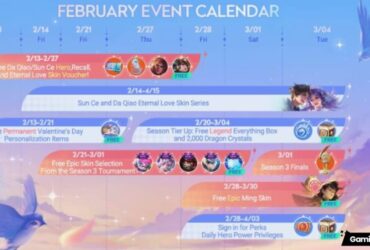

Leave a Reply