Most players will spend a handful of hours in each game of Civilization 7, so they want to ensure that they have the best time possible while playing it. To guarantee a positive experience while playing Civ 7, fans should check out the game customization options available to them so that, before they start a brand-new game, they are able to change any settings that don’t appeal to them.

Related
All Achievements in Civilization 7
There are 32 achievements in Civilization 7 – here is how to unlock them.
This guide will walk players through the game options available in Civilization 7 so they know how to find them and how to change them to meet their tastes.
Civilization 7 Game Options
How to Deactive the Tutorial and Change Auto-Save Settings
Before creating a Civ 7 game, players will want to check out the Options tab in the Main Menu. Here, there are several settings that they can adjust to improve their gaming experience.
The Game tab is where players can adjust certain in-game features. Here, they can toggle on and off various settings, such as auto end turn, automatic unit cycling, the tutorial, crossplay, and DLC cosmetics. Additionally, gamers can decide how many auto-saves they’d like the game to keep and how often it should auto-save.
If we compare, Civilization 6’s game setup options were much more extensive, not only in terms of game customization but also overall settings. Gamers looking to enable quick movement and combat or change the time of day won’t have much luck doing it without mods.
How to Create a Civilization 7 Game
How to Play a Custom Game of Civilization 7
Once players are ready to start a game, they must select the New Game option in the Main Menu.
First, they have to choose a Leader and Mementos, starting Age, and Civilization. And then, before hitting Confirm, they can modify the game settings to have a much more customizable experience. There are four general customization options that allow gamers to choose the Difficulty, Game Speed, and Map Type and Size. However, those who want to take it up a notch can select the Advanced Options button.
General Game Settings
|
Age |
|
|---|---|
|
Difficulty |
|
|
Game Speed |
|
|
Map Type |
|
|
Map Size |
|
Advanced Game Settings
|
Age Length |
|
|---|---|
|
Disaster Intensity |
|
In the Advanced Game Settings section, fans can enable or disable Crisis Events and they can also modify their current Game and Map seed.
Player Settings
Lastly, players can select the Player Settings tab – found beside the Game Settings tab – in order to add or delete AI players from the game. Additionally, they can also change the Leaders and Civs that they will play against.
Players can Save Configurations if they enjoy playing with certain rules. Later on, they can Load Configurations in the Advanced Options menu and easily play with them in the future.
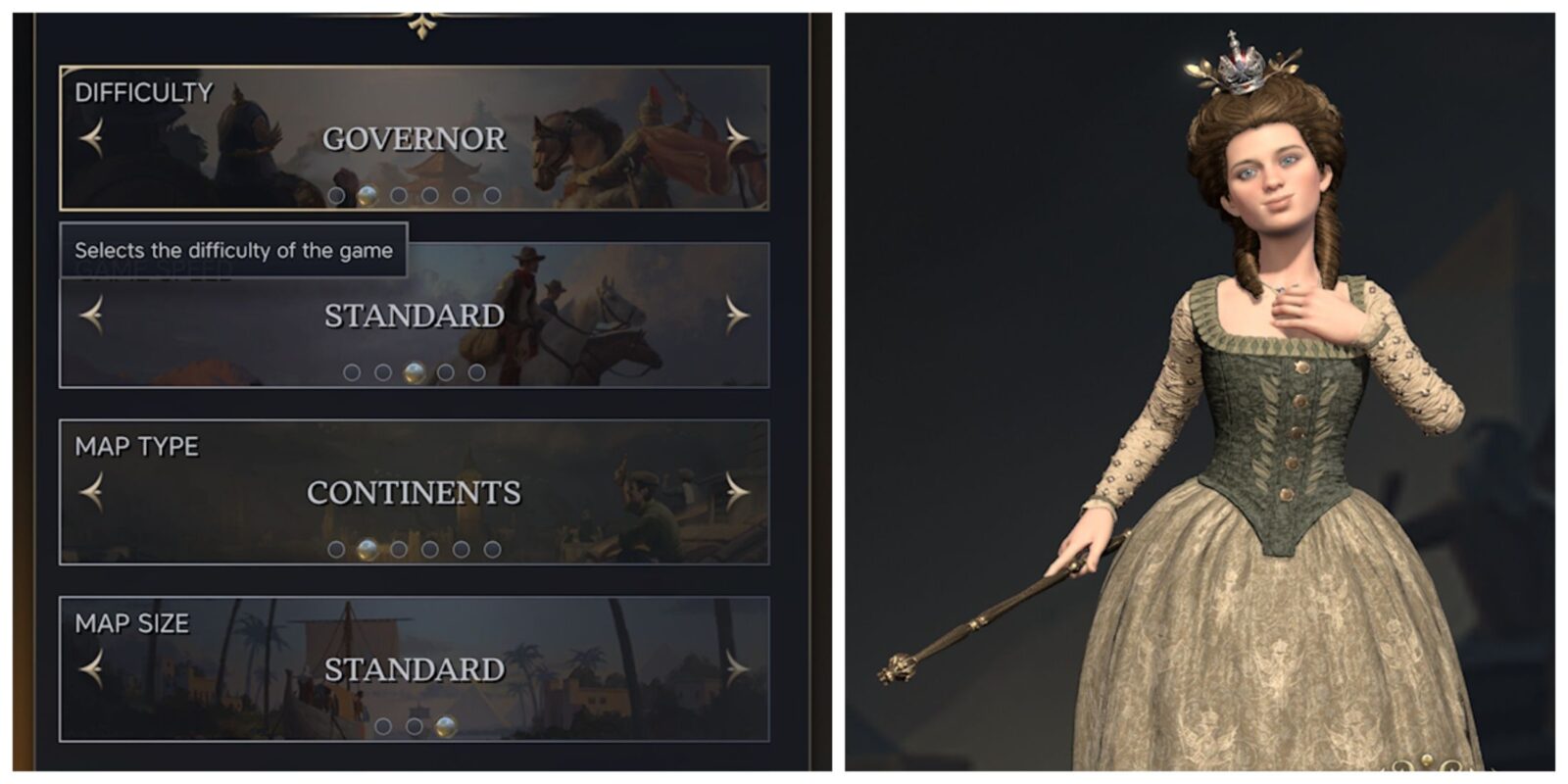

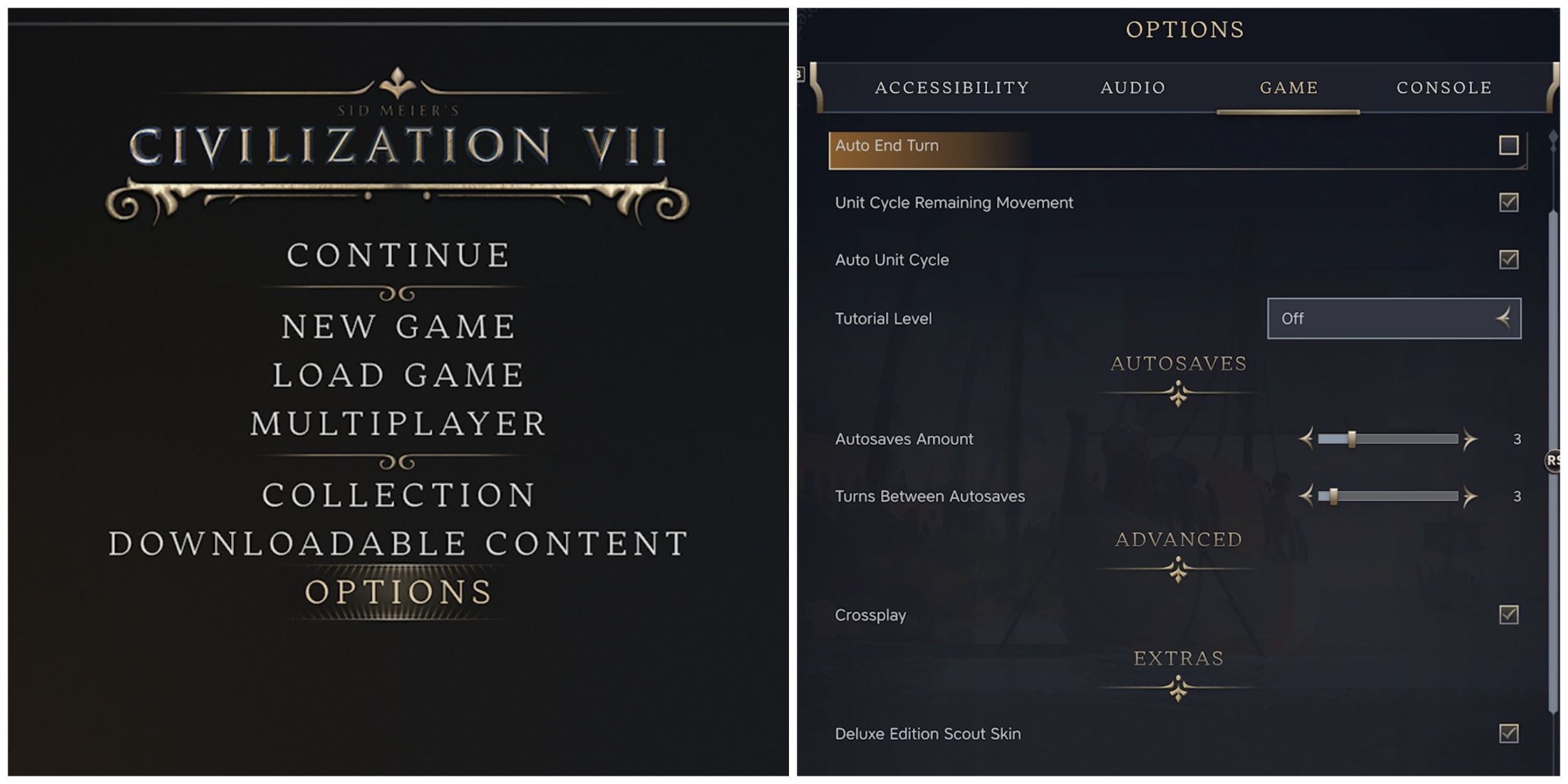
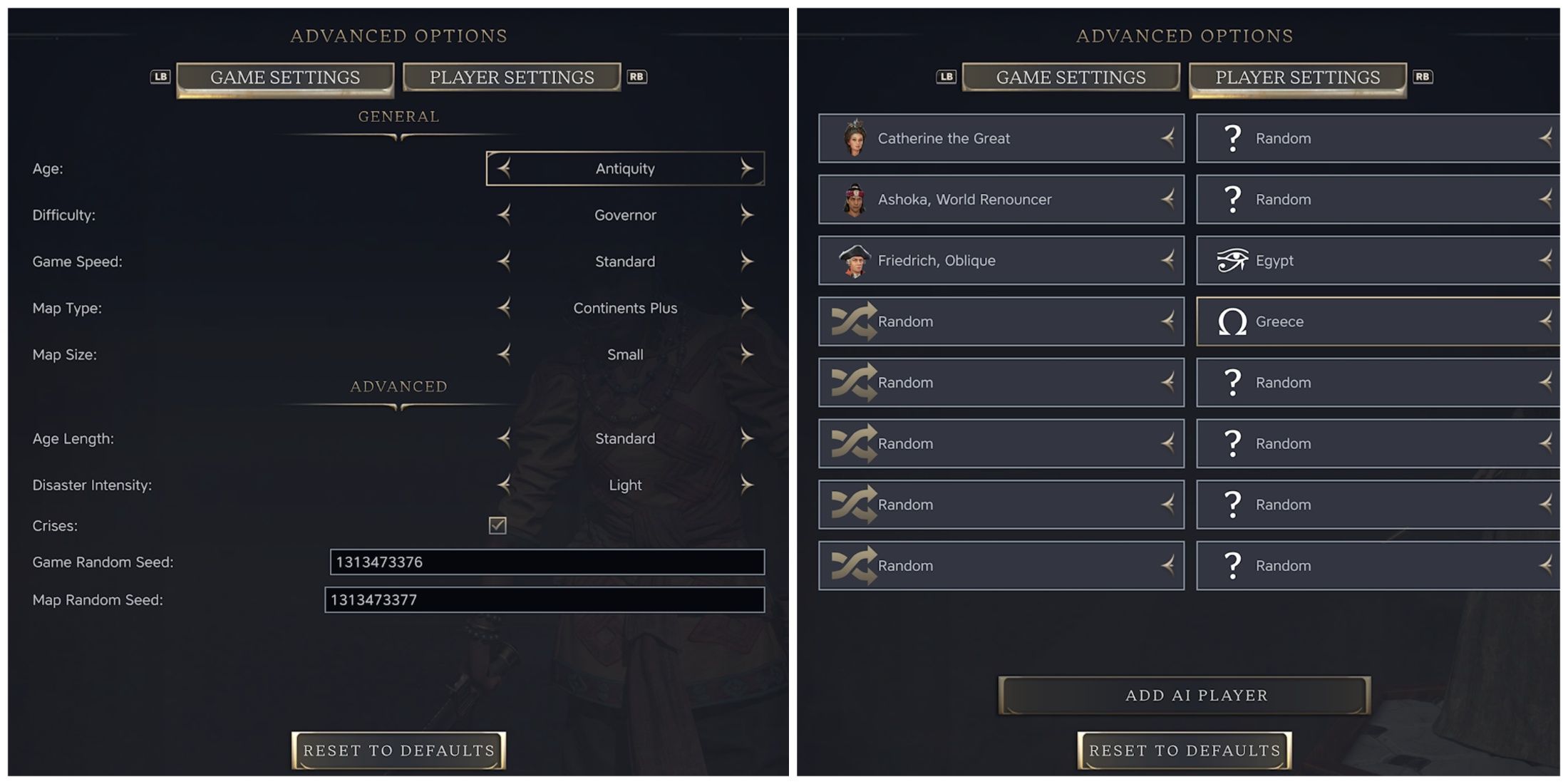
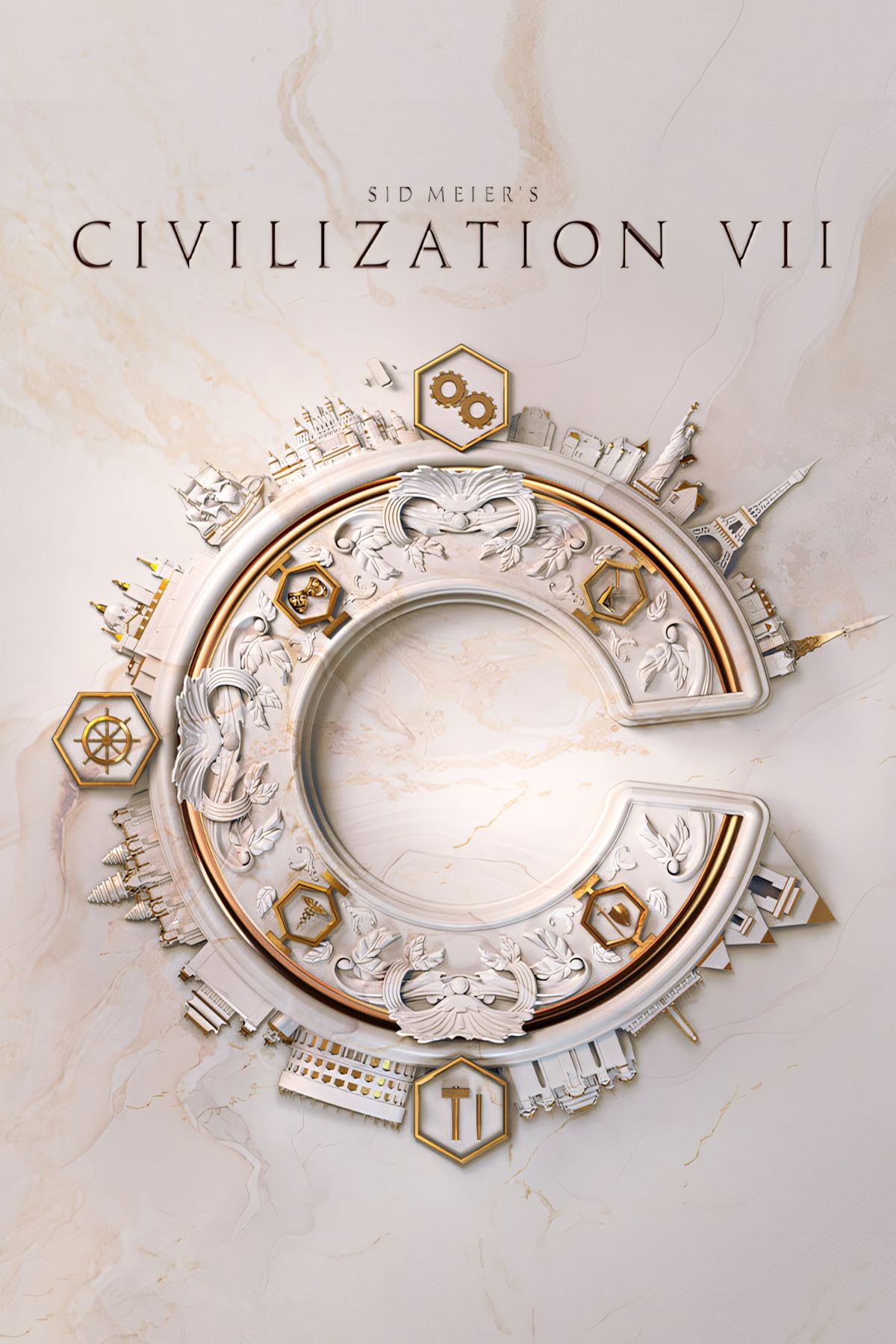





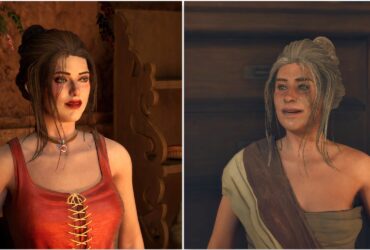



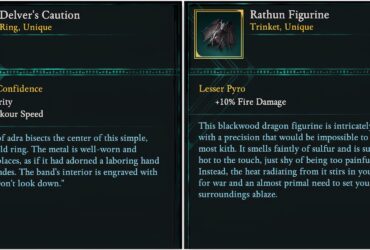
Leave a Reply