With a ton of big video game releases now looming large on the horizon, the temptation to upgrade to a PlayStation 5 Pro is growing for a lot of PS5 owners. Other than the former’s exorbitant price tag, one of the main things holding some of them back is the potential hassle of having to transfer hundreds of gigabytes of data over to their new PS5 Pro.

Related
How Do You Install An SSD In Your PS5?
Wondering how to upgrade your PS5’s internal storage? Here’s a step-by-step guide to help you out.
Although they could copy everything from their PS5 over to a USB device and then transfer it over to the PlayStation 5 Pro, the console actually has a system designed to help streamline the transfer of large amounts of data. It’s the same one that many PS5 owners used when they first made the step up from PS4 and is relatively straightforward to use.
How to Transfer Data from PlayStation 5 to PS5 Pro
To transfer games and save data from the PS5 to the PS5 Pro, players will need to turn on the PlayStation 5 Pro and head to the Settings menu. There, under System Software, they’ll find the Data Transfer tool. After clicking on this, they’ll need to power on the PlayStation 5. It doesn’t need to be connected to a display or anything, but it will need to be on the same WiFi network as the Pro.
Assuming it is, the Pro should be able to discover it, at which point, players will be asked which data they’d like to transfer across. Upon selecting at least one of User Data, Games and Apps, and Console Settings (or any combination of the three), they’ll be able to start the transfer. This could take several hours if they’re transferring over a lot of games, so players may wish to choose only the ones they need right now and download the rest later.
Once the transfer begins, players will need to wait a while for key data to be transferred across. When this is done, they’ll be able to use the PS5 Pro as normal while games and other less important data continues transferring in the background. It’s important that both consoles remain powered on or in rest mode and connected to the internet until the transfer has finished. Players will be able to check the progress of the transfer at any time via the Downloads menu of the Pro.
Step by Step Instructions for Transferring Data from PS5 to PS5 Pro
- On the PlayStation 5 Pro, navigate to the System Software section of the Settings menu and open the Data Transfer tool.
- Power on the PS5 and wait for it to be discovered by the PS5 Pro. This will only work if both consoles are connected to the same WiFi network.
- Select the PS5 and then choose which data should be transferred across.
- Start the transfer and then wait until key data has been transferred.
- Keep both systems powered on or in rest mode until the rest of the data has finished being transferred in the background.


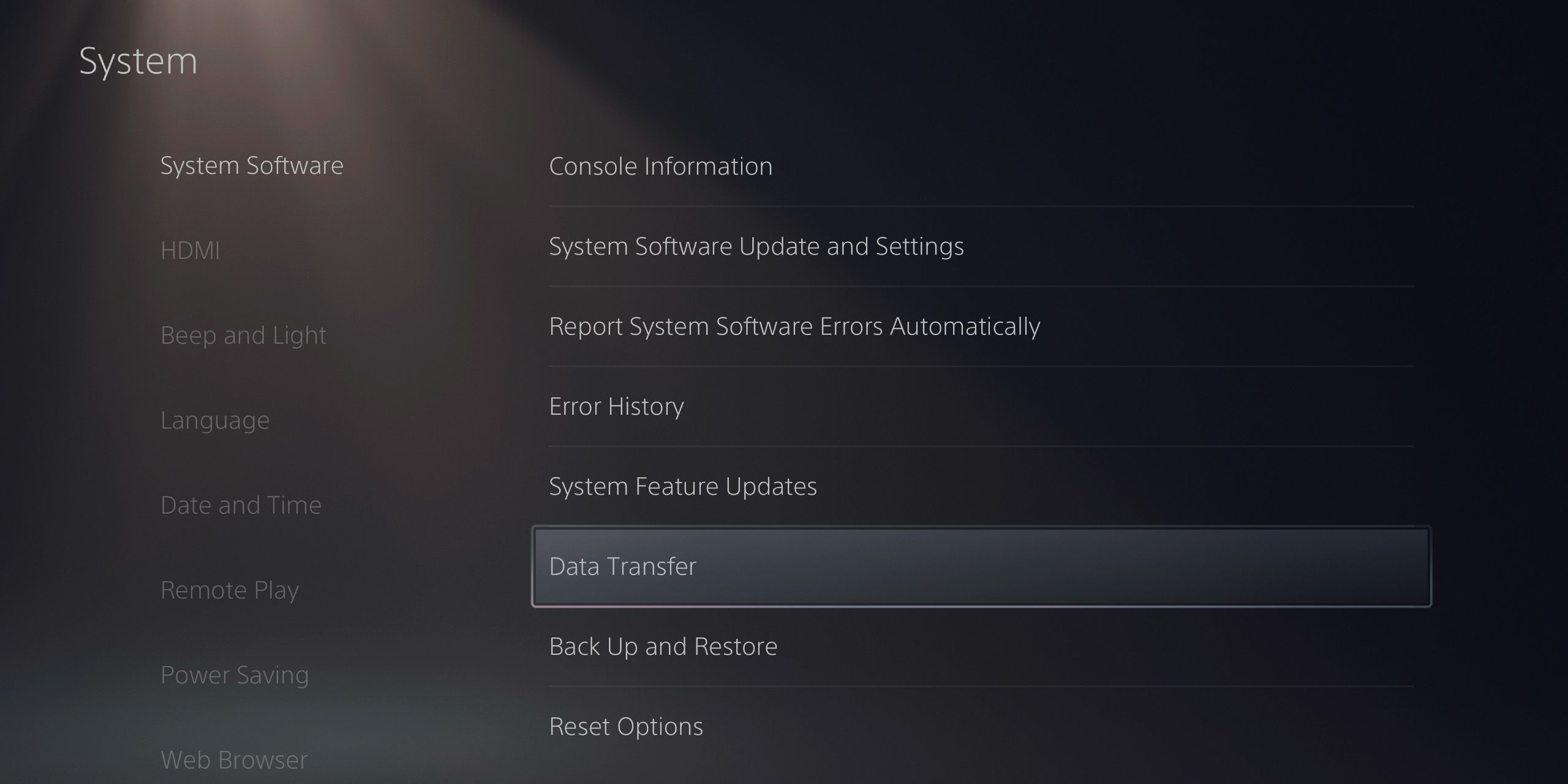
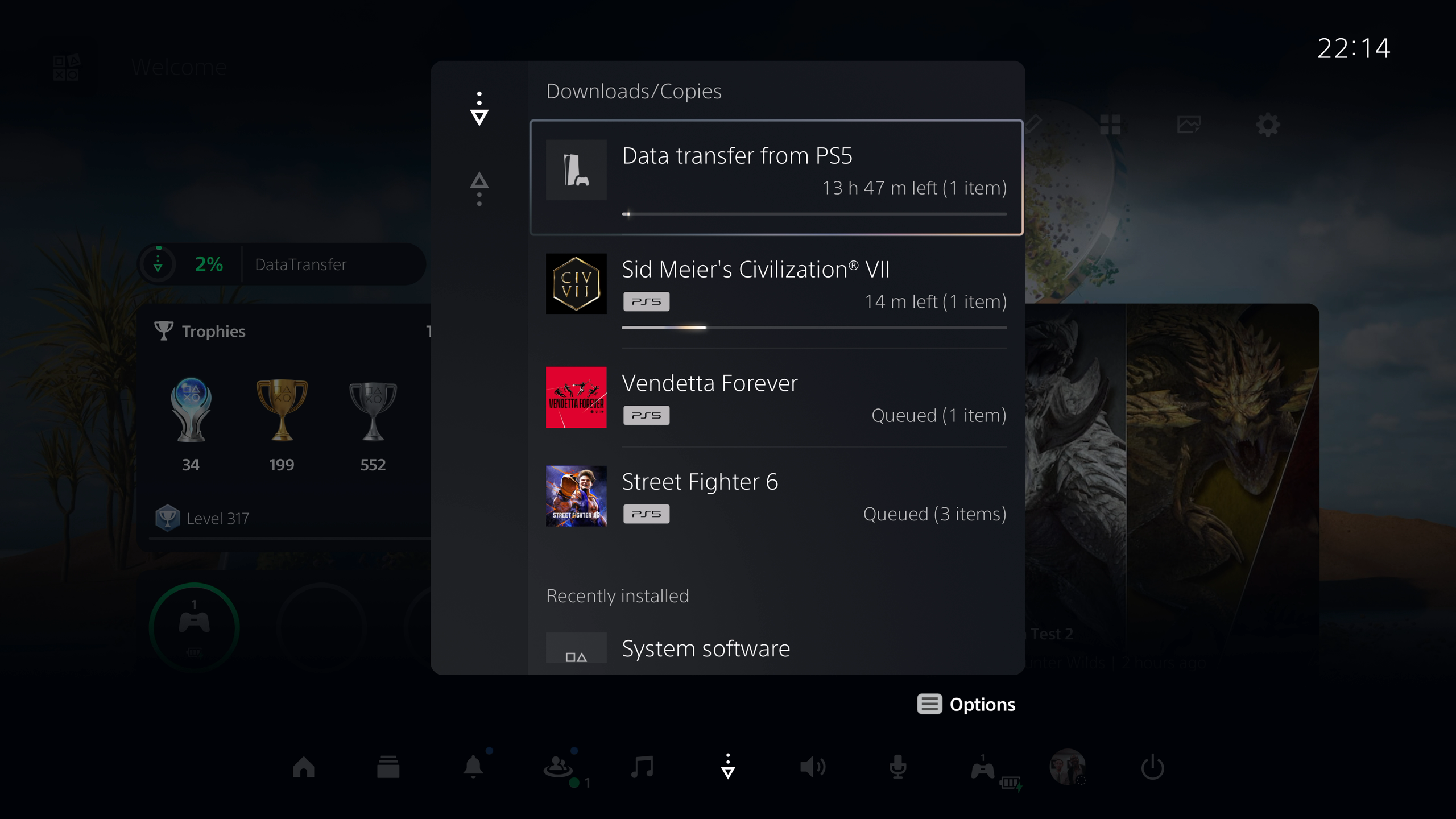
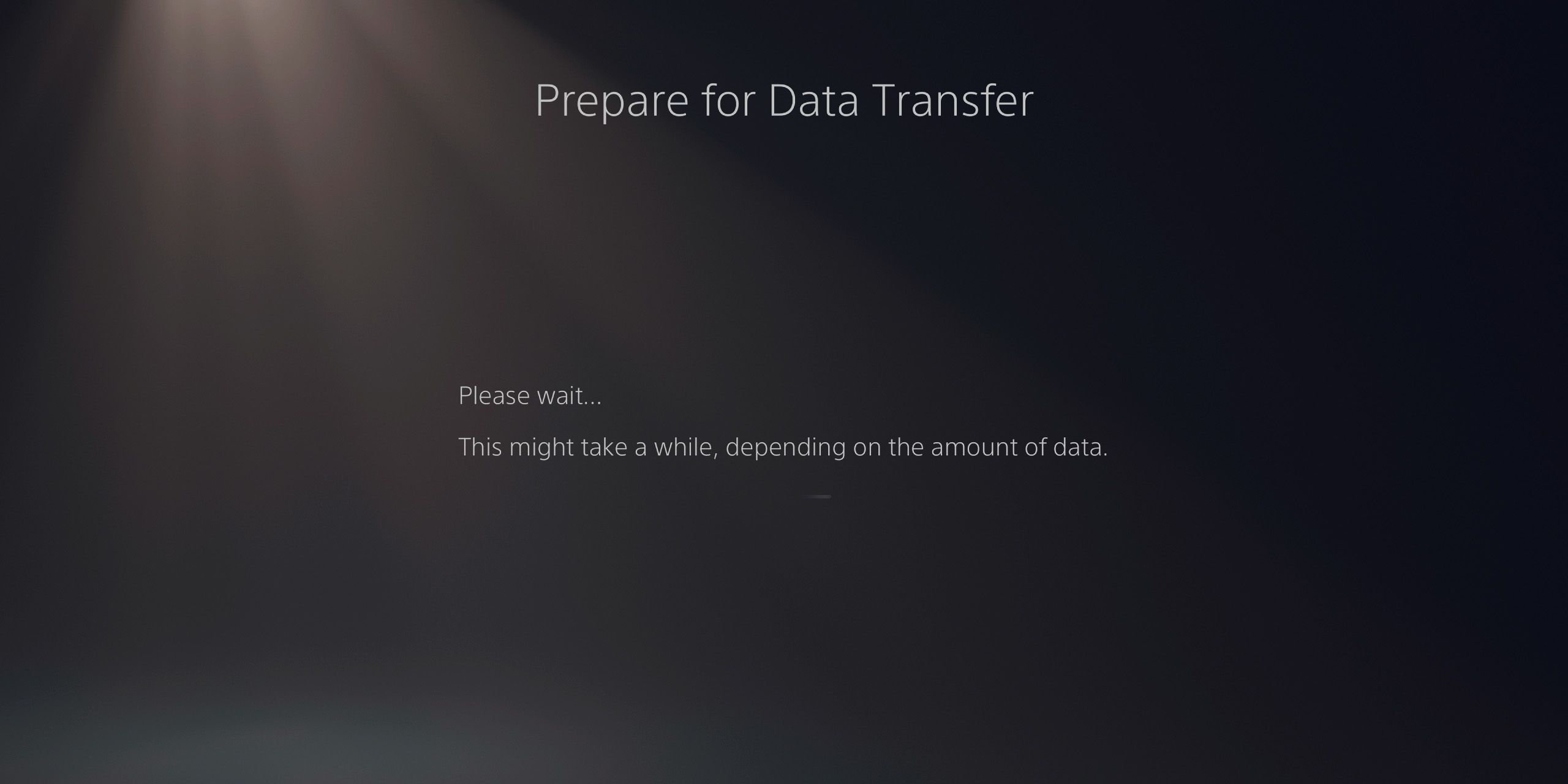

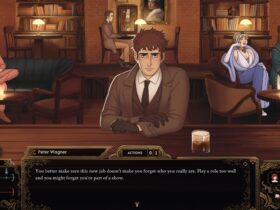









Leave a Reply