Quick Links
As players spend more and more time a save file in The Sims 2, their family tree will naturally begin to grow bigger through the various generations. Many gamers find this feature to be one of the most reward in The Sims games, so they value being able to look back at the family tree from time to time.
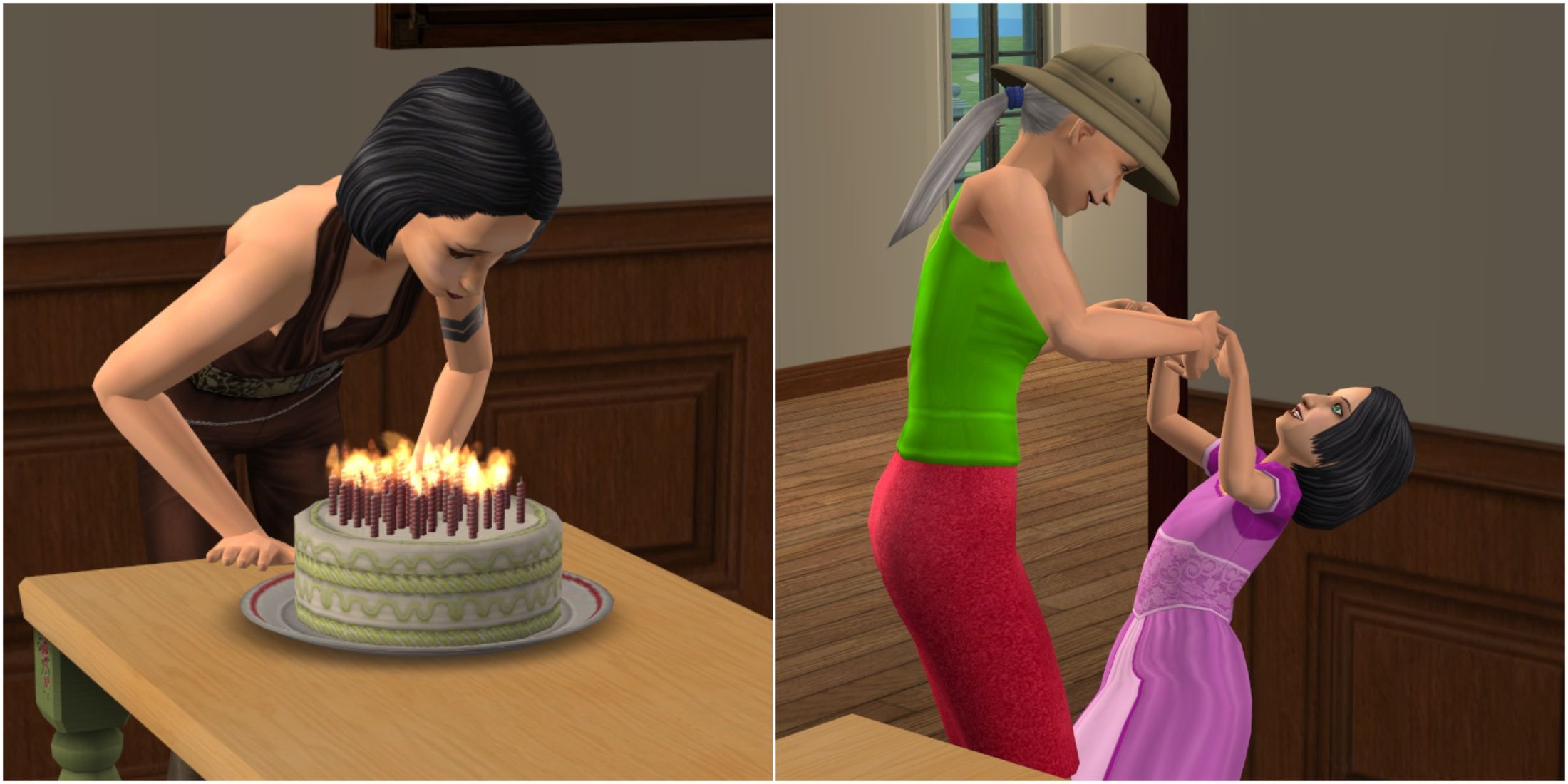
Related
This guide will show gamers how they can find the family tree menu in The Sims 2 and how to use it so they can reminisce on all the Sims that they’ve played with and all the generations that they’ve seen grow up and eventually grow old.
How to Check a Sim’s Family Tree in The Sims 2
In modern computers, The Sims 2 UI may end up looking rather small, and gamers might have a hard time locating some features and menus.
To view a Sim’s family tree in The Sims 2, players must open the Relationships panel, which is located below the Needs panel, and select the Family Tree icon on the bottom right corner.
How to Navigate the Family Tree in The Sims 2
When players click on the Family Tree icon, they will be able to view the family tree of the Sim they’re currently controlling. To view another Sim’s family tree, they must switch control over to them.
Once players have opened the desired family tree, the current Sim will appear with a bright green square around their character icon. Besides this Sim, they may see their spouse or sibling; if they are connected by a line above their character models, they are siblings, but if they’re connected by a line below their icon, it means that the two Sims had a baby that led to the creation of another generation.
Players can keep clicking on the older Sims to continue going down the family tree line.
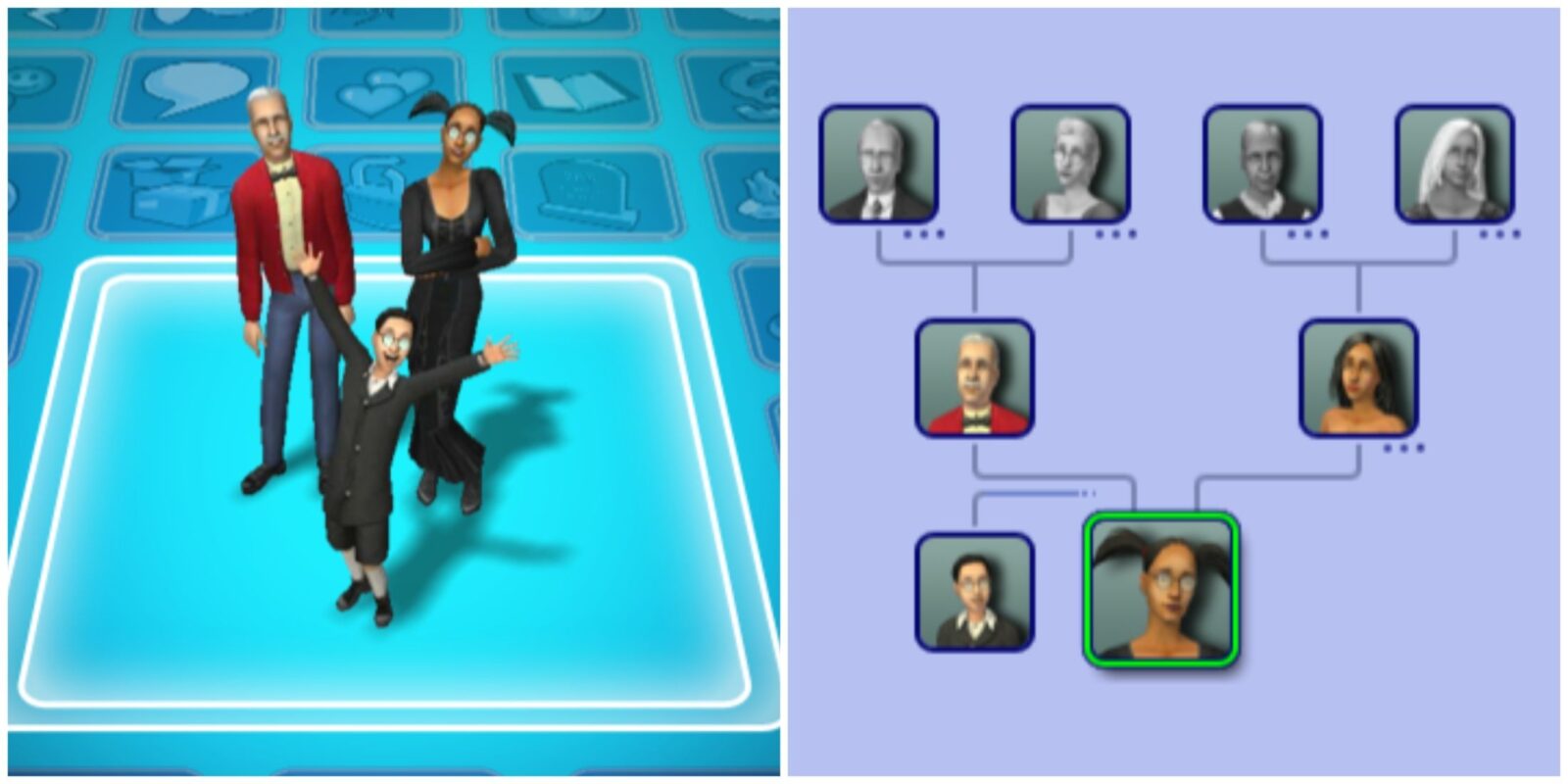


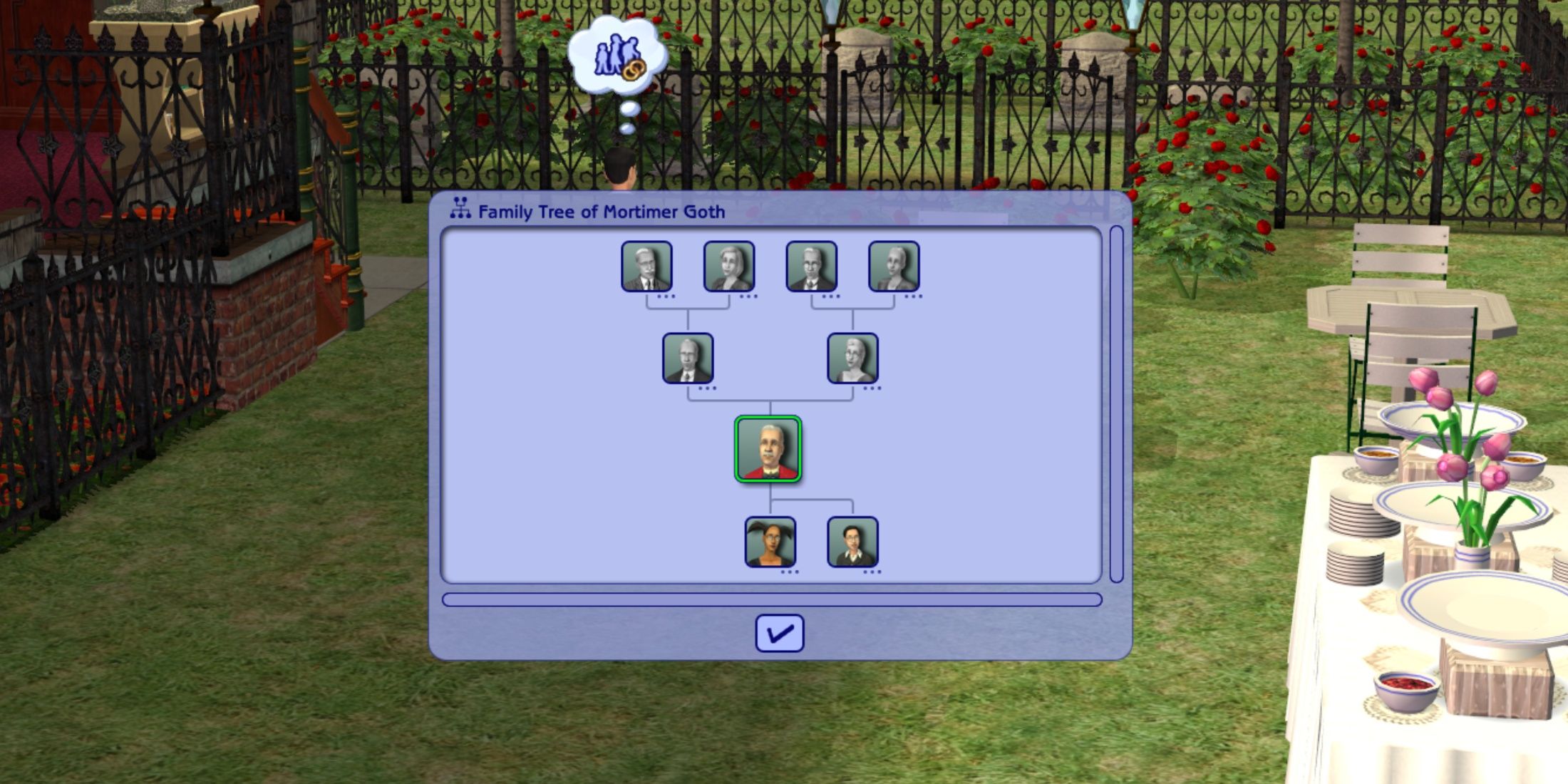
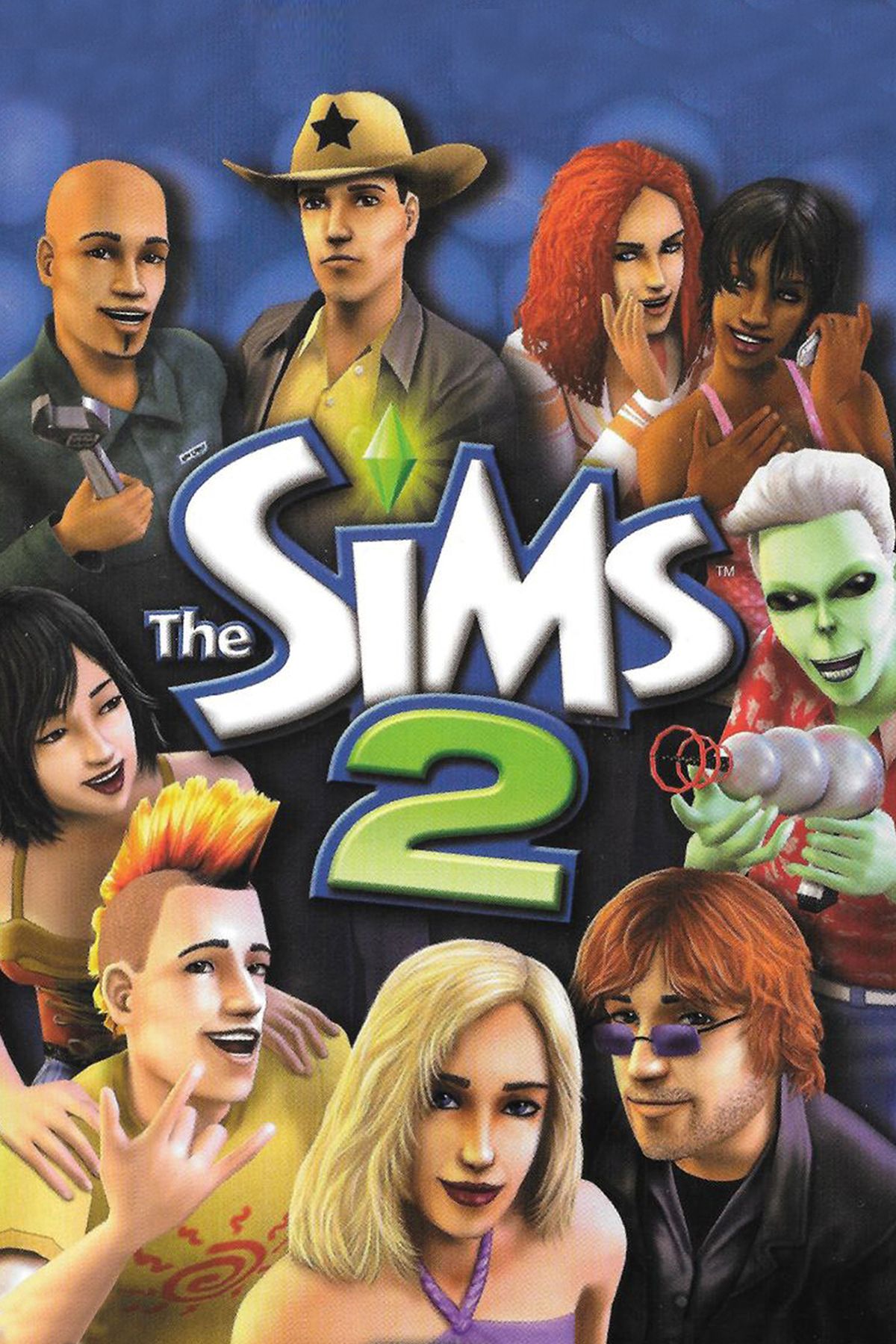




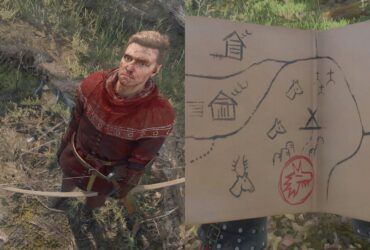


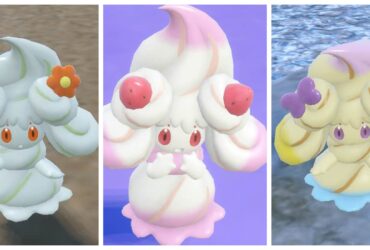


Leave a Reply