The best part of The Sims 2 is spending all that time in Create A Sim (also known as CAS) to make the perfect playthings. The potential is limitless as you can mold them into whomever you’d like, whether a friend from work or a complete stranger. You can even recreate your favorite fictional character and live out your lives together!

Related
The Sims 2: 10 Households With The Most Interesting Stories
Did the Caliente sisters find out about Don Lothario? What really happened to Bella Goth? Check out the best storylines from The Sims 2.
We’ll break down everything you can do in The Sims 2 Create A Sim menu, as well as how to reenter this mode later to alter what your sims look like. Here’s everything you need to know to start designing your sims!
How To Create A Family
When you enter a neighborhood, select the icon with several people on it. From there, select the plus icon next to the list of families in the bank. You’ll enter the Create A Sim menu, where you can create one family at a time.
It’s important to note that everyone in the household will have the same last name. This is different in the University expansion, where everyone shares a household name, but not a surname. The first thing you can do is select the icon on the far left of the screen, the one with a profile and a plus sign.
Here you can create a sim, a dog, or a cat!
Step 1: Name, Age, Gender, Skin Tone, Fitness
The first steps to creating a sim are picking a name and an age group. You can’t have a household without an adult, so it’s important to put at least one adult or elder in the family. You can change the gender of your sims directly underneath the name text box.
Unlike the Sims 4, there are only two gender options and not a lot of customization between them, unfortunately.
Additionally, you can select their skin tone and fitness. There are only two body types: fit and fat. While there are only four skin tones to choose from, you can add custom content to create more or use cheats to access locked ones, such as the alien skin, zombie skin, and mannequin skin.
In the neighborhood menu, use Ctrl+Shift+C and type ‘boolprop testingcheatsenabled true’ into the box, then press enter.
When you enter Create A Sim, use Shift+N to unlock more options.
For a faster creation, you can randomize or select a premade sim at the top of the menu. You can also add a bio by selecting the note option at the bottom!
Step 2: Heads
Select the bubble with the number two in it to browse through six pre-made head options. These vary in features and change depending on the gender and skin tone you select, so feel free to select the head you like, then go back and change the skin tone for more customization options.
Step 3: Hair And Face
In the next bubble, you can customize the head and hair of your sim. One hair applies to all outfits, unless you select the option on the left-hand side to set hair per outfit. Otherwise, you can scroll through all the Maxis hairstyles, all of which come in four colors: black, brown, blonde, and red. Beside these four colors is the custom content option for anything you’ve added to your game.
Underneath the hair option are several highlighted portions of a sim’s face. These show the aspects of the face that you can edit. You can also change your sim’s eye color here, though there are only five options: brown, light blue, dark blue, grey, and green.
Under each section of the sim’s face are premade options and sliders. Play around with them to create a unique sim all your own!
If you max out all the sliders, it may render your sim unplayable. This is a rare bug, but it can happen.
Step 4: Makeup, Facial Hair & Glasses
With the makeup section, you can add blush, eyeliner, eyeshadow, and lipstick. You can also equip jewelry by selecting the gem icon just above the makeup brush. Full face makeup can be found below the brush, under the clown makeup icon.
Glasses are also available for your sims, as well as several eyebrow options. If you have a male sim, you can choose between several facial hair styles as well to don the perfect mustache and beard.
Step 5: Clothing
Clothing is broken up into seven categories, meaning you can design a total of seven outfits for your sims to alternate between. The categories are as follows:
- The Everyday Outfit. These are the clothes that your sim will wear day in and day out. You can wear a complete outfit or select separate tops and bottoms.
- The Formal Outfit. These clothes will be worn during special occasions and parties.
- The Undies Outfit. These are your sim’s undergarments, which will be worn when sleeping or WooHooing.
- The PJs Outfit. These are the clothes your sim will sleep in.
- The Swimwear Outfit. Whenever your sim wants to take a dip in a pool, they’ll switch into this outfit.
- The Athletic Outfit. Whenever your sim works out, they’ll wear these clothes.
- The Outerwear Outfit. When weather is extreme, like rain or snow, your sim will change into this outfit when outside.
Step 6: Personality & Aspiration
Finally, you can design a personality for your sim. There are two main features here: aspirations and attraction. There are six aspirations to choose from:
- The Pleasure Aspiration. Sims with this aspiration go with the flow and seek comfort and a good night out.
- The Family Aspiration. Sims with this aspiration love their families and dream of growing their own.
- The Romance Aspiration. Sims with this aspiration want a whirlwind of romances.
- The Knowledge Aspiration. Sims with this aspiration want to know everything there is to know.
- The Fortune Aspiration. Sims with this aspiration are career-oriented and want to make as much money as possible.
- The Popularity Aspiration. Sims with this aspiration want to make loads of friends and impact their community.
Additionally, you’ll get to select their star sign for them, which affects their traits. At the start, you have 25 points to assign to the traits. Below are the traits and what they impact in-game:
|
Personality Trait |
Description |
|---|---|
|
Sloppy Neat |
Sloppy sims are content to live in their own filth while neat sims often clean the house and take enjoyment from it. |
|
Shy Outgoing |
Shy sims take longer to open up to others while outgoing sims can be too loud or brash in conversations. |
|
Lazy Active |
Lazy sims live in a relaxed state and don’t need much sleep while active sims are always on the go and need more food and rest to sustain them. |
|
Serious Playful |
Serious sims prefer to use logic and have meaningful conversations while playful sims like to be silly and entertain. |
|
Grouchy Nice |
Grouchy sims are sore losers and like to tease others while nice sims are kind, compassionate, and positive. |
After you’ve designed a personality for your sim, it’s time to assign their turn-ons and offs. These are the traits your sim will be more attracted to when searching for a romantic partner. You can choose two turn-ons and one turn-off from the following list:
Only sims who are teens or older will have turn-ons and turn-offs.
There can only be eight sims in a household, so choose who gets to live where wisely!
How To Make A Baby In Create A Sim
In Create A Sim, you can design a child based on the two adults in the family. One must be male and the other must be female, otherwise the baby option will be greyed out. Select the pacifier to randomly generate a child from the parent sims. You can specify the gender and age as well!
You can even make the ‘child’ an adult or elder, but then you won’t be able to assign the child relationship to them and their parents.
After you’re happy with the randomly generated child, select the check mark to begin editing them as you would normally.
How To Assign Relationships In Create A Sim
Before saving your family and leaving Create A Sim, you’ll want to assign relationships between each sim. Select the family tree icon to view each sim’s portrait. Click and drag them to each other to bring up a list of their possible connections, including roommates, siblings, spouses, etc.
All children must be assigned to an adult!
You won’t be able to change these familial relationships later, so it’s important to start off on the right foot. You also won’t be able to edit the family after they are saved until you put them in a household, so double-check before returning to the neighborhood!
How To Make Pets In Create A Sim
In the same way you can create a sim, you can also create dogs and cats. The options are much more limited here, with only the ability to create an adult or elder. However, there are dozens of breeds to choose from!
You can even create the coat pattern for the pet if you want to try something new!
Once you’ve selected the look of your furry friend, you can give them a unique personality and star sign. Their traits are different than the ones for sims, but have the same idea. Pets can be a genius or a doofus, hyper or lazy, independent or friendly, aggressive or cowardly, or a pigpen or finicky.
Pets can even have relationships assigned to them as well!
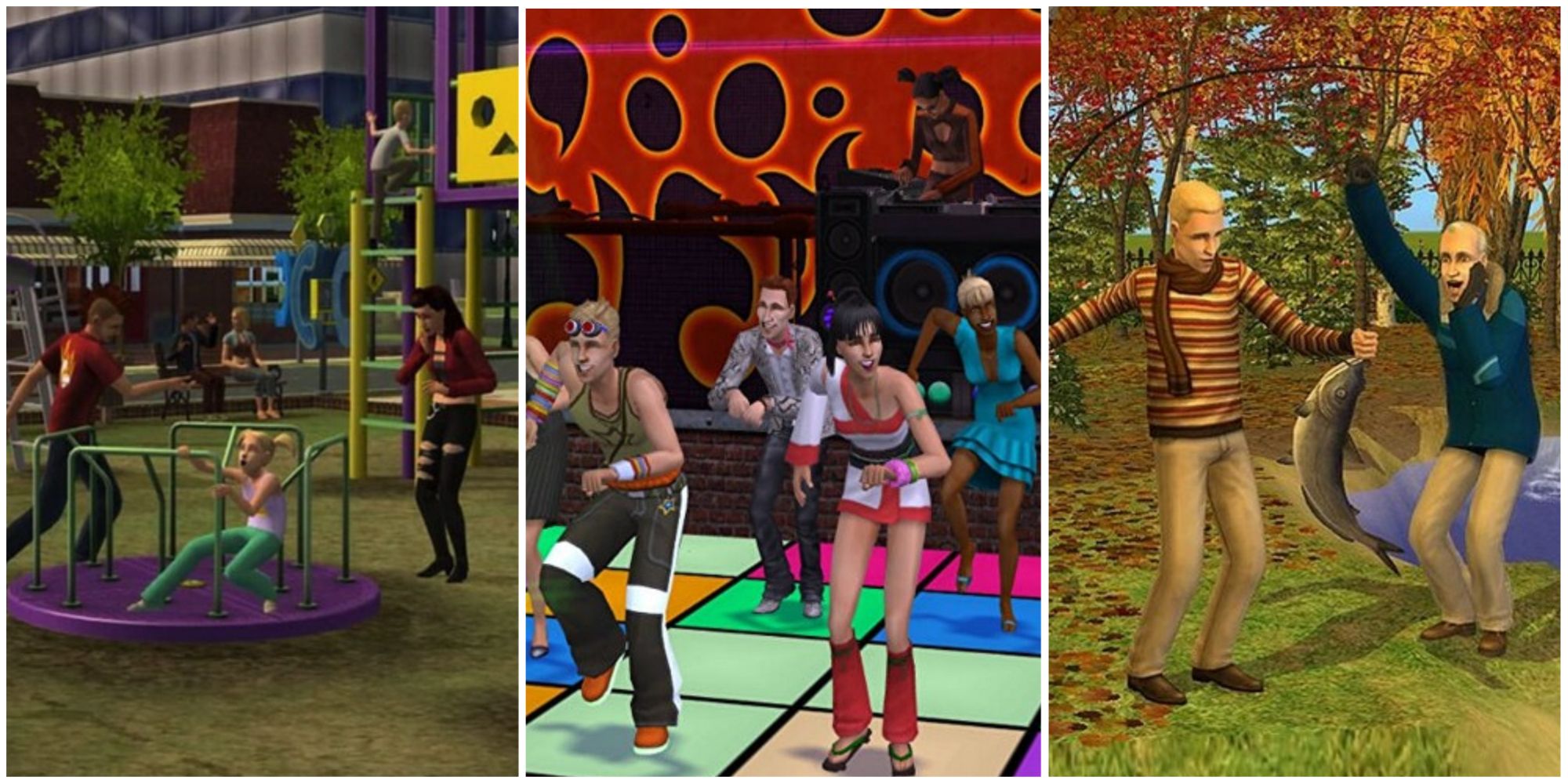
Next
The Sims 2: All Expansions, Ranked
Second in the series, first in many players’ hearts, The Sims 2 had some fantastic expansions.


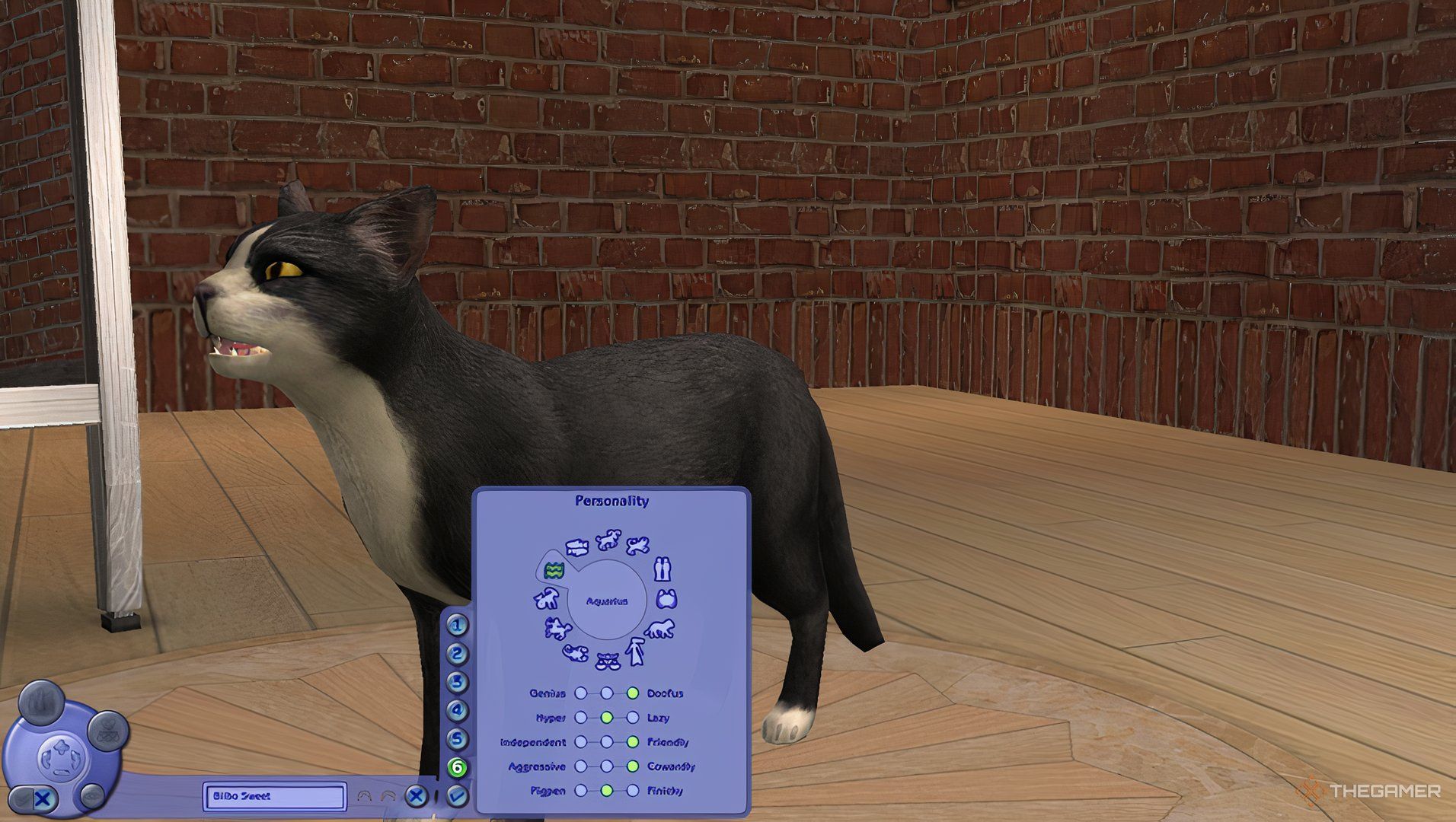



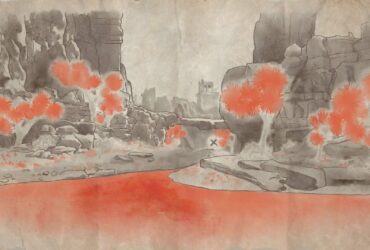





Leave a Reply