Quick Links
VRChat allows users to meet, connect with, and as the name suggests, chat with other users through its innovative digital spaces. Spending time with and making new friends is an integral part of its Safety and Trust System.

Related
All the best VR games to play at your next party, from Ruckus Ridge to Keep Talking And Nobody Explodes.
As a part of this, you can come across a lot of strangers in VRChat. For that reason, the built-in safety system can be handy for moderating and managing your environment. It also gives you the option of fine-tuning your experience as much as you want.
What Are Safety Shields?
Safety Shields are a key part of VRChat’s Safety and Trust System. They allow you to filter out particular user actions or details based on their Trust Rank.
What Levels Of Safety Shields Are There?
There are four possible levels of Safety Shields:
- Maximum
- Normal
- None
- Custom
Every user has their Safety Shield set to Normal by default.
What Can Safety Shields Control?
Safety Shields can control:
- Voice
- Avatar
- User Icons
- Custom Images
- Audio
- Lights & Particles
- Shaders
- Custom Animations
- Animated Emoji
Limiting which of these aspects you can see from different users helps to filter out unwanted content and lets you control what you see while in VRChat.
As well as helping to moderate content from strangers, using Safety Shields can be a useful way of limiting the amount of CPU used by VRChat, meaning it can help it run better on your device. Some things like Shaders can use a lot of memory, making your device slow down or lag.
What Are Trust Ranks?
Trust Ranks are titles that users earn to reflect their behaviour and the time spent in the VRChat universe. They’re part of the wider Trust and Safety System. These roles are decided by the amount of hours someone has played VRChat, how many friends they have on the platform, the amount of high-quality original content they upload, and more.
Besides some special roles like Friend or Nuisance, the roles fall on a scale:
- Visitor
- New User
- User
- Known User
- Trusted User
Users with the Nuisance Rank will be muted and have their avatar hidden by default, regardless of which Safety Shield you use. On the flip side, users you have added as Friends will bypass all of the Safety Shield settings that are associated with their Trust Rank. However, you can edit what permissions Friends have, just like you can with Trust Ranks.
What Settings Does Each Safety Shield Have?
Each Safety Shield has different settings controlling what comes through from other users. Maximum has the most stringent safety settings, meaning that very little will get through the filter unless a user has a very high Trust Rank or is added as a Friend.
On the other hand, setting the Safety Shield to None bypasses all filters for almost all users, regardless of their trust rank. The Normal Shield has the following settings:
|
Setting |
Visitor |
New User |
User |
Known User |
Trusted User |
|---|---|---|---|---|---|
|
Voice |
On |
On |
On |
On |
On |
|
Avatar |
On |
On |
On |
On |
On |
|
User Icons |
On |
On |
On |
On |
On |
|
Custom Images |
On |
On |
On |
On |
On |
|
Audio |
Off |
Off |
Off |
On |
On |
|
Light & Particles |
Off |
Off |
Off |
Off |
On |
|
Shaders |
Off |
Off |
Off |
Off |
On |
|
Custom Animations |
Off |
Off |
On |
On |
On |
|
Animated Emoji |
On |
On |
On |
On |
On |
While the Maximum Shield is set up like this:
|
Setting |
Visitor |
New User |
User |
Known User |
Trusted User |
|---|---|---|---|---|---|
|
Voice |
On |
On |
On |
On |
On |
|
Avatar |
Off |
Off |
Off |
On |
On |
|
User Icons |
Off |
Off |
Off |
On |
On |
|
Custom Images |
Off |
Off |
Off |
On |
On |
|
Audio |
Off |
Off |
Off |
Off |
Off |
|
Light & Particles |
Off |
Off |
Off |
Off |
Off |
|
Shaders |
Off |
Off |
Off |
Off |
Off |
|
Custom Animations |
Off |
Off |
Off |
Off |
Off |
|
Animated Emoji |
Off |
Off |
Off |
On |
On |
The Custom Safety Shield is the same as the Normal Shield by default, but it can be tweaked in any way you see fit.
How To Change Safety Shields
You can change your Safety Shield by opening the Quick Menu and going to the Quick Actions section. Select Change Shield Level and choose which setting you would like. To see an overview of the settings for each Safety Shield or personalise your settings, you’ll need to open the Main Menu. You can do this from the Quick Menu by selecting the pop-out icon.
With the Main Menu open, go to the tab that looks like a shield at the bottom of the screen. From there, you’ll be able to choose your Safety Shield, customise your settings, and see a detailed breakdown of what each shield does. Once you’ve chosen a Safety Shield, select Use This Shield Level at the bottom of the screen to activate it.
VRChat is a public space with many users. Change your Safety Shield cautiously and at your discretion.
How To Use Custom Safety Shields
Custom shields allow you to decide exactly what you can see from users depending on their Trust Rank by toggling the filters on or off yourself. It works the same as the other settings, but this time you’re in complete control over it.
First, select the Custom Shield from the Safety Shield menu. Next, you will be able to toggle any settings you like on or off, such as Shaders, Avatars, and Audio.
Above the section with the toggles, you should be able to see a list of Trust Ranks, such as Visitor or Trusted User. You can select each of them and toggle the settings on or off on a role-by-role basis.
When you’re done choosing what you want to filter, make sure you select Use This Shield Level to activate it. When you do this, you’re choosing what you see from each user belonging to that rank. For instance, you could set it so that Visitors are all automatically muted from your perspective.
You can also change a user’s settings on an individual basis. VRChat offers the ability to mute individual users or hide their avatars without affecting how you view an entire rank. Alternatively, if a user is bothering you, you can block them entirely.


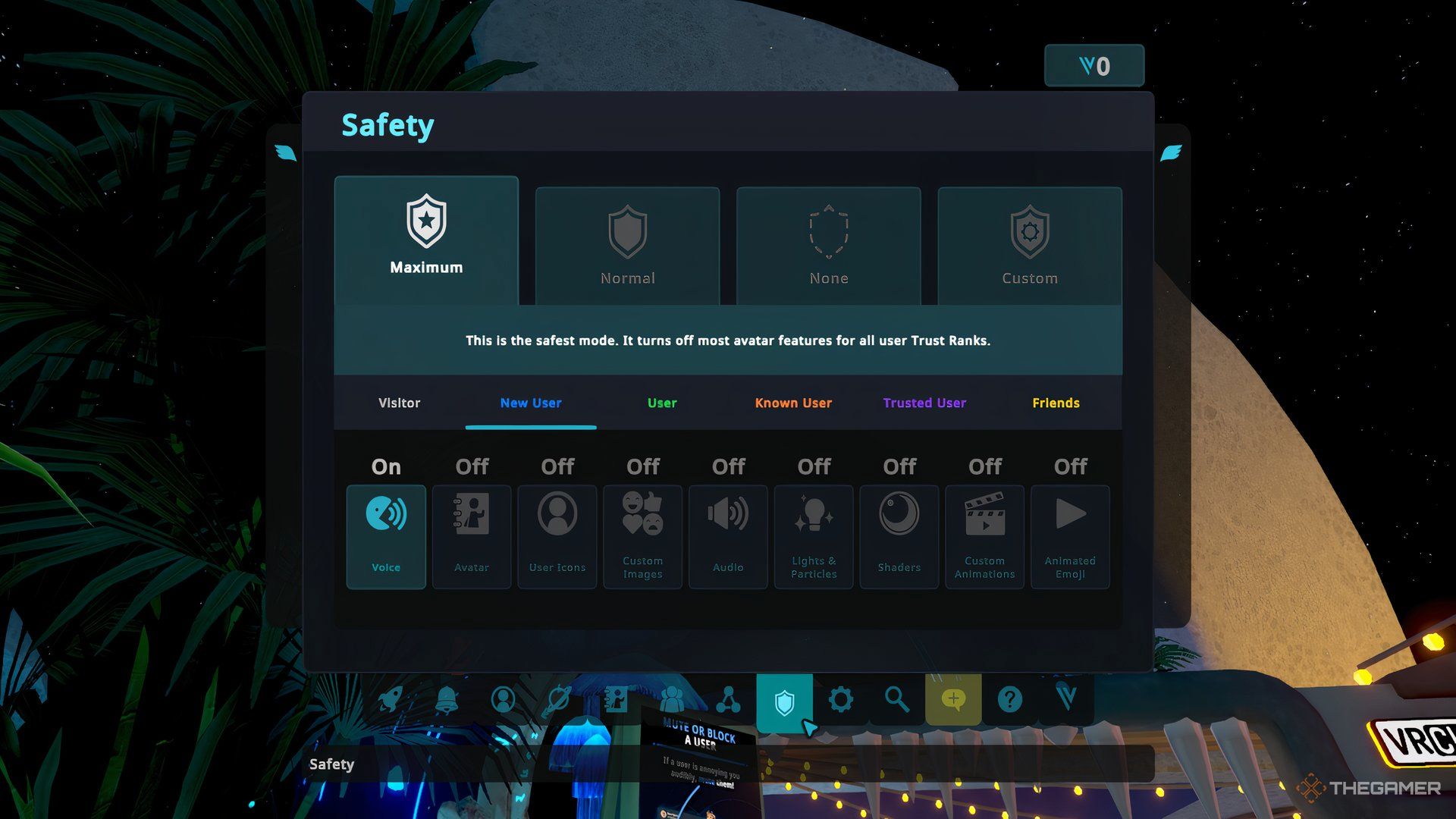

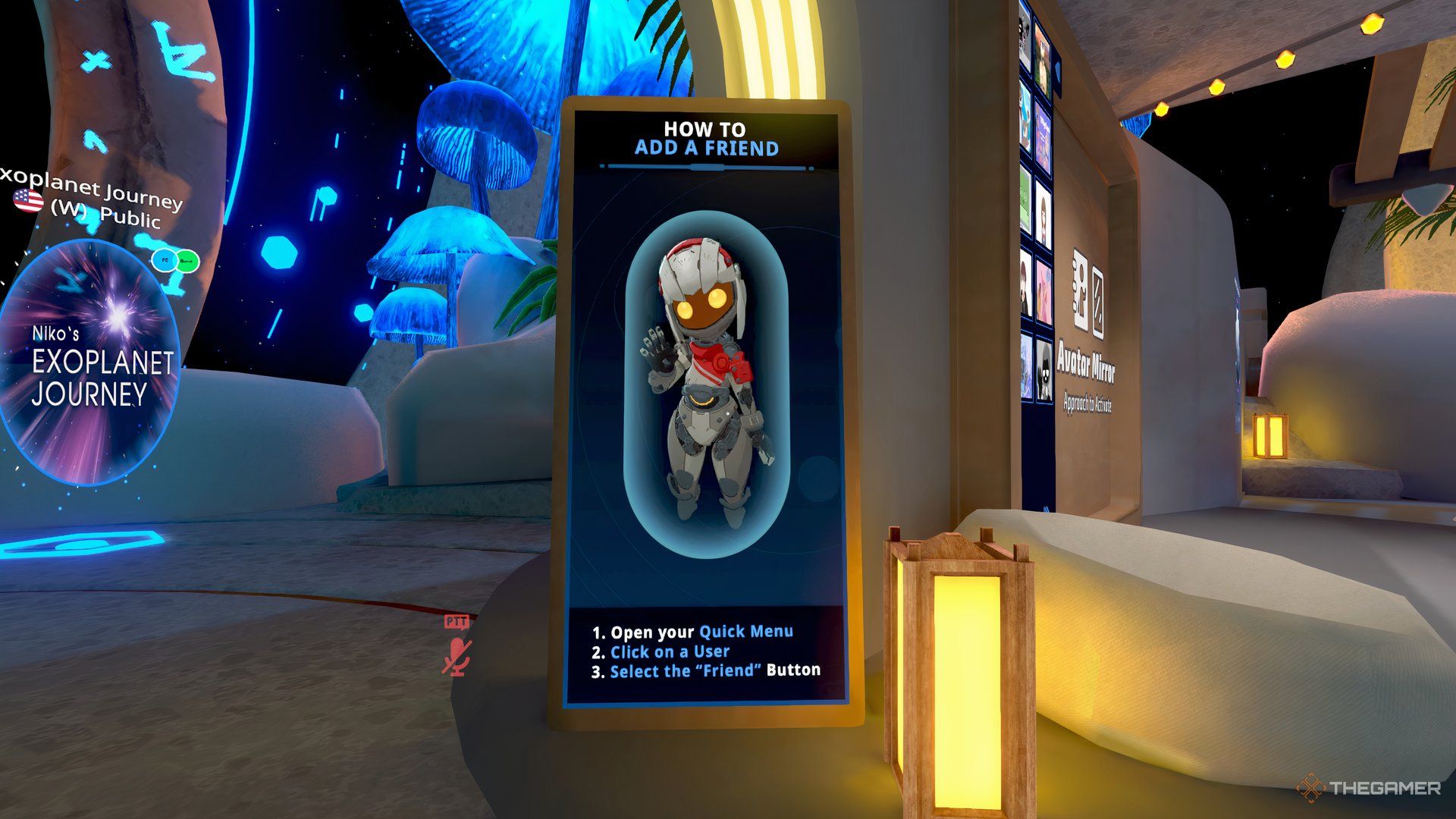
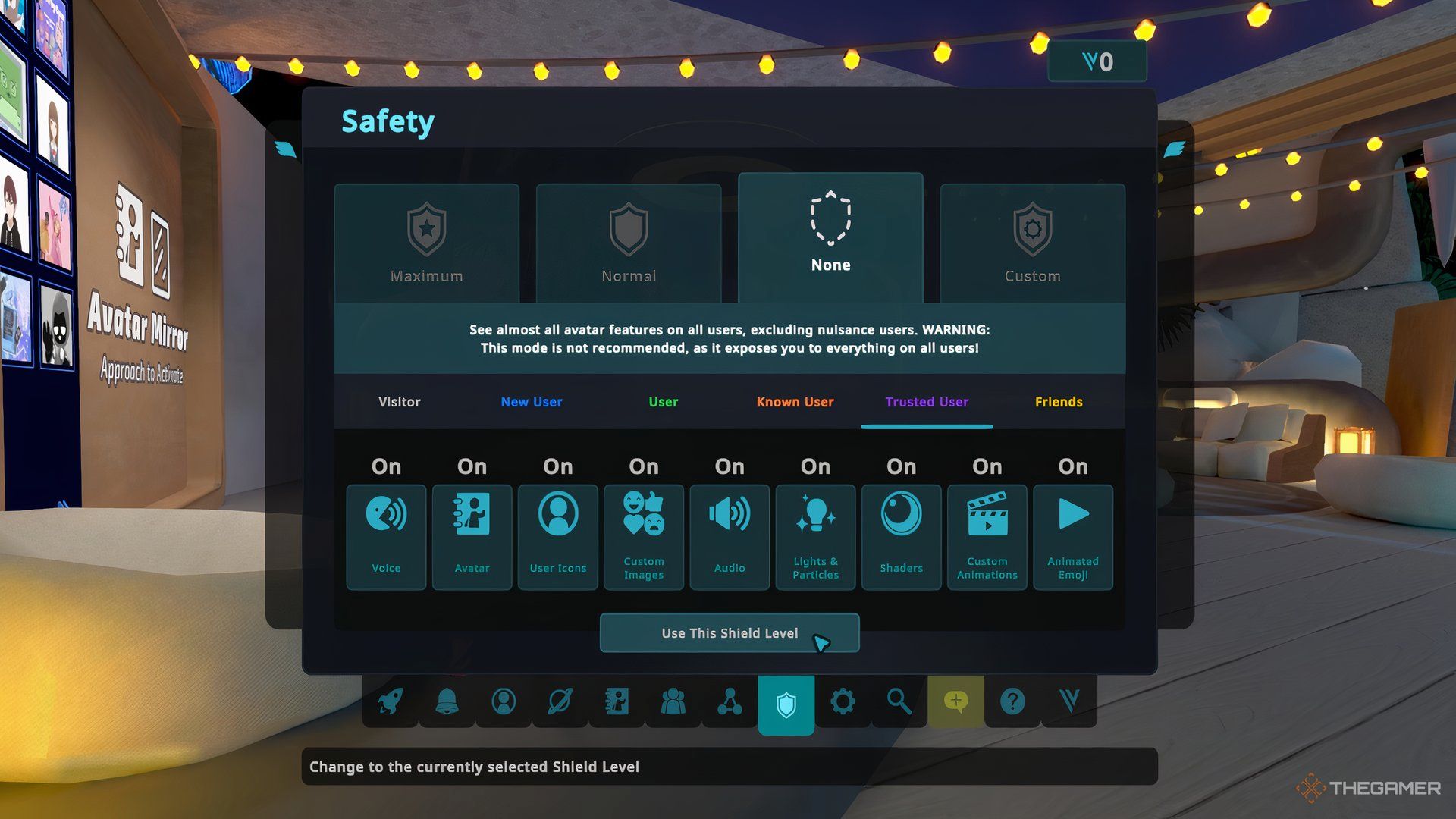
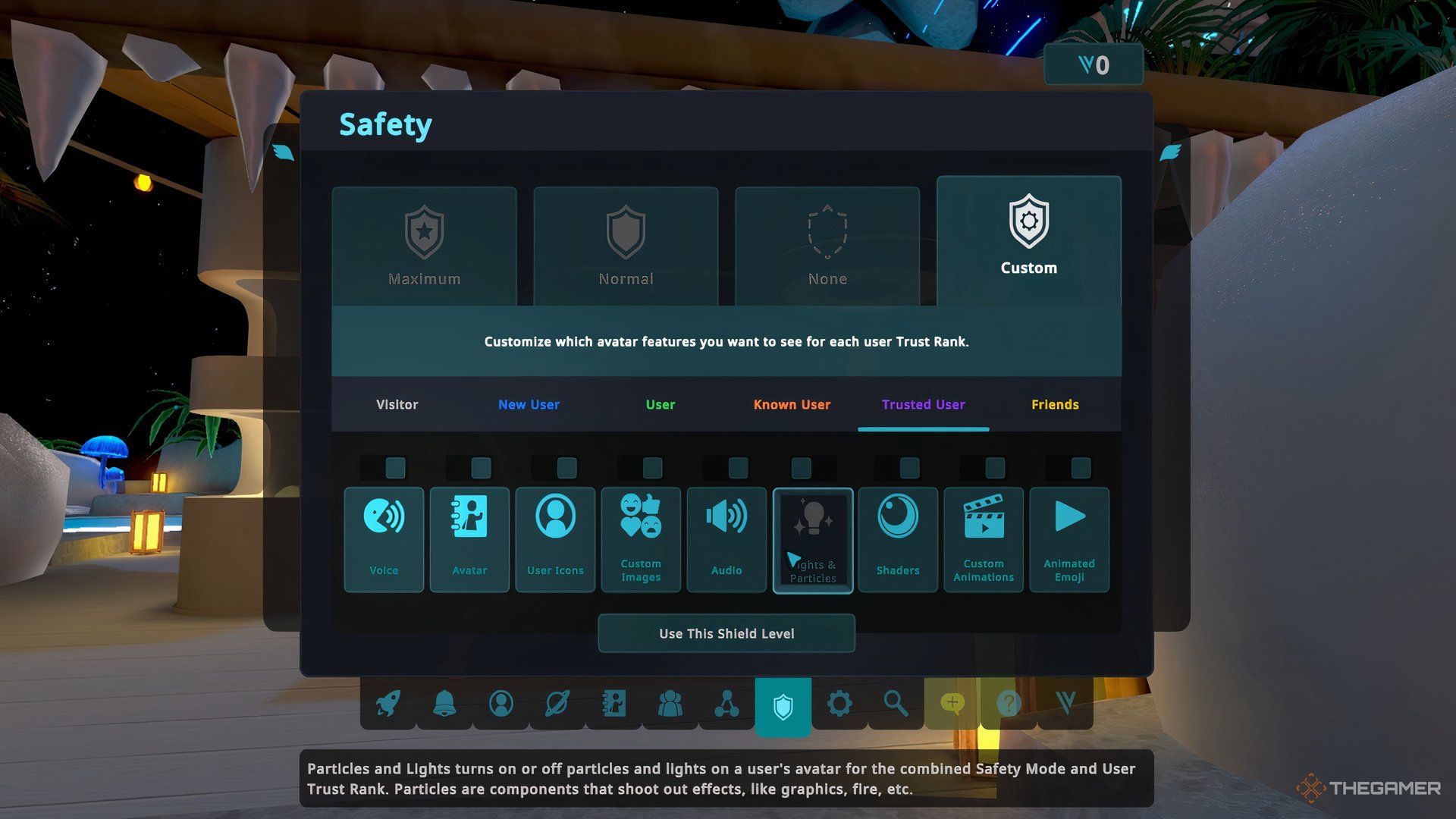











Leave a Reply