Infinity Nikki is an amazing casual game with a huge open world that is cozy and calm. For such chill experiences, Valve’s Steam Deck remains the top choice for many gamers. However, the installation process isn’t that simple and does require some technical knowledge.
Fret not, as we have created this guide on how to install the game on your Steam Deck so that you can relax and chill. Just make sure to replicate the process, so that you don’t have to get stuck at any point.
Simplifying Infinity Nikki Installation On Steam Deck
Infinity Nikki can be installed through Epic Games. However, that process is tedious. Instead, we will be using the setup installer method for this guide. Before that, note down the following important keybindings:
- Steam+X: On-Screen Keyboard
- LT: Right Click
- RT: Left Click
To install Infinity Nikki on your Steam Deck, you need to first go into Desktop Mode. You can do so by opening the power menu by holding the power button, or pressing the Steam Button, and clicking on the power option. Under the power menu, you’ll be able to see Switch to Desktop option.
Once in desktop mode, open a web browser and go to infinitynikki.infoldgames.com, the official website. Click on the Windows Download option to get the setup executable file. The downloaded executable file can be found in the Downloads folder.
Next, open the Steam app while in Desktop Mode – do not switch to Gaming Mode. Once the app opens, on the top bar, click on Games, then select Add a Non-Steam Game to My Library. A new menu for adding games will show up.
While the Add Non-Steam Game menu is open, click on the Browse option below. A window will pop up, select Infinity Nikki Setup from downloads and click on Open. After that, click on the Add Selected Programs option, under the Add Non-Steam Game menu.
In your library, look for the added setup, or use the search bar in Steam and click on it to get the launch screen. Before launching, click on the settings icon and open the Compatibility menu.
Check the box stating Force the use of a specific Steam Play compatibility tool to get more options. Under the new drop-down menu, select Proton Experimental and launch the setup by clicking on Play.
Once the setup launches, click on Install Now and let Infinity Nikki Launcher be installed.
After the setup opens, you’ll be unable to use the trackpad. To use it, hold the Steam button on your Deck and proceed to move the cursor and use it.
Now open, Dolphin Explorer (file manager) and click on home. On the right side corner, you’ll find a file icon or three dots menu, and click on it. Under this menu, you’ll be able to find the Show Hidden Files option and check the box beside it.
Now in the Home folder, you’ll be able to find a transparent folder named Steam and open it. Inside the Steam folder, you’ll another folder named Steam and open it.
Inside this folder, open the compatdata folder. While in this folder, click on the Modified bar at the top to find the most recently created folder. This number is random for all, but in this case, the folder is named 2707258803, and open it.
Inside the folder, you’ll find another folder named pfx, and open it. Inside that folder, open the drive_c folder and then head on to the Program Files folder. Inside the Program Files folder, you’ll find InfinityNikkiGlobal Launcher, and open it too. Right-click on the launcher.exe file and click on Copy Location.
The install location is as follows: /home/deck/.steam/steam/steamapps/compatdata/Game_ID/pfx/drive_c/program files/InfinityNikkiGlobalLauncher/
Open the Steam app again and under the Infinity Nikki launch screen, click on the settings icon again. Under the Shortcut tab, replace the Target location by pasting the copied location within quotation marks. Replace the Start In location with the copied location without quotation marks and remove “/launcher.exe” part in that.
You can change the name of the executable while in the menu, to make the game easy to find while in Gaming Mode.
After all of it is done, open the Infinity Nikki Launcher by clicking on Play. Once the launcher opens, click on Download Now. The game takes 49.79 GB of storage at the time of writing, so make sure you have that much freed up.
Wait for the download to finish, which will automatically install Infinity Nikki on your Steam Deck. Once the download finishes, you’ll get a Start Game option. Before doing so, switch back to Gaming Mode by opening the shortcut on your desktop.
Open Infinity Nikki in Gaming Mode, as it gives better performance. After opening, you’ll be presented with the login screen. Input your login credentials by using an external keyboard or open the on-screen keyboard.
In case you want to uninstall the game, simply go to the compatdata folder and delete the folder with Infinity Nikki Game ID, in this case, 2707258803. Remove the game from your Steam Library after deleting the compatdata to complete the uninstallation.
Make sure you’re deleting the right folder when uninstall, else you might delete something else. It is best to note down the Game ID when installing the game for the first time.

Next
Infinity Nikki: How To Catch Blossom Beetles
Here’s where to find these beetles and tips to grab them since they are a tad bit difficult to catch.



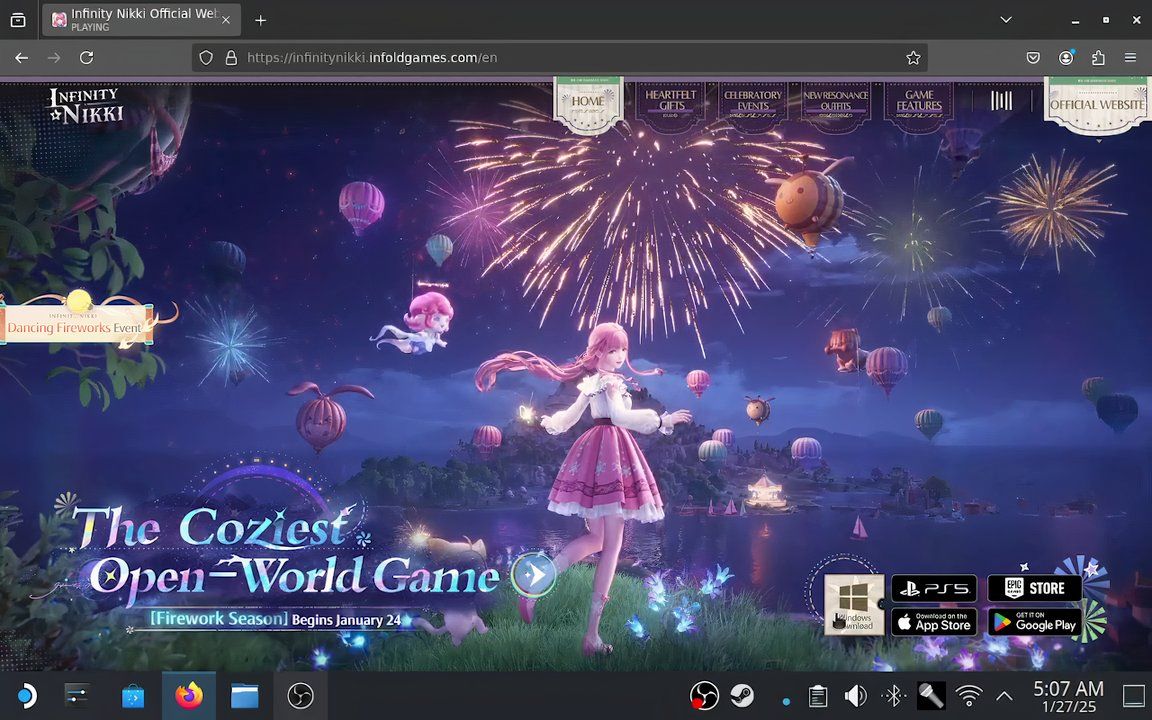
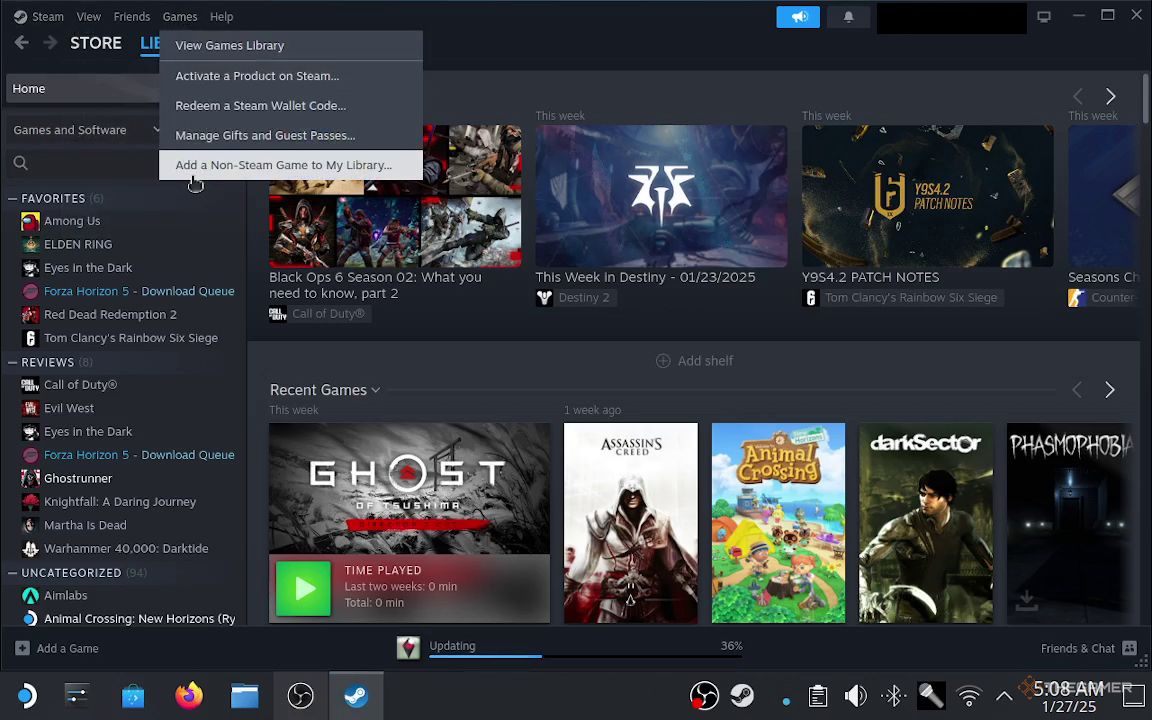
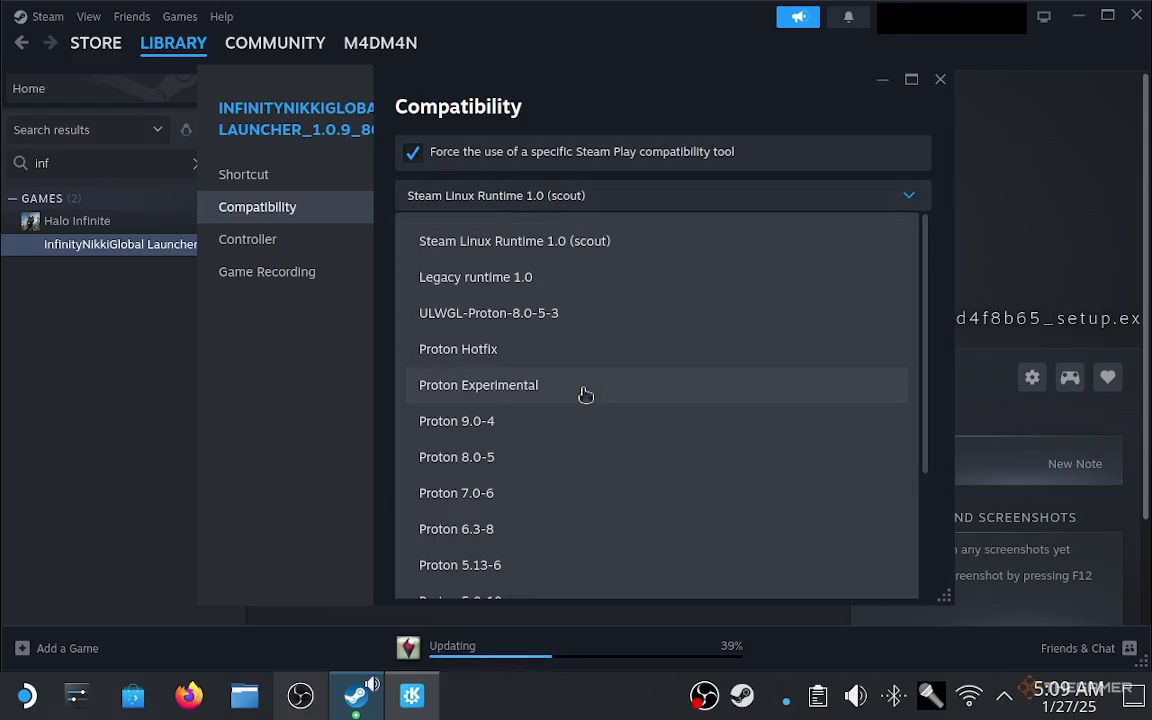
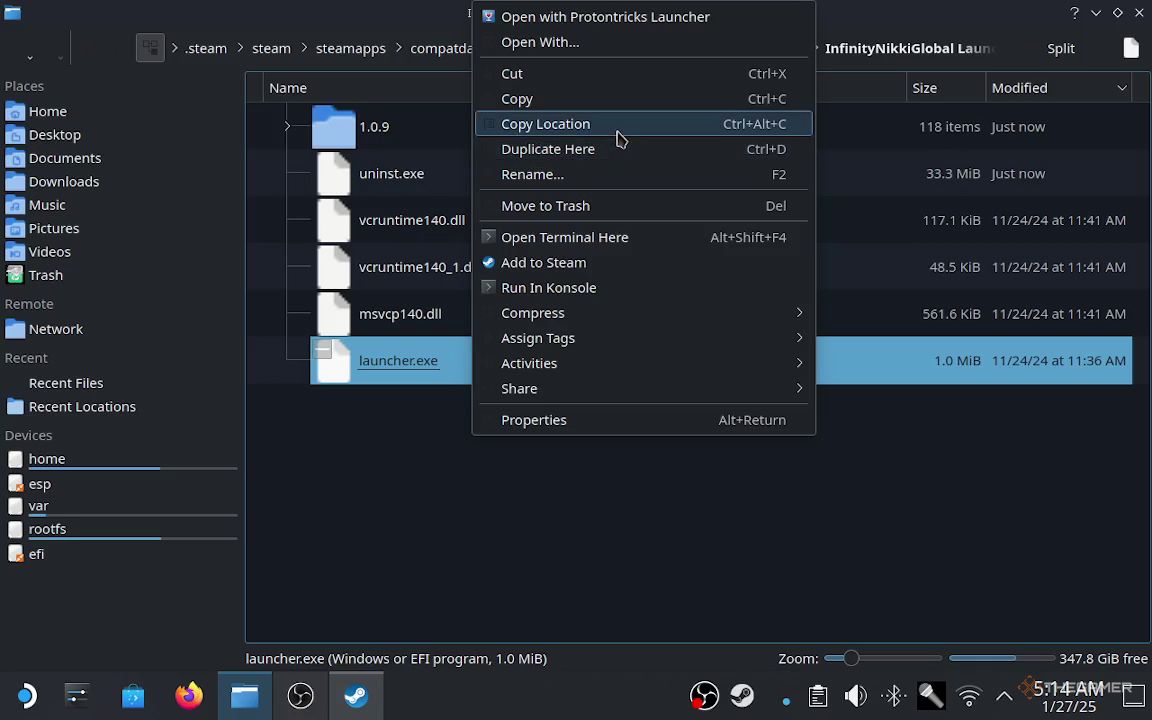
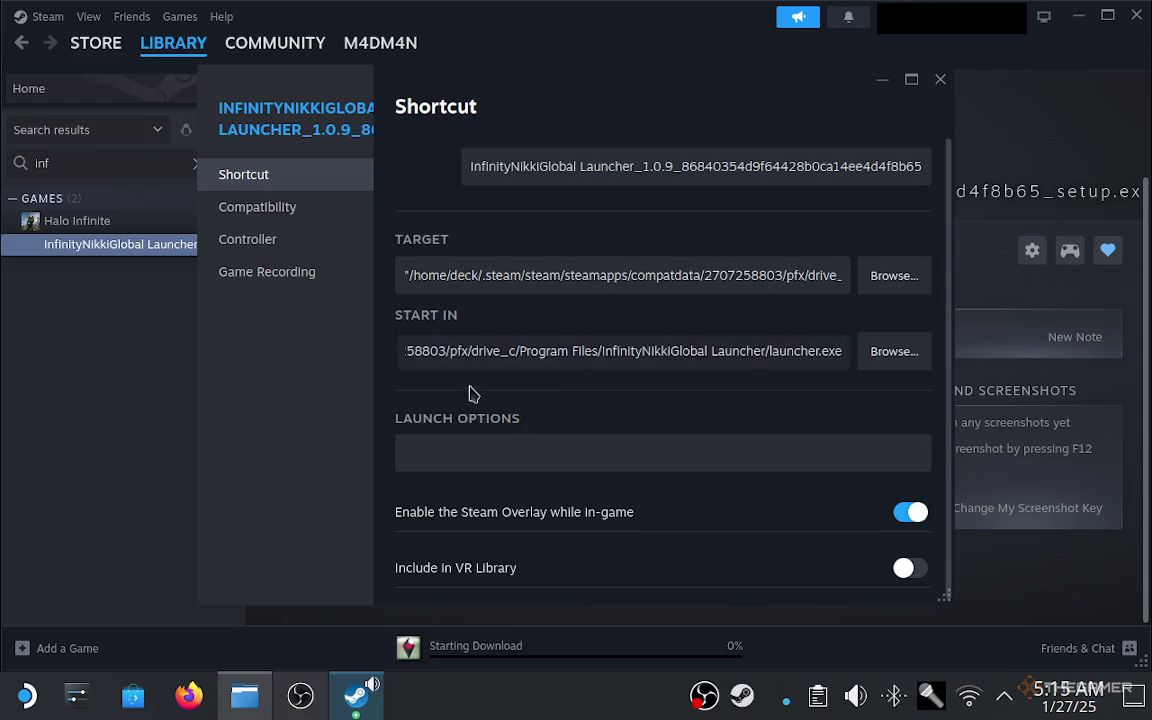
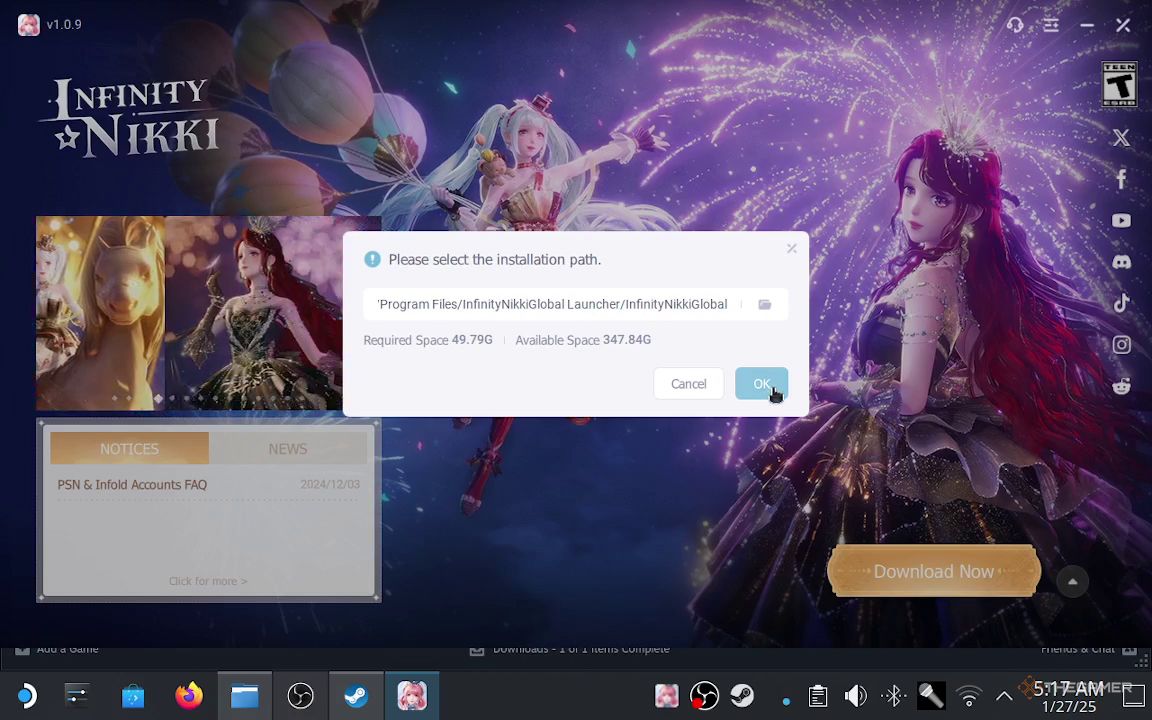

![Viscera review [SideQuesting]](https://esportvoice.com/wp-content/uploads/2025/02/Viscera-review-SideQuesting-280x210.jpeg)








Leave a Reply