The PSP was an excellent handheld console with a library of games covering classic JRPGs, action, sports, and more. Thanks to handheld PCs like the Steam Deck and the emulation program EmuDeck, you can run digital copies of your favorite PSP games without using the UMDs. Furthermore, it preserves the lifespan and condition of the many collectible and rare titles for the PSP. This guide will show you how to install EmuDeck and run PSP games from the Steam Deck’s Gaming mode next to the line of official games.
Updated January 14, 2025 by Michael Llewellyn: The PSP has a terrific library of games from JRPGs, racing, sports, and action. As with most emulated games, the emulator can run into issues. To safeguard against these issues, the EmuDeck developers recommend installing Decky Loader and a plugin called Power Tools. This guide has been updated to show you how to install both.
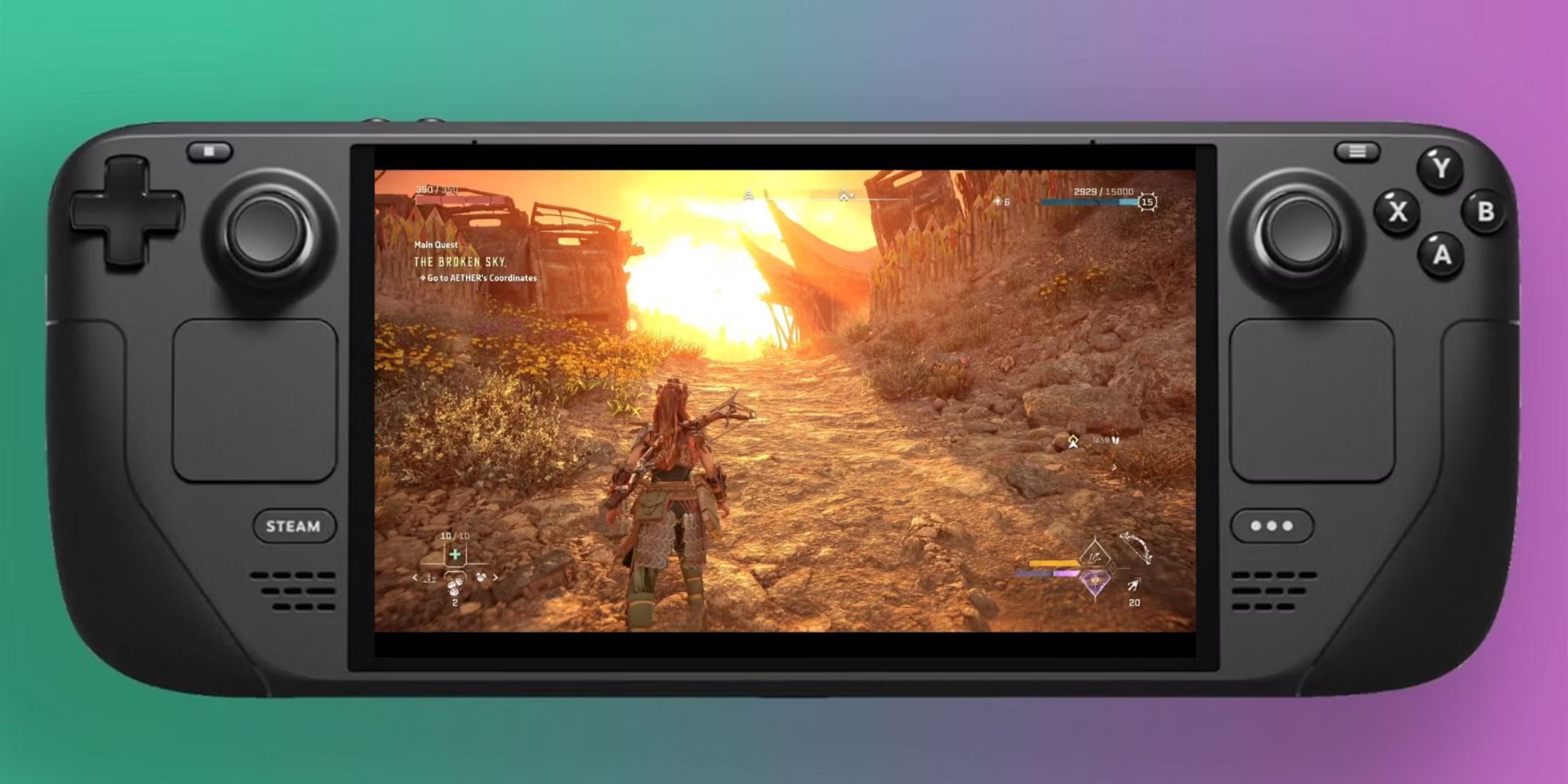
Related
Steam Deck: How To Remote Play PS5 Games
Gamers looking to play some PS5 games on a more portable device can do so via the Steam Deck. Here’s what the process entails.
Before Installing EmuDeck
The EmuDeck app and its compatible emulators require some mandatory and optional tools items before getting started:
- The most important item you’ll need is a High-speed A2 Micro SD card or an external hard drive to keep the emulators separate from the Steam Deck’s internal SSD and keep it free for official Steam games. The Samsung EVO Plus and SanDisk Extreme Plus are good affordable SSD cards with solid performance for gaming.
- Legally owned PlayStation Portable ROMS.
- Using a keyboard and mouse in Steam Deck in Desktop Mode makes copying and transferring files easier by utilizing EmuDeck’s image search engine. However, you can use the trackpads and the built-in digital keyboard on the Steam Deck by pressing the Steam and the X buttons at the same time.
Activate Developer Mode On The Steam Deck
Activating Developer Mode on the Steam Deck can give you access to more features and customize the handheld to run plugins, emulators, and more. Use the following steps to activate Developer Mode.
- Press the Steam button.
- Highlight and open the System menu.
- From System Settings locate and toggle Enable Developer Mode to on.
- The Developer menu is now at the bottom of the left access panel.
- In the Developer menu, look for Miscellaneous.
- Switch on CEF Remote Debugging
- Press the Steam Button.
- Highlight Power and select Restart – you’ll need to restart the device not just the Steam service.
The Steam Deck is updated frequently, and some updates can deactivate CEF Remote Debugging. This can disable plugins and programs like emulators and useful apps like Decky Loader. If you run the Steam Deck in beta mode, the Steam Deck will get more request updates. Check your Developer settings after every update.
How To Install EmuDeck On The Steam Deck For PSP Games
Use the following steps to install the EmuDeck on the Steam Deck:
- Press the Steam button below the left trackpad.
- Select the Power option and switch to Desktop Mode. Connect a keyboard and mouse if you have one.
- Launch a browser like Firefox or Chrome and Download the EmuDeck program.
- Scroll down the page to locate the Download icon and double-click to launch the installer.
- Click on the Recommended Settings options and select Custom Install.
- On the EmuDeck menu, select the SD card image named Primary – this renames the SD card as Primary.
- In the next screen, you can select from a list of emulators. The emulators needed for PSP games are called Retroarch PPSI and PPSSPP. However, you can pick as many as you want.
- The Steam Rom Manager must be selected too as this is required for displaying games in the Steam library next to the official games purchased and downloaded from Steam.
- Keep clicking next until the option to enable the Configure CRT Shader for Classic 3D Games appears activate this feature to make retro games look better with EmuDeck if you decide to install 8 and 16-bit emulators.
- Then finalize the installation by clicking on Finish.
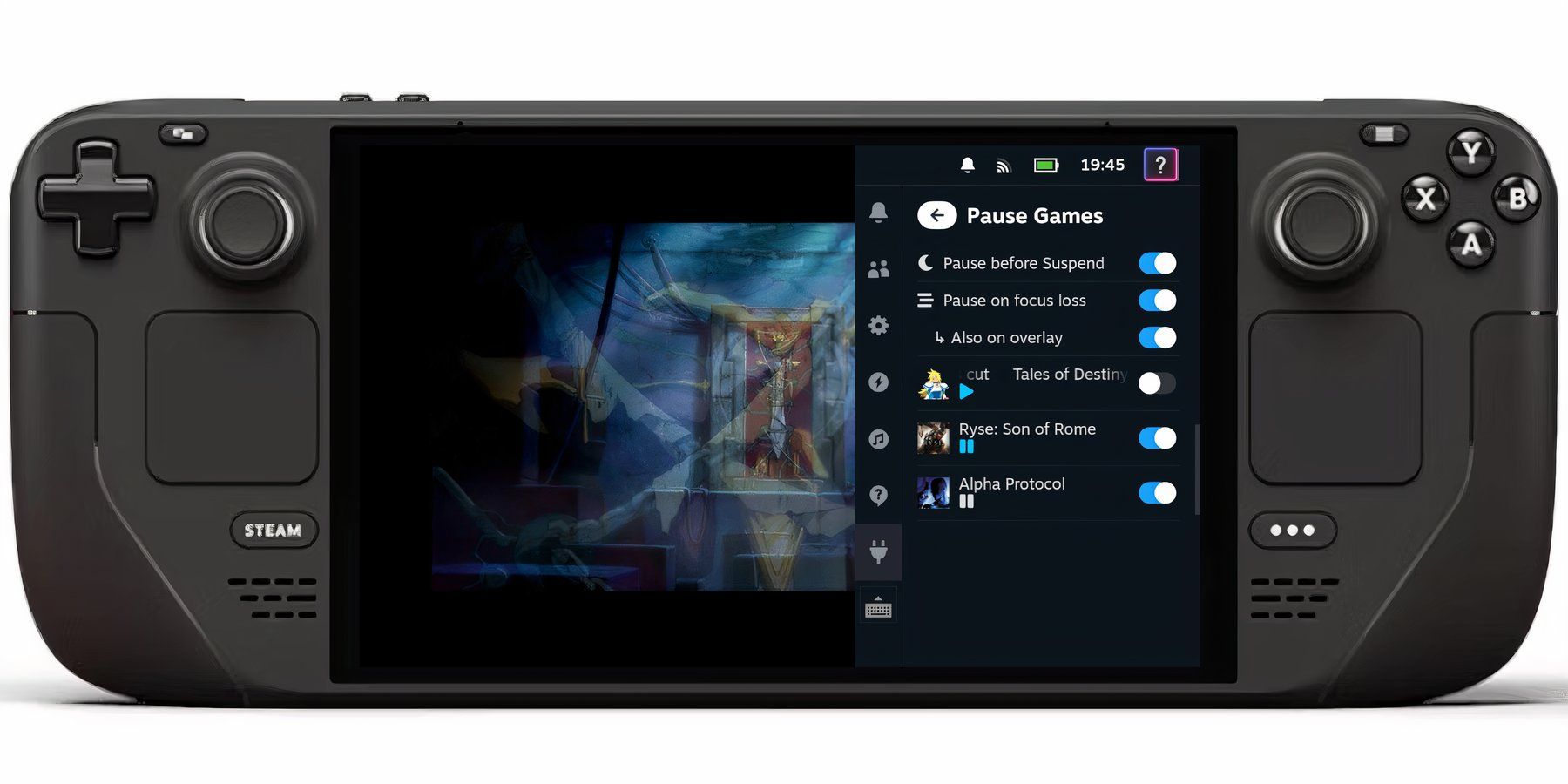
Related
Steam Deck – How To Pause And Resume Multiple Games
With the right plugin, the Steam Deck can pause and resume multiple games like an Xbox; here’s how to install the plugin.
How To Transfer ROM Files
- Click the Dolphin File Manager on the bottom left of the screen.
- Open the SD card labeled as Primary.
- Open the Emulation folder.
- Then select the ROMS folder.
- Open the folder labeled PSP.
- Then transfer the PSP ROMS into the empty PSP folder.
Adding Games To The Steam Library
With the PSP ROM files in the correct folders. It’s time to add the games to the Steam Deck library to play them in Gaming Mode. Use the following steps to add PSP games and their cover art to the Steam library in a Collections tab:
- Reopen the EmuDeck app in Desktop Mode.
- Select Steam Rom Manager from the left panel.
- Click Yes to launch the Steam Rom Manager – this shuts down the Steam app running in the background so the files can be added safely.
- Click Next on the Welcome to SRM page.
- Toggle the Parsers Off to clear and switch off all the emulators. We only need to focus on the PSP emulators.
- In the Parsers menu, highlight and click the two PSP emulators – Retroarch PPSI and PPSSPP.
- Then click Add Games and Parse on the next screen.
- The Steam Rom Manager will locate the PSP cover art.
- Select Save to Steam.
There are double copies of the artwork displayed in the Steam Rom Manager because of the two versions of the PSP emulator. If a game doesn’t run on one version it should launch on the other.
Fix Missing Artwork In Steam Rom Manager
The Steam Rom Manager can find the cover art for most games, but there may be instances where imported, older, or modded games can pull up the incorrect covers or show a blank frame. Use the following steps to fix and locate different artwork within the Steam Rom Manager:
- Click on Fix on the bottom left frame as shown in the above image.
- To find a game’s cover art type it into the Fix Artwork and Title search bar.
- Then select one of the game covers in the window below the search bar and click on it to highlight it in white. Scroll down for more cover options.
- Click on Save and close.
3:03

Related
Promising console quality experiences on the go, a number of all time great franchises saw entries on the PSP. These are the best PSP games.
Uploading Missing Artwork
There is a possibility that the Steam Rom Manager may not have any cover art available for the uploaded game. As a result, you’ll need to upload your own.
- With the Steam Deck in Desktop Mode open a browser and click on the images part of the search engine.
- Type in the game’s title followed by “cover” – for example, Persona 2 cover then search – then save the cover to the Pictures folder on the Steam Deck.
- Or, add a custom game cover and save it to the Pictures folder instead.
- Open EmuDeck and Steam Rom Manager.
- Instead of Fix, click on Upload.
- Locate your Pictures folder where the cover art has been saved and select it.
- If you’re happy with the new cover art for all your titles, select Save and Close.
With the artwork uploaded, follow the next steps to ensure the games are uploaded to the Steam library:
- Select Save to Steam to finalize.
- Wait for the batch notifications to finish and close the Steam Rom Manager.
- Switch back to Gaming Mode from the Desktop screen.
- Wait for the Steam Deck to boot in Gaming Mode.
- Press the Steam button to open the left panel menu and click on Library.
- Press R1 to get to the new Collections tab.
- The new list of PSP games will appear in the two PSP tabs.
- The PSP – Standalone PPSSPP emulator is the most reliable in testing.
- The games will launch from the Steam library like an official game.
Improve PSP game Performance by pressing the button with the three dots underneath the right trackpad. Open the Performance menu switch on Use per-game profile and increase the Frame Limit to 60 FPS (60 Hz).
There are two emulators if one doesn’t work then try the other. For example, Lunar Silver Star Harmony only worked from the tab labeled PSP – Standalone PPSSPP emulator.
Saving The Game
The emulator features a save-anywhere system which is vital for portable gaming. You can use the game’s regular saving method, but the emulated saves offer multiple save slots which can be useful for challenging titles. Use the following steps to activate the new save system:
- Use the left trackpad to bring up the digital panel.
- Move your thumb to the left corner
- Highlight the Save icon.
- A Tick will indicate the game has been saved.
- Move the left trackpad to the right corner and highlight the load icon to reload a save.
- It can be a bit fiddly using this save method and may take some getting used to with its slightly transparent display. So be sure to use the game’s official saving systems.
Install Decky Loader On The Steam Deck
It is advised to connect a connected or wireless keyboard and mouse to the Steam Deck to improve navigation. As an alternative, you can use the trackpads and keyboard onscreen. With the help of a tool called Decky Loader, you can add plugins like Power Tools to improve your experience with emulated games and get more control over the Steam Deck’s performance. The instructions to install Decky Loader are as follows:
- Press the Steam button in Gaming Mode and open the Power menu.
- Then Switch to Desktop Mode.
- Open a web browser and go to the GitHub page for Decky Loader.
- Move down the page and click the large Download icon.
- Double-click the launcher after the download is finished, then select Recommended Install.
- Restart the Steam Deck in Gaming Mode after the installation is finished.
With Decky Loader installed, you can add the Power Tools plugin with the following steps:
- With the Steam Deck in Gaming Mode, press the Quick Access Menu (QAM) button.
- Open the new plugin icon at the bottom of the QAM.
- Click the store icon next to the settings cogwheel to access the Decky Store.
- Search for Power Tools in the search bar or scroll down to find and install the plugin.
Power Tools Settings For Emulated Games
- Press the Steam button to open the Library.
- Locate one of your PSP games from the Non-Steam Library or PSP square in your Collections tab.
- With the game running, press the QAM button to open the Decky Loader and select the Power Tools menu.
- Turn off SMTs.
- Set the Threads to 4.
- Press the QAM again to access the Performance menu.
- In the Performance menu, Enable Advance View.
- Switch the Manual GPU Clock Control On.
- Increase GPU Clock Frequency to 1200.
- Turn on Per Game Profile to save these settings for specific games.
Restoring Decky Loader
- Open the Steam Deck in Desktop Mode by pressing the Steam button, selecting the Power menu, and selecting Switch to Desktop.
- In Desktop Mode open a browser, navigate to the Decky Loader GitHub page, and click the Download button again to initiate the download.
- Select only the Execute option – avoid clicking Open.
- Enter your sudo password in the pop-up box.
- Create a sudo password by following the steps if you haven’t already. Select a strong password that you will remember for upcoming unofficial app installations.
- After completing the installation, restart the Steam Deck in Gaming Mode.
- To return your Decky Loader app, settings, and find your plugins in their pre-update state, press the QAM button. If your Decky software is ever removed by a Steam Deck update, follow these instructions.
That’s everything players need to know to run PSP games on the Steam Deck, add artwork, and improve the performance of their game.
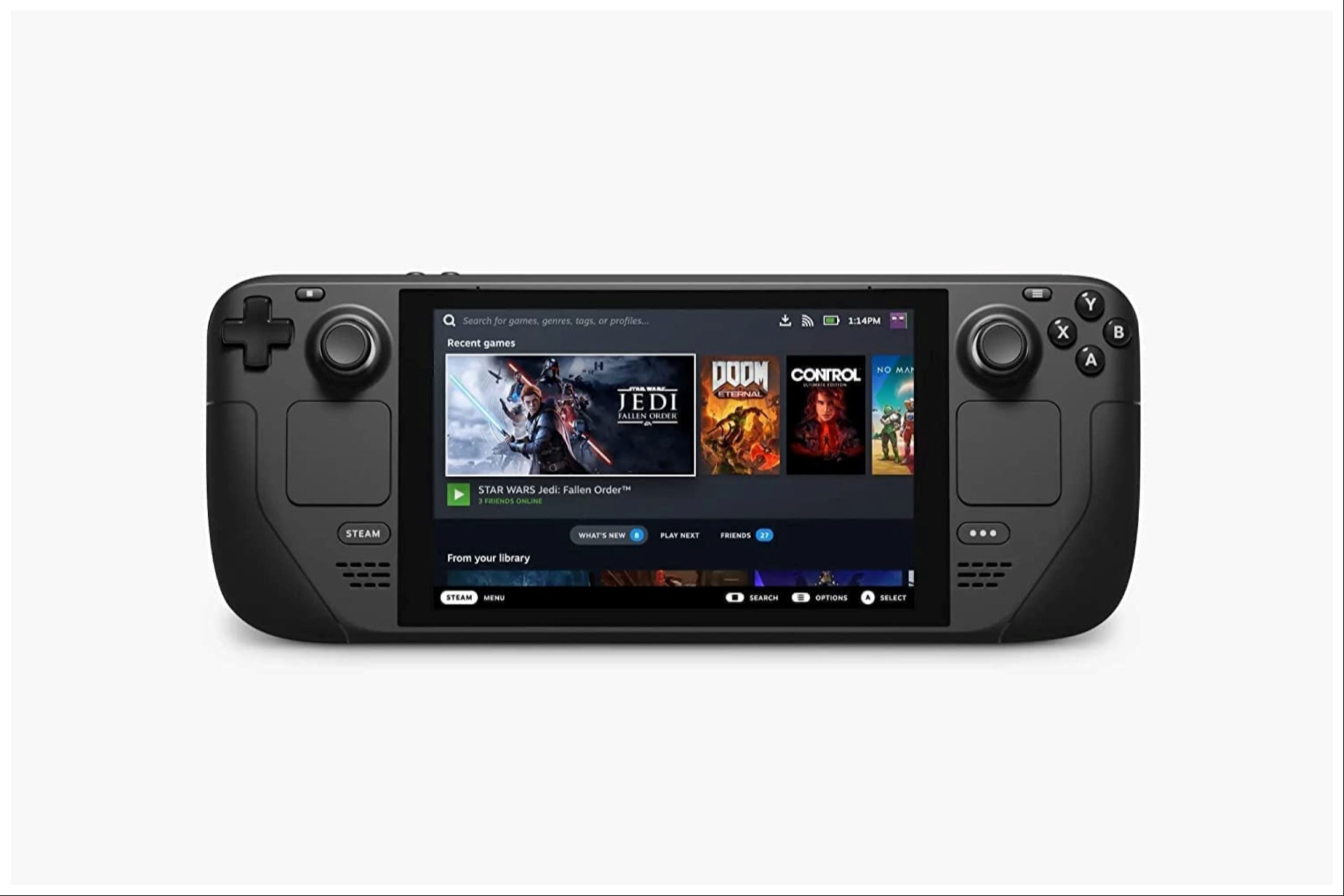
Valve Steam Deck
- Dimensions
-
16 x 5 x 3 inches
- Brand
-
Valve
- Weight
-
3.54 pounds
- Battery
-
2 Lithium Ion batteries required
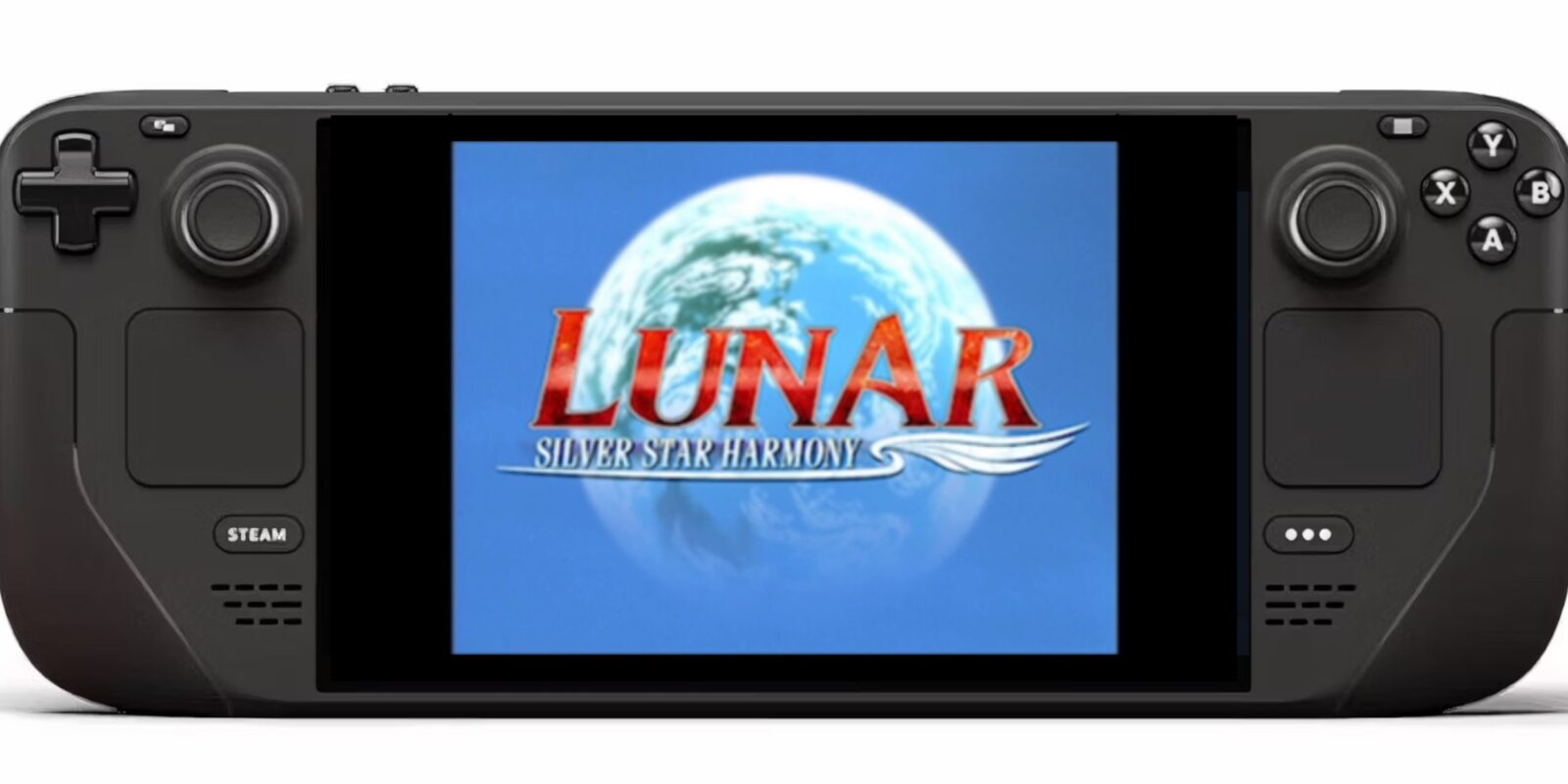

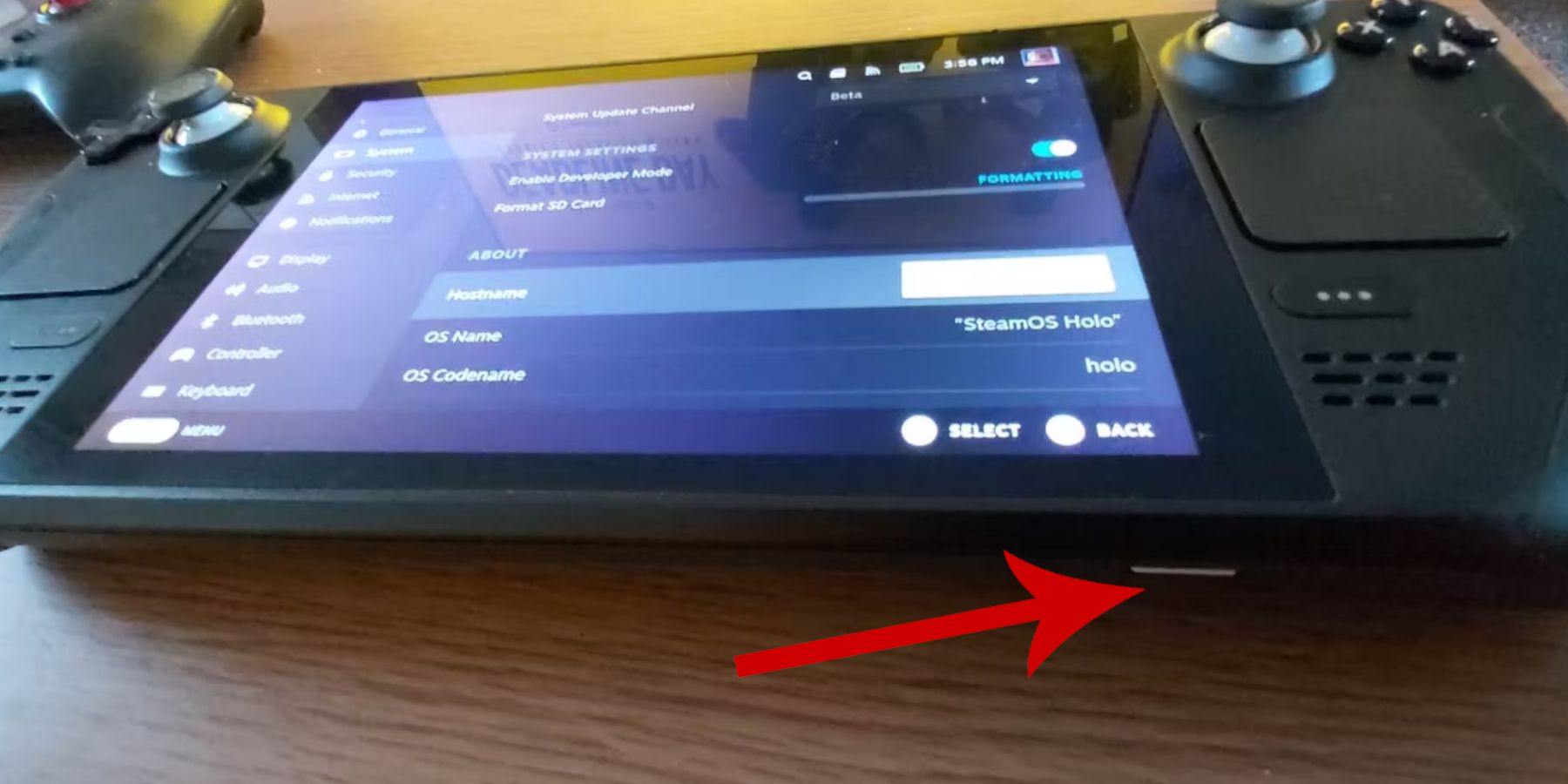
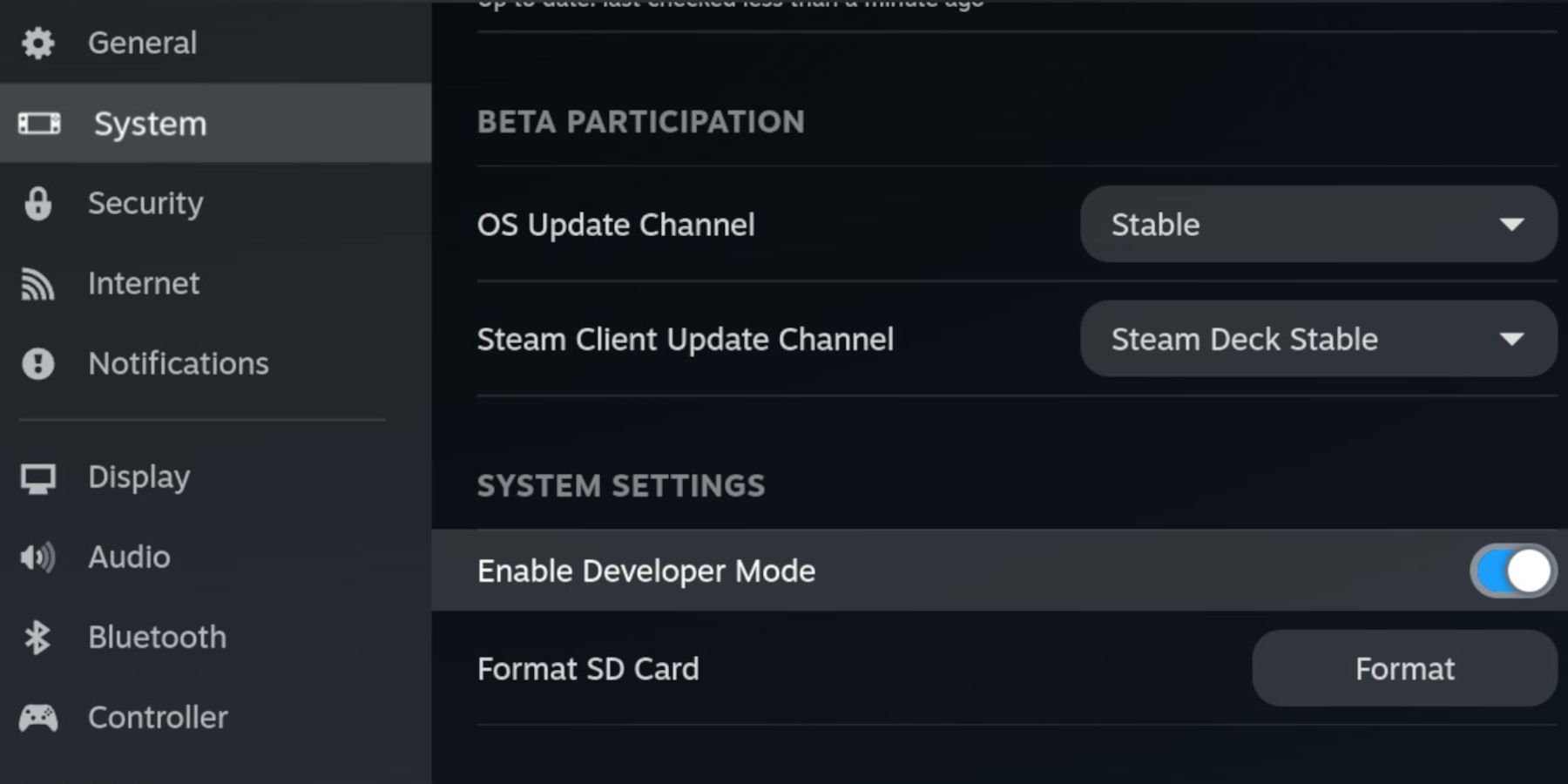

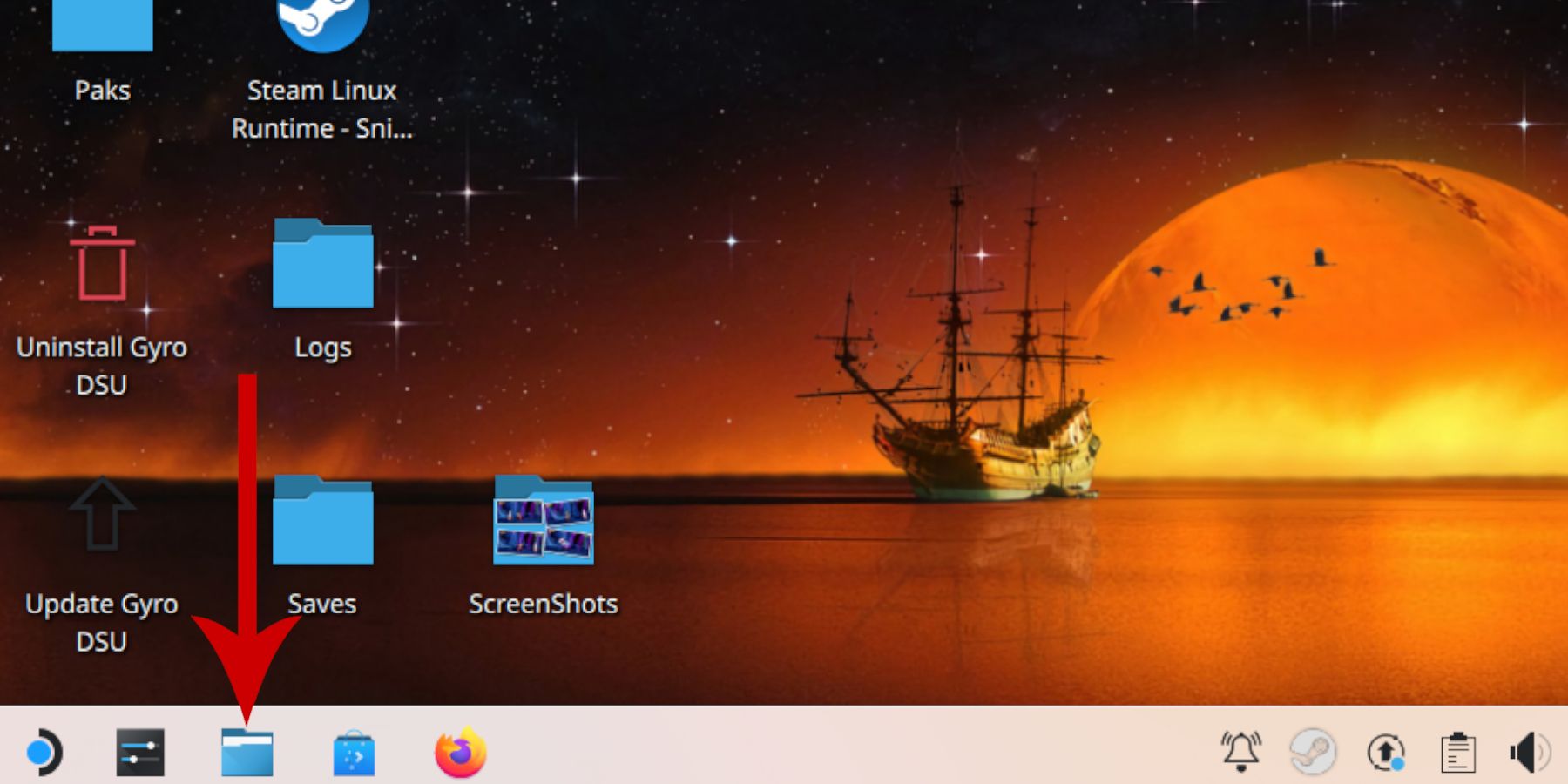
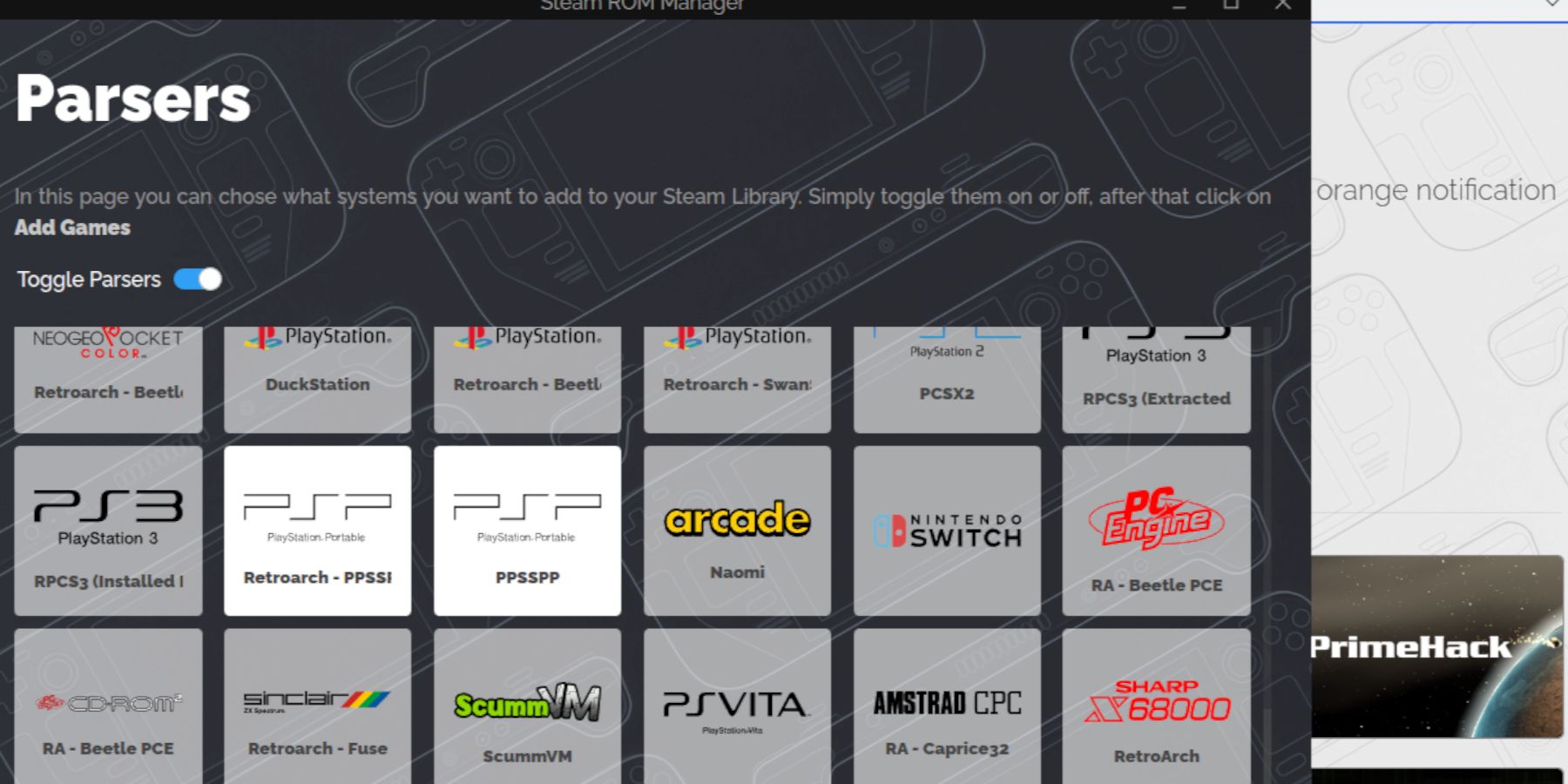
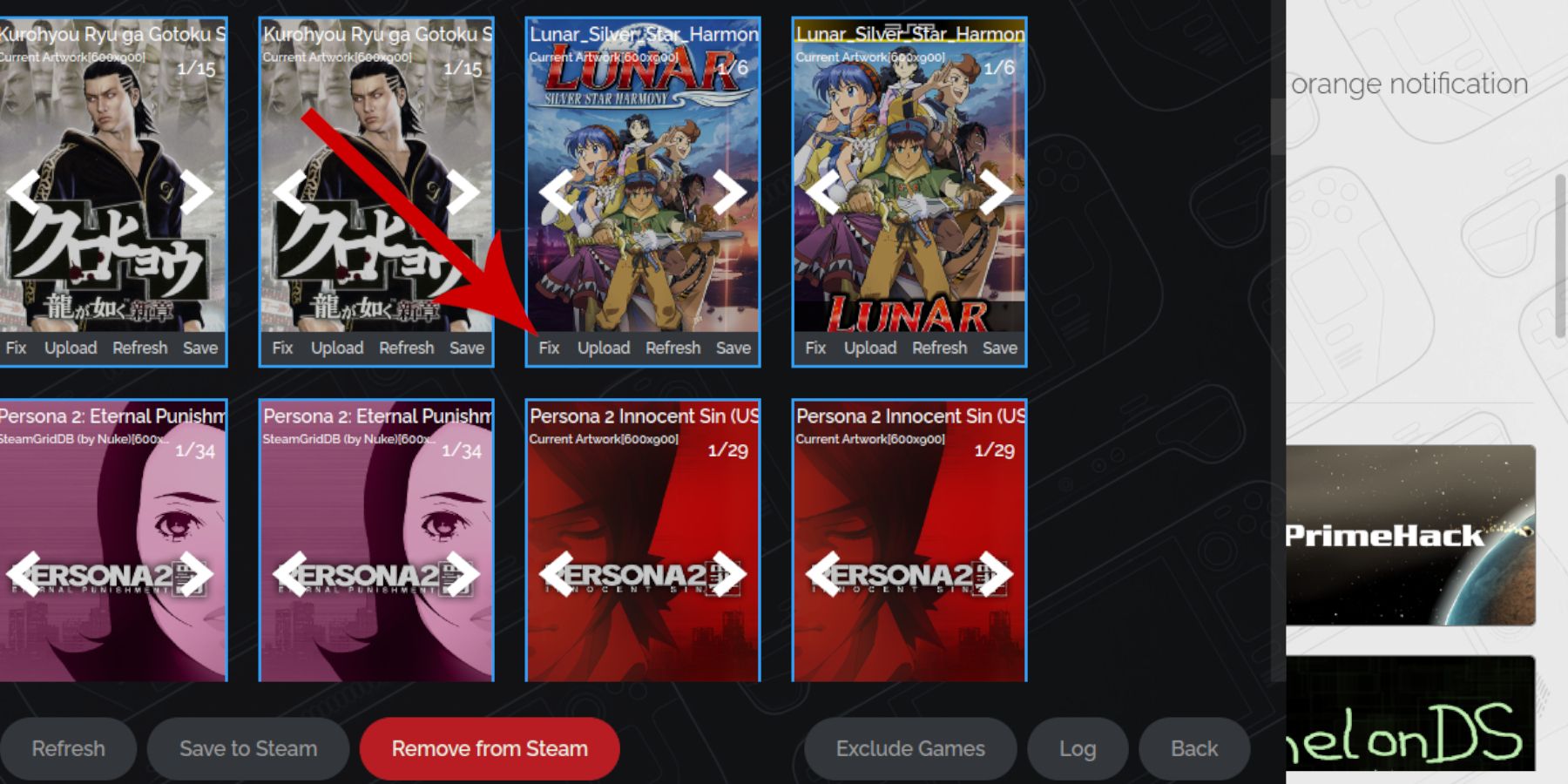
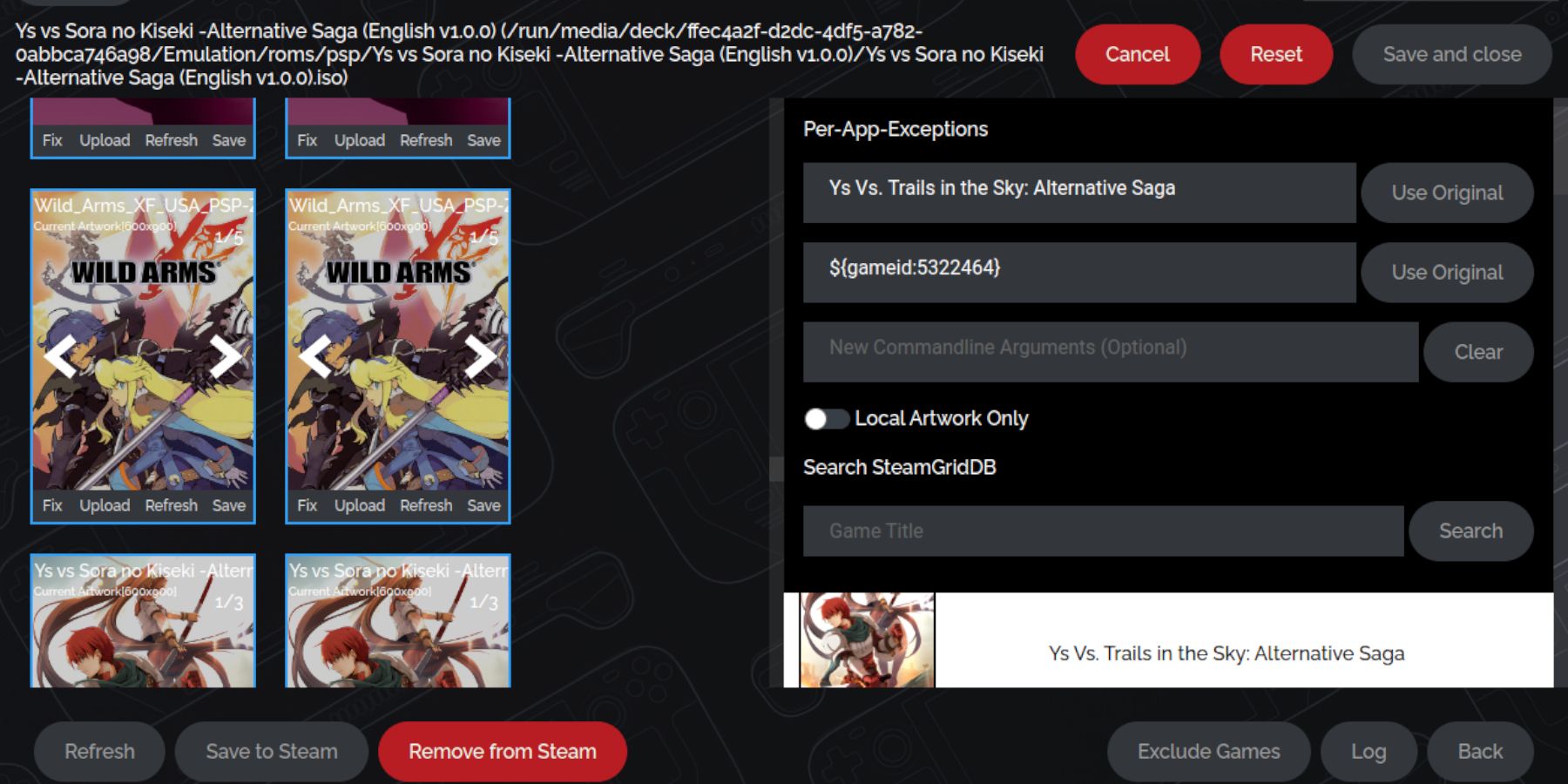
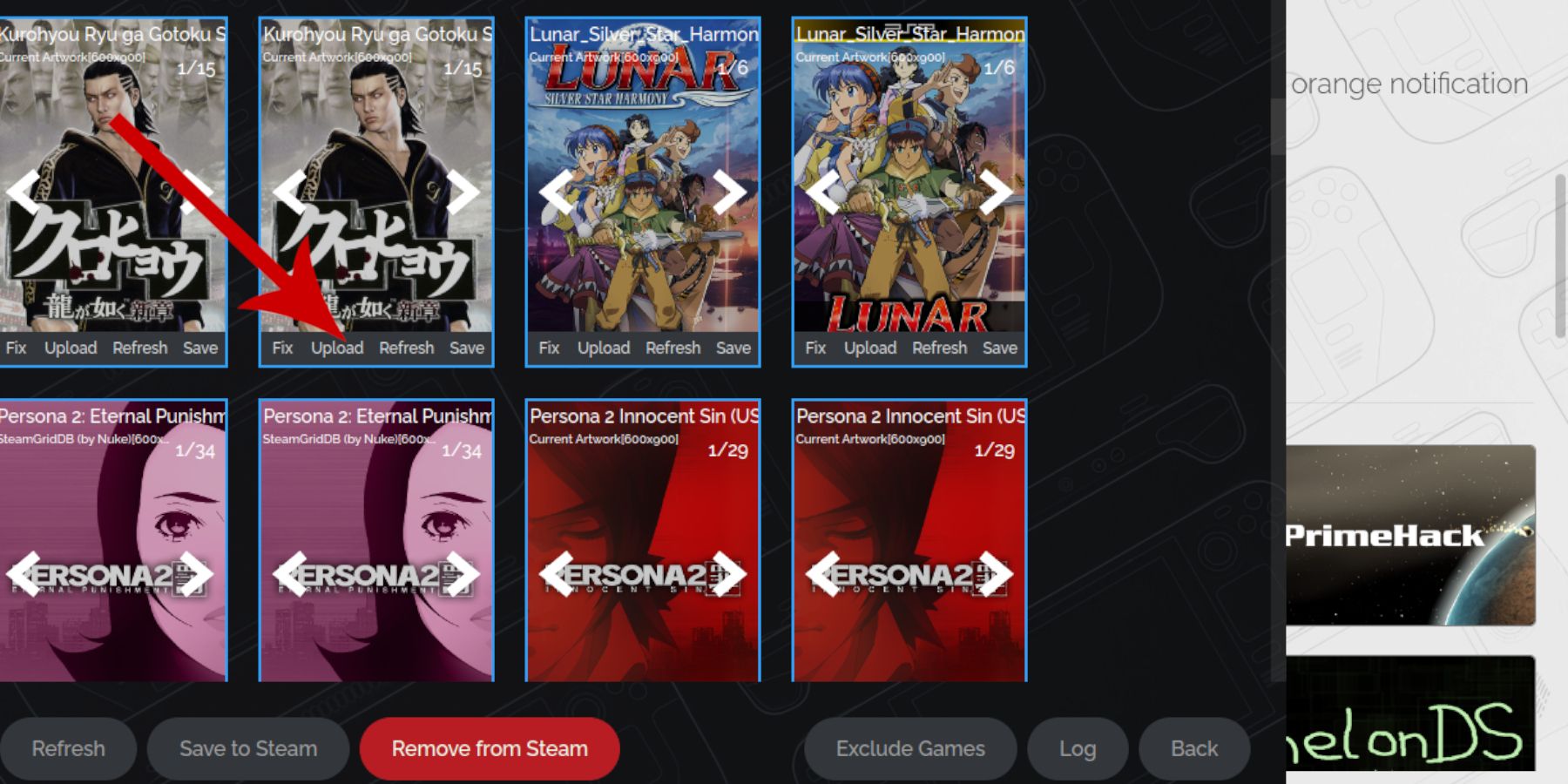
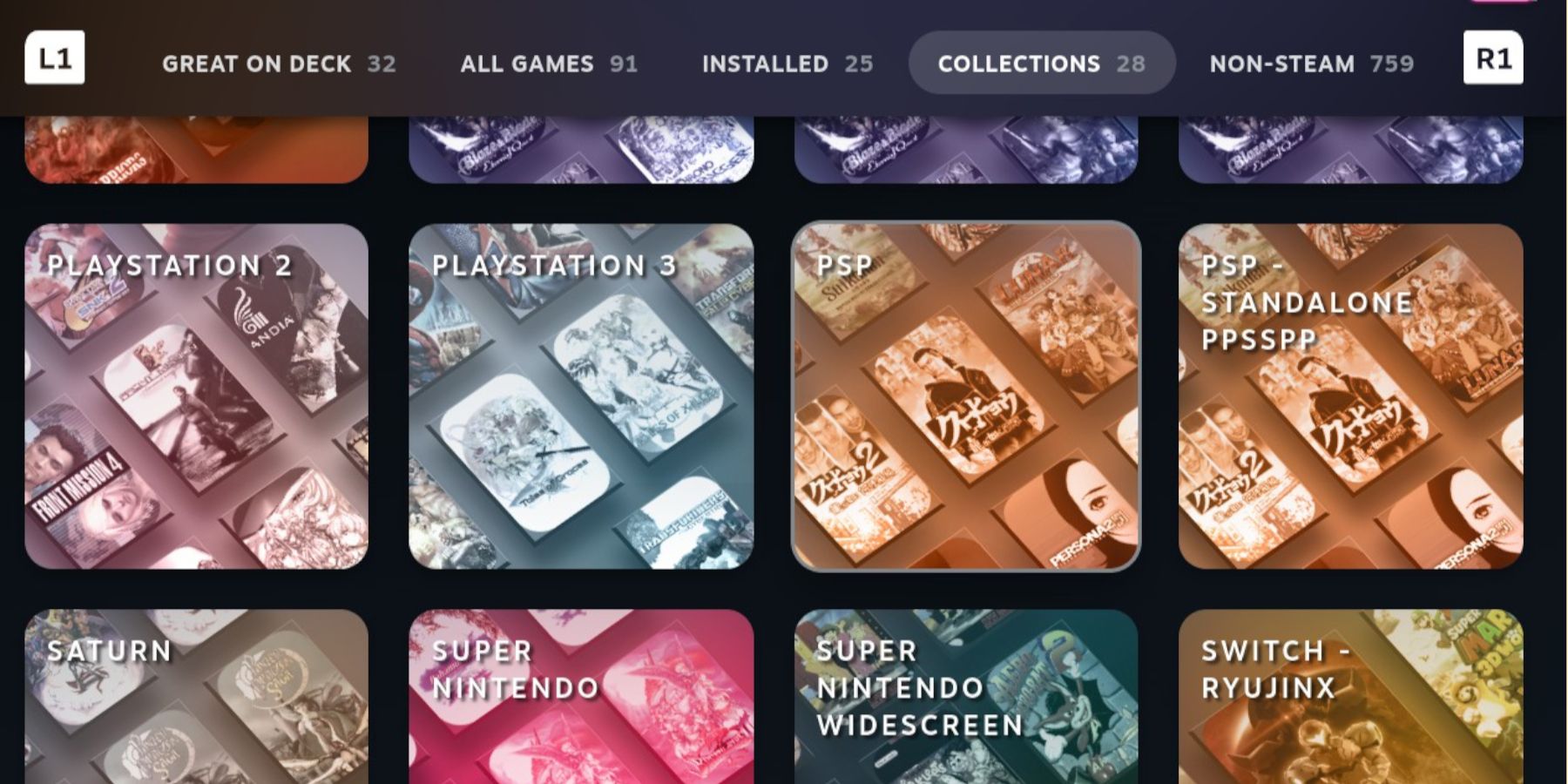

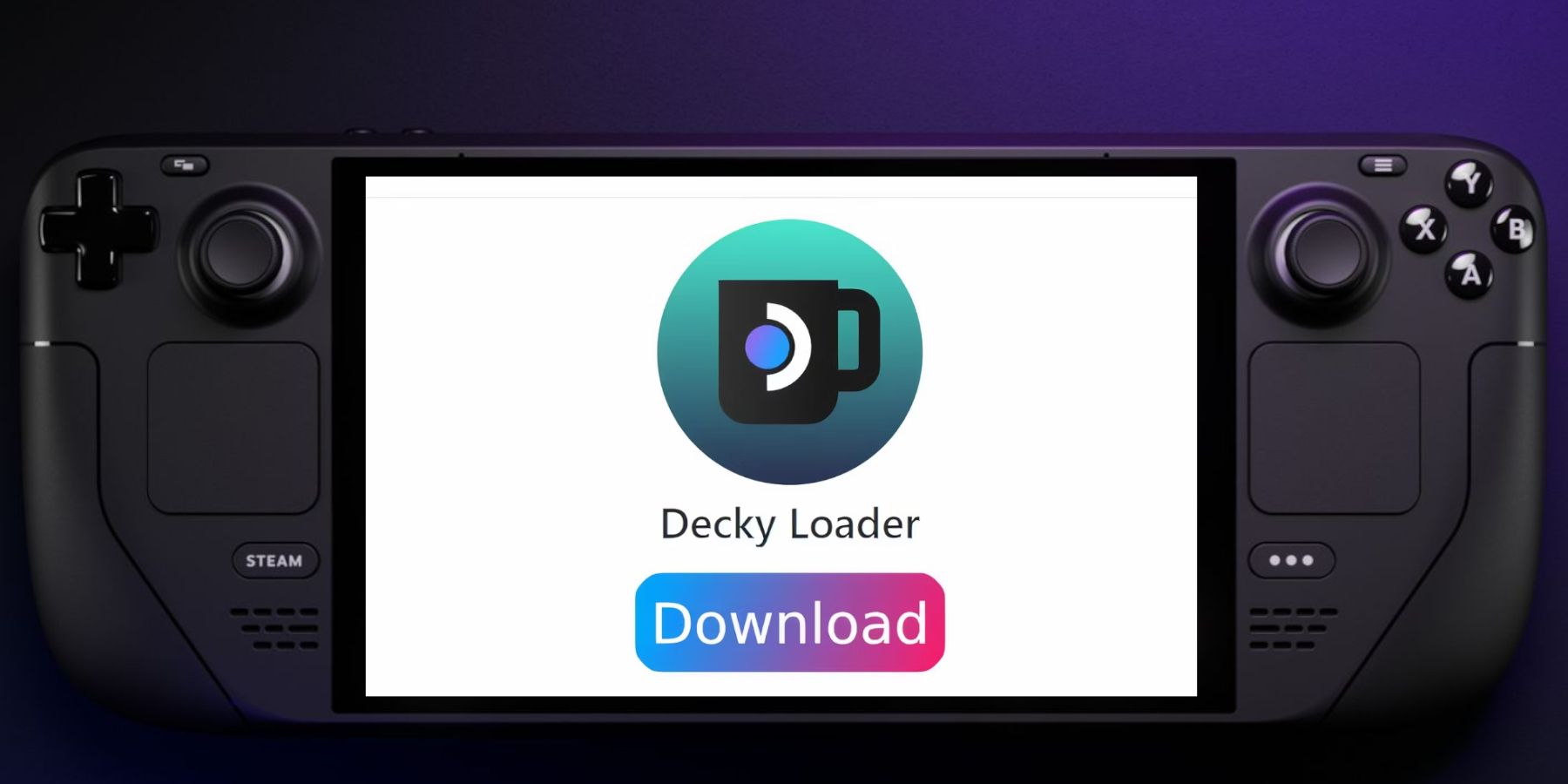

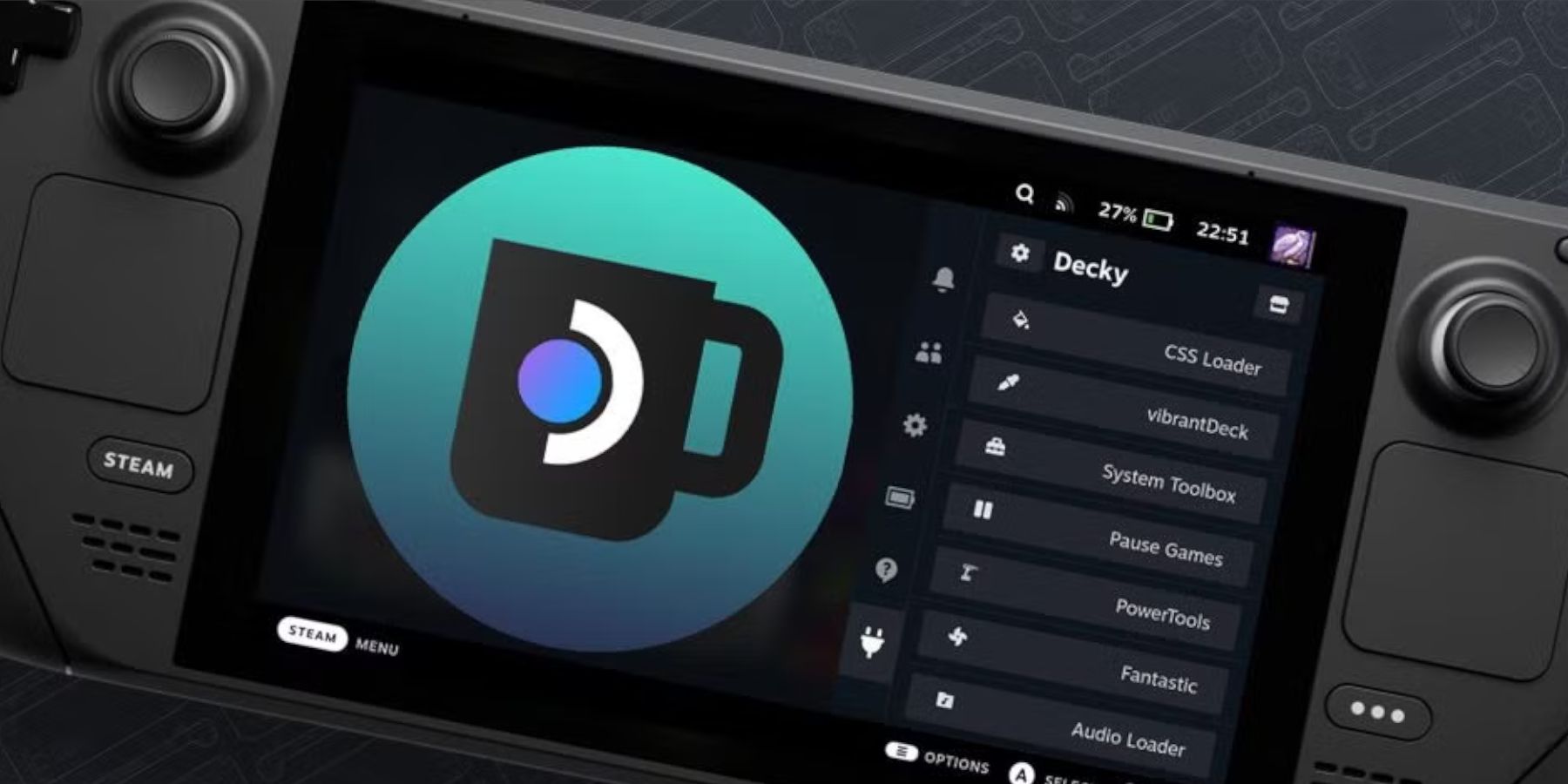




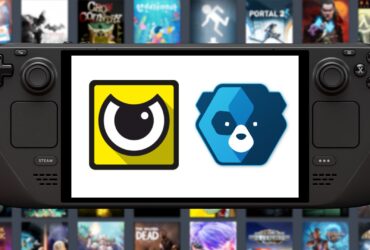




Leave a Reply