Supermarket Simulator is a fun and meditative game where you need to create and develop your own grocery store. On the way to success, you will face many different challenges and obstacles, one of which will be the interior design of your store. At first glance, it’s not difficult, and some people don’t even care about this, but if you like everything to be in order, then you definitely need to know how to place and rotate furniture.

Related
While many of us dream of owning a restaurant, it’s not always possible. Thankfully, here are some games that bring restaurant management to Roblox.
The game doesn’t explain the mechanics of interacting with interior items at all, and for some players, especially beginners, this can be a problem. Don’t worry, though, because here, we will help you with this and explain in detail what you need to do to move your furniture.
How To Rotate And Place Furniture
It is not that difficult to place, move, and rotate furniture in Supermarket Simulator, but there are certain limitations that may block you from using these options. Before we talk about these limitations, let’s take a look at the basics of how to interact and move furniture.
First, approach the object you want to move or rotate. Next, hover over the furniture and click on the left mouse button to enter the editing mode of this object. If done correctly, the object will become translucent and turn green, and will also move along with your pointer. Now, you can choose the desired spot to place it. When you find a suitable place, click the left mouse button again to put the object and exit the editing mode.
To rotate an object, left-click on it, and when you enter the edit mode, press the Q key to turn it left or the E key to turn it right. Once you’ve done this, left-click again to lock the object in the desired position and exit the edit mode.
Now, let’s look at the limitations that may arise if you want to move an item. In general, there are two of them:
- The only object in the store: If you have, for example, only one shelf in your store, you won’t be able to move it. Instead of entering the edit mode, when you left-click on it, you will see the “Can’t move the last Rack” notification. In this case, to solve this problem, all you can do is buy another piece of furniture.
- The shelf is occupied: If your shelf has any products for sale, you won’t be able to move it either. To solve the problem, wait until customers buy all the products from the shelf you want to move.
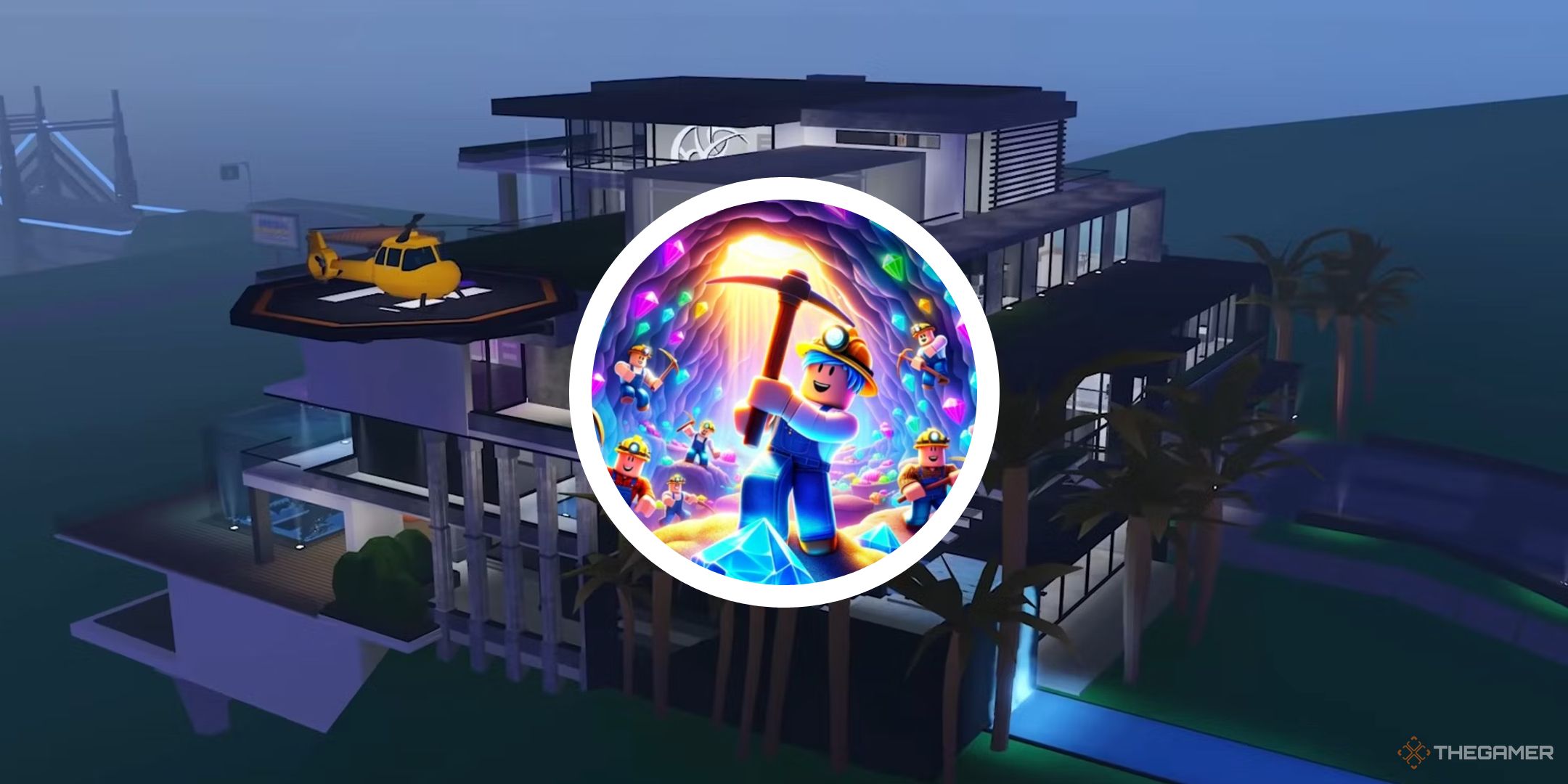
Next
Tycoon games are some of the best in Roblox. Here, you can learn about the top Tycoon games available to play now.












Leave a Reply